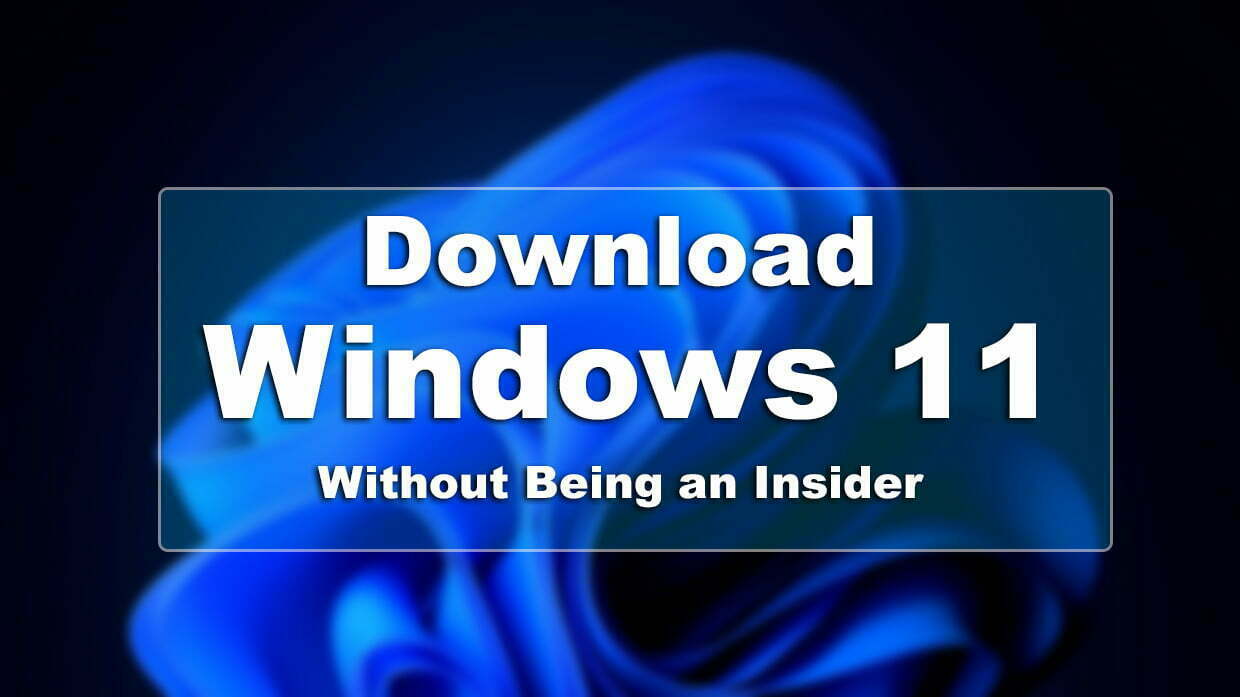This article will guide you step by step on how to download Windows 11 Insider Preview’s latest version for free. This method is working pretty fine and it’s completely legal there isn’t any limitation for the users. The method will allow you to get Windows 11 fully without any issues. Indeed we have provided the download link of the Windows 11 ISO file that covered with Windows 11 leaked version, and Windows 11 Insider Preview.
Currently, if you are using Windows 10 on your computer, then without downloading its Insider Preview. You can easily download and upgrade your current PC to Windows 11 Insider Preview. How? simply go to Windows Settings>Click on Update & Security>At the left handed-side of the window click on Preview Insider Program. For joining the Insider Preview program you have to create a Microsoft account, after that, Sign Up for the Insider Preview program.
With the release of Windows 11 10.22000.51, there were bunches of issues with the operating system. Because the operating system was in Beta mode, in that case, Microsoft rectified the issues and released the latest Insider Preview of Windows 11 yesterday with the version of 10.22000.65 in the update list of Windows 11.
With the release of Windows 11 Insider Preview 10.22000.65, the below down issues are being fixed:
- We fixed a remote code execution exploit in the Windows Print Spooler service, known as “PrintNightmare”, as documented in CVE-2021-34527. For more information, see KB5004945.
- Taskbar: We fixed an issue where it wasn’t possible to click the Show Desktop button with your mouse at the very edge of the Taskbar.
- We fixed an issue where the date and time in the Taskbar weren’t reflecting your preferred format.
- We fixed an issue where the preview window might not display the entire window when hovering over Task View on the Taskbar.
- Fixed an issue pressing ESC or clicking the desktop wouldn’t dismiss the window of open app preview thumbnails if you set focus to it after pressing WIN + T.
- We fixed an issue where if you rotate a PC to portrait orientation and back to landscape, it could result from in-app icons not displaying in the Taskbar despite there being room.
If you want to check other fixes for the current version of Windows 11 then check out the below down-link.
Download Windows 11 ISO Without Being An Insider
Unfortunately, with the release of Windows 11, Microsoft announced the big changes in the operating system. That Windows 11 will only support the computers that are having the TPM 2.0 Chip and Secure Boot. Since using Windows XP, Vista, Windows 7, Windows 8, 8.1, and Windows 10. We didn’t see any changes to those operating systems which only required the minimum size of 2GB RAM and 40GB of free space for the installation.
But while upgrading the operating systems to Windows 11, most of the users faced the following error “This PC Can’t Run Windows”. On the other side, this PC Can’ Install Windows 11 due to TPM 2.0, but there are no worries in the era most of the users find out the solution how to bypass the error of TPM 2.0 on their computers.
Upgrading directly to Windows 11 you might face the error of TPM 2.0, or while installing manually the Windows 11 using the USB drive also. But we have figured out the solution how to bypass or how to install Windows 11 without TPM 2.0 on your computers. You can check out the two different methods of fixing the TPM 2.0 and installing Windows 11 on your PC without TPM 2.0.
- How to Fix This PC Can’t Run Windows 11 – New Method
- How to Fix Windows 11 Error the PC Must Support the TPM 2.0?
- How to Install Windows 11 Without TPM 2.0 and Secure Boot on PC?
Before installing Windows 11 on your PC, if you want to check if your PC has the TPM 2.0 then you can check that through the below down article guide.
Steps to Download Windows 11 Insider Preview
For downloading Windows 11 Insider Preview build 10.22000.65 simply open up your browser on the search bar type “uupdump.net“. Once the website opened scroll down and select the latest version of Windows 11 which is available at the top of the list. Simply click on that to navigate you to the next window. Or simply click on the Latest Deve Channel Build (X64) option.
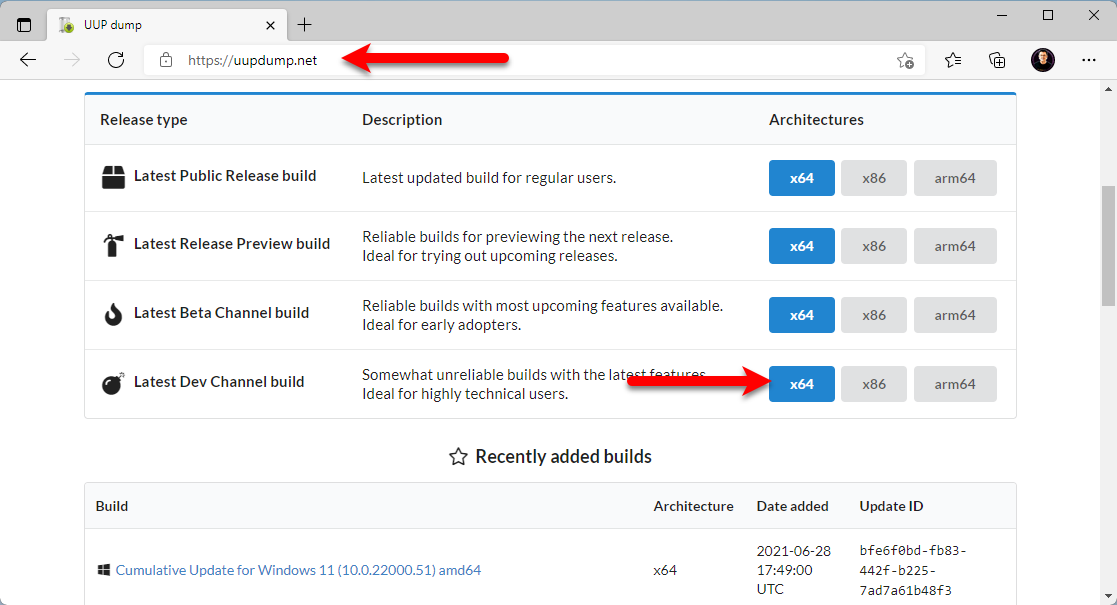
When the next window opened click on the Cumulative Update for Windows 11.
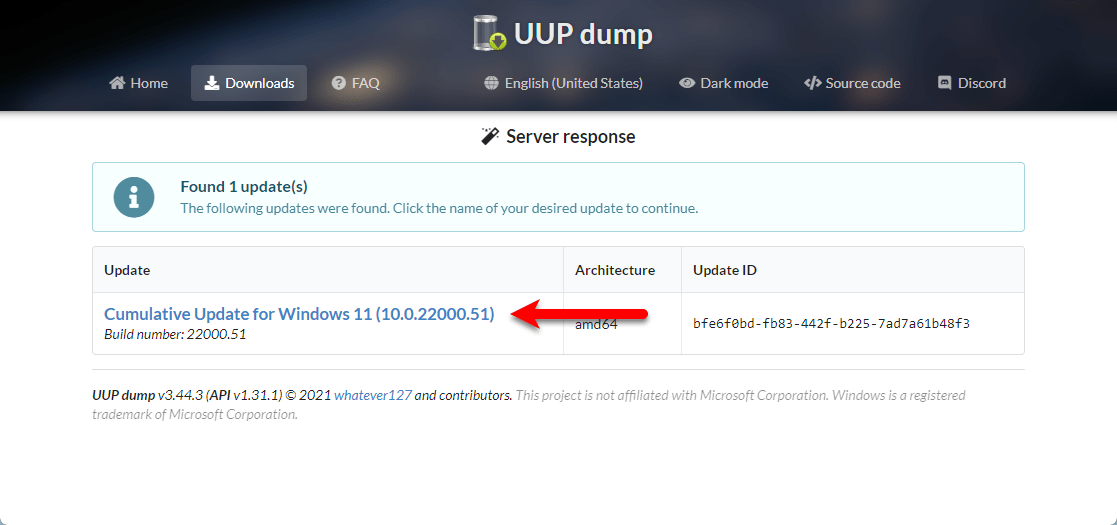
Here you have to choose your language and click next.
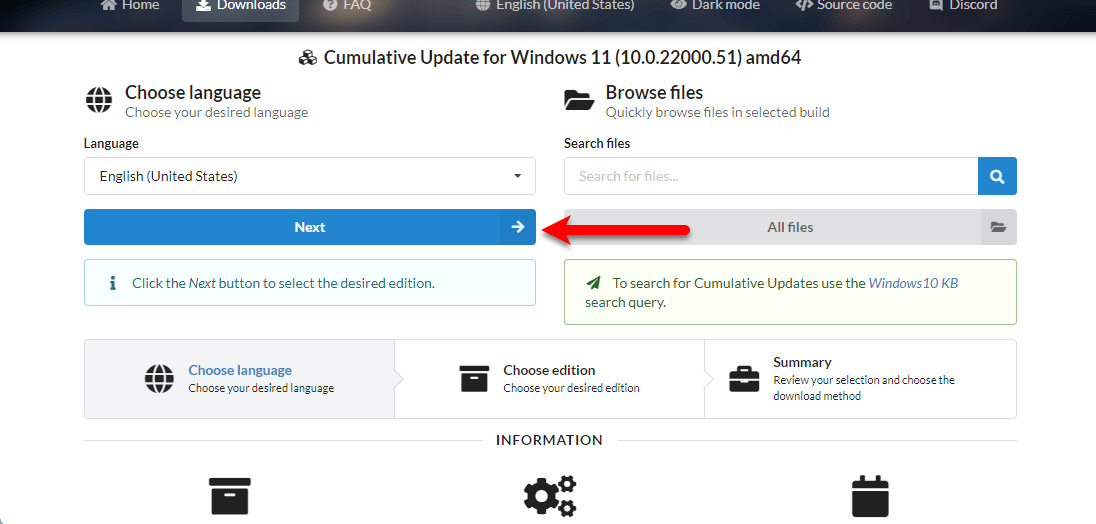
In this step, you have to choose the edition of Windows 11, like there is Windows 11 Home, Home N, Pro, Pro N, and Team. The Insider Preview is in Windows 10 while downloading the main ISO file then you will receive the latest update of Windows 11.
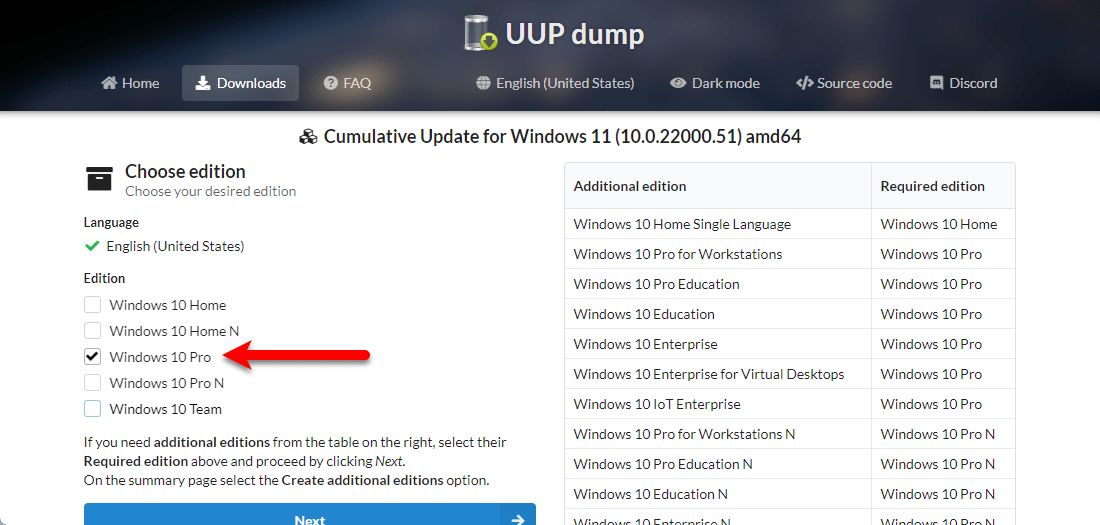
In the Download Method choose the “Download and Convert to ISO” option. Then in the Conversion options select “Integrate updates when available (Windows Converter Only). And click on Create Download Package.
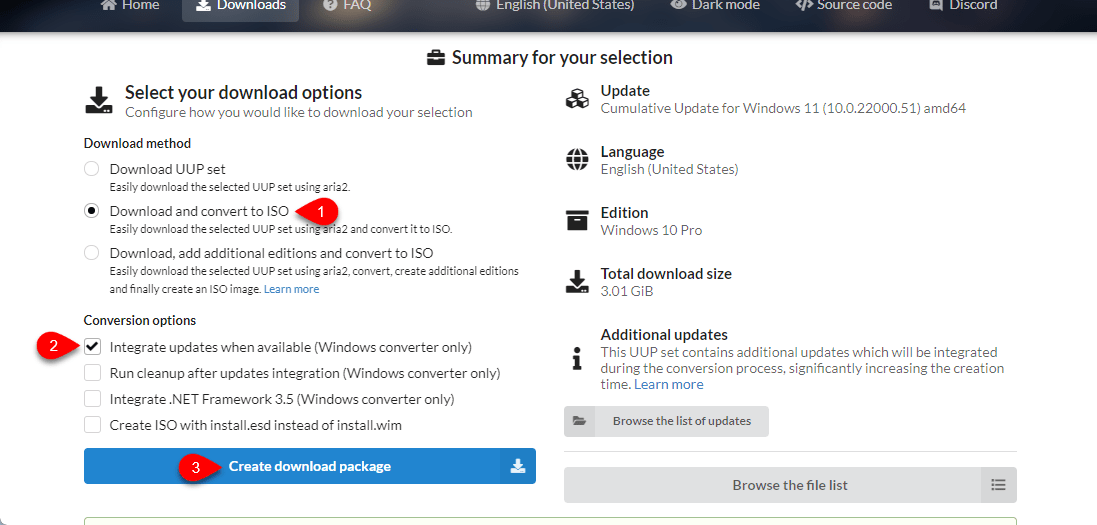
Automatically it starts downloading the file wait until it should download the file.
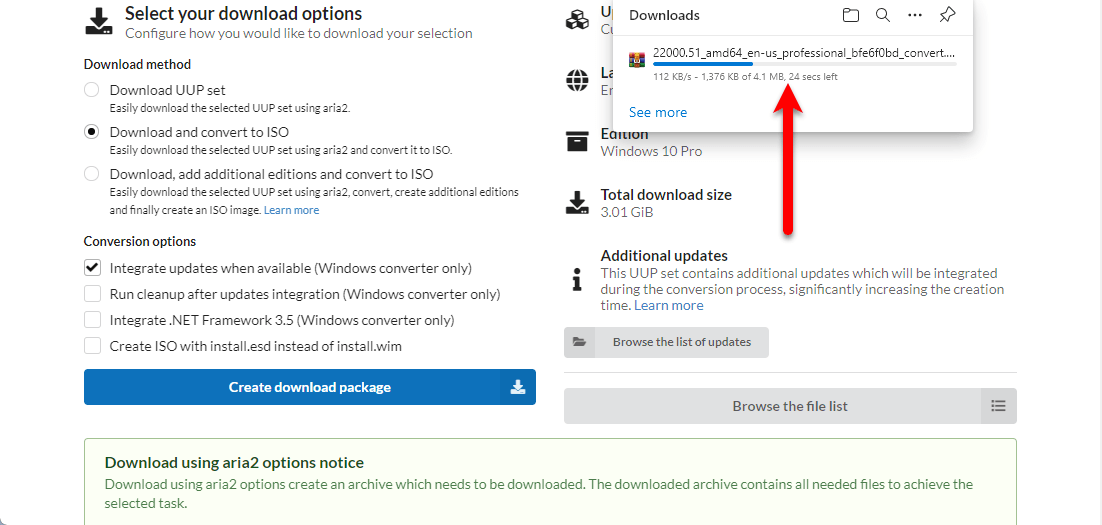
Once the package file of Windows 11 Insider Preview is successfully downloaded, simply extract the file to a folder. When the file is extracted navigate to the folder, and click on the (uup_download_Windows) option.
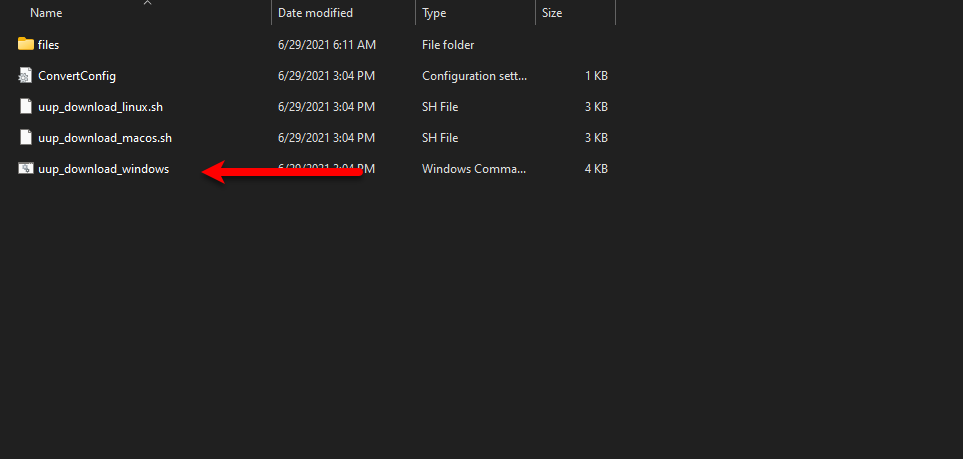
Now wait automatically it will start creating the ISO file of Windows 11 Insider Preview latest version. Once the ISO file is created then it will appear in the main folder.
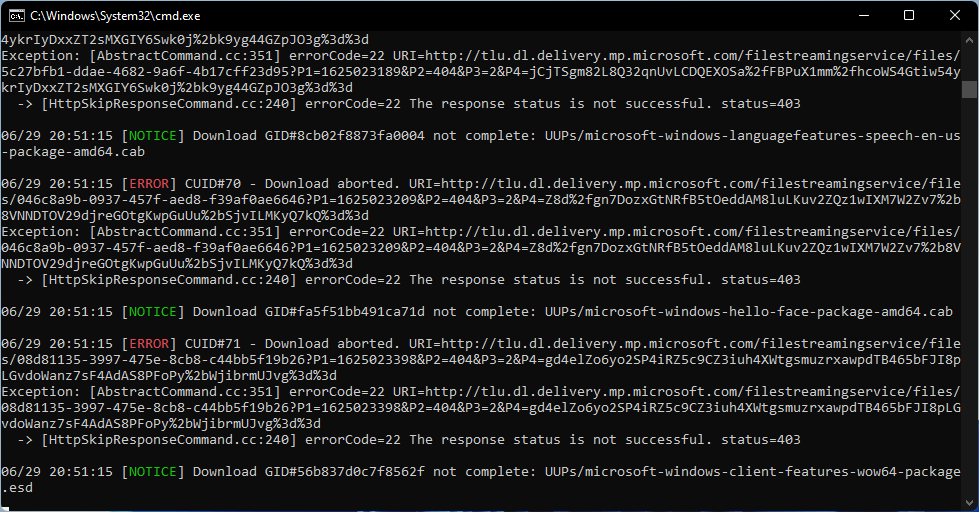
Read Also:
- How to Enable TPM 2.0 & Secure Boot on BIOS Settings
- How to Activate Windows 11 Without Product Key For Free?
- How to Create Windows 11 Bootable USB Drive using CMD?
Final Point
If you are using Windows 11 Insider Preview build 22000.51 then I recommend you to update it to the latest version which is available in the update portion. In the Windows 11 Insider Preview build 22000.65, there are lots of things that are being fixed in the operating system. So, bunches of the latest features are now available in the latest Insider Preview version. However, if you faced any kind of problem then feel free to share with us using the below down comment section box.