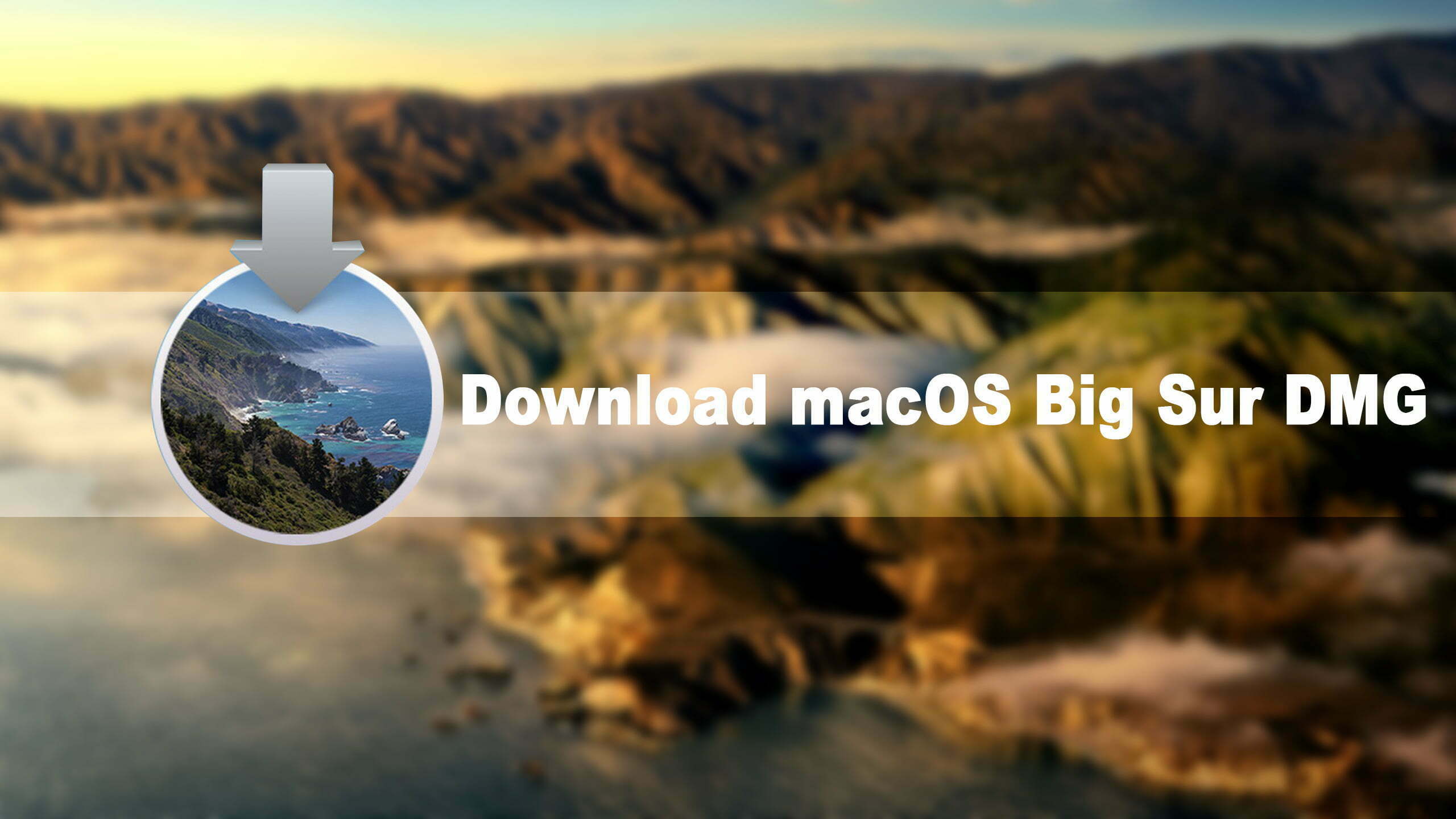macOS Big Sur is the latest and one of the biggest Apple operating system that announced in WWDC “Worldwide Developer Conference Program”. macOS Big Sur is the operating system that can support the upcoming ARM-Based Silicon Processor. Alongside, the macOS Big Sur included is a better visual level with new features and interface look. Also, they have improved much to its new features and curved edges.
Mac users expected this year one the huge update from Apple side, and finally, Apple Inc introduced the biggest update for the fastest Safari and Control Center. All those things are available in macOS Big Sur 11 now.
Apple directly jumped from macOS 10.15 Catalina version to macOS X Series 11 version. At the begging of Apple event, the rumors were thinking that Apple will release this time macOS with the version of macOS 11. With the 11 version series, Apple redesigned lots of features in macOS Big Sur 11.
macOS Big Sur 11 version is now available in App Store in Beta version. This month the Public Beta version is will be available in your hand. This year later the macOS Big Sur 11 final version will be available, according to rumors the final version will be in your hand in September or October of 2020. The reason is that Apple every year releases the final version. Usually, they hearing the ideas of Developers about the operating system interface, Bugs issues, and Security problems.
macOS Big Sur is Compatible with the following Macs
There are a few changes in macOS Big Sur that it will support the up-coming ARM-Based Intel Processor, and Silicon Processor. In this case, at the 2020 Keynote event Apple introduced some of the Macs and MacBooks that can support macOS Big Sur with high performance and speed.
- MacBook: Early 2015 or newer
- MacBook Air: Mid 2013 or newer
- MacBook Pro: Late 2013 or newer
- Mac Mini: Late 2014 or newer
- iMac: Mid 2014 or newer
- iMac Pro
- Mac Pro: Late 2013 or newer
- Developer Transition Kit
What is the Developer Transition Kit? The Developer Transition Kit is a prototype ARM-Based Macintosh computer announced by Apple on June 22, 2020, as part of its initiative to transition its Macintosh personal computer Product line away from Intel’s x64 architecture to Apple Silicon.
Download macOS Big Sur DMG File – Final Version
Still, macOS Big Sur is in Beta mode, therefore, it is not available in the App Store. But the Public Beta might be available in the App Store. For downloading the Beta version of the macOS Big Sur DMG file you need to be enrolled with Apple Developer Program website. On the other hand, we have downloaded the “macOS Big Sur Assistant Package Installer”. To make it happen check the below link.
When you have downloaded the Assitant Package installer of macOS Big Sur. Therefore, the macOS Big Sur file will be available in “Installer mode”. And you have to create a macOS Big Sur DMG file using the terminal and some commands. Before that be sure that macOS Big Sur is available in Applications folder as “Install macOS.Beta” name.
- After that, over ahead to search spotlight and type terminal then press enter.
- When the terminal opened apply the below commands to create a macOS Big Sur DMG file.
cd ~/Downloads
# Create and mount sparse volume:
hdiutil create -o install_container -size 20G -layout SPUD -fs HFS+J -type SPARSE
hdiutil attach install_container.sparseimage -noverify -mountpoint /Volumes/install_build
# Copy contents of installer .app into mounted volume:
/Applications/Install\ macOS\ Beta.app/Contents/Resources/createinstallmedia --nointeraction --volume /Volumes/install_build
# Detach the completed image:
hdiutil detach -force /Volumes/Install\ macOS\ Beta
# Convert and rename the image:
hdiutil convert install_container.sparseimage -format UDZO -o $dmgName.dmg
# Cleanup
rm install_container.sparseimage
exit 0Download macOS Big Sur DMG Beta Version
Don’t worry we have created each and everything for you about macOS Big Sur whether it should be macOS Big Sur VMDK “Virtual Machine Disk Image” or macOS Big Sur DMG “Installer File”. You can get the macOS Big Sur DMG file from the below down-link.
[penci_button link=”https://ia801401.us.archive.org/26/items/macOS.11.BigSur/macOS.11.BigSur.dmg” icon=”” icon_position=”left” background=”Red” hover_bgcolor=”Green”]Download Now[/penci_button]
Download macOS Big Sur 11.0 dmg Beta version by WikiKeep
macOS Big Sur 11.1 latest update is out now you can get it from the below link.
You can download macOS Catalina 10.15 dmg and vmdk file from the below links.
- Download macOS Catalina 10.15.5 DMG file – Final Version
- Download macOS Big Sur ISO (Virtual Machine Image)
- Download macOS 11 Big Sur VMDK (VMware & VirtualBox Images)
- Download macOS Big Sur HD Wallpaper – 4K & 5K Wallpaper
The Beta version of macOS was released by Apple, and the first Beta version of macOS was macOS Catalina 10.15. The macOS Catalina 10.15 operating system was released last year, at the Developer Conference event of Apple Inc. Because of the Beta version of macOS Big Sur got the positive response and feedback from the users. Due to that Apple released this year macOS Big Sur in Beta version.
– Create macOS Big Sur Bootable USB Drive
When you have downloaded the macOS Big Sur DMG file, then you need to install it on your Mac or MacBook. Therefore, for that process, you need to create a Bootable USB drive for a clean installation. And we have done that for you, the procedure is in the below link, perfectly guided with easy methods.
Install macOS Big Sur on VMware, VirtualBox, and VMware Fusion
If you are interested to check the latest operating system macOS Big Sur features and performance. And you don’t have any Mac or MacBook PC. Or you are a Windows user and want to test the macOS Big Sur on your PC. However, there is a platform called Virtual Machine, that allows you to install macOS Big Sur on your Windows PC. There are different kinds of virtual machines Hyper-V, VMware Workstation/VMware Player, VirtualBox, or VMware Fusion for Mac users.
The following platforms allow you to test macOS, Windows, Linux, Android OS, or even Windows OS on Virtual Machines. Virtual Machine gives the ability to run 1 or more than one operating system at the same time on the actual machine.
- How to Install macOS 11 Big Sur on VirtualBox on Windows PC
- How to Install macOS 11 Big Sur on VMware on Windows PC
However, if you are a Mac user who wants to check the usability of Virtual Machine, then you can install macOS Big Sur on VMware Fusion, and VirtualBox your Mac actual machine.
- How to Install macOS Big Sur on VMware Fusion on Mac
- How to Install macOS Big Sur on VirtualBox Fusion on Mac
For further inquires please contact the support team of WikiKeep via the below comment section.