Just like every year Apple Inc never misses the chance to unveil the latest operating systems of iOS and macOS. Like every year Apple this year in month June has fallen out the latest update of the macOS operating system to macOS Big Sur 11.0. Before macOS Big Sur there was an operating system called macOS Catalina 10.15. If you remained one of the macOS Catalina user then you might test all the features which was highlighted in WWDC 2019.
However, macOS Big Sur 11.0 starting features from Safari privacy report to Enhanced Dock, up to Control Center. When macOS Big Sur released we have tested out it with its incredible features on the virtual machine. I can’t express my feeling about its unbelievable features that how much it’s beautifully designed. Like macOS Big Sur is having the advanced design of round curved-edges that made the interface look of the operating system stunning. So, below down I will give the links about the tips and trick of macOS Big Sur installation on virtual machines so don’t miss it. After many, years of Apple Inc experiments on the different platforms of operating systems, Apple products, such as the iPhone, AirPods, iPad, Laptop, and other products. This year Apple has taken forward themselves one step forward to macOS Big Sur 11.0 version of the macOS. Such as Apple has changed the name pattern and version of the macOS operating system to macOS Big Sur 11.0.
If you don’t have any Mac computer, or if you are a Windows user then don’t forget that the virtualization platforms allows you to install different kind of operating system on it. The same process we have completed the procedure of installing macOS Big Sur 11.0 on VMware & VirtualBox. If you don’t know how to do it, then check out the below links to get the complete guide. So, for the installation, you need to download the vmdk and ISO file of macOS Big Sur. And if you want to install macOS Big Sur on PC-Hackintosh you need to download the dmg file.
- How to Install macOS 11 Big Sur on VMware on Windows PC
- How to Install macOS 11 Big Sur on VirtualBox on Windows PC
- Download macOS 11 Big Sur VMDK (VMware & VirtualBox Images)
- Download macOS Big Sur ISO (Virtual Machine Image)
- Download macOS Big Sur DMG File for a Perfect Installation
Download macOS Big Sur HD Wallpaper – 4K & 5K Wallpaper
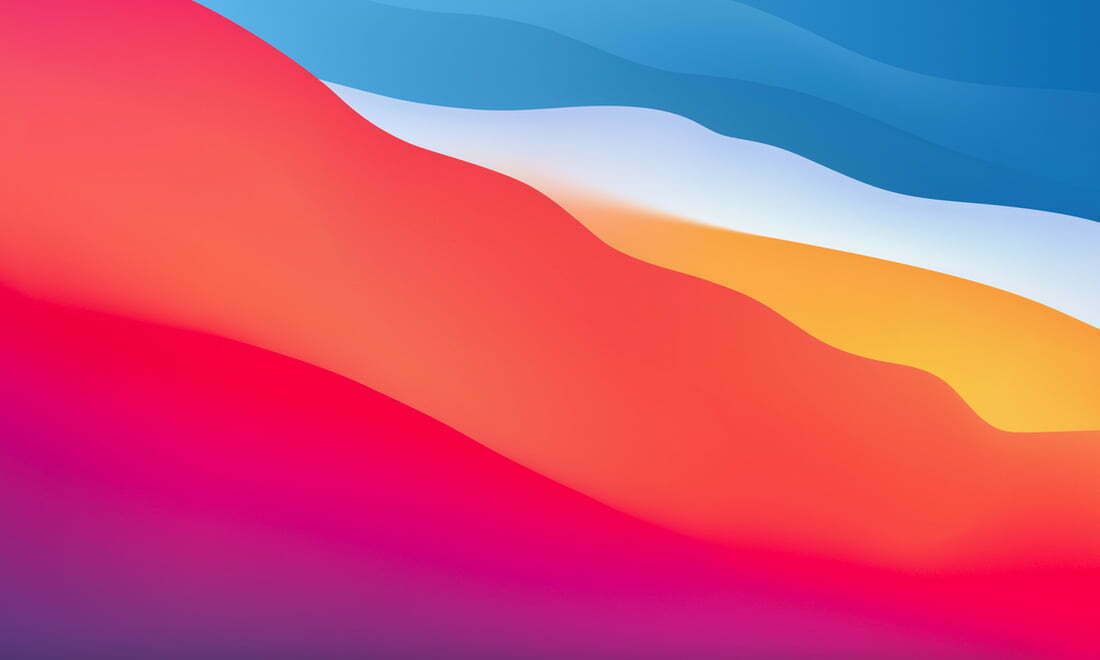
macOS Big Sur 11.0 with plenty of handy features has been nominated as one of the most reliable operating systems of Apple Inc. It has been one of the fastest operating systems among macOS. Lots of things have been changed in macOS Big Sur, and one of them is the vibrant wallpaper just like every time. However, some of the macOS Big Sur HD wallpaper doesn’t exist in the list of wallpaper in the OS due to incompatibility, so it might be released with the official release of the operating system. Through this article, you will get the 4K & 5K wallpapers of macOS Big Sur.
There is no doubt that the beautiful wallpaper can decorate the interface look at your Mac or MacBook computer. Even if you are any older version of the macOS operating system but still you can download and set the wallpaper of macOS Big Sur. On the other hand, it’s available in the Apple Store, manually you need to download it from this article.
We have uploaded all the wallpapers on Google Drive to make your job much easy. By clicking on the download links you will redirect to Google Drive. After reaching there click on the download button from the top.
Download macOS Big Sur California Wallpaper in Light, Dark, Night, Days mode From the Below link.
- DayLight Wallpaper
- DayLight Wallpaper
- DayLight Wallpaper
- DayLight Wallpaper
- DayLight Wallpaper
- DayLight Wallpaper
- DayLight Wallpaper
Change macOS Big Sur 11.0 Wallpaper
For changing the macOS Big Sur wallpaper on your Mac computer you need to follow the below down steps.
- Once you have downloaded the macOS Big Sur wallpapers.
- From the left-handed window top bar click on Apple Logo.
- Click on System Preferences.
- Click on the top Desktop Tab.
- From the left-hand side pane, head over to the folder where you have saved the wallpapers.
- Then select the macOS Big Sur wallpaper which you want to set for desktop.
