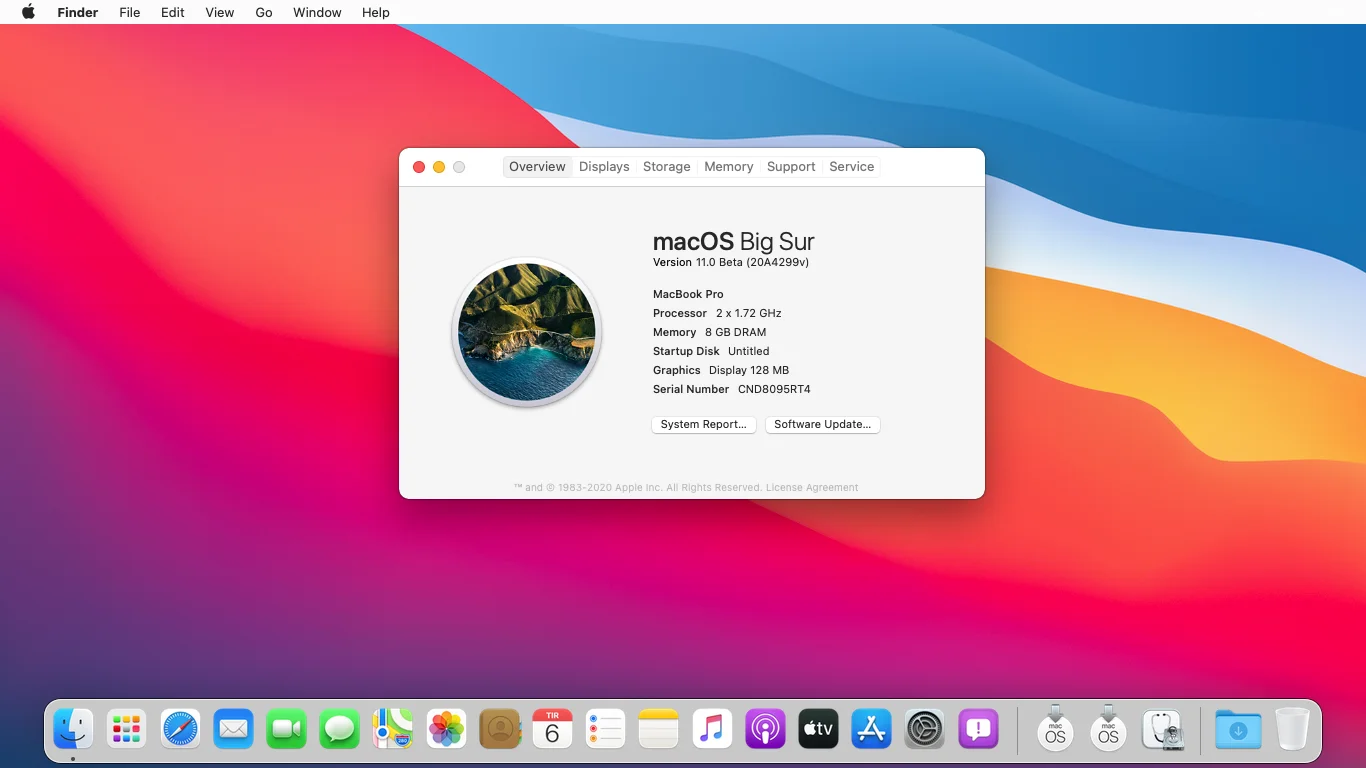On Monday 22nd June, 2020 at WWDC “Worldwide Developer Conference” revealed the latest Macs and MacBooks operating system. The latest operating system called macOS Big Sur and known as (macOS 11). This version of macOS operating is the first operating system that runs on the upcoming Arm-based Macs. And macOS Big Sur is totally redesigned, with incredible features that make your experience better.
Now macOS Big Sur is available in the App Store in Developer Beta version. For downloading the beta version of macOS Big Sur you need to be a developer, or you can download that without developer account. Or wait until the public beta comes out in July 2020. Also, the final version will be released in September or October in fall, the more you wait the less you will face bugs issues.
The Developer Beta preview version of macOS Big Sur might not be involved with complete features. Or might be the Public Beta release won’t include the full features like the final version. Again it can be possible to come with bugs errors until the software finalized.
I recommend you if you don’t want that you Macs and MacBooks should not be crushed or get any critical issues, then wait until the final version of Public Beta. As above I mentioned for you that for downloading macOS Big Sur you need to be a Developer or have a Developer account. And creating a Developer Account will have charges of $100, this will allow you to download macOS Big Sur Beta version.
But if you have patients wait for the month of July 2020 for the Public Beta, and that one will be free for everyone.
Enter macOS 11 the End of macOS 10.x
Since Apple introduced Mac OS X 10.0 in 2001, after that, Apple has released several versions of the macOS 10.x operating system. From the major release of 10.0 up to macOS 10.15. When Apple changed the numbering of its operating system from “Mac OS X” to “macOS”. And with the release of macOS 2020, they jumped ahead to version 11.0.
Which Macs are compatible with macOS 11 Big Sur
For running macOS 11 Big Sur on your Mac we have listed some Macs that recommended from Apple side that can run macOS 11 Big Sur. On the other hand, macOS 11 Big Sur is the newest and heaviest operating system after macOS Catalina 10.15. So, check out the Macs PCs that are compatible with macOS 11 Big Sur operating system.
- 12-inch MacBook 2015 or later
- MacBook Air 2013 and later
- MacBook Pro later 2013 and later
- Mac Mini 2014 and later
- iMac 2014 and later
- iMac all models
- Mac Pro 2013 or later
Back up your important files before Upgrading to macOS 11 Big Sur
While upgrading to a new operating system that rolled out with a Developer or Beta version, then we highly recommend you take the backup of your important files. During upgrading when anything goes wrong quickly you can restore your machine to the previous operating system. So, in this case whenever you want to upgrade your Mac to macOS 11 Big Sur Beta or Developer version. Firstly take backup of your necessary files.
Download macOS 11 Big Sur With Developer Account
If you really want to test out the Beta or Developer version of macOS 11 Big Sur. Then you need to be enrolled with the Apple Developer program. If you are already a part of the Apple Developer Program, then over ahead and download the macOS 11 Big Sur Beta version. Or if you are not a part of the Apple Developer Program simply, create an Apple ID email for yourself and navigate to Apple Developer Program official website and enroll yourself there for Download macOS 11 Big Sur Beta Developer version.
If you don’t how to be enrolled with Apple Developer Program then follow the below instructions.
- Firstly open up your browser then navigate to Apple Developer Program.
- Click on Member center
- Sign up with your Apple ID
- Now your Apple ID and press enter
- On the Apple Developer program page, check the box of license and agreement then click Submit.
When you are completely signed in to Apple Developer Program website then follow the below down and download macOS 11 Big Sur.
- When you signed in to the Apple Developer account click on the “Discover” tab on the top left. Then click the “macOS” tab at the top of the next page.
- Now click “Download” at the top of the right screen.
- Again confirm your Apple Developer account email address.
- On the bottom of the page, click on the “Install” profile button, for macOS 11 Big Sur to download.
- Open the downloads window, then click “macOS Big Sur Developer Access Utility”, and double-click on “macOSDeveloperBetaAccessUtility.Pkg” to open the installer.
- When the installer downloaded, system preferences will ask for updates, click “Update” to download macOS 11 Big Sur Beta version.
Download macOS 11 Big Sur Without Developer Account
If you are much interested in testing the macOS 11 Big Sur Beta version with those incredible features, and unfortunately you don’t have the budget to pay for creating a Developer Account. But there are no worries about creating a Developer Account, because we have prepared the Package to download macOS 11 Big Sur Developer Beta version on your Mac without Developer Account freely.
If you are not interested in macOS 11 Big Sur Beta version then wait for the next month until the Public Beta should release. Or if you want everything to fixed in macOS 11 Big Sur then wait for the final version, and the final version will be released on September, October 2020.
- Download macOS 11 Big Sur Beta Version Package
Once you have downloaded the macOS 11 Big Sur Beta Package from the above download link, double-click to extract the file. After that, the “macOS Developer Beta Access Utility” window opened, again double click on “macOSDeveloperBetaAccessUitiliy.Pkg” to open the installation destination.
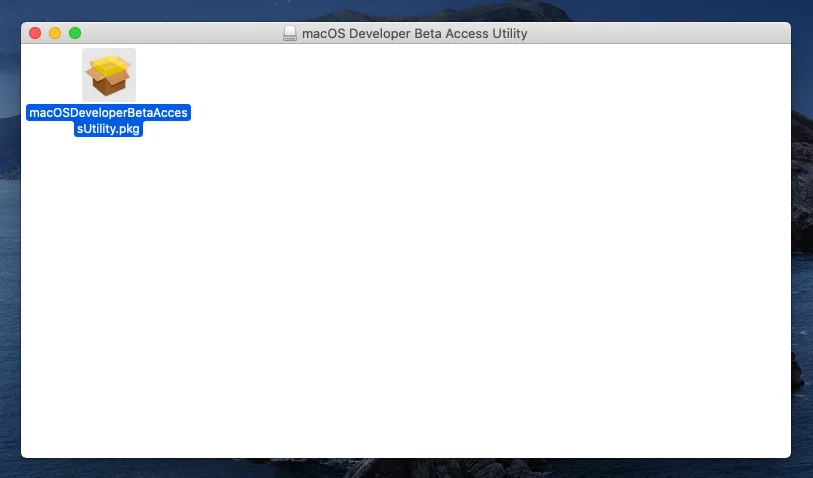
On the welcome wizard, click continue.
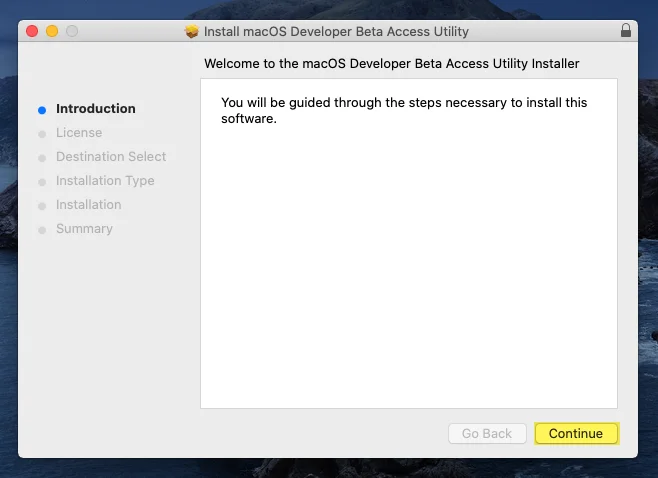
Agree with the software license agreement and click continue. To continue installing the software you must click agree.
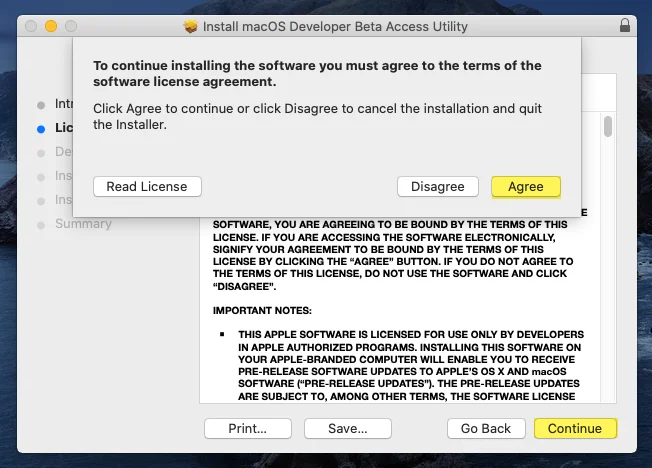
In the installation screen click on “Install”, then enter your username and password and click “Install Software”.
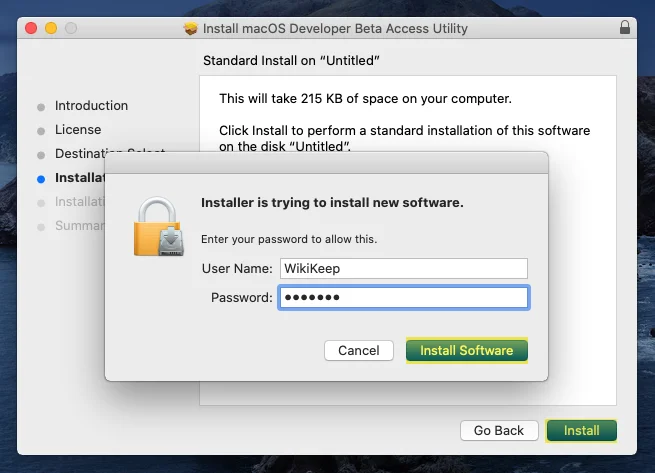
Now, wait for the installation until it should be completed, once it completes click “Close” to close the window.
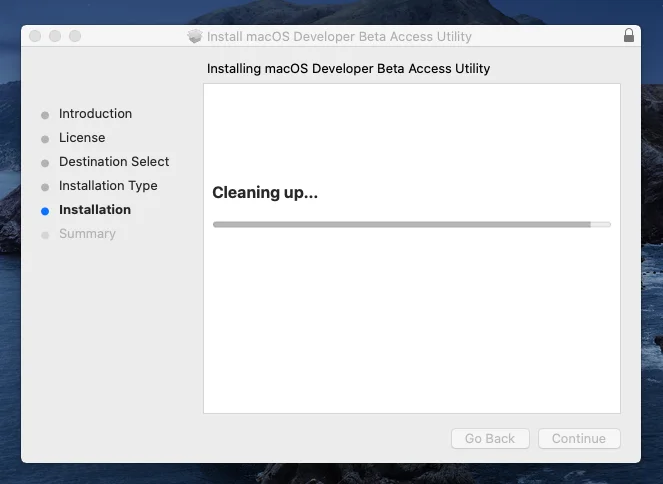
When the macOS Developer Beta Access Utility Package installed on your Mac PC. Automatically, it will start searching for the recent macOS 11 Big Sur, once the search completed the “Upgrade Now” option will pop up, then click on that.
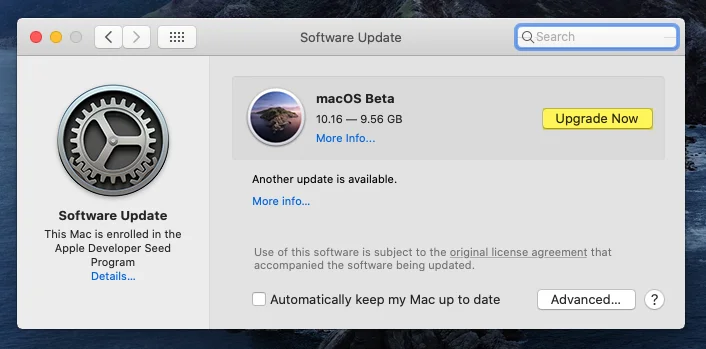
After clicking the Upgrade button, it will start downloading the “macOS Beta” version. And the size of macOS Beta is 9.56GB, in this case, you need a better internet connection.
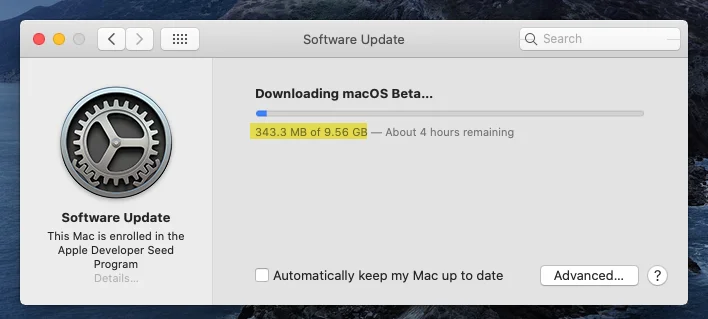
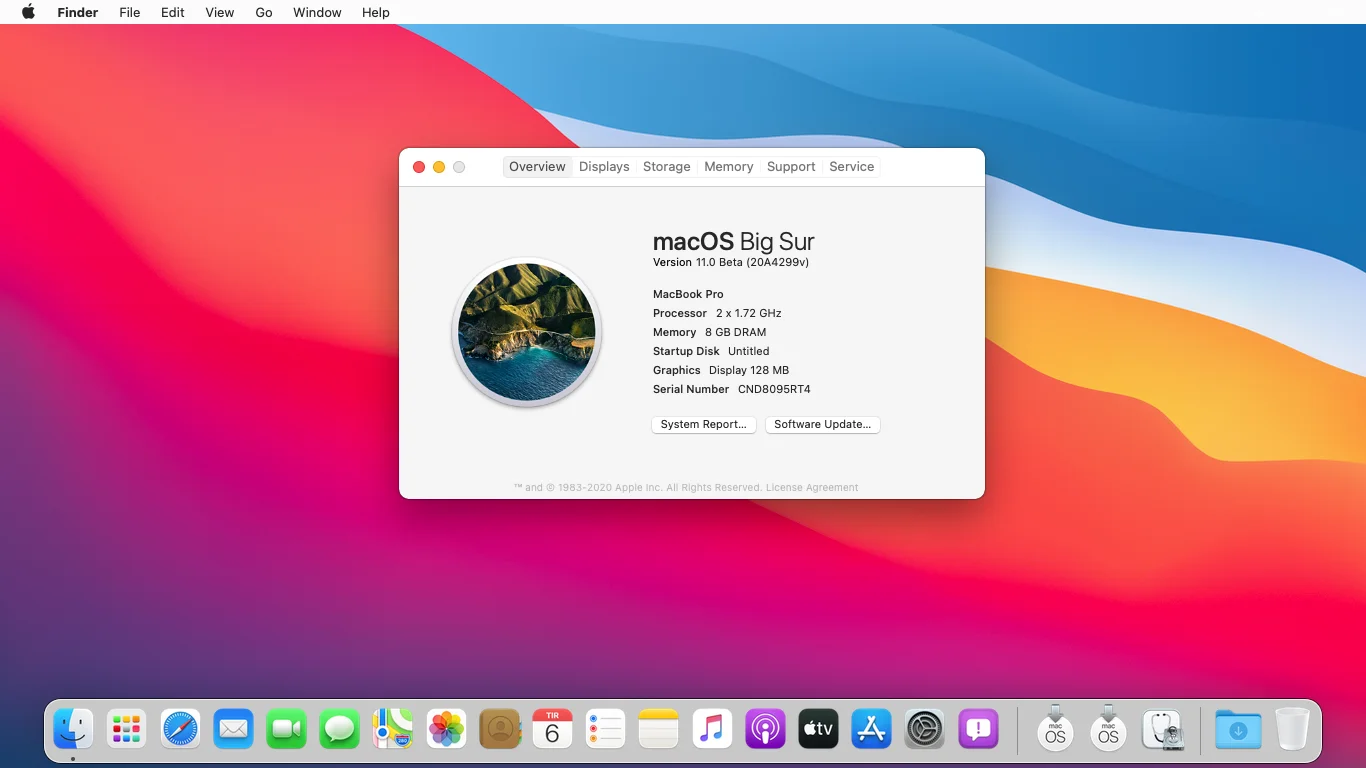
For further inquires kindly contact us using the below down comment section.