At the recent WWDC Worldwide Developer Conference Apple release its new biggest operating system for Mac users called it macOS 11 Big Sur. Alongside, macOS Big Sur released iOS 14, iPad OS, Watch OS, tvOS 14 for the public. The Beta version of macOS 11 Big Sur is now available in App Store, the public Beta will be rolled out in July 2020. And the macOS 11 Big Sur final version will be released in September and October of 2020 according to rumors. macOS 11 Big Sur with new features that include a big UI refresh, new Control Center, Speed Safari, and modern widgets notifications.
Apple nominated some of the users that they have 12-inch MacBook (2015 and later), MacBook Air (2013 and later), MacBook Pro (Late 2013 and later), Mac mini (2014 and later), iMac (2014 and later), iMac Pro (all models), Mac Pro (2013 and later). These Macs and MacBooks are compatible that can support the macOS 11 Big Sur Beta version right now.
On the other hand, if you don’t have Mac or MacBook you can use your Windows machine to install macOS 11 Big Sur on Windows PC using VMware and VirtualBox. Further, you can install a different operating system like macOS, Linux, Android OS, and even Windows 10 OS. I think using VMware and VirtualBox for installing macOS is much suitable.
- Safari: Safari is one of the old web browsers, that Apple increased the speed improvements in macOS 11 Big Sur. Now you can use Safari on Big Sur %50 faster than before. According to Apple, privacy improvements to better battery consumption.
- Messages Improvements: Apple tries to bring the similarity of macOS and iOS between each other. Now you can use Pinned messages, Memoji, and Group enhancements that come in iOS 14 on macOS 11 Big Sur.
- AirPods Improvements: Apple improved the AirPods feature in macOS Catalina 10.15, but in macOS 11 Big Sur easily you can connect to your Mac without fiddling with the Bluetooth settings.
- SideBar in Mail and Photos: Apple brought a new interface look to Mac Apps such as SideBar in Mail and Photos. This feature will have the same look on iOS 14 and macOS 11 Big Sur.
- Control Center: One of the most number-one features of macOS 11 Big Sur is the Control Center, which controls your Mac PC using iOS 14. This feature is accessible in the menu bar, that you should easily change the settings. The features include the new Widgets and notifications app, and Mac Catalyst, the new app introduced in Mac Catalyst.
Download macOS 11 Big Sur VMDK (VMware & VirtualBox Images)
For the purpose of installing macOS Big Sur on VMware and VirtualBox you the certain VMDK files. We can not use macOS dmg files on Virtual Machines. Individually we have to create or convert the dmg file to VMDK “Virtual Machine Disk Image” to install on VMware and VirtualBox on Windows PC. Now we use the Beta version of macOS 11 Big Sur to install on Virtual machine. Also, the later version will be released very soon, and it will available for you on the App Store.
Attention! The download links are the ISO file of macOS Big Sur 11, soon we will create and upload the vmdk file. In this case, you can use macOS Big Sur 11 ISO file for installing on VMware & VirtualBox on Windows PC. The article is mentioned in the links below down.
- Download Part1 (1.26GB)
- Download Part2 (1.26GB)
- Download Part3 (1.26GB)
- Download Part4 (1.26GB)
- Download Part5 (1.26GB)
- Download Part6 (1.26GB)
- Download Part7 (1.26GB)
- Download Part8 (1GB)
macOS Big Sur DMG file is also available now you can download it from the below link.
- Download macOS Big Sur ISO (Virtual Machine Image)
- Download macOS Big Sur DMG File for a Perfect Installation
- Download macOS Big Sur HD Wallpaper – 4K & 5K Wallpaper
macOS Catalina dmg and VMDK file are updated to the latest version, you can get them from the below links.
- Download macOS Catalina 10.15.5 VMDK (VMware & VirtualBox images)
- Download macOS Catalina 10.15.5 DMG file – Final Version
- Download macOS Monterey VMDK File (VMware & VirtualBox)
macOS Big Sur 11.1 latest update is out now you can get it from the below link.
Install macOS 11 Big Sur on VMware & VirtualBox
As of macOS 11, Big Sur is new and some of you might face this issue on how to download and install it on a Virtual machine. But there are no worries from the upper links you can download the macOS 11 Big Sur VMDK, and for the installation process check the below links.
- How to Install macOS 11 Big Sur on VirtualBox on Windows PC
- How to Install macOS 11 Big Sur on VMware on Windows PC
Create macOS 11 Big Sur ISO file
To create a macOS 11 Big Sur ISO file, first of all, you need to enter one of the biggest Apple sites called “Apple Developer Program”. The Developer website will offer the user the Beta version of macOS 11 Big Sur, iOS 14, iPad OS, WatchOS, and tvOS 14 Softwares. Using the “Beta Access Developer Utility” app you can download the macOS Big Sur Beta version.
- When the macOS 11 Big Sur Beta version downloaded. Automatically the screen will pop up to update the current operating system, so close the installation window.
- Over ahead to the Applications folder and check there that “macOS 11 Big Sur install” should be there.
- Now navigate to search spotlight and type “Terminal” and press enter.
- When the terminal window opened to apply the below commands for creating macOS 11 Big Sur Beta version ISO file.
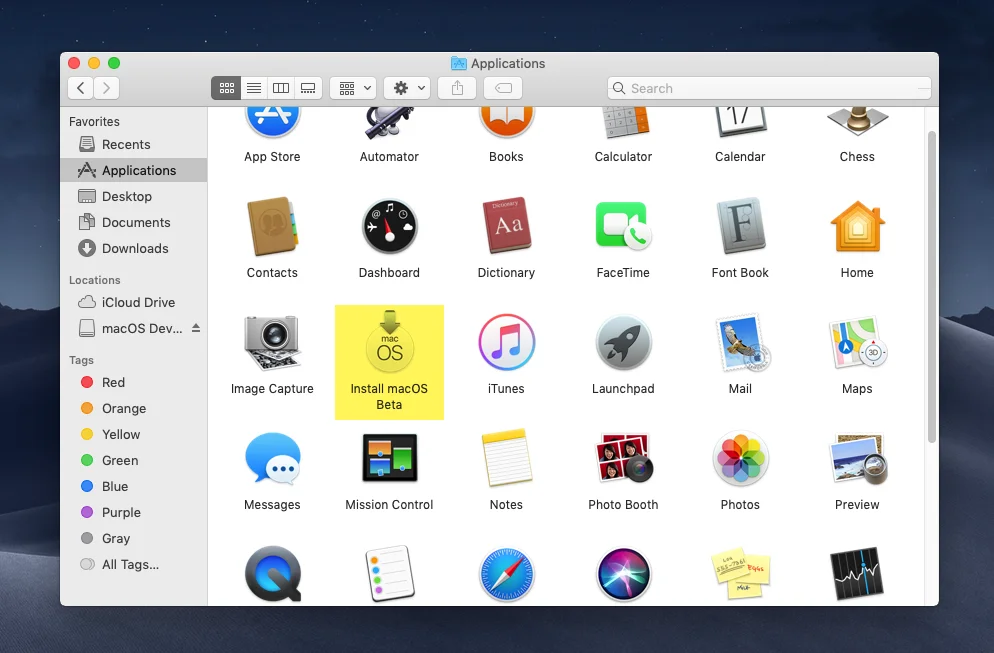
// Create a DMG Disk Image
hdiutil create -o /tmp/BigSur -size 11000m -volname BigSur -layout SPUD -fs HFS+J
// Mount it to your macOS
hdiutil attach /tmp/BigSur.dmg -noverify -mountpoint /Volumes/BigSur
// Create macOS Big Sur Installer
sudo /Applications/Install\ macOS\ Beta.app/Contents/Resources/createinstallmedia --volume /Volumes/BigSur --nointeraction
// Unmount Big Sur Disk
hdiutil detach /Volumes/Install\ macOS\ Beta
hdiutil: couldn't unmount "disk4" - Resource busy
// Convert the DMG file to an ISO file
hdiutil convert /tmp/BigSur.dmg -format UDTO -o ~/Desktop/BigSur.cdr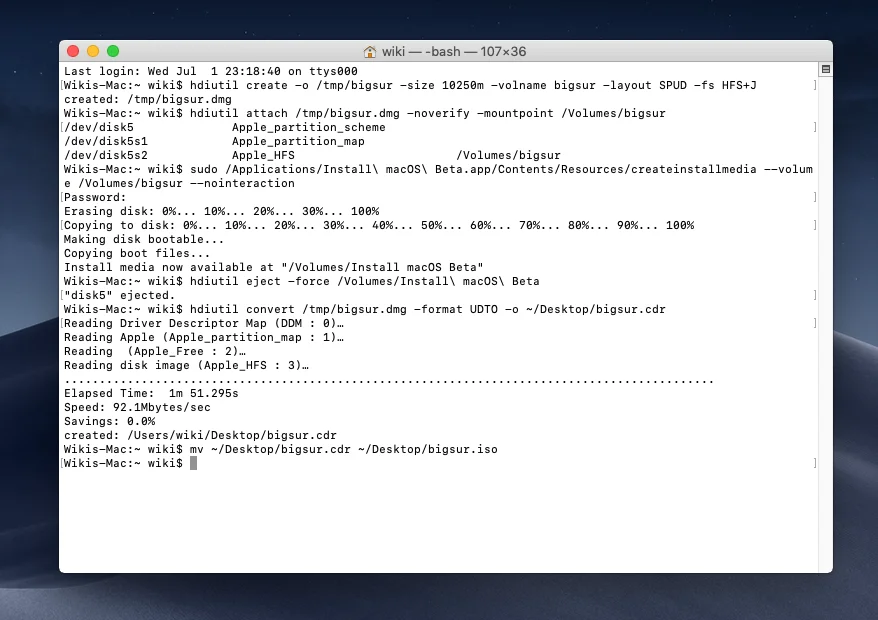
For further inquires please contact WikiKeep using the below comment section.
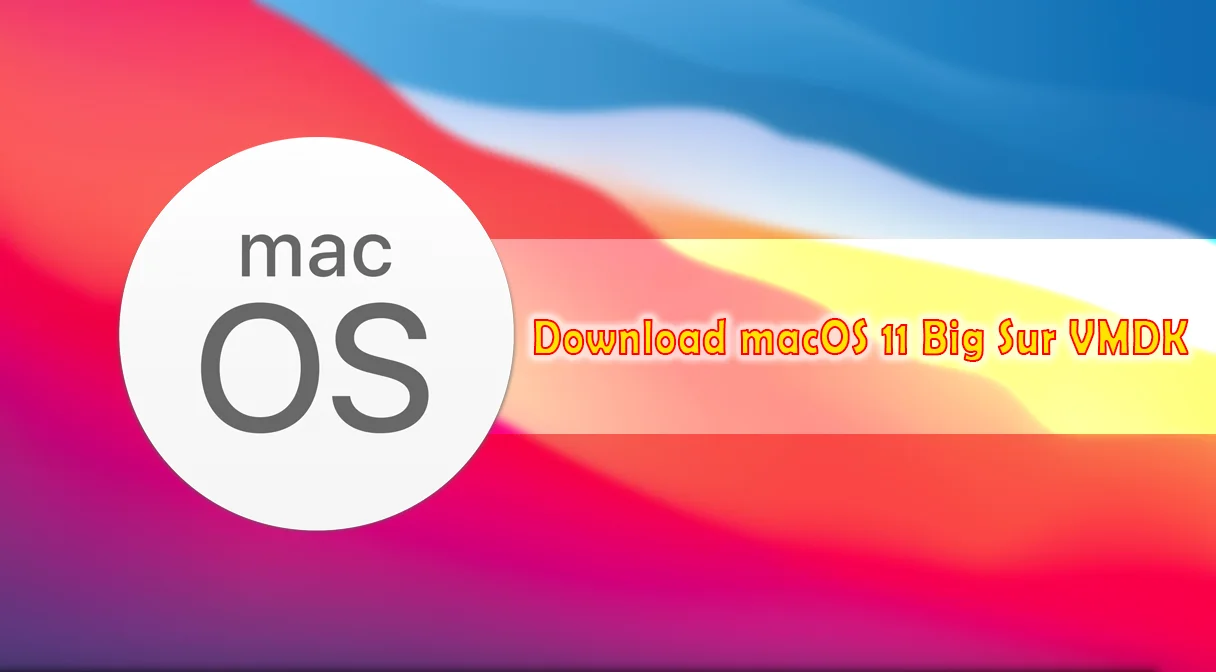
Part 1 & Part 2 link to the same file…
Currently we are working on upload and now you can download the 4 parts
The Part 2 Download Link redirected to Part 1
Edit: It’s fixed now
The download is an iso not a VMDK
Soon we will update the file be patient please!
hi everyone I also confirm it is not a vmdk but an iso anyway I did the installation everything ok works I had already done this starting from Catalina but it has various bugs this distro to me for example during the installation of an app disconnects me as a user ..
i download this it successfully downloaded but when i try tu execute it show crc error i tried to fix file in every possible way but not working
Send me its screenshot, please
it says this files are not rar archives