After installing macOS Big Sur on my laptop I faced the following error WiFi and Bluetooth are not working. There is a troubleshooting method that you can perform for fixing the WiFi an Bluetooth network isn’t working. Your MacBook Mac rejects to connect to WiFi internet and Bluetooth devices, but other devices will.
There can be several reasons why your WiFi and Bluetooth isn’t connecting. Mostly macOS Big Sur is new in the market due to that most of the users are facing software issues. After the installation, they can not perform the driver’s installation.
Read Also:
- How to Install macOS 11 Big Sur on VirtualBox on Windows PC
- How to Install macOS 11 Big Sur on VMware on Windows PC
- How to Fix macOS Big Sur WiFi and Bluetooth Error
Fix Intel Wifi and Bluetooth on macOS Big Sur
To Fix Intel WiFI and Bluetooth on macOS Big Sur you have to download the below down Kext and drivers. And follow my guide to fix these issues.
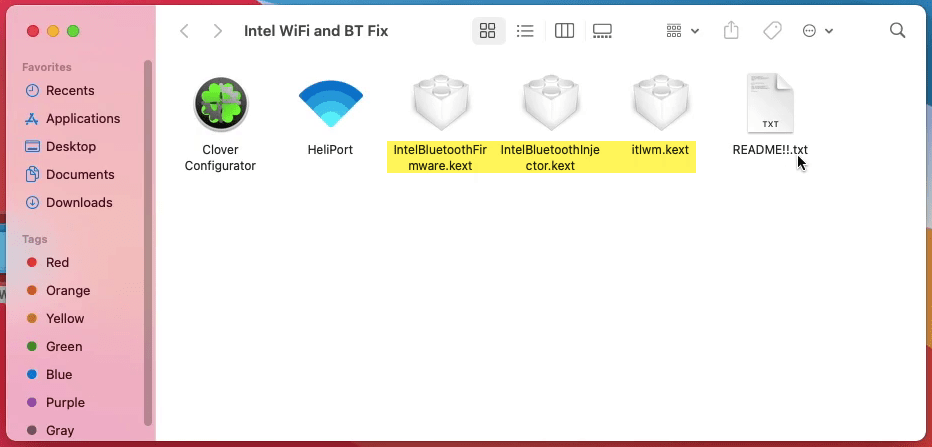
- Download IntelBluetoothFirmWare.Kext
- Download IntelBluetoothInjector.Kext
- Download itlwm.kext
- Download Clover Configurator
- Download HeliPort
Step 1. To begin this process first off all you need to mount the EFI partition. For mounting the EFI partition open the Clover clover configurator, click on “Mount EFI” and click “Mount Partition”. And enter your username password and click OK. When the partitioned mounted close the clover configurator.
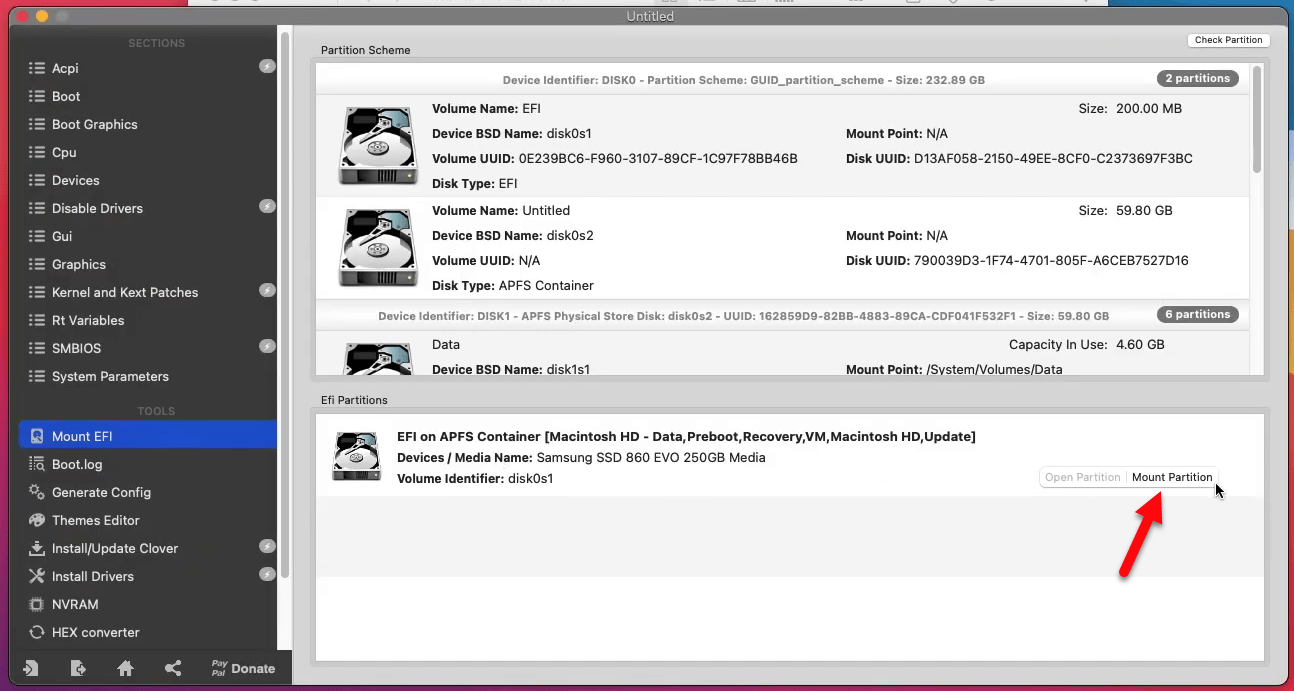
Step 2. Over ahead to the Kext files and copy that, open the mounted EFI partition disk Open EFI>Clover>Kexts>Others>and paste there.
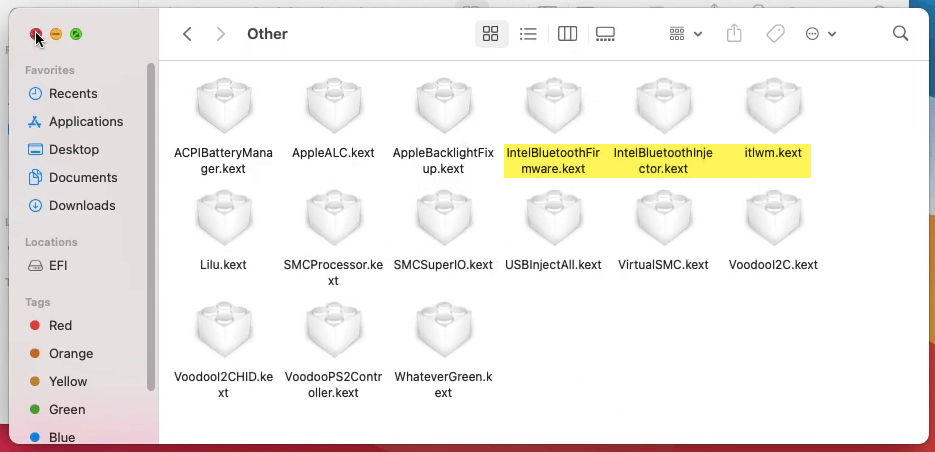
Step 3. Move the HeliPort application to the Applications folder.
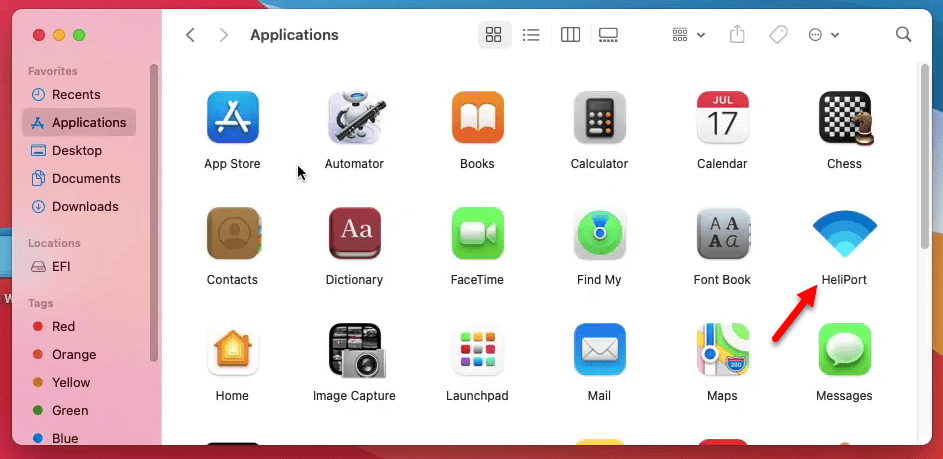
Step 4. Now open up the “System Preferences”, form system preferences click on “Users & Group” to open.
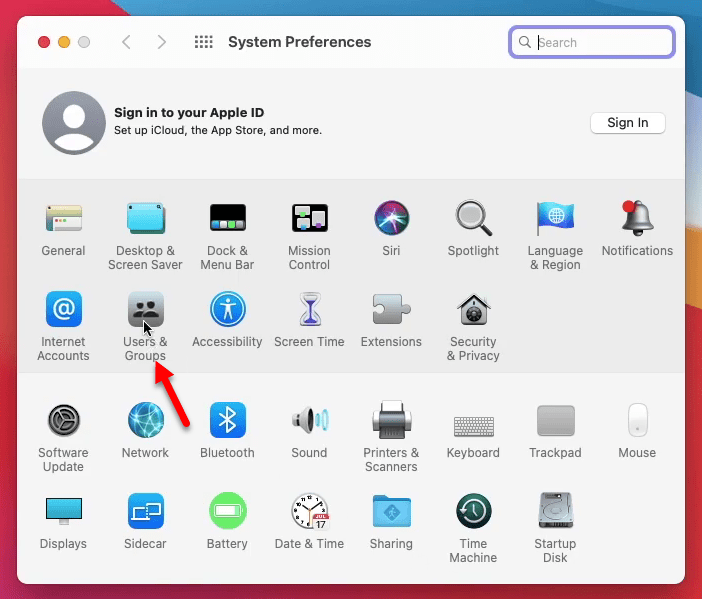
Step 5. When the Users & Group window opened click on the bottom left-handed on the lock icon, then enter the username password and click unlock.
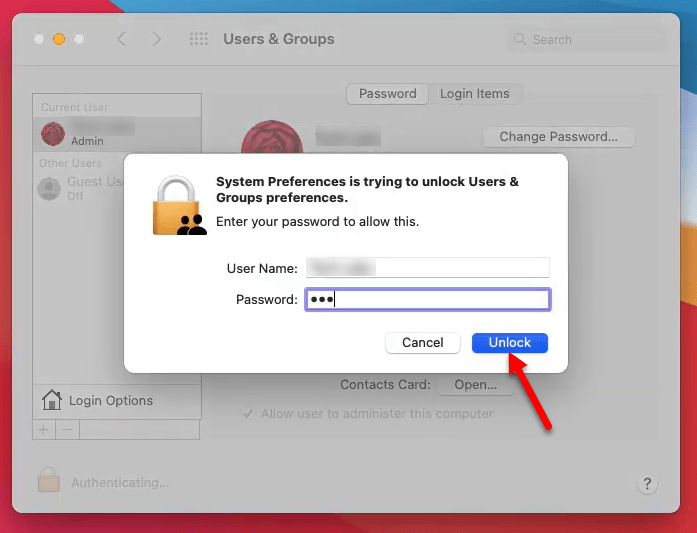
Step 6. Select the “Login Items” tab, and click on (+) option for adding the heliport application.
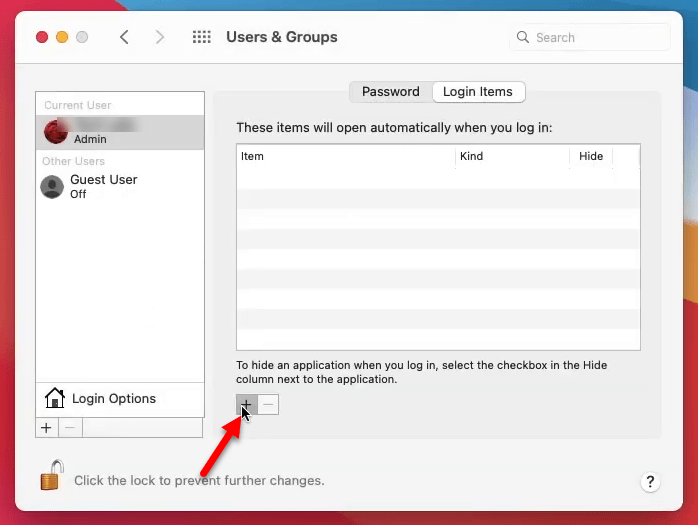
Step 7. Now select the HeliPort application and click Add option.
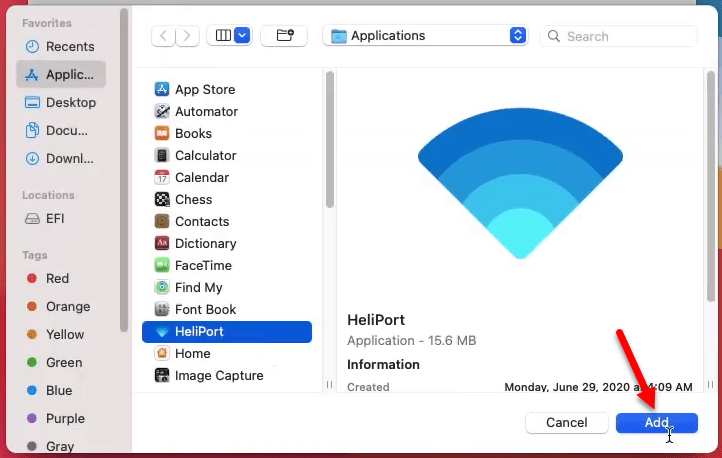
Step 8. When the Heliport application added click on the “Hide” option, and click on the lock icon to lock the window.
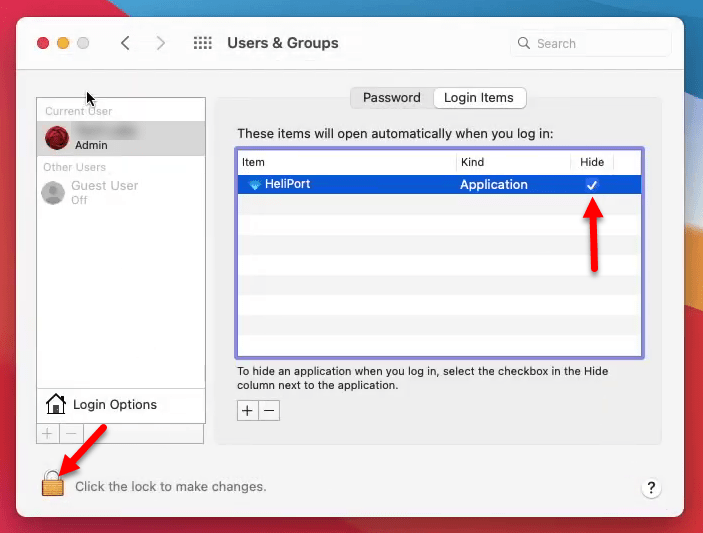
Step 9. Now that’s it eject the EFI partition of the hard disk drive, right-click on the disk and click on “Eject EFI”.
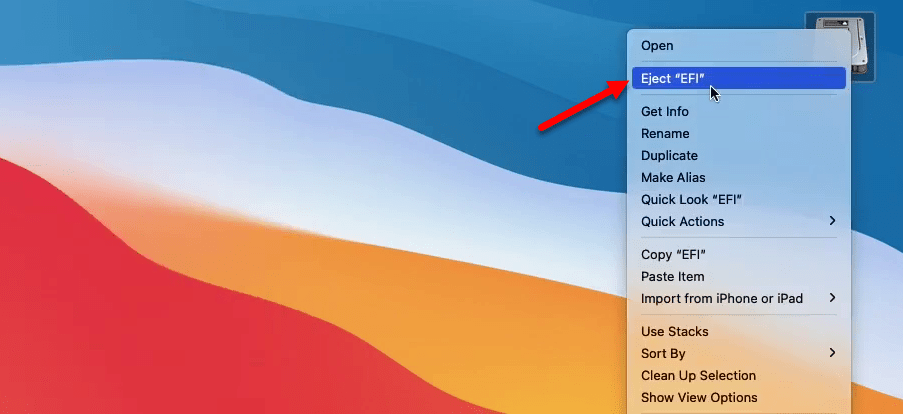
Step 10. Once the partition disk ejected over ahead to the left-handed corner window and click on Apple Logo, below down select “Restart” and restart your PC.
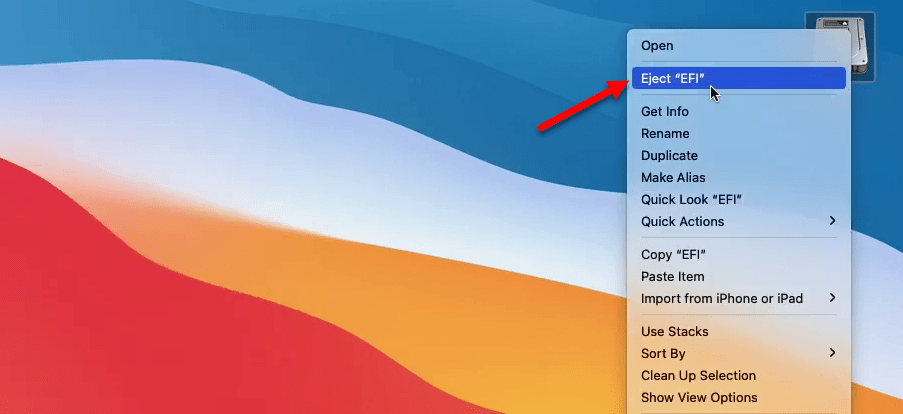
Step 11. Once your PC restarted enter your password and press enter key. Then over ahead to WiFi check that if it should work perfectly. Then over ahead to Bluetooth device check that too, again if that is not working re-apply the following steps once again for your PC.
But this method works perfectly for me and now I am able to use WiFi and connect the Bluetooth devices with each other.
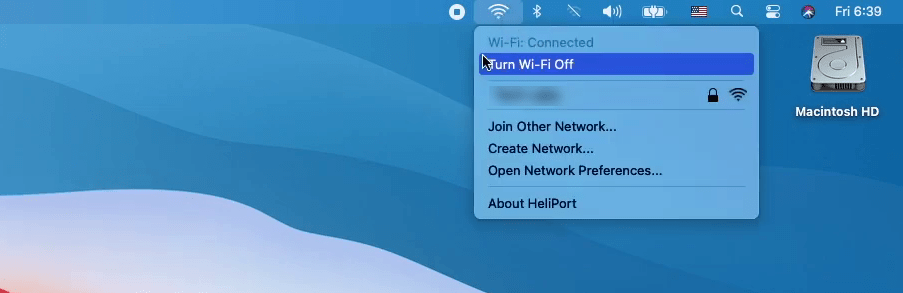
If you faced any kind of problem feel free to share your problem with us via comment section. Don’t forget that your nice feedback has a positive effect on our blog. So, share your feedback about our contents and website.
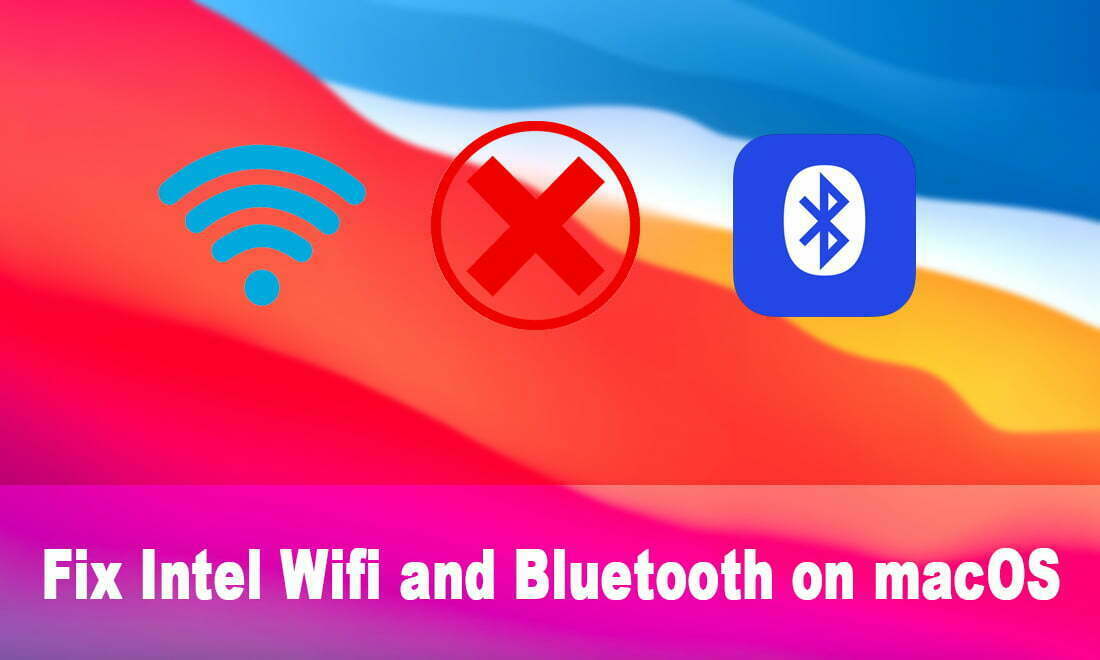
OK, I installed, worked properly, two days, after that suddenly stop, without changing something in system ??!!?? what I can do ? Please help ! Thank you !!
Please reinstall the drivers again
I re-installed the drivers and NO working…Strange after two-three days stop working… Re-installations do not solve the problem
Can you share me your system specifications, please?
Yes, sure, thank you for concerning.
Laptop HP ProBook 450 G5,
CPU QuadCore Intel Core i7-8550U, 2600 MHz (26 x 100) Kaby Lake-R,
Operating System Mojave System Version: macOS 10.14.6 (18G103).
WIFI Intel Dual Band AC-8265 , Device 0x24FD, Subdevice 0x1010, Vendor 0x8086
UPDATE, VERY IMPORANT, and very strange: WIFI stop working as I said. I added itlwmx.kext on EFI, same location like itlwm.kext. Of course the system, after restart “FROZEN”., scenario expected by me. I removed itlvmx.kext, restarted again and SURPRIZE: the WIFI come-back and start to run properly !!!!!! I don’t understand why FROZEN action helped the WIFI to come-back to life….
Please check the below link and create OpenCore EFI file for your PC, check the link. https://wikikeep.com/how-to-create-opencore-efi-for-macos-big-sur/
Hello !
I found an easy solution: I deleted all files from /Library/Preferences/SystemConfiguration/
After that I reboot the system am WIFI come-back and work.
OpenCore is very nice, but I will implement when I will move to Big Sur.
For now I am very confortable with Clover, and very stable Mojave
Thank you !!
Nice to hear from you that your problem is being solved
Yes Johnny, thank you, but more nice are yours very quickly feed-backs.
Thank you for your generous support.
You are welcome Bro!
Good Morning Johhny ! This OpenCore is a huge chalenge ! Now, in my laptop I have a lot of patches and kext. It is totally functional, except AirDrop and Bluetooth(About both I am not interested). The system is Mojave. What I should understand: IF I will install Big Sur on a new laptop, with compatible CPU of course, compatible WIFI module, etc, this Opencore will be able to find necessary kexts, and patches, will install all and the result will be a compatible hackintosh laptop with full HD, battery management, and active WIFI ? It is so smart OpenCore ? Thank you very much for answer
You have the drivers including all Kexts, for installing macOS Big Sur on your PC you need to create an OpenCore EFI file. Check the link for creating an opencore EFI file for your system. https://wikikeep.com/how-to-create-opencore-efi-for-macos-big-sur/