Few days ago Apple launched the 4th update of macOS Big Sur 11 Beta version called macOS Big Sur Public Beta. As users expect that most of the internal bugs might be fixed in Public Beta, but it’s still unstable for your computers and still having some bugs issues to be fixed. Like in Public Beta there are some Apps that won’t work properly, or it has some crashes for the random restarts after the installation which we were facing in the Developer Beta version.
Also, the battery life will take a hit after using for a few hours, however, we are interested in macOS Big Sur handy features. But our recommendation is, let’s aware the Apple to fix the recent issues we are currently facing on macOS Big Sur Public Beta update.
Recently, instead of installing macOS Big Sur Developer beta, or Public beta version on your primary Mac. You have another best open-source to test macOS Big Sur for free without any costs, and that’s called Virtual Machine. Virtual machine’s are related to VMware Workstation/Player, VirtualBox, or an old version of inside built Virtual machine called Hyper-v that still available in Windows 10 operating system. But we have done our best to cover the installation process of macOS Big Sur on VMware Workstation and VirtualBox. If you don’t know that then check it from the below down-links.
- How to Install macOS 11 Big Sur on VMware on Windows PC
- How to Install macOS 11 Big Sur on VirtualBox on Windows PC
Actually, through this article, I will explore the way on how to upgrade macOS Big Sur Developer Preview to macOS Big Sur Public Beta. Currently, if you are using the macOS Big Sur Developer version on your primary Mac, then you can upgrade it to the macOS Big Sur Public Beta version. The upgrading is pretty easy, just in a few clicks, you can upgrade it.
Upgrade macOS Big Sur Developer Preview to macOS Big Sur Public Beta
For the upgrading process, you need pre-installed macOS Big Sur on your primary Mac. If you don’t have, or you are using macOS Mojave 10.14 and macOS Catalina 10.15. Then you can upgrade macOS Mojave 10.14 to macOS Big Sur. Or you can upgrade macOS Catalina 10.15 to macOS Big Sur. Whether you are using primary Mac PC, or virtual machines you can upgrade to macOS Big Sur 11.0.
So, to upgrade macOS Big Sur Developer Preview to macOS Big Sur Public Beta. Power on your computer, for checking that recently which version of macOS Big Sur you are using on your Mac. Head over to left-handed and click on Apple Logo, then click on “About this Mac”. As you see I am using macOS Big Sur 11.0 Beta (20A53231) on my Mac computer.
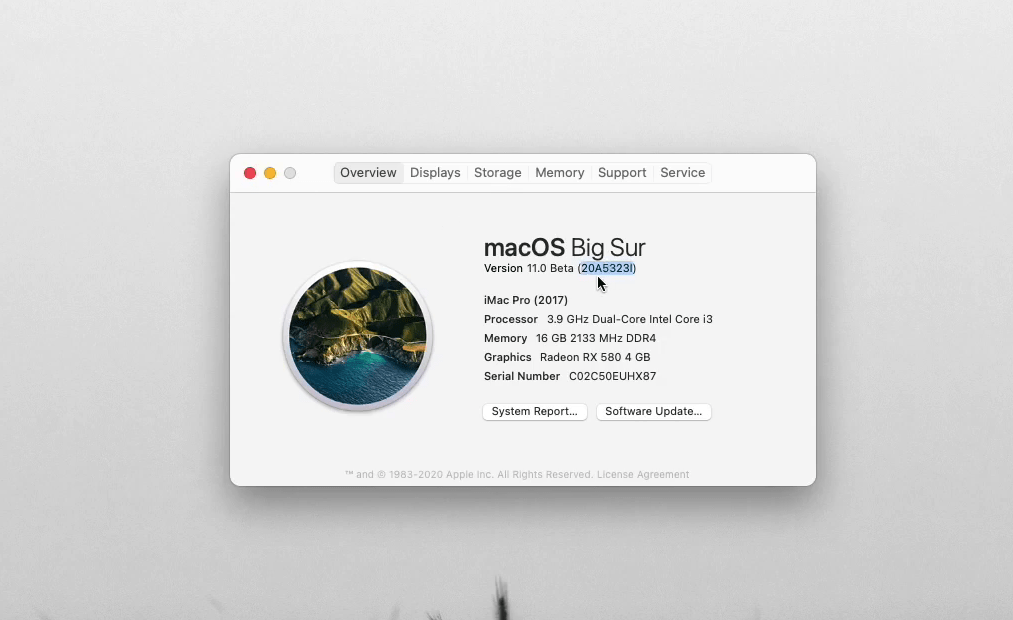
To upgrade it click on “System Preferences”, on preferences window click on “Software Update”.
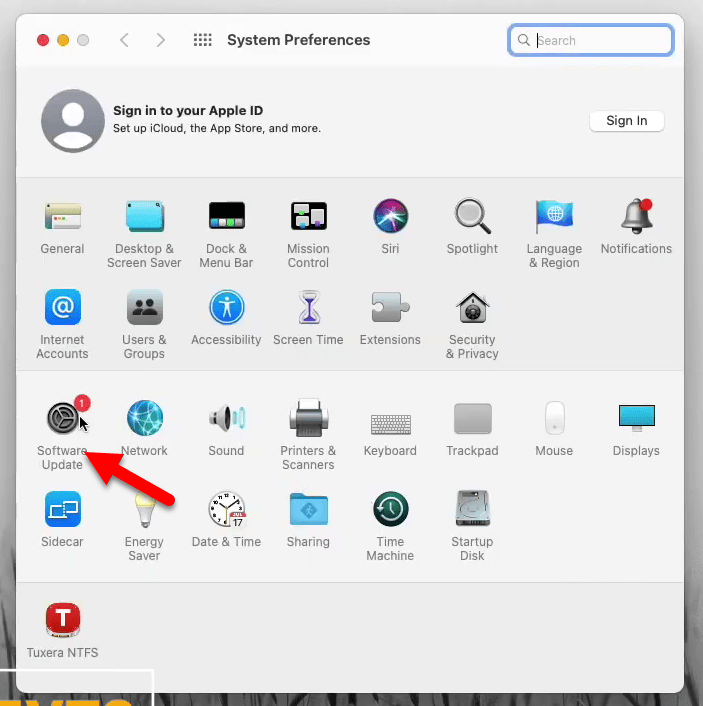
Wait until it should check for the latest update, when the update available it will give notice to you.
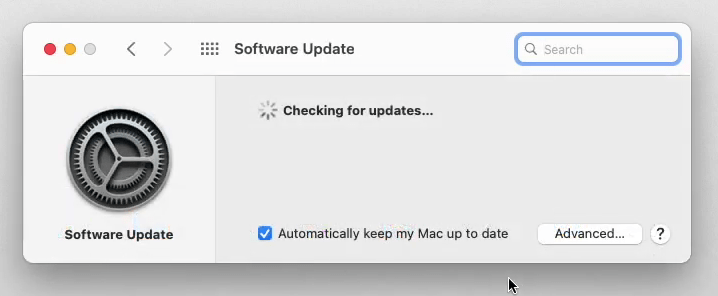
And now here you see macOS Big Sur Beta 4 11.0 update is available. To install this update click on the “More Info” option.
Note: Don’t forget that this method will work with direct upgrading, due to that you need to connect your PC to the internet while installing the update.
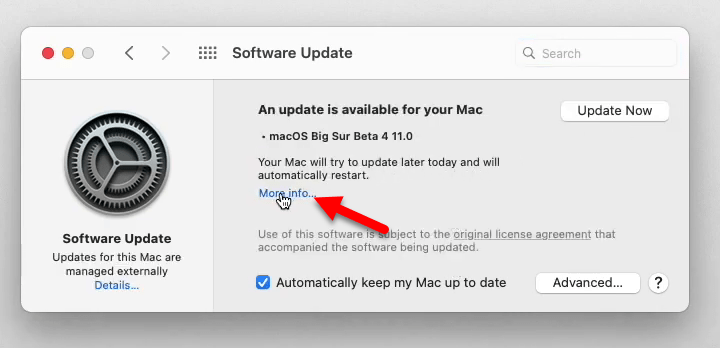
When this window appeared click on the “Install Now” option.
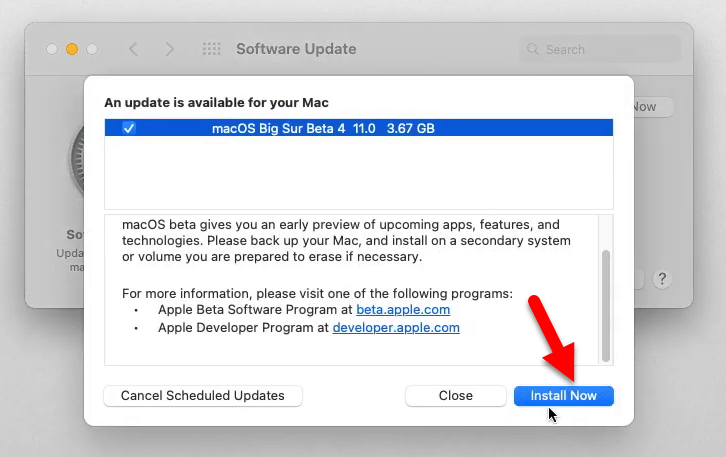
Agree with the terms and conditions of the macOS Big Sur Beta 4 11.0 update.
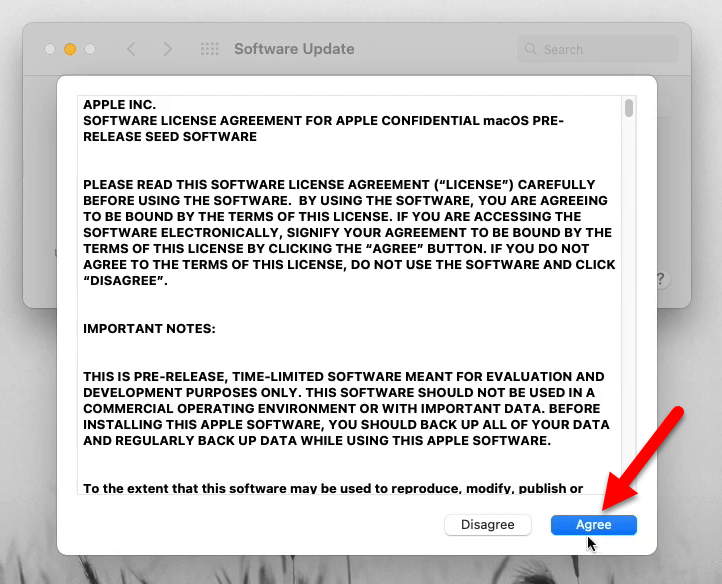
After agreeing automatically your PC will restart after 1 minute.
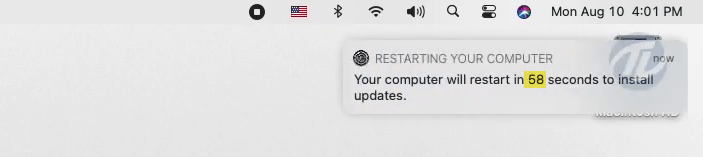
Select the drive and hit enter
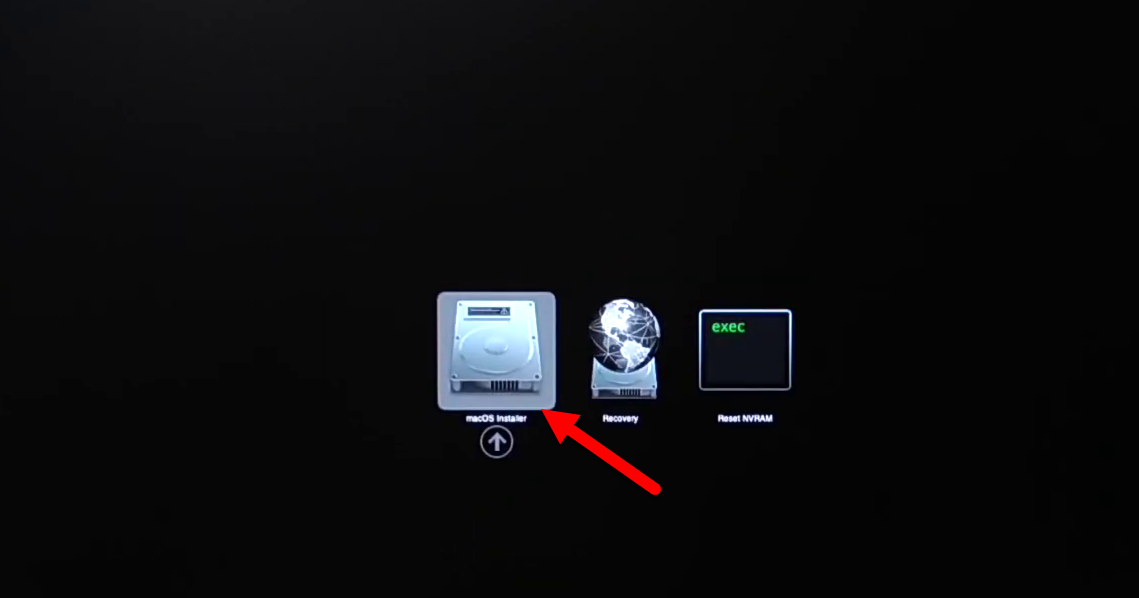
Wait for the Apple logo, now it will start to update macOS Big Sur Beta 4, therefore, this process will take up to 10 minutes. During updating don’t do anything otherwise your disk or any other important data might be damaged.
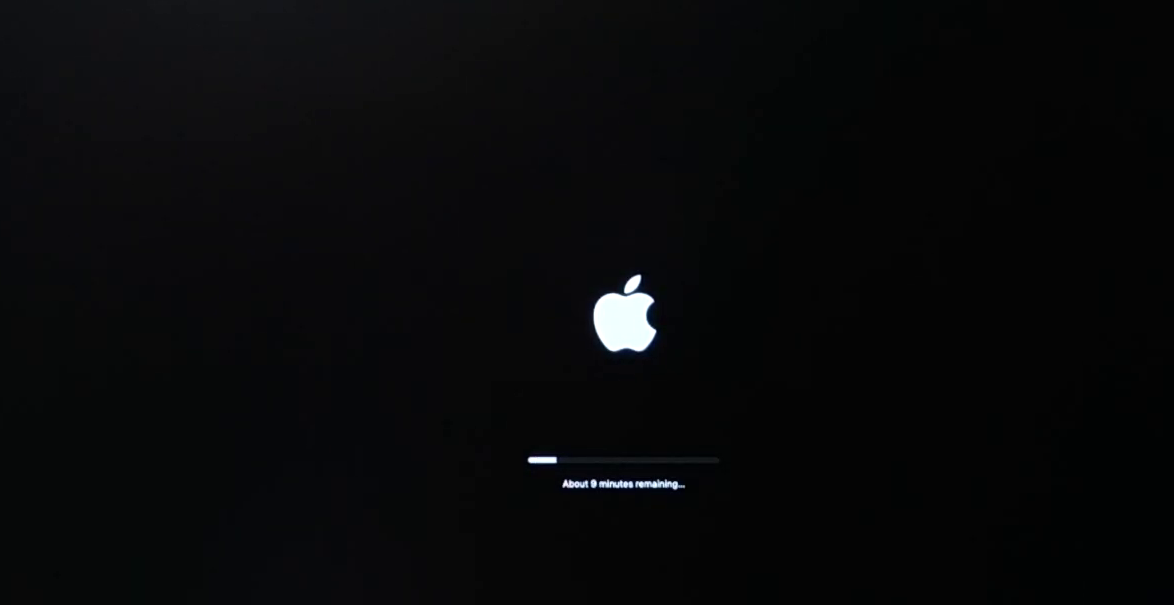
When the update completed, your PC will restart. So, enter your login password and press enter. To check that your Mac is updated to the latest version of macOS Big Sur, click on “System Preferences” from preferences window click on “Software Update”.
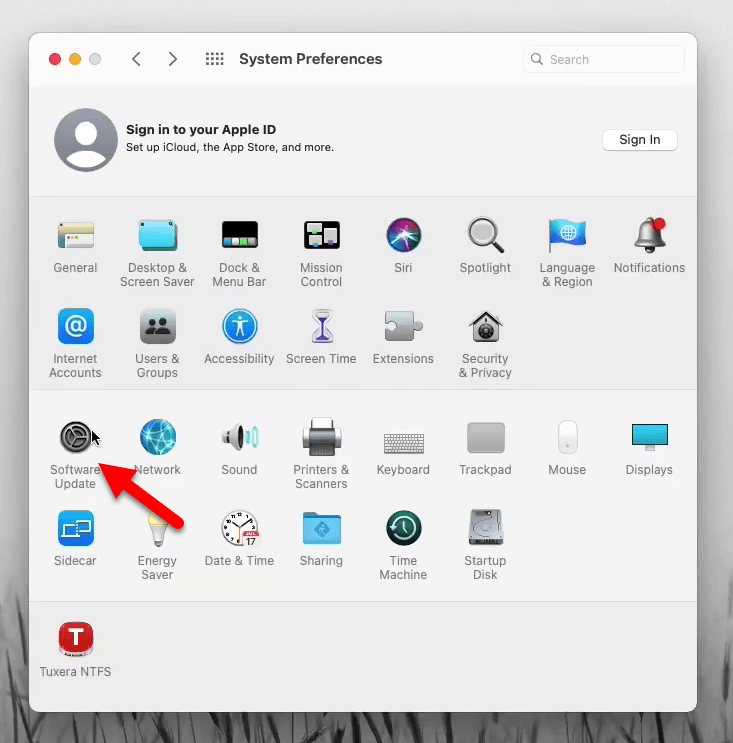
And finally here you see your Mac is updated to the latest version of macOS Big Sur.
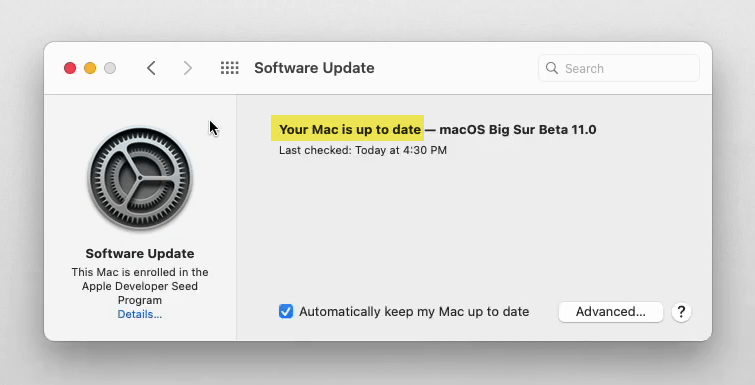
To check macOS Big Sur 11.0 update version, navigate to the Apple logo on the left-handed window side and click “About this Mac”. As you here see my Mac is updated to macOS Big Sur Beta 4 11.0 (20A5343i) version.
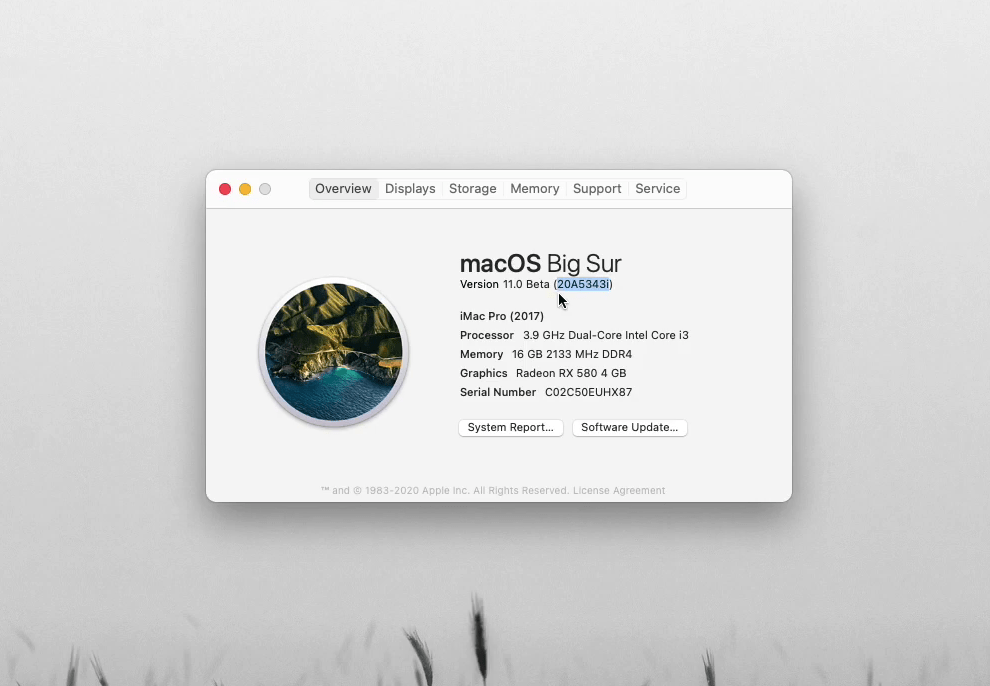
Don’t forget that keeping your primary computers up to date is very essential. Because with every update they will fix the issues and release the update. It means updating will protect your computer from unknown malware and cyber attacks. So, when it comes to the Developer Beta version, never install it on your Primary computer.
