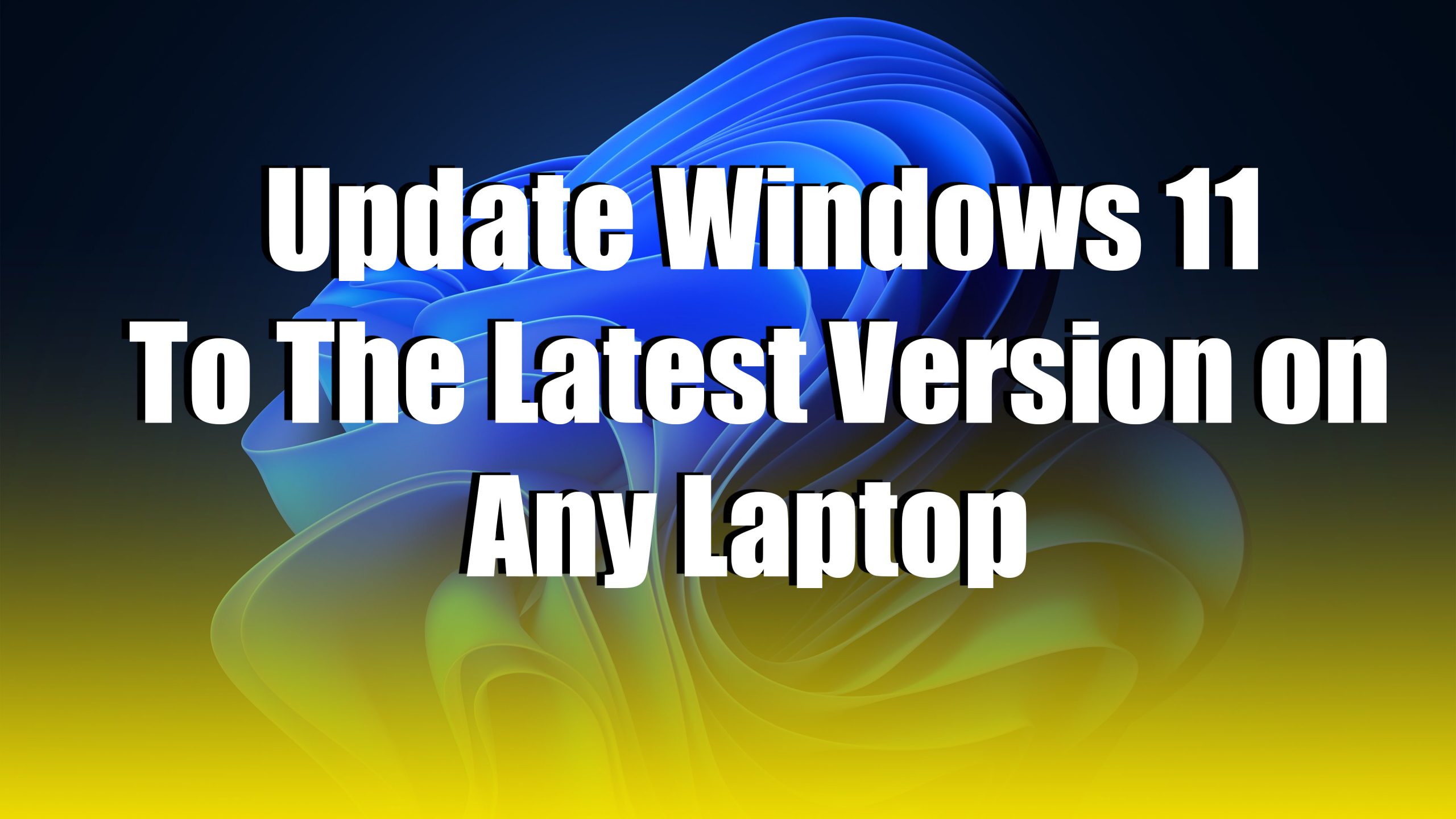In this article, I will show you how to update Windows 11 to the latest version on any Laptop. Windows 11 become one of the best and most interesting operating systems this year. Windows 11 includes lots of the best features now become a popular operating system. However, through this article, step by step I will guide you on how you can update your Windows 11 to the latest version on any PC.
Windows 11 can be installed only on the PC or computer, which includes TPM 2.0, which means that it can be installed on the new generation of laptops. The old models of a laptop can’t support Windows 11, indeed you have to bring some few changes to install it on your computer.
How to Update Windows 11 to the Latest Version on Any Laptop
Related:
- How to Download Windows 11 ISO image file from Microsoft Legally?
- Activate Windows 11 Without Any Software For Free
- How to Install Windows 11 Without TPM 2.0 and Secure Boot on PC?
- How to Fix Windows 11 Error the PC Must Support the TPM 2.0?
Step 1. If you want to update your Windows 11 to the latest version on your laptop or computer, simply navigate to the Windows start menu and click on Settings to open it.
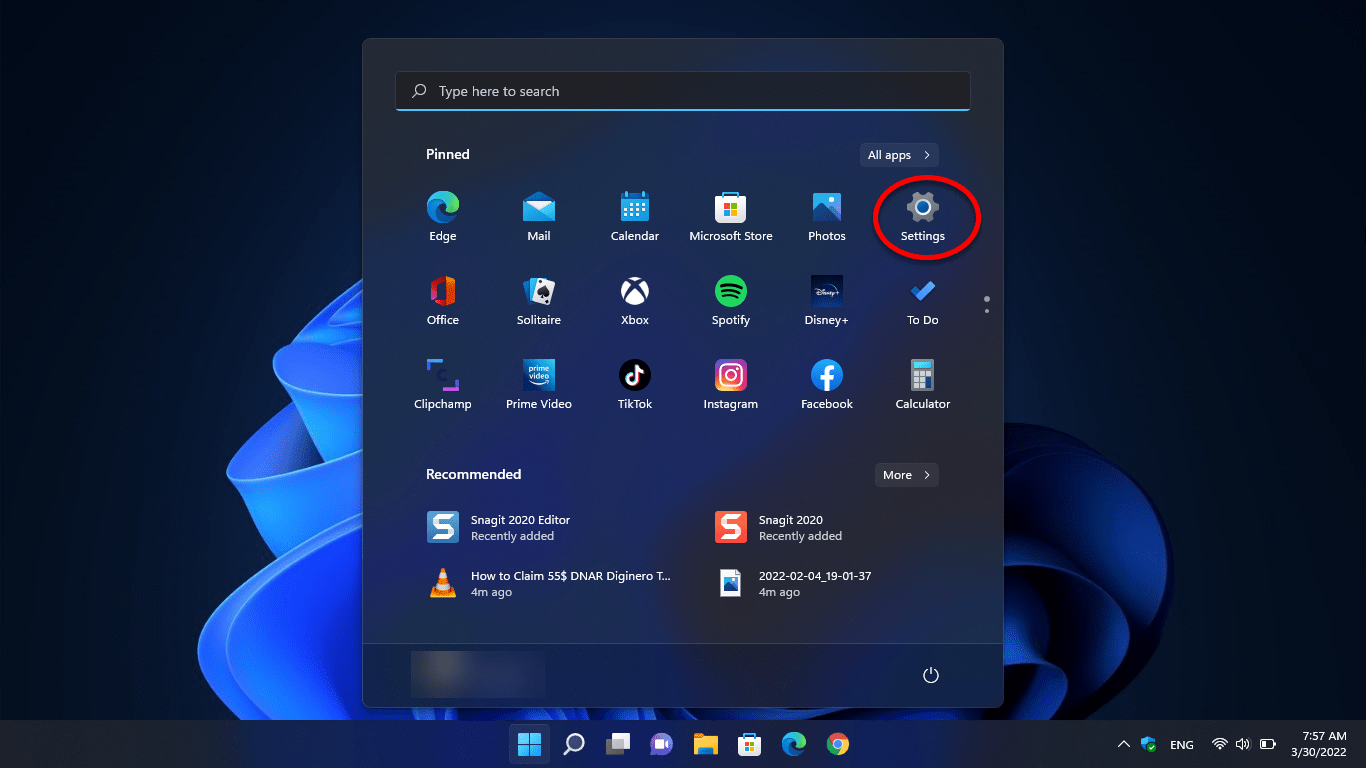
Step 2. When the Settings window opened click on the Windows Update option.
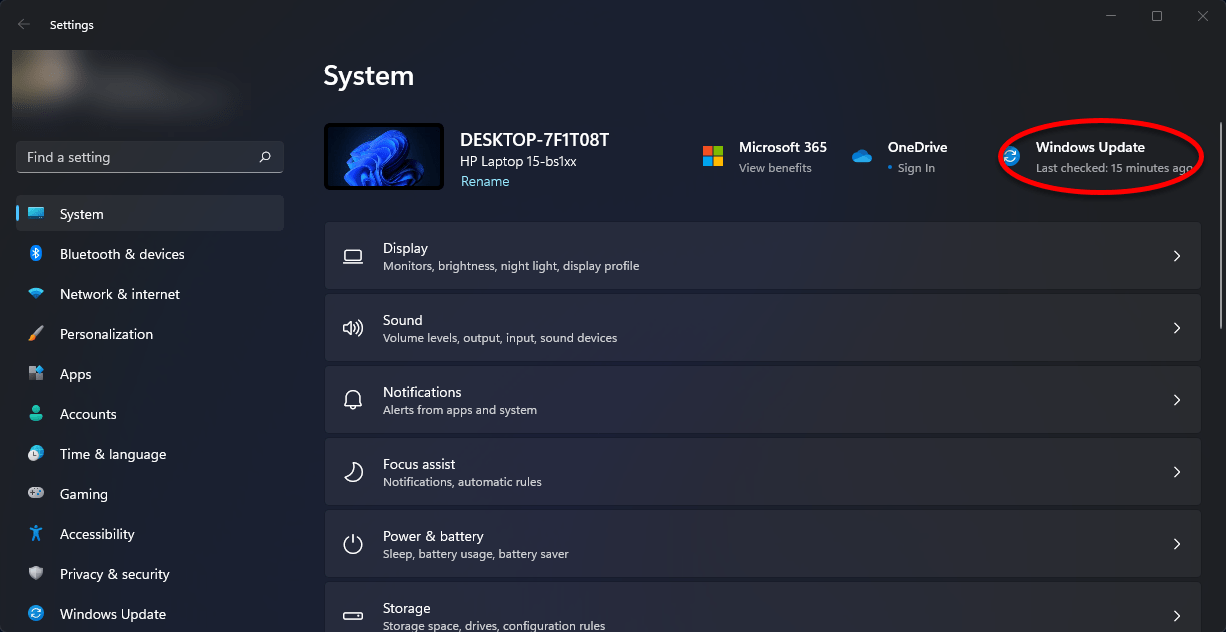
Step 3. Now if the update is available so click on download and install, if the update won’t be available then click on Check for Updates option now.
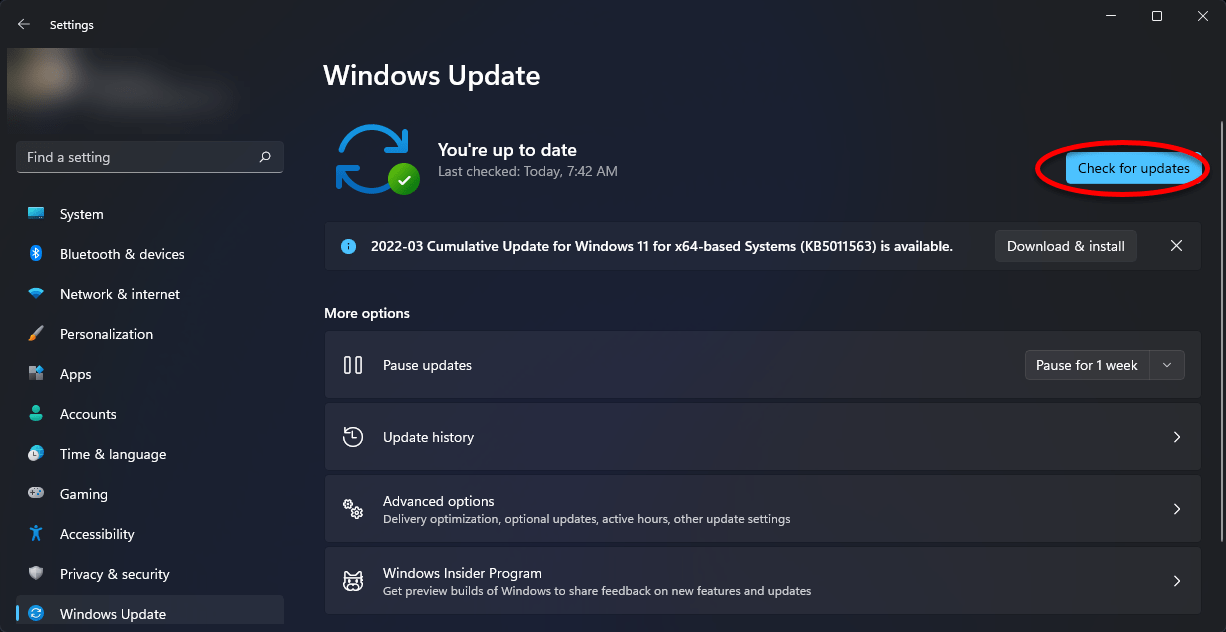
Step 4. Once the update appeared click on Download & Install option to start downloading the update.
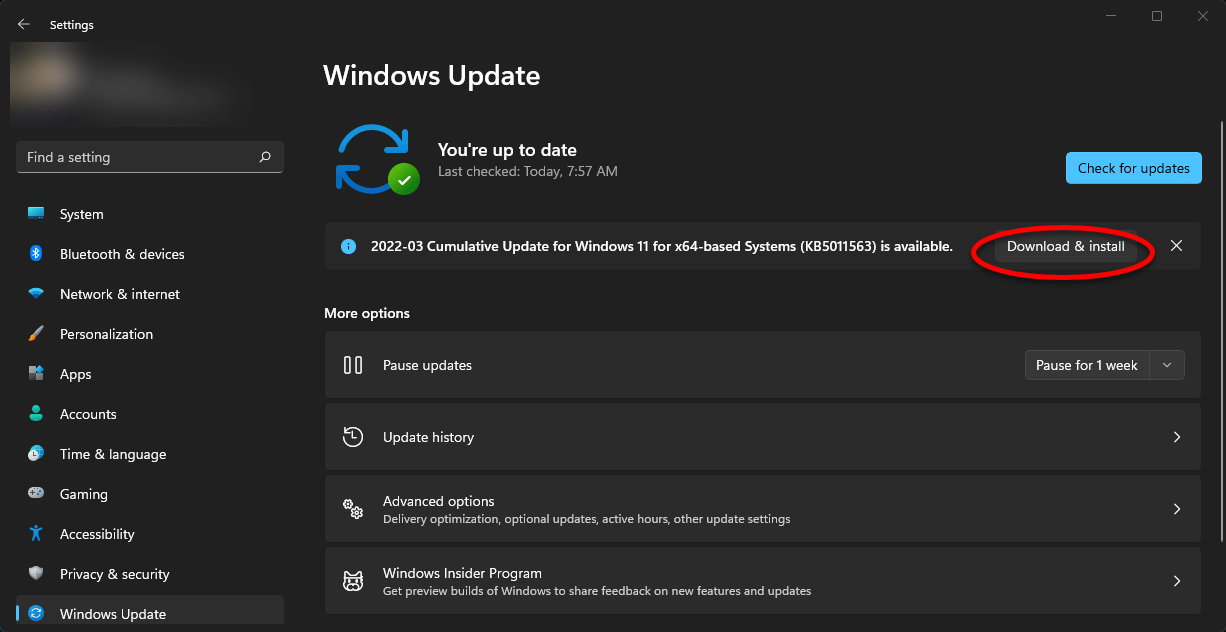
Step 5. Now, wait until it should start downloading the update.
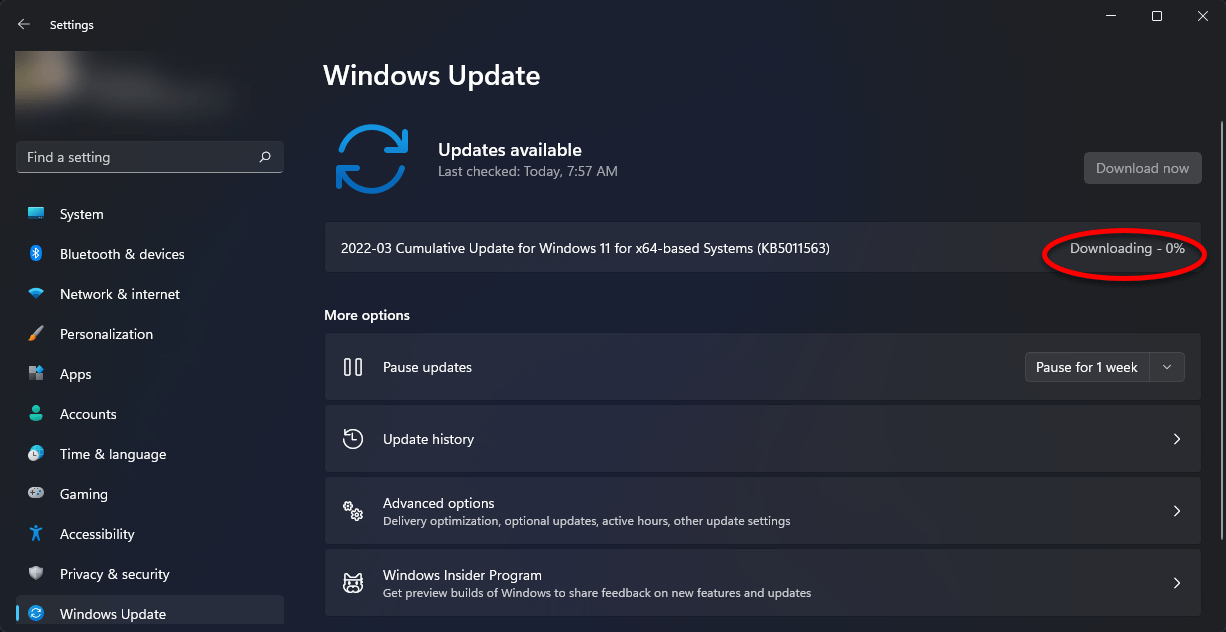
Step 6. Once the update is successfully downloaded click on the restart to install the update.
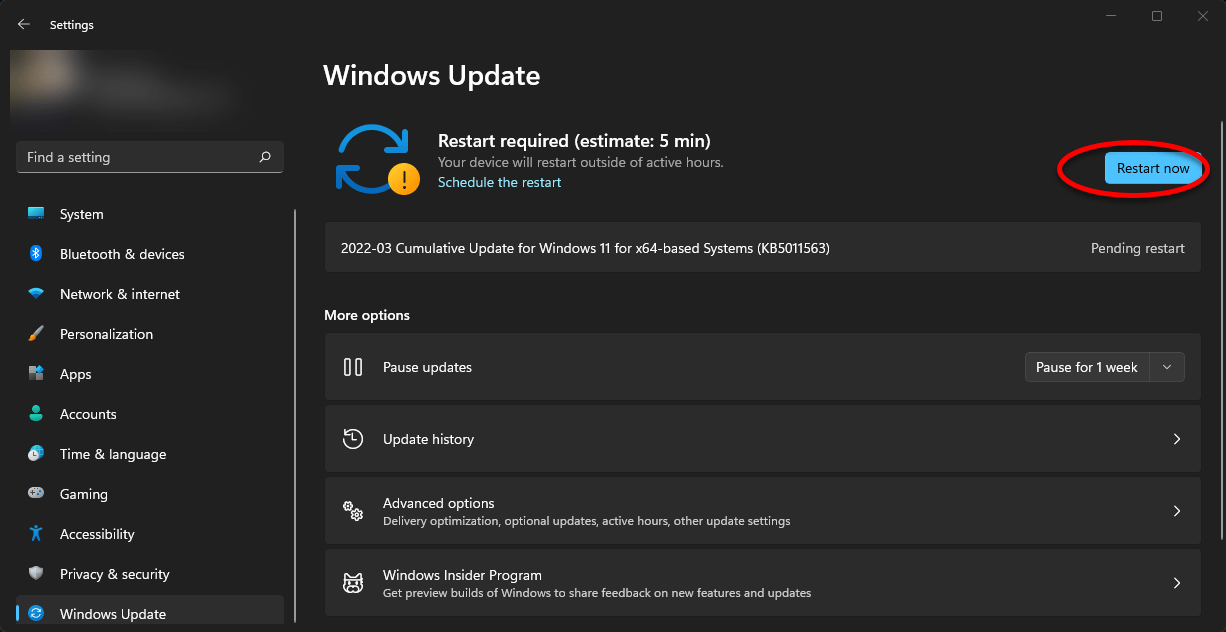
Step 7. When the update successfully completed, again if you want to check the version of your Windows. Simply navigate to Windows 11 start menu then type there Winver, and press the enter key, the Winver window display will open and you can check your Windows 11 latest version there.
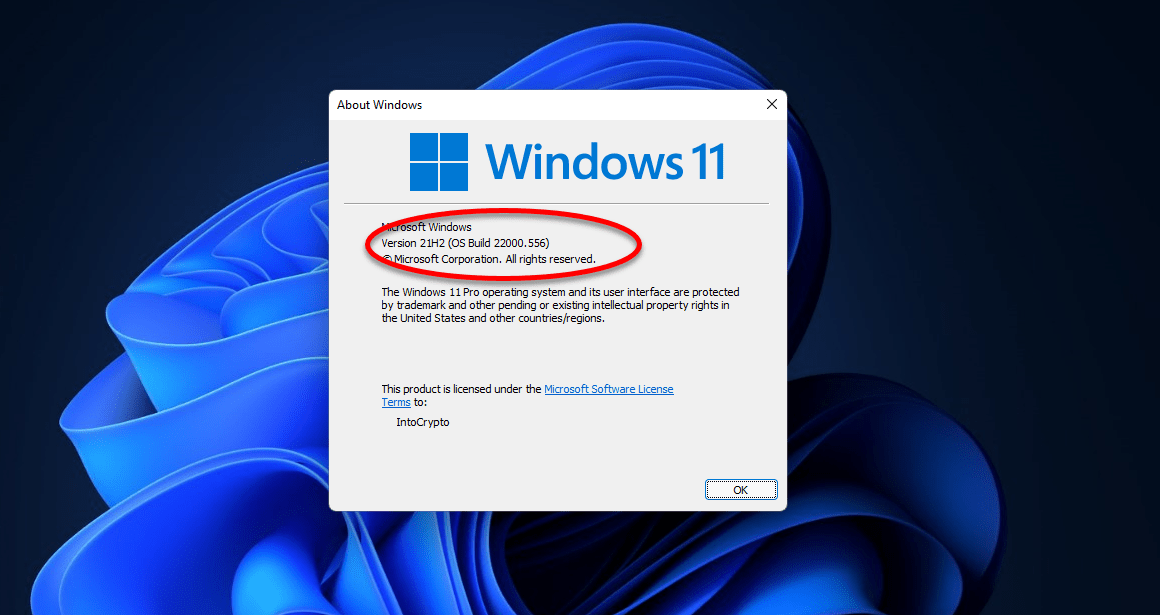
Conclusion
That was about how to update Windows 11 to the latest version on any laptop. If you faced any kind of problem feels free to share with us via the below down comment box section.