After installing macOS Big Sur on VMware Workstation/VMware Player to use the macOS Big Sur full features on VMware platforms, you have to install a small tool called VMware tools. VMware Tools is a suite of utilities that enhance the performance of the virtual machines guest operating system and improves management of the virtual machine. Without VMware tools installed in your guest operating system, guest performance lacks important functionality. Installing VMware Tools eliminates or improves these issues.
- Low Videos resolution
- Inadequate color depth
- Incorrect display of network speed
- Restricted movement of the mouse
- Inability to copy and paste and drag and drop files
- Missing sound
- Provides the ability to take quiesced snapshots of the guest OS
- Synchronizes the time in the guest operating system with the time on the host
After that, I have installed macOS Big Sur on VMware Workstation, overall the virtual machine was working very slow. Then after installing the VMware Tools completely I fixed those issues. By installing VMware Tools, you will find the hidden features of macOS in VMware Workstation.
- How to Install macOS 11 Big Sur on VMware on Windows PC
- How to Install macOS 11 Big Sur on VirtualBox on Windows PC
Install VMware Tools on macOS Big Sur 11
VMware Workstation offers the VMware Tools with itself, but VMware Player will not. In this case, you have to download VMware Tools manually from the below link.
Open the VMware Workstation for inserting the VMware Tools manually. Click on “VM” tab, select “Removable Devices”, select “CD/DVD (SATA)”, and select settings.
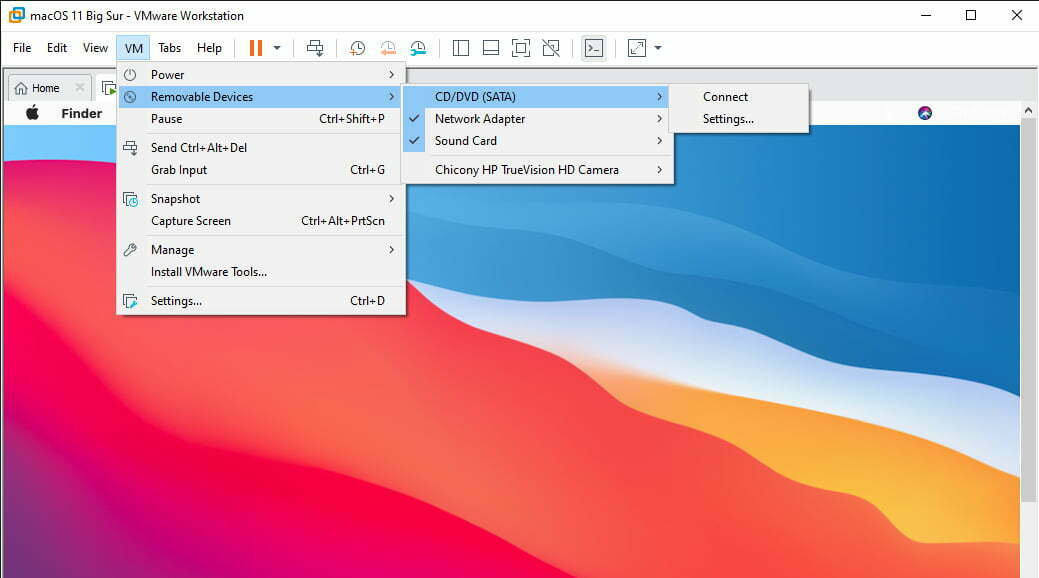
The device status should be connected, then click on “Use ISO Image file”, over ahead to VMware Tools where you placed that, select the VMware Tools and click Open.
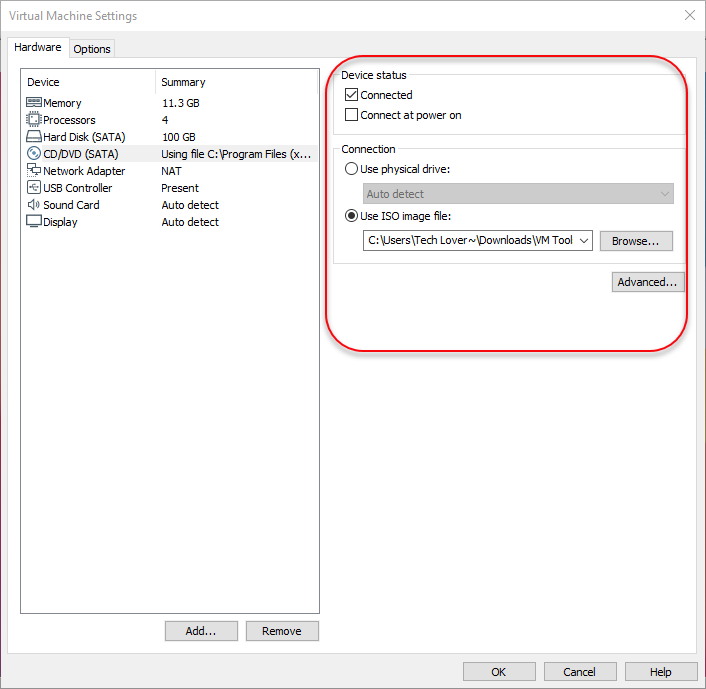
Insert the VMware Tools on macOS Big Sur by default, click on the top menu bar on “VM” then from the list click on “Install VMware Tools”.
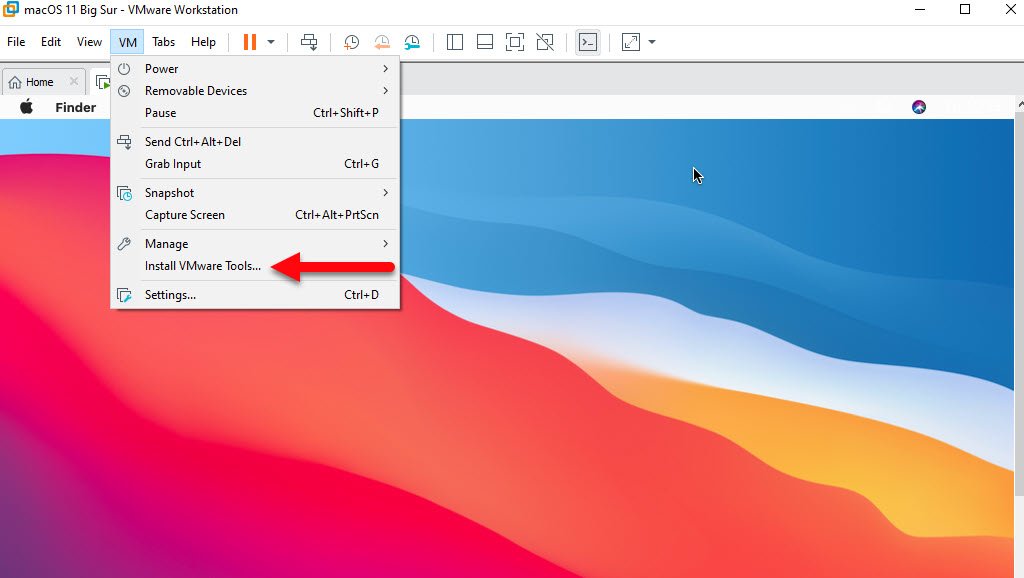
Install VMware Tools
Once you inserted the VMware Tools manually or by default, then the VMware Tools setup will appear in macOS Big Sur desktop. To install it double-click on that to launch the installation, in the VMware Tools window again double-click on “Install VMware Tools”.
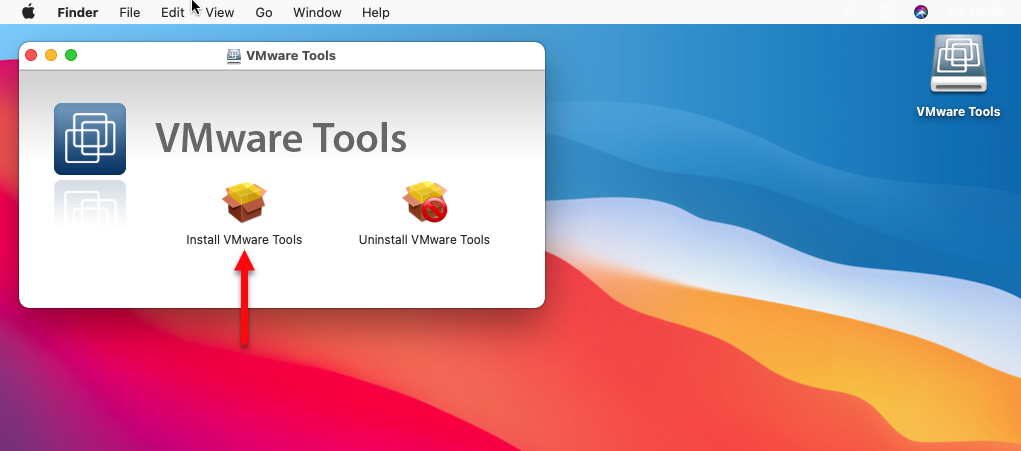
On the welcome screen, click continue
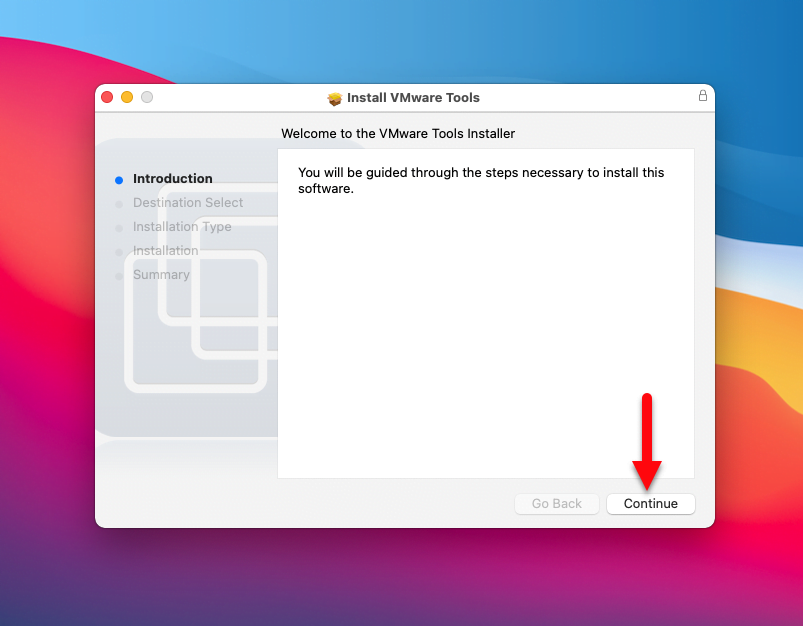
Now in the installation window, click on “Install”, then another window will pop-up. Enter the username password and click “Install Software”.
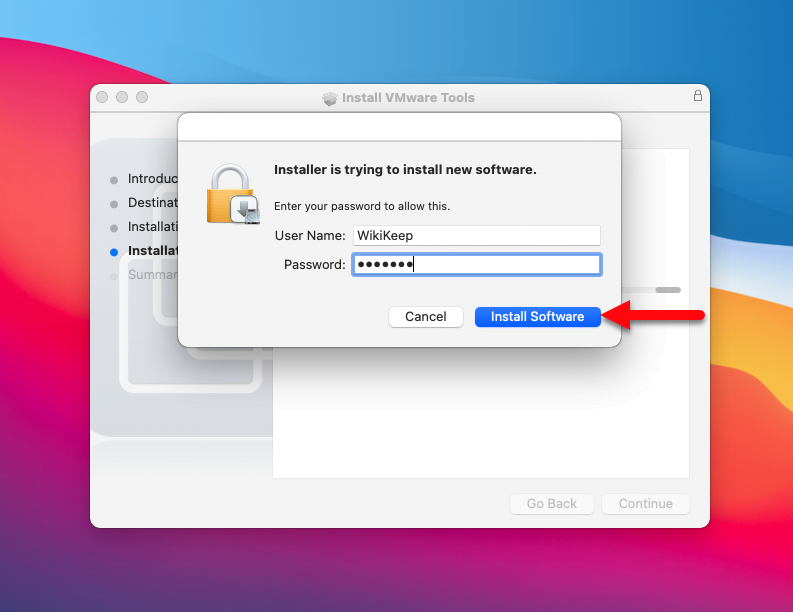
Wait until the VMware Tools should be installed on macOS Big Sur.
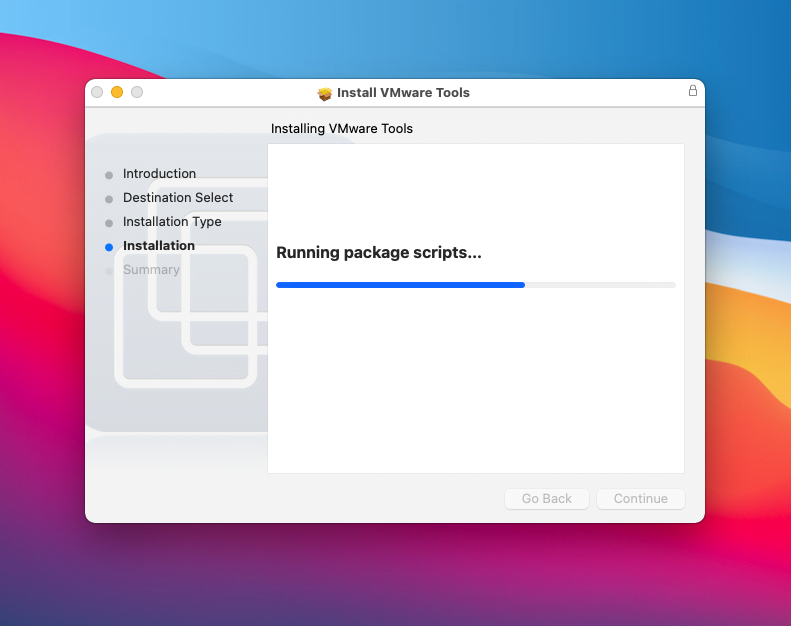
System Extension Blocked “Allow VMware Tools”
Always if you noticed that installing the third-party applications on macOS operating system. It will require you to allow that in order to complete the installation.
A program tried to load new system extensions signed by VMware Inc. If you want to enable these extensions, open Security & Privacy System Preferences.
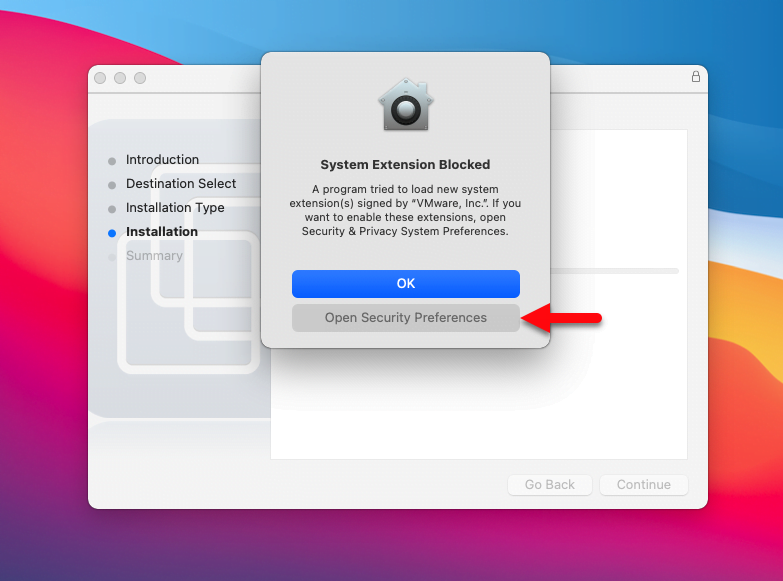
While the Security & Privacy window opened, from left-handed click on yellow lock icon, then enter the username password and “Unlock”.
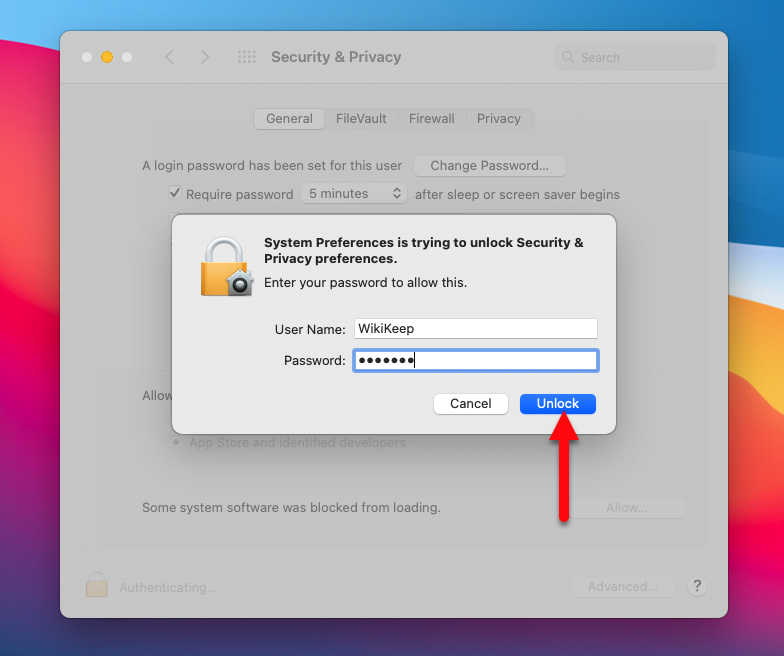
When the system extensions unlocked click on the “Allow” option.
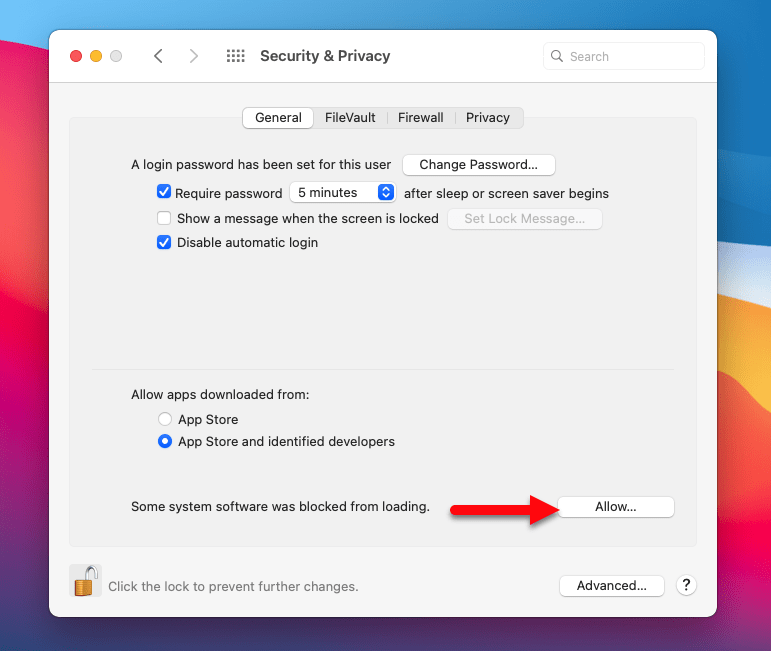
When you allowed the system VMware Tools extension from security & privacy. Another window will appear “System software following developers was blocked from loading”. Select “VMware Inc” to allow the VMware Tools extensions then click OK.
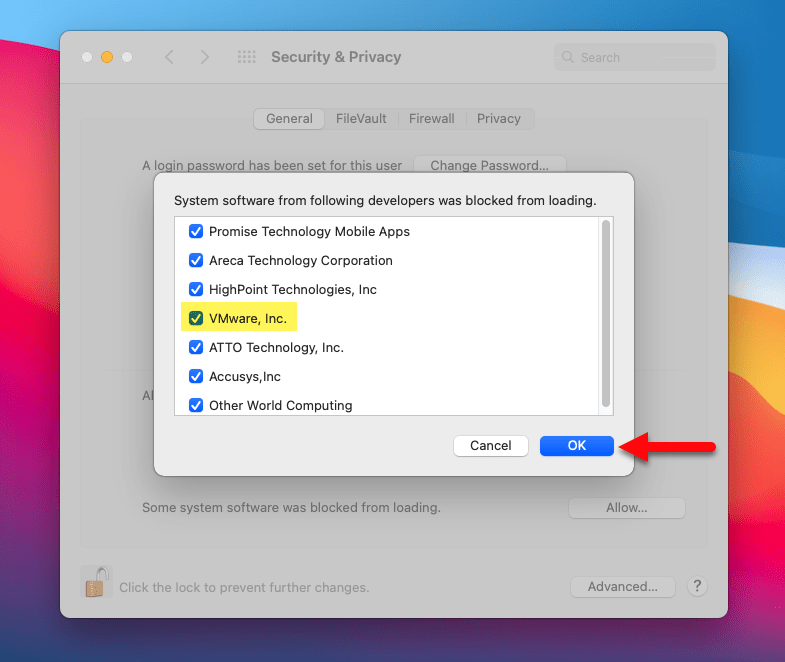
- A restart is required before new system extensions can be used, click on “Not Now” option to close the window.
Once the VMware Tools successfully installed on macOS Big Sur click on the Restart button.
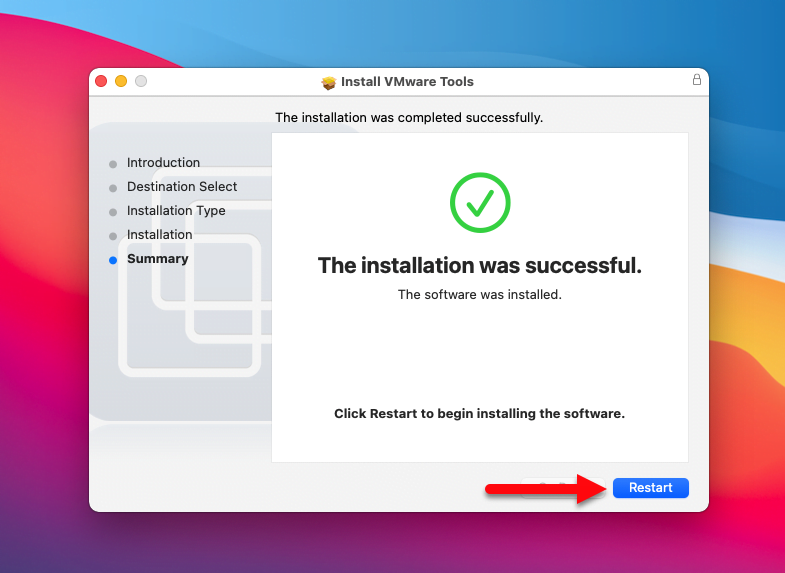
Once the macOS Big Sur restarted, then enter your username password. To check the screen resolution of macOS Big Sur on VMware Workstation and the screen display graphic. Navigate to the left-handed corner of the window and click on “Apple icon” then select the “About this Mac”.
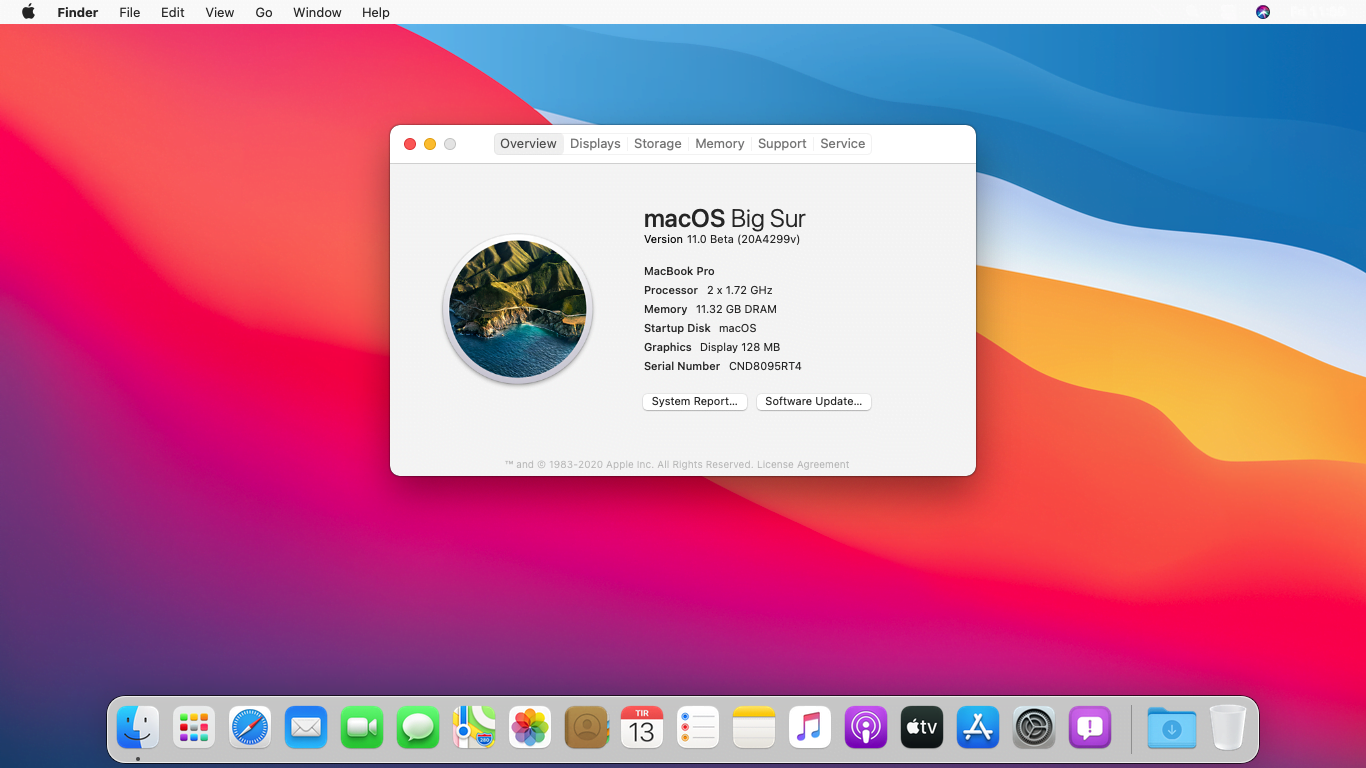
Indeed sometimes by installing VMware Tools on macOS for the first time will not get access to the features like full-screen or graphic display. To enable the features we need to reinstall VMware Tools for the second time. Installation process is easy just insert the VMware Tools, then launch the installation and continue the process of it. On the other hand, if you faced any kind of issue kindly use the comment section of WikiKeep.
