macOS Mojave 1014 is one of the lightest and best-operating systems for Macintosh including lots of best features. It was morning June 2018 that Apple launched the macOS Mojave Beta version for public and developers. It’s being inspired by the desert at night time, macOS Mojave is the first Apple operating system that didn’t use that mountain-themed name.
The best feature in macOS Mojave 10.14 is the system dark mode that contains overall the system interface look. After applying the dark mode on macOS Mojave it will cover the following apps like Mail, Calendar, iTunes, Xcode, and more dark mode.
However, Before I was using macOS Catalina 10.15 on my computer, but a few days I have installed macOS Mojave with the replacement of macOS Catalina 10.15. Due to that, I faced a small issue while opening a JPEG image or high-resolution image.
Most of the users faced this issue at the time of using macOS Mojave. When you want to try to open any image with a simple preview mode, or “Quick Look Preview” then you will get stuck and it will start loading and it won’t open the image.
Related:
- How to Enable Fix Intel UHD Graphics 630 on macOS Mojave
- How to Fix macOS Big Sur “BiErrorDomain Error 3.” on VMware & VirtualBox
- How to Fix Intel Wifi and Bluetooth on macOS Big Sur
- How to Fix Intel HD Graphics on macOS Big Sur 11
How to Fix Preview and Quick Look issues on macOS Mojave
Download Section: For fixing the preview and quick look issues on macOS Mojave 10.14 you need to download the fixes file from below down-links with the latest update.
Step 1. For example, right-click on an image then open with simple “Preview” or “Quick look preview”. Or if you right-click on the photo application you will the “Application not responding” error.
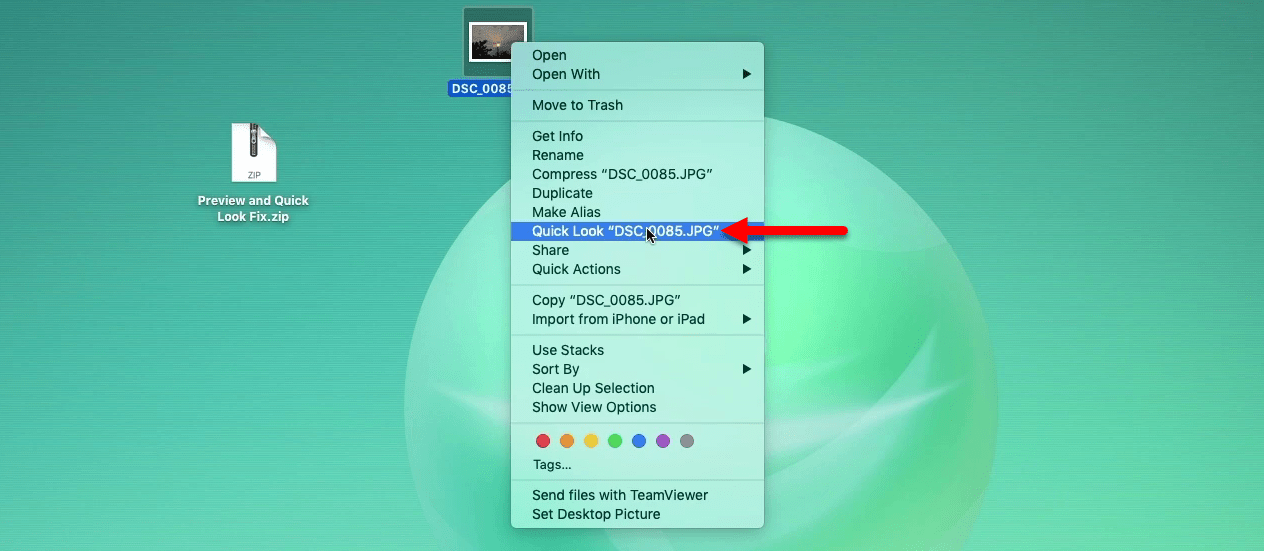
Step 2. Now here you will see the window will open but the image is not showing.
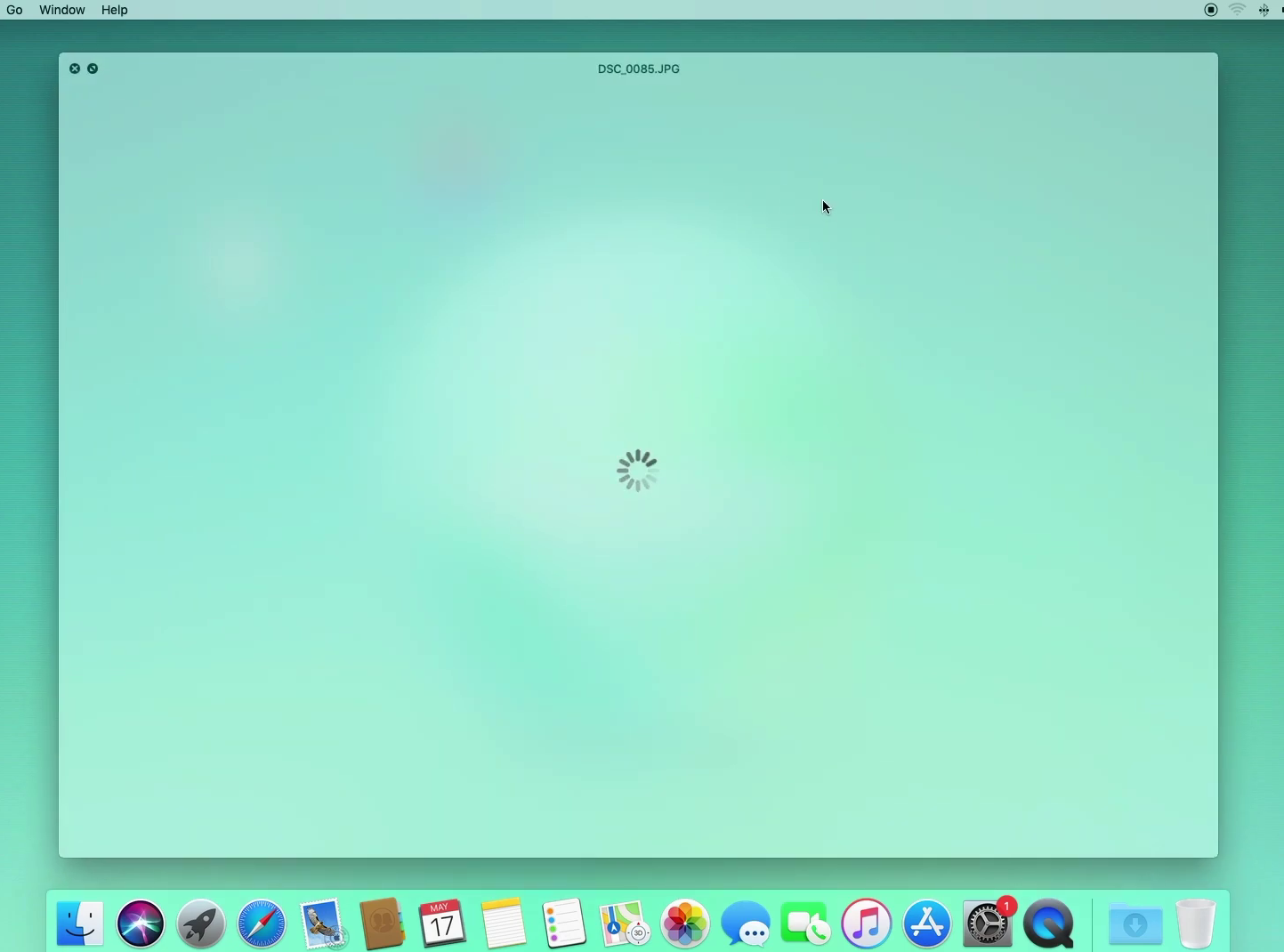
Step 3. Once you have downloaded the file, double-click on that to extract the main file from zip. When the file extracted you will Clover Configurator which you need to mount the EFI partition, and the other fixes file to fix the Quick Look issues of macOS Mojave. Note: If you haven’t installed Clover Bootloader, so please install the Clover Bootloader.
Open up the Clover Configurator, click on “Mount EFI” and mount the system partition drive.
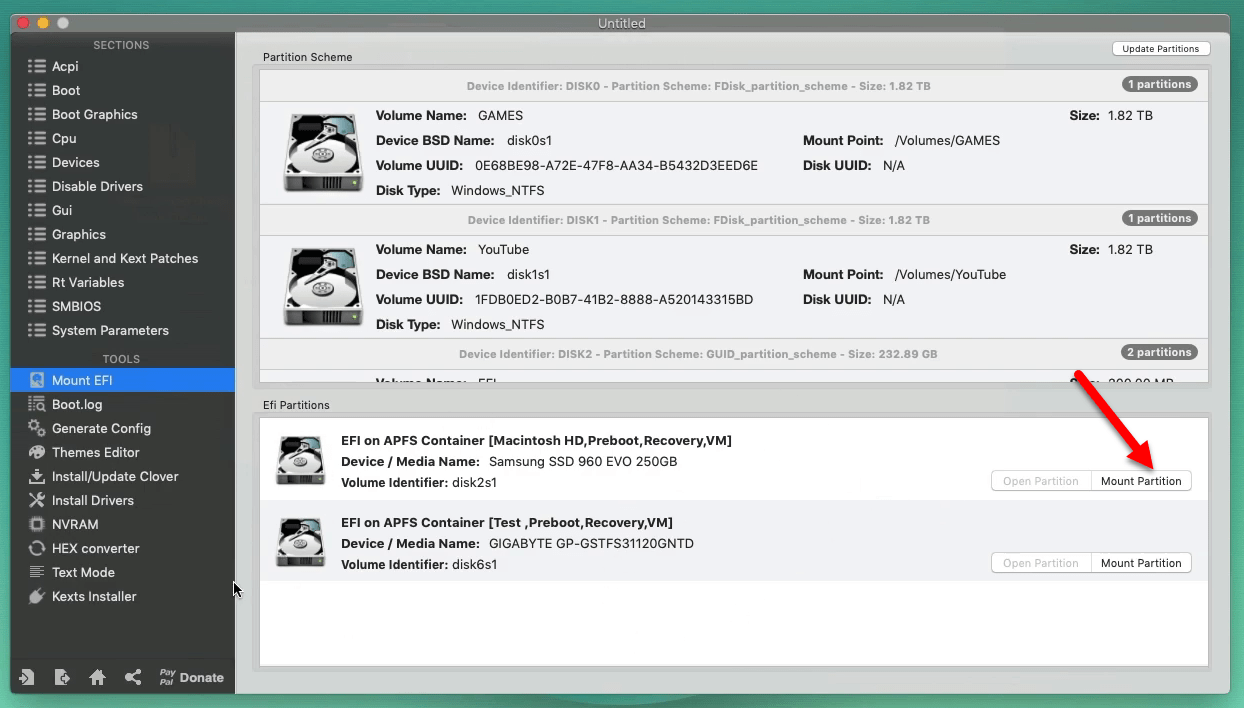
Step 4. When the EFI partition mounted on the desktop, double-click on that to open. Open EFI folder>Clover>Kexts>Other, now copy Lilu and NoVPAjpeg files and replace them with the old version.

Step 5. While the fixes files replace, head over to the left-handed of window click on the Apple logo, and click on restart.
Step 6. Once your computer restarted, then to check the Quick Look preview right-click on an image and open with “Quick Look” preview”. As you here see the issues is being successfully fixed and the application is perfectly working on macOS Mojave.
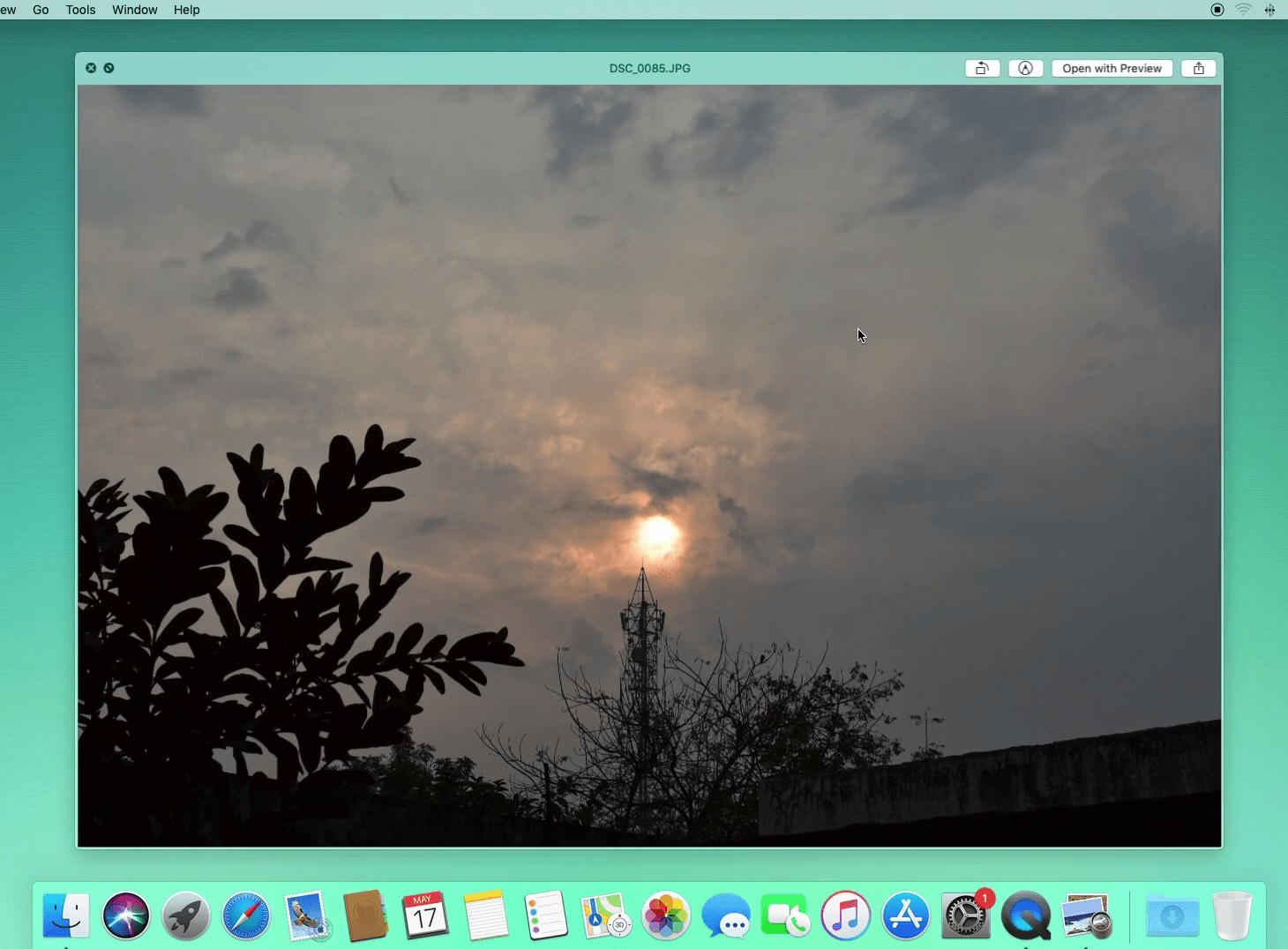
So, guys, this is the only solution to fix the Quick look preview issue on macOS Mojave 10.14. The process was a bit easy and worked perfectly.
