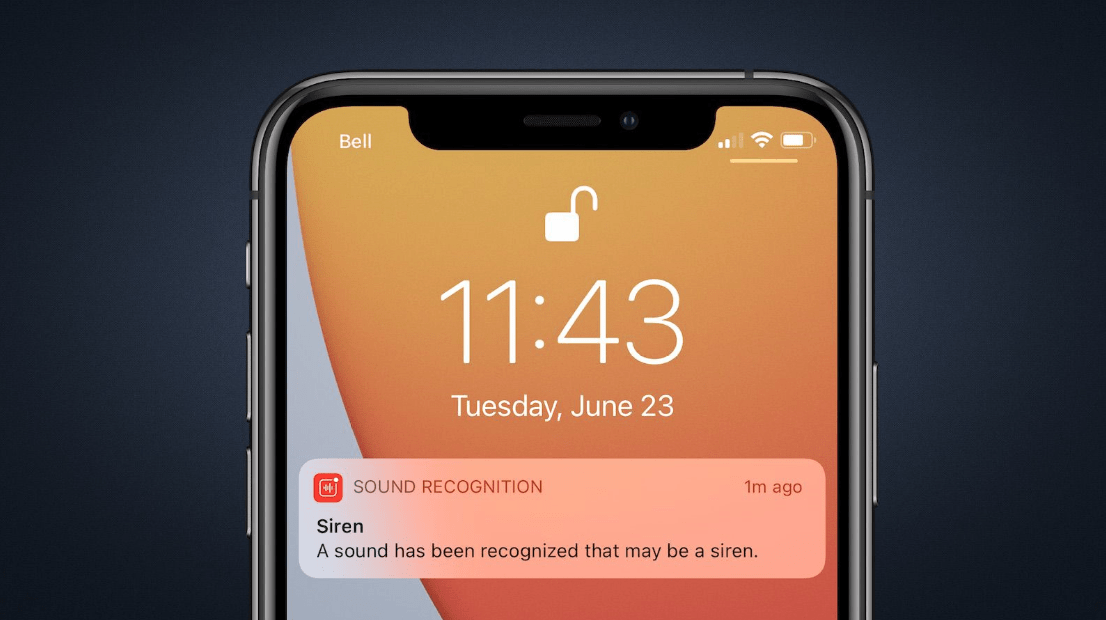With the release of iOS 14 and iPadOS 14, Apple has finally added one of the best features in both operating systems called Sound Recognition. This feature of iOS 14 and iPadOS 14 has the ability yo listen for certain sounds such as DoorBell, Baby Crying, and alert for users if they are detected by your device.
This feature of iOS 14 and iPadOS 14 is professionally designed for those people that having the problem hearing the sounds. Apple realized this solution for the people to design this feature and bring it in iOS 14 and iPadOS 14. These features of the operating system in different circumstances like when people are getting injured, high-risk, emergency situation, for those people who can’t hear correctly.
Still, iOS 14, iPadOS 14, Watch OS, tvOS, and macOS operating systems are in Beta mode. But you can access those features that you want in Beta mode too. Just upgrade your device to any of the operating system and use the features. Here through this article, I will explore how to enable sound recognition on iOS 14 and iPad OS 14.
Enable Sound Recognition on iOS 14 And iPadOS 14
- Turn on your iPhone or iPad device then over ahead to settings app.
- When settings opened click on the “Accessibility” tab.
- On the Accessibility window under the “Hearing Devices” click on the “Sound Recognition” tab.
- Once the sound recognition window opened toggle to the ON option. Wait for the process to download, because this feature is not downloaded. Therefore, for downloading this feature on your devices you need 5MB device storage.
- Once the feature downloaded click on the “Sound” tab option.
- While the sounds tab opened, you can enable the following sound features there “Siren, Smoke, Cat, Do, Appliances, Car Horn, DoorBell, Door Knock, Water Running, Baby Crying, Shouting”.
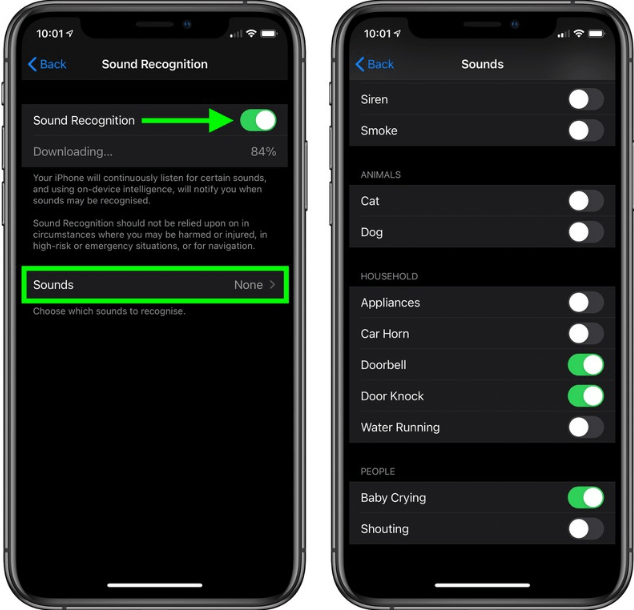
After enabling this feature on your iPhone and iPad device automatically. It will recognize the sounds which you enabled in the above options. Automatically, it will detect the sounds and making you aware of those sounds.
Add Sound Recognition in Control Center
Control Center is redesigned in iOS 14 and iPadOS. Which you can manually add your favorite Application into Control Center for turning ON or OFF. Also, for making your work easy you can sound recognition in the control center for turning ON or OFF from there. No need to go into the settings window for turning it ON.
- To add the sound recognition into Control Center navigate to Settings.
- Click on Control Center tab
- Once the control center window opened under the more controls click on the green plus (+) button beside the sound recognition to add it into the control center bar. After adding that you can replace or customize its place in the control center.
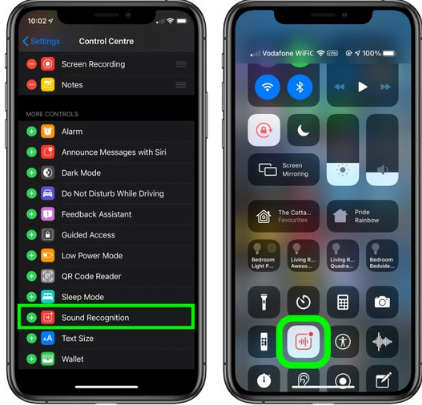
That’s the new feature which recently Apple released at the WWDC 2020 on June 2020 for iOS and iPad users is successfully enabled in the Beta version. The same process you can perform when Apple released its full and final operating system of iOS 14 and iPadOS 14. Moreover, you can open the Control center on iPhone 8 by swiping up from the bottom of the screen. And on iPad Pro 2018 or iPhone X swipe down from the top of the screen to open the Control center window.
You can manage the sound recognition from the Control center by clicking on that to turn on or off there. Also, by pressing and hold on sound recognition on the control center the sound recognition window will open. And you can change the settings of sound recognition or disabling that too.