macOS Catalina 10.15 is the sixteenth successful major release after macOS Mojave operating system. It was on 3rd June 2019 that Apple updated its operating system. Behind the release date, they have selected a cool name (macOS Catalina 10.15). Also, macOS Catalina is the first operating system of Apple that doesn’t support 32-Bit applications. It can only read and support the 64-Bit operating system, it means saying goodbye to 32-Bit applications. Apple has removed all the 32-Bit applications from the Mac App Store.
macOS Catalina is still one of the most successful operating systems for Mac users, that has a bunch of new features on it. macOS Catalina can run on all the standard computers that support macOS Mojave 10.14. For macOS Catalina 10.15 at least your computer needs to have 4GB of RAM.
The computer which compatible or can support macOS Catalina 10.15 is following down below Macs. If you are having one of the below Mac then you can easily run macOS Catalina on it.
- iMac Late 2012 or newer
- iMac Pro
- Mac Pro Late 2013 or newer
- Mac Mini Late 2012 or newer
- MacBook Early 2015 or newer
- MacBook Air Mid 2012 or newer
- MacBook Pro Mid 2012 or newer
Again if you don’t have any of the above Macs, then you can install macOS Catalina 10.15 on Virtual Machines. The virtual machines are VMware Workstation, VMware Player, VirtualBox, and Hyper-V. These virtual machines allow you to install the macOS operating system on it. And you can install macOS using the virtualization platform on Windows, Linux, and Mac also. For the installation firstly you need to download macOS Catalina 10.15.5 VMDK file (VMware & VirtualBox images).
Download macOS Catalina 10.15.5 VMDK (VMware & VirtualBox images)
What is VMDK? VMDK file (short from virtual machine disk) is a file format that describes containers for virtual machine disk drives to be used in virtual machines like VirtualBox, and VMware Workstation, or VMware Player. And now VMDK is an open-format, is one of the disk’s formats that used inside the open virtualization format for the virtual appliance.
For the purpose of installing macOS Catalina on Virtual machines, you need the VMDK files. And for installing on an actual Mac, or MacBook you need the macOS Catalina DMG file. You can get the macOS Catalina final DMG file from down below link.
Download macOS Catalina VMDK file
You can also download the macOS Catalina dmg and convert it to the VMDK file also. But we make everything simple and covered everything. VMDK file is divided into 7 parts, and each of the parts contains 1GB and the last part is 628MB. For the downloading process, you need to have a better internet connection.
macOS Catalina 10.15.5 VMDK file by WikiKeep
[penci_button link=”http://www.mediafire.com/folder/ecjii5k6iyk27/macOS%20Catalina%20VMDK%20File” icon=”Download” icon_position=”left” background=”Red” hover_bgcolor=”Green”]Download Now[/penci_button]
[penci_button link=”http://www.mediafire.com/file/2mwxpooe0da6z3n/Catalina_10.15.5.iso/file” icon=”” icon_position=”left” background=”Red” hover_bgcolor=”Green”]Download macOS Mojave ISO[/penci_button]
Download macOS 11 Big Sur VMDK file from the below link
- Download macOS Big Sur ISO (Virtual Machine Image)
- Download macOS 11 Big Sur VMDK (VMware & VirtualBox Images)
- Download macOS Monterey VMDK File (VMware & VirtualBox)
Install macOS Catalina 10.15 on VMware & VirtualBox
Once you have downloaded the VMDK file of macOS Catalina 10.15. So, don’t forget to check out the below downlinks, on how to install macOS Catalina 10.15 on VMware & VirtualBox on Windows PC.
- How to Install macOS Catalina 10.15 on VMware on Windows PC
- How to Install macOS Catalina 10.15 on VirtualBox on Windows PC
Don’t forget that for the installation of macOS on Windows, Linux, or even Mac. You will be required to a PC with high hardware requirements
macOS Catalina most recent features are:
Apple released the recent update for macOS 10.15.5, which includes the features. The new battery life management feature for MacBooks. And new option, feature to turn off the user zoom in FaceTime chats. Alongside this, there are several bug issues that fixed in macOS Catalina 10.15.5.
- Project Catalyst iPad Apps that have been brought over the Mac.
- Music, Podcasts, and Apple TV Apps that replace the iTunes Apps.
- Improvements to the Photos App
- Enhancements to the Notes App
- Three new features in Apple Mail, mute a thread, Block a sender, and unsubscribe.
- Safari Updates
- A redesigned reminders App
- A new Fin My app that combines the features of Find My iPhone and Find My Friends.
- ScreenTime for Mac
- SideCar, for using an iPad as an external display.
- Voice Control
- Better tools for managing your Apple account
- Quicktime Player has improved picture-in-picture, movie inspector, and more.
- iCloud Drive folder sharing
- The ability to restore macOS from a snapshot
- Enhanced support for international languages
Further, if you faced any kind of issues about the download links, or about the installation procedures. Then use the below down comment section for your problem.
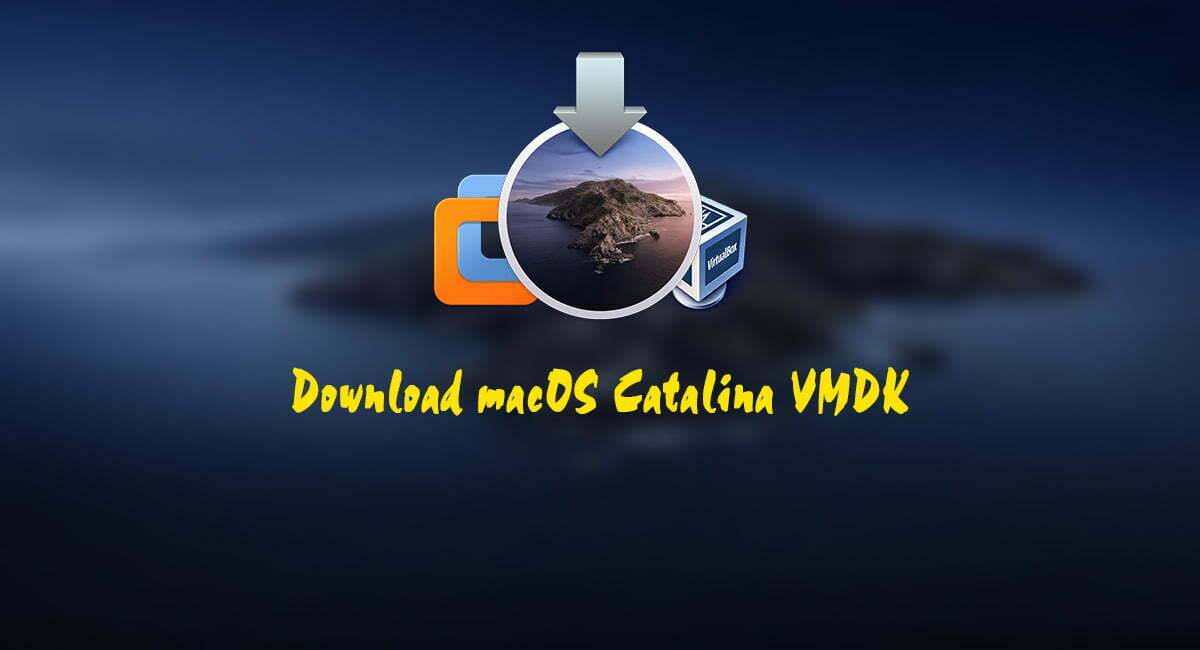
that vmdk is 10.15.3.. not 10.15.5 🙁