macOS Catalina 10.15 is the sixteenth major release of Apple Inc after macOS Mojave 10.14. As in July 2020 with the release of macOS Big Sur Apple kicked out the latest update of macOS Catalina called 10.15.6. Officially macOS Catalina was released at WWDC “Worldwide Developer Conference” June 3, 2020. The Publica Beta version was released in July 2019, here macOS Catalina 10.15 is the first Apple operating system that supports 64-Bit Applications and the first to include activation lock. And macOS Catalina is the last version of the Apple operating system that has the 10 version. And the next major release of Apple is listed 11 version.
macOS Catalina 10.15 name was inspired by Santa Catalina Island which has been located on the coast of Southern California.
However, macOS Catalina 10.15 is the operating system officially runs of standard configuration Macs that support macOS Mojave 10.14. macOS Catalina can be installed on the system that has 4GB RAM. There are some Macs and MacBooks that support macOS Catalina including Hackintosh PC.
- iMac: Late 2012 or newer
- iMac Pro
- Mac Pro: Late 2013 or newer
- Mac Mini: Late 2012 or newer
- MacBook: Early 2015 or newer
- MacBook Air: Mid 2012 or newer
- MacBook Pro: Mid 2012 or newer, Retina display not needed
Also, Apple recommended the new under built ARM-Based Silicon processors Macs that can support macOS Catalina.
Ever one of the most expected features that rolled out in macOS Catalina 10.15 is SideCar. SideCar is the feature that allows Mac users to run there iPad as a second screen display wirelessly on there macOS Catalina PC. With Apple Pencil, the user can easily sketch on there iPad using the iPad screen with a bigger view. SideCar feature requires the Mac with Intel Skylake CPUs and later such as MacBook Pro 4th Generation. Alongside, an iPad the should support Apple Pencil.
Upgrade macOS Catalina to macOS Big Sur on PC-Hackintosh
As you have the information about Apple WWDC “Worldwide Developer Conference 2020 that held on June 22, 2020. Every year Apple release the latest operating system such as iOS 14, iPadOS 14, WatchOS, tvOS 14, and finally released macOS Big Sur with 11.0 version. Now all the operating systems are available in Beta version, but till the end of July, we will have the Beta version on our hand. Also, till the end of the year 2020, Apple will kick out the final version of macOS Big Sur with Buggs fixes.
However, macOS Big Sur is the first-ever operating system that support Intel processor. Seprtatly Apple Inc will develop the future Macs with an Inte-Based processor or ARM-Based Processor.
To check out the unbelievable features of macOS Big Sur 11.0 such as Safari, new UI interface design, Control Center, Maps, Messages, on your PC-Hackintosh. Then easily you can upgrade macOS Catalina to macOS Big Sur with the following process.
Related:
Steps to Upgrade macOS Catalina
Before upgrading macOS Catalina to macOS Big Sur on PC-Hackintosh, you need to download the macOS Big Sur installer file. As now macOS Big Sur update officially launched, directly you can upgrade from macOS Catalina to macOS Big Sur. In case, if you didn’t find the update of macOS Big Sur then use the below down-link how to download the macOS Big Sur installer file.
Directly if you want to install macOS Big Sur on your Macs or PC-Hackintosh. Then you need to complete the process such as create a macOS Big Sur Bootable USB drive, then download the dmg and move to the USB drive. Configure the recommended BIOS settings for macOS Big Sur installation. Don’t worry we have covered each and everything for you, so check out the below links.
- Download macOS Big Sur DMG File for a Perfect Installation
- How to Create macOS Big Sur Bootable USB Drive on Windows & Mac
For upgrading macOS Catalina to macOS Big Sur on PC-Hackintosh we use the Assistant Package installer file. First of all, complete the installation of Assistant Package on macOS Catalina then launch that to check for macOS Big Sur update.
While the Assistant Package downloaded, open it and check for updates. Once macOS Big Sur updated appeared press the “Update Now” option. Wait for some minutes that the macOS Big Sur installer file should be downloaded. When the installation completed the below window will appear. To set up the installation of macOS Big Sur, click continue.
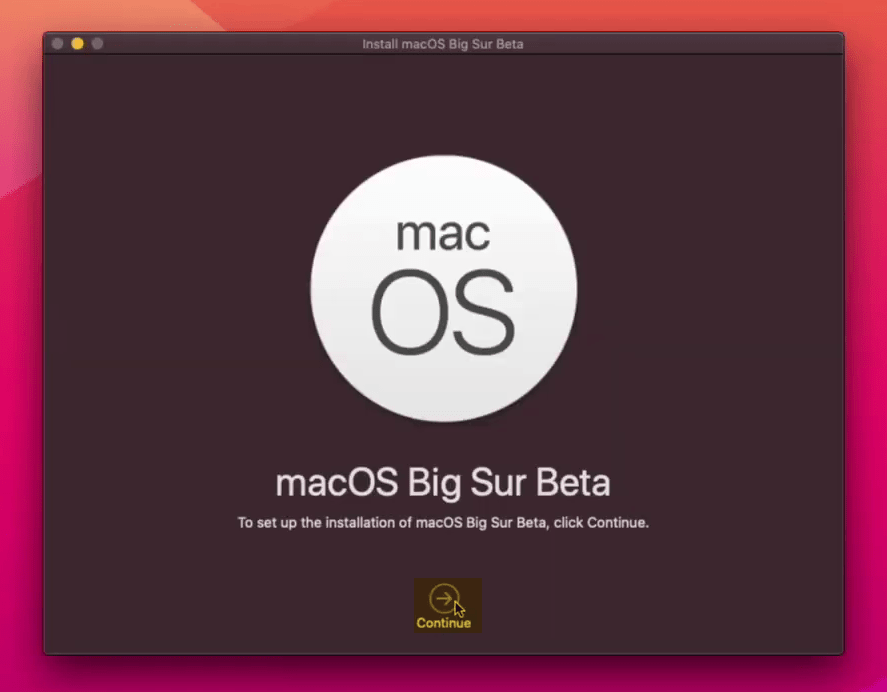
Agree with the terms and conditions of macOS Big Sur.
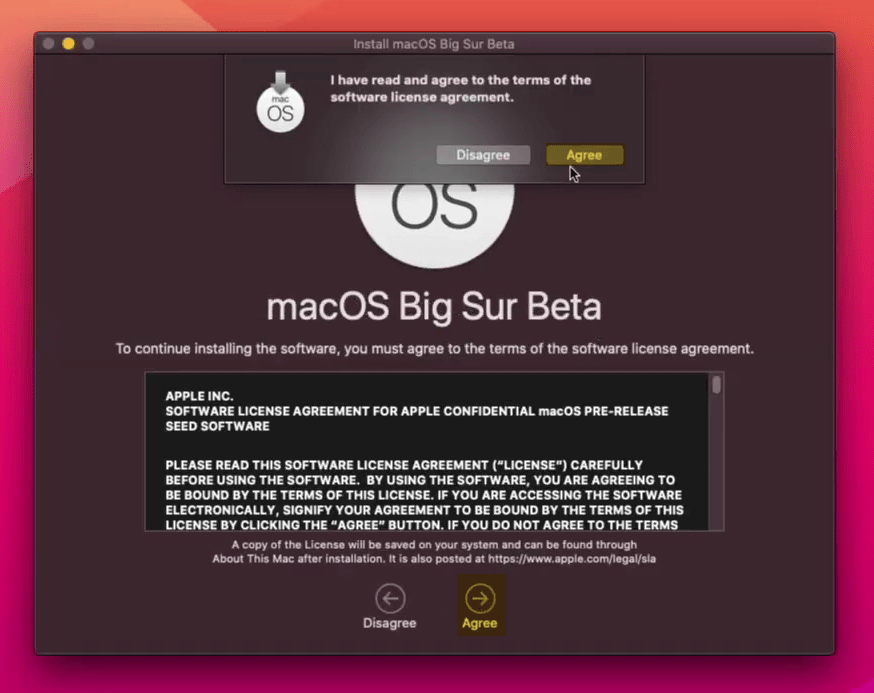
Now select the disk where you want to install macOS Big Sur and click install, then enter your username password and press “Add helper”.
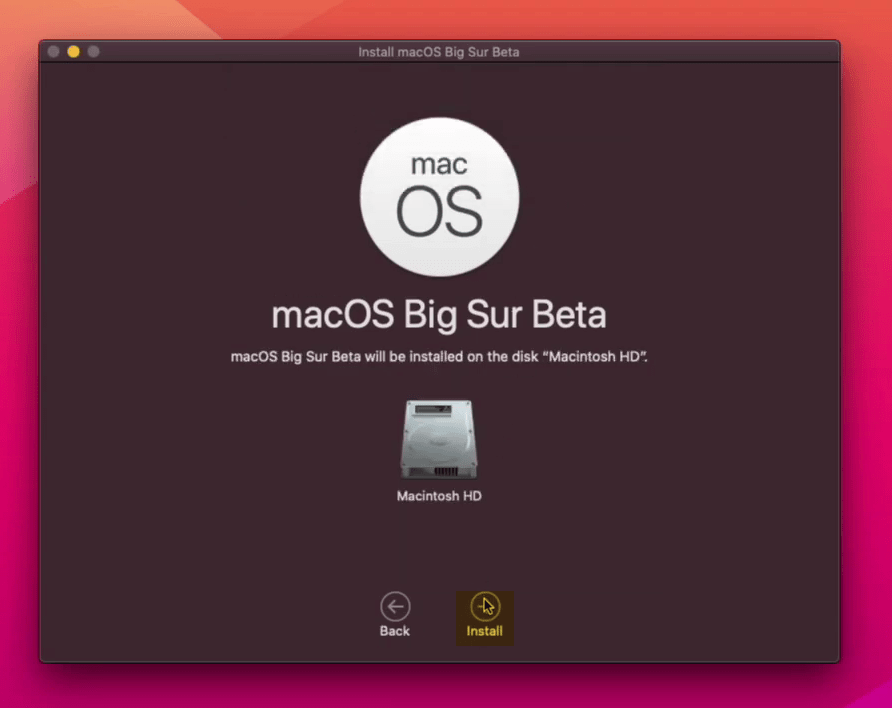
Now wait until macOS Big Sur should be installed on your drive.
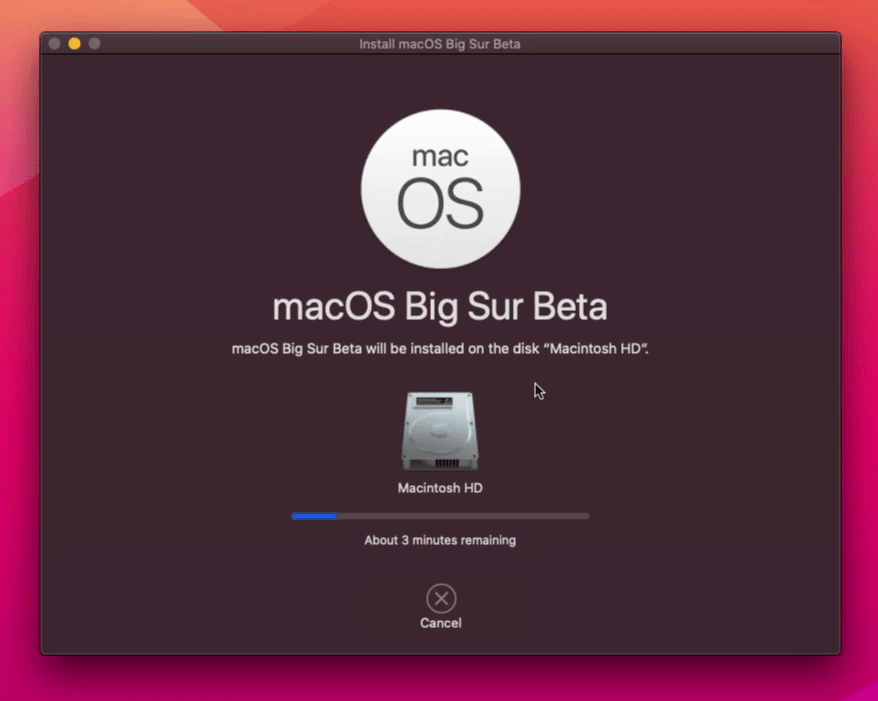
While the installation completed automatically your PC will restart, or press the restart option.
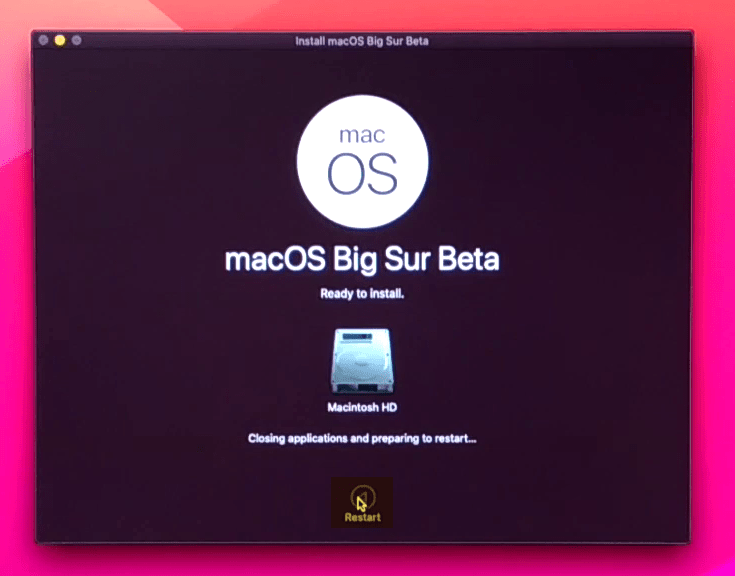
Once the PC restarted wait for the Apple Logo installation to be completed.
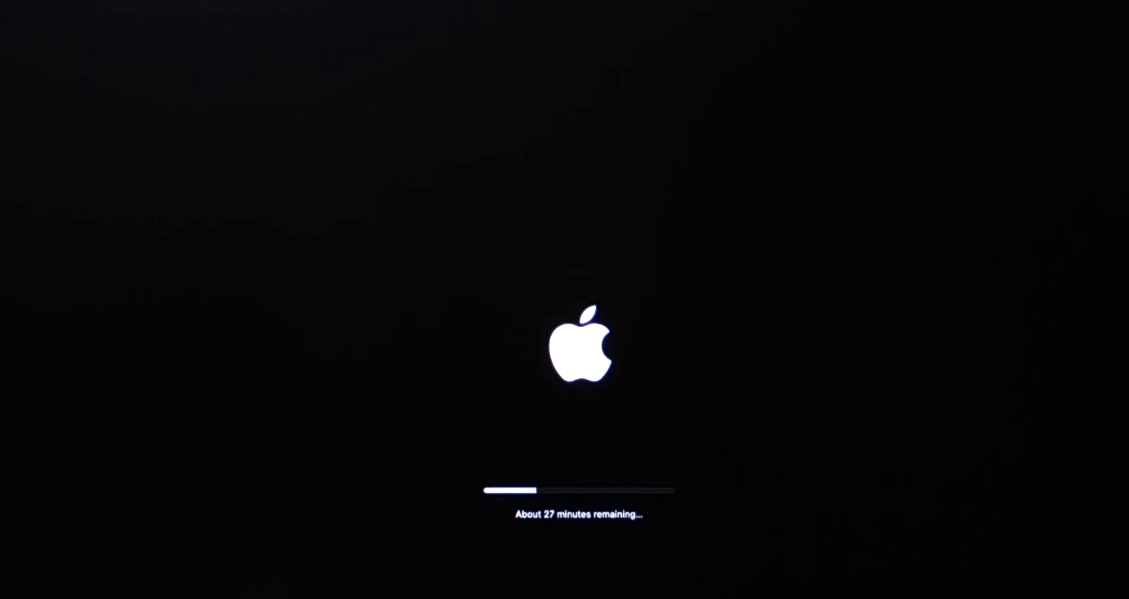
While the macOS Catalina upgrade to macOS Big Sur on PC-Hackintosh, complete some few settings and enjoy using macOS Big Sur.
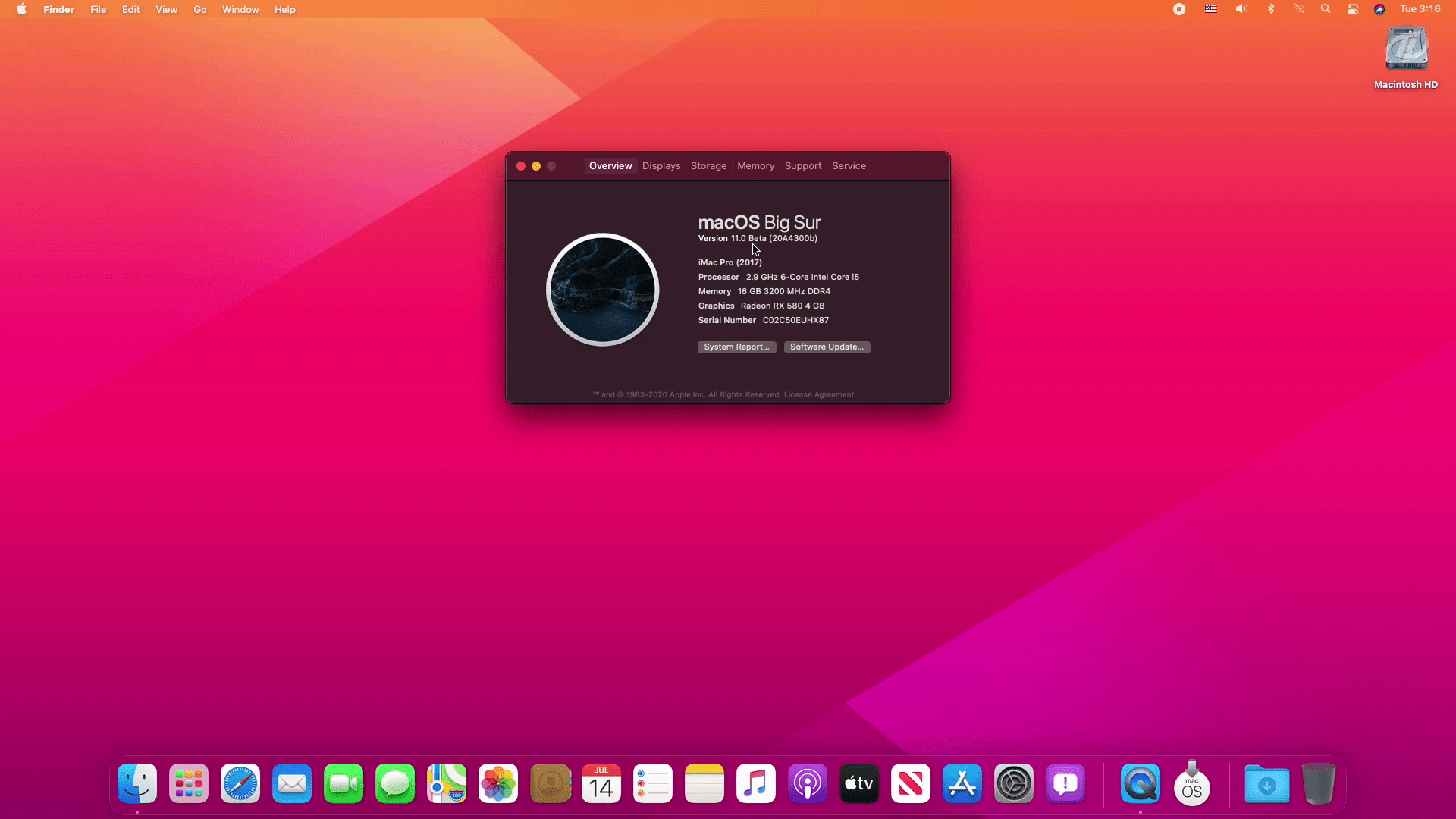
While you completed logged into macOS Big Sur, over ahead to Apple Logo click on “About this Mac” option. When the window opened, click on “System Report” check all the settings are working perfectly.
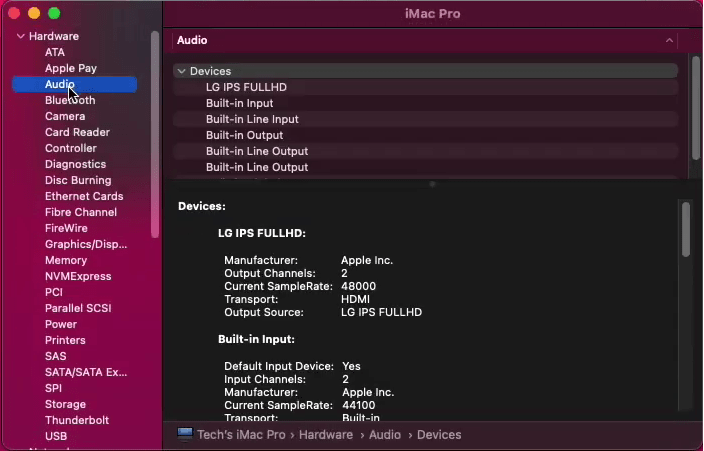
To change macOS Big Sur light mode, dark mode, or auto mode. Open the “system perefrences” then click on “General” tab change the mode from there.
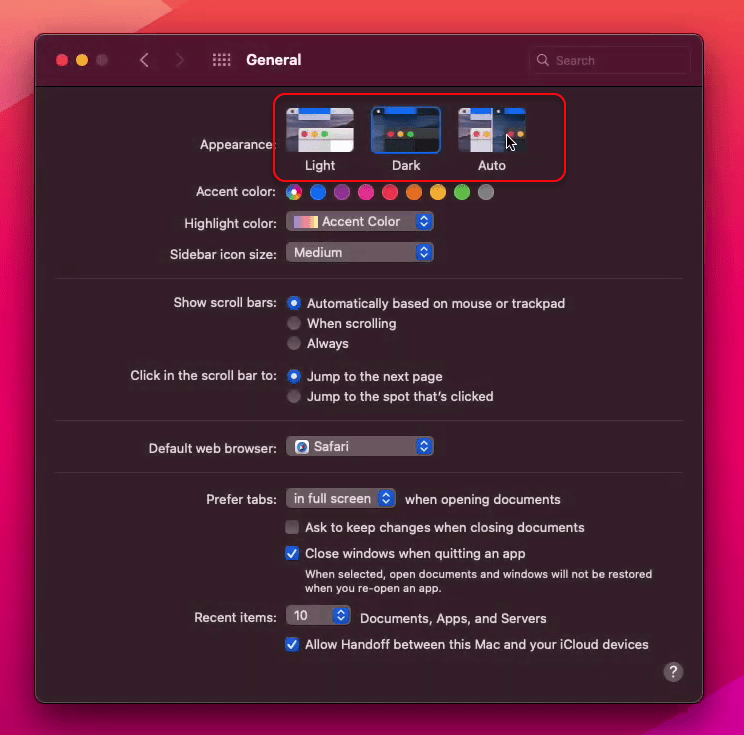
That’s it succesffully macOS Catalina has been upgrade to macOS Big Sur on PC-Hackintosh. If you faced any kind of problem use the the below down comment section for sharing your problem. Also, for further inquires you can contact us using the contact form.