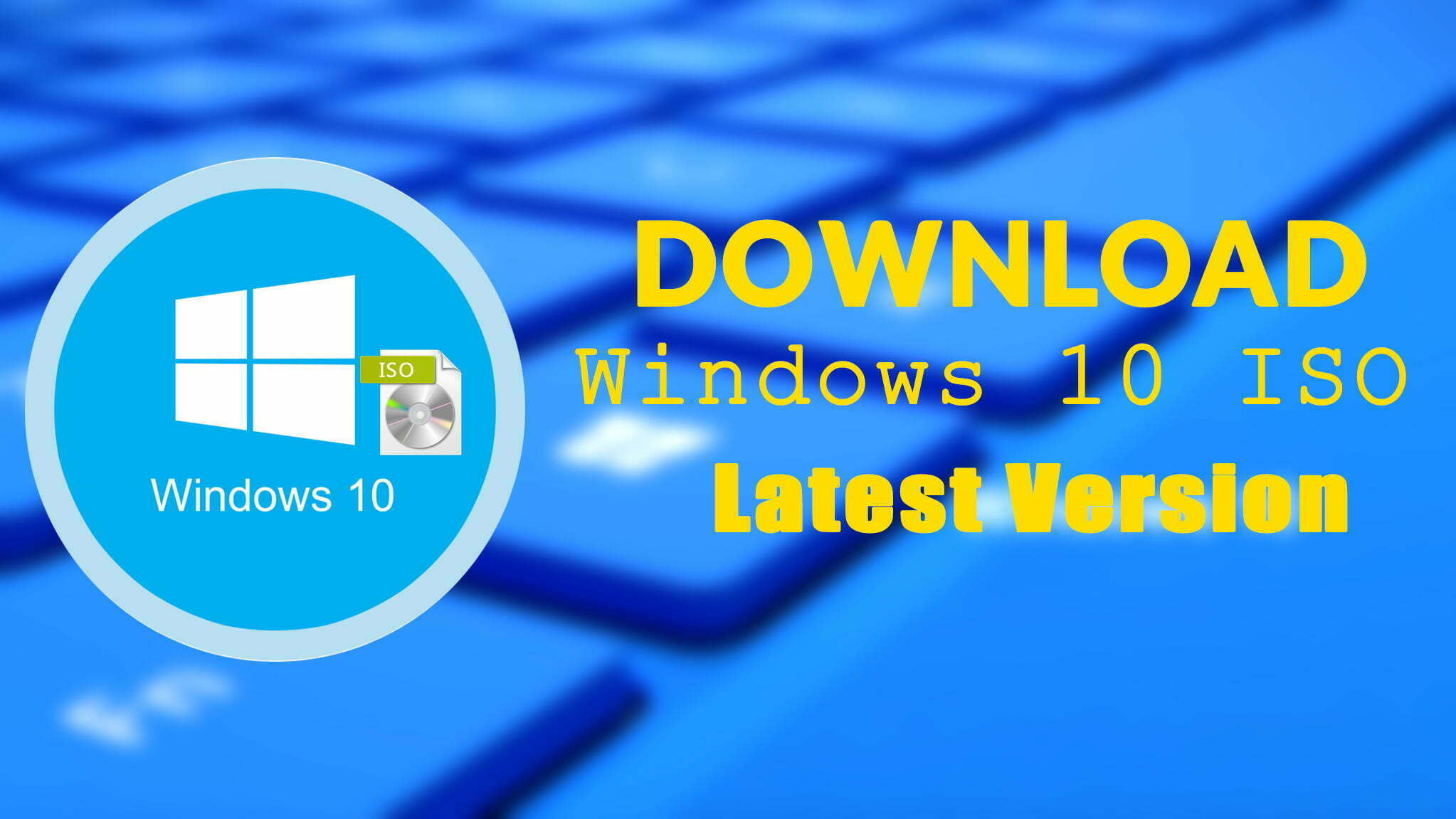Windows 10 is a series of operating systems developed by Microsoft and released as part of its Windows NT systems. Windows 10 is the successor of Windows 8.1 it’s nearly two years that released, the manufacturing date of Windows 10 is on 5 July 2015. Also, Windows 10 was made and available for MSDN and Technet. And it’s a free open-source operating system to upgrade from Windows 7, 8, and 8.1 to the latest version of it. After upgrading to Windows 10 it will be available as a free cost to update it to the latest version through the Windows settings Update>Security option. In addition, to additional test builds of Windows 10 which are available in Windows Insiders.
Mostly, after releasing the original series of Windows 10 operating systems in the market it received lots of positive views from users. Critics praised Microsoft’s decision to provide a desktop-oriented interface in line with the previous version of Windows. Considering the Windows 10 operating system for mobile devices, tablets, and other devices which attracted over a billion users to itself.
Microsoft rumored that Windows 10 is pre-installed over billions of devices within three years. And the goal of Microsoft has been reached till the end of 2020. Windows has surpassed Windows 7 as the most incredible and popular operating system of Microsoft worldwide. In May 2020, Windows 10 surpassed Windows 7 one of the most popular operating systems in China. In November 2020, 77% of worldwide devices are installed within Windows 10 operating system. And all the devices including Mac, Linux, Mobile, Tablet, Console, are currently running with Windows 10.
However, now the latest version of Windows 10 is out on the official website of Microsoft, but unfortunately there only you can see the “Update Now”, and “Download Media Tool” option on its official web page. A person with having no idea how to download Windows 10 ISO File’s latest version will be frustrate. But there are another website which provides you Window 10, but it might be not the latest version. Due to that we have covered all the stuffs of downloading process in one article to make your job easy.
Additionally, there is also another point about Windows 10, while using the Windows 10 operating system on your computer you won’t see its download link option. It forces you to download its Media creation tool, but don’t worry you will learn here how to download Windows 10 ISO file the latest version when you are using Windows 10.
Microsoft Media Creation Tools is only available for Windows users such as Windows 7, 8, 8.1, or 10. On the other hand, if you want to access to Microsoft official website for downloading Windows 10 ISO file from macOS, Linux operating system then you will be redirect to the download link. But for downloading the latest ISO file of Windows 10 you have to pretend to Microsoft that you are using another operating systems. These portion needs you poofing your browser’s user agent.
The browser’s agent is an small string that tells the website that you are using different OS. If something doesn’t compatible with your setup then it makes you compatible and serve you different pages. If you poof the user agent, then the can access to site the claims you that its not compatible with your setup. However, to get the direct ISO files of Windows, your browser will mention this that you are non-Windows operating system.
How to Download Windows 10 ISO File – Latest Version?
We have searched and find out the two separate method of downloading Windows 10 ISO file from its official website which is Microsoft with no limitation and its latest update. You can experiment this methods of different browser’s including Google Chrome, Microsoft Edge, Mozilla Firefox, Opera browser.
Method #1.
Step 1. You can Apply these methods of downloading Windows 10 from Microsoft website on any browser that installed on your computer. So, let’s get started, head over to your browser and open it, once the browser opened on the search bar type “Windows 10 ISO” and heat enter to open. And open up the official website of Microsoft from the list.
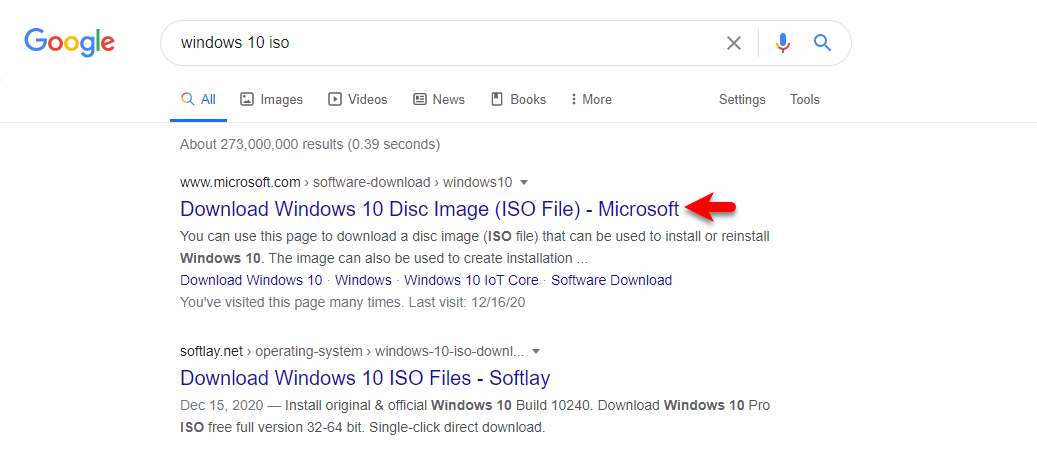
Step 2. When the Microsoft website opened, you won’t see there any direct link to download Windows 10 ISO, therefore, for downloading right-click on the window and click “Inspect”.
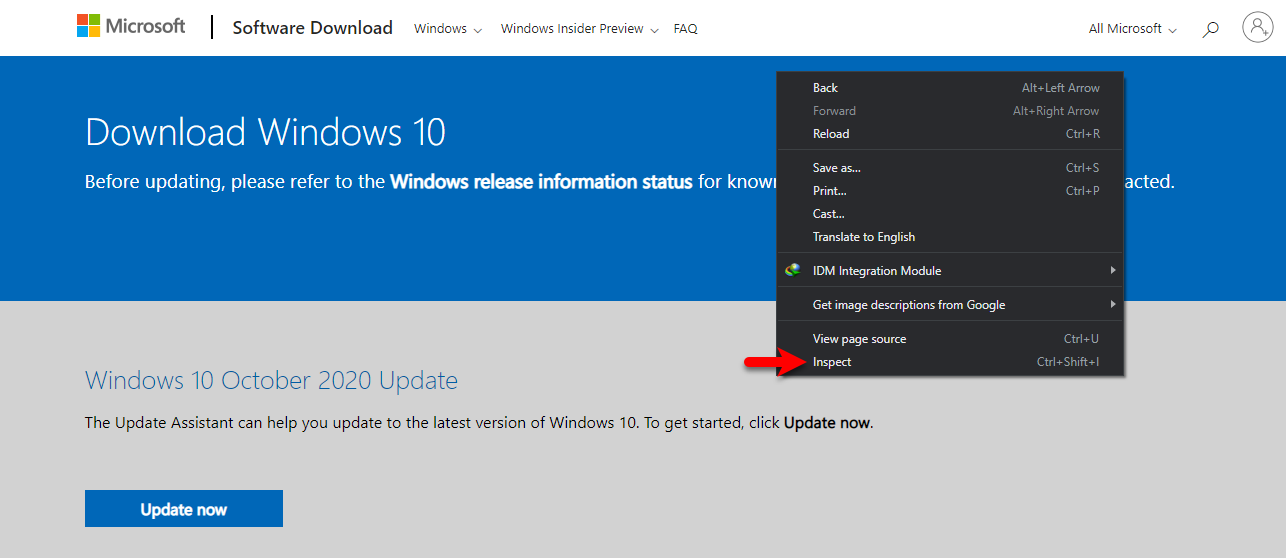
Step 3. Once the developers window opened head over to left-handed window side and click on refresh option, or simply click on the and click “Reload”.
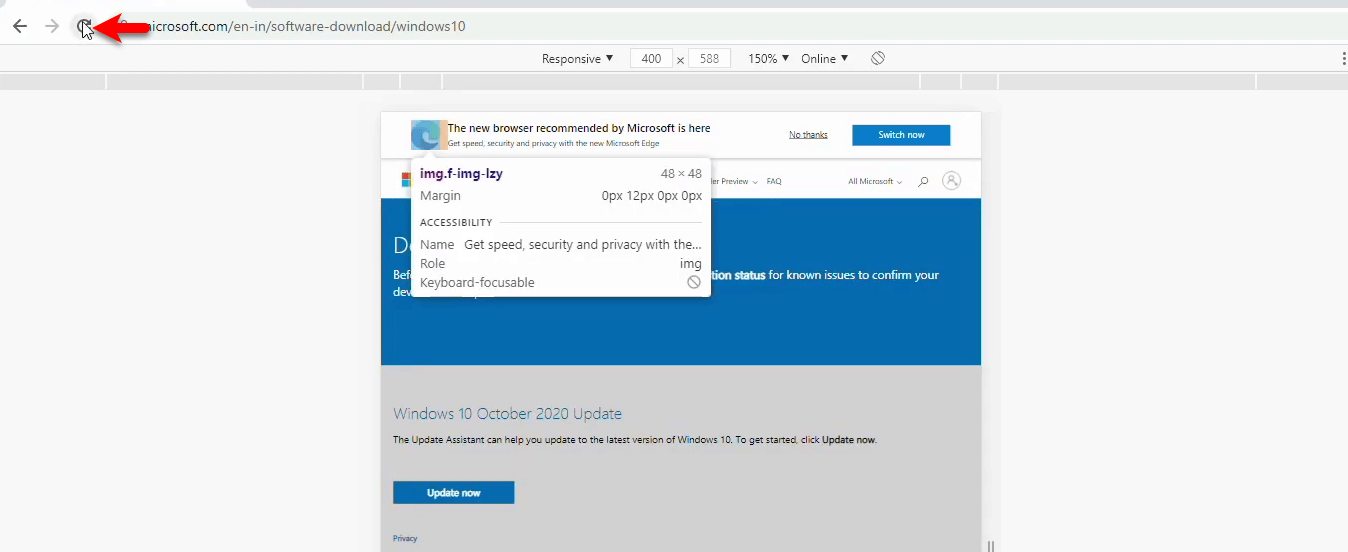
Step 4. When the window refreshed the Windows 10 edition, and language option will appear select the Windows 10 edition and click confirm.
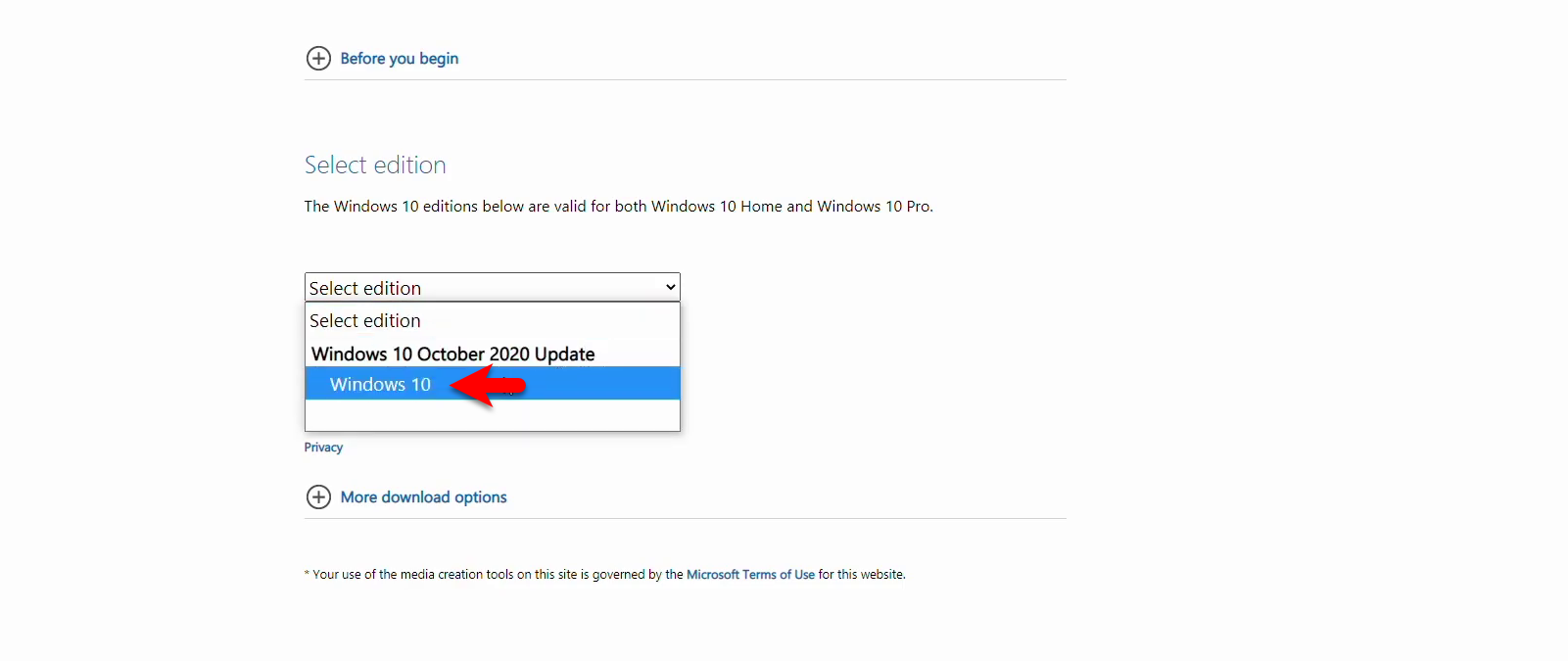
Step 5. Scroll down select the Windows 10 language and click confirm.
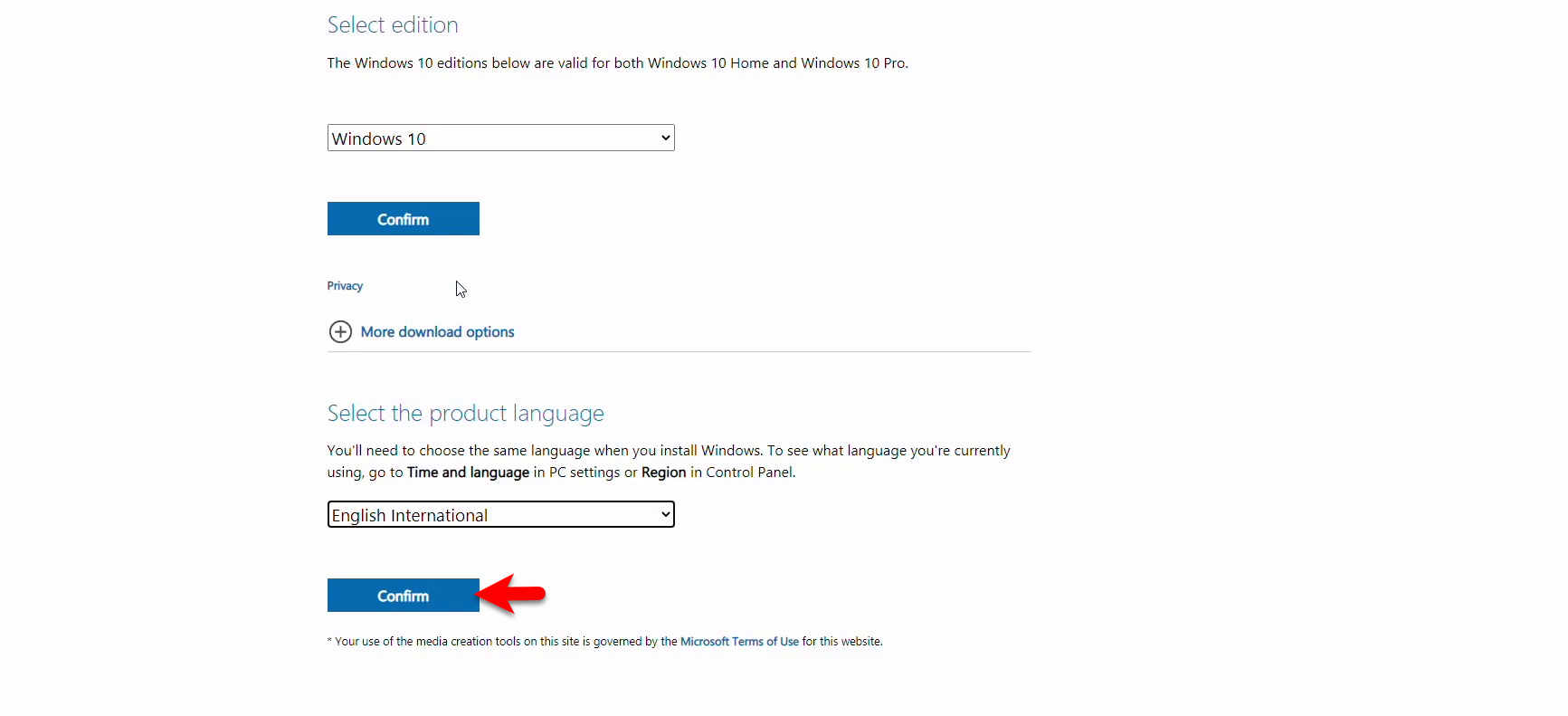
Step 6. After clicking confirm you will be redirect to another window, from there select whether you want to download Windows 10 64-Bit or 32-Bit version.
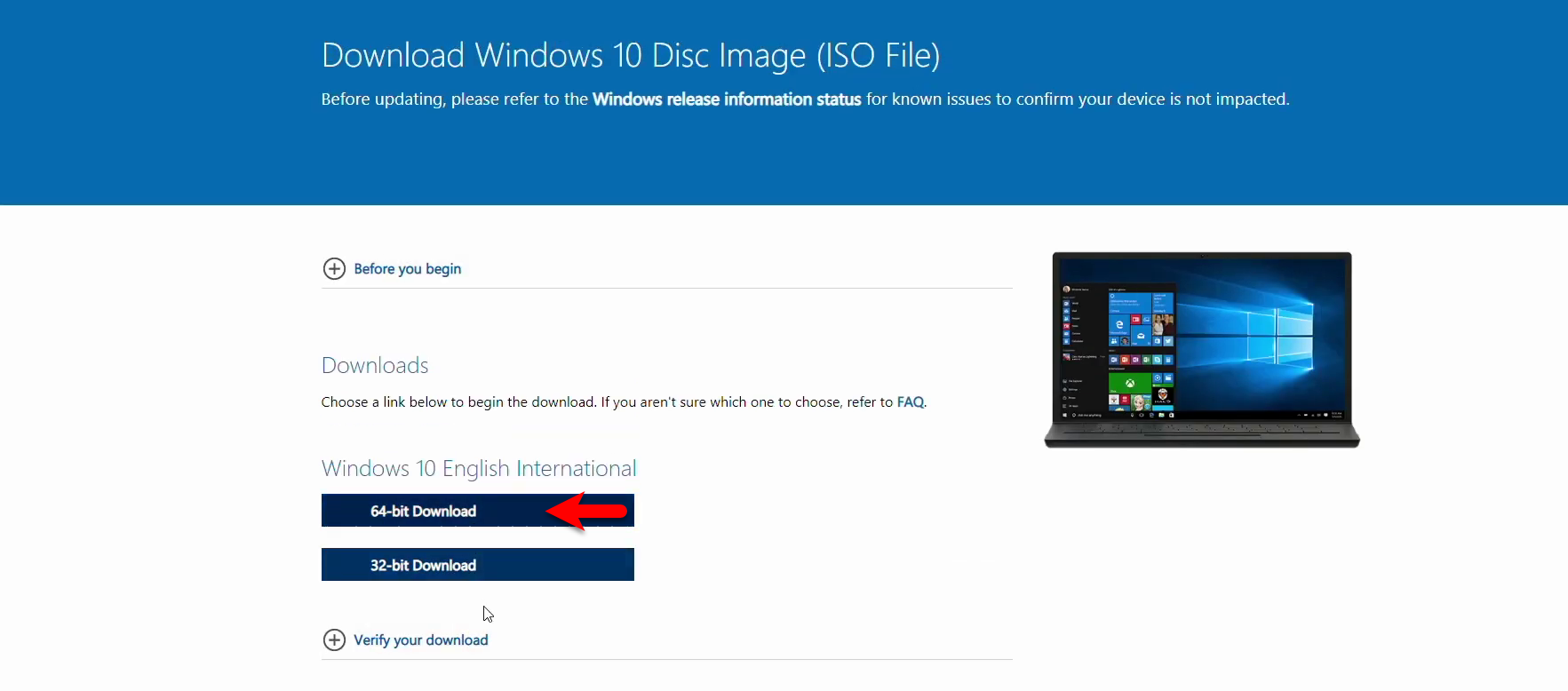
Method #2.
If the first method didn’t work for you then you can use the second method I will be sure that this method will work perfectly for you. There won’t be much changes between first and second method, the only changes is you have to select the exact browser that you are using currently on your device. Don’t forget that this method also work on Google Chrome, Microsoft Edges, Mozila Firefox, Opera browser.
Step 1. Open up your browser then type Windows 10 ISO, from the list click on Microsoft official website. Once the Microsoft webpage opened, from the top right-handed window click on “Three vertical dote”, click More Tools>Developers Tools.
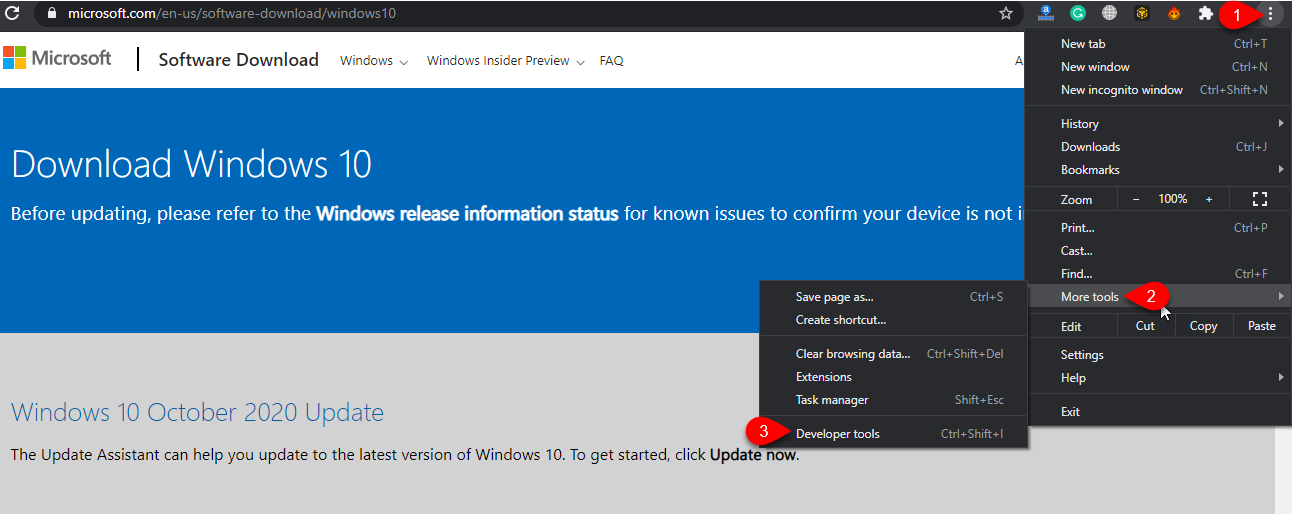
Step 2. When the developers tools opened click again on “Three Vertical dote”, click More Tools>Network Conditions.
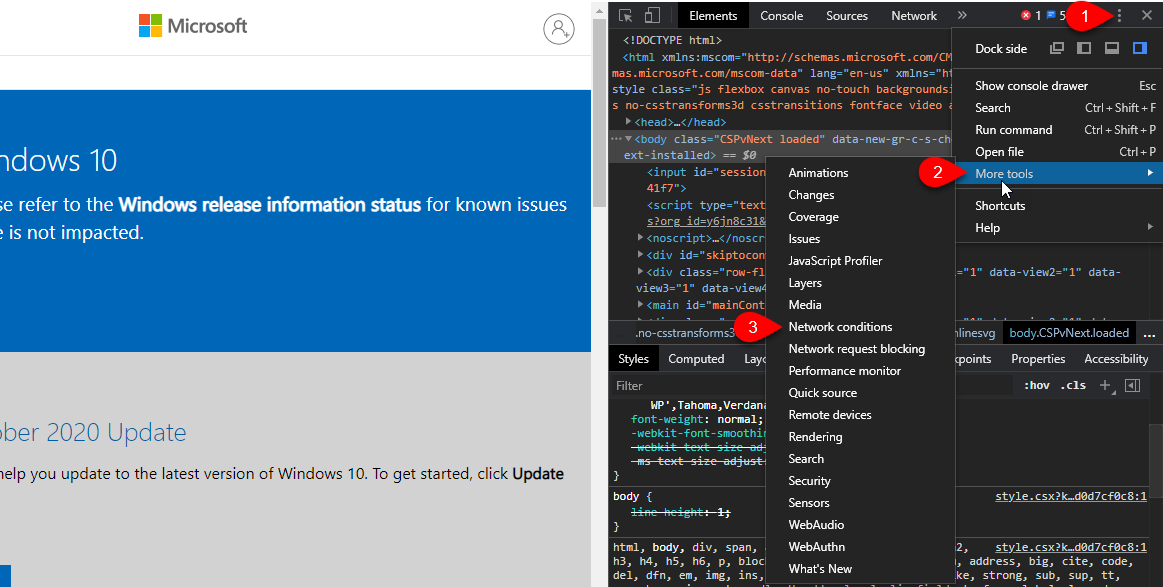
Step 3. On the network conditions window, uncheck the “Select Automatically” option.
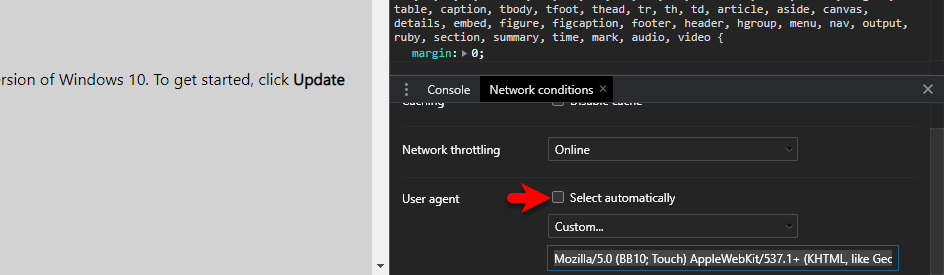
Step 4. Once you unchecked the option the drop down will be visible, from the drop down menu select “Chrome – Chrome OS”.
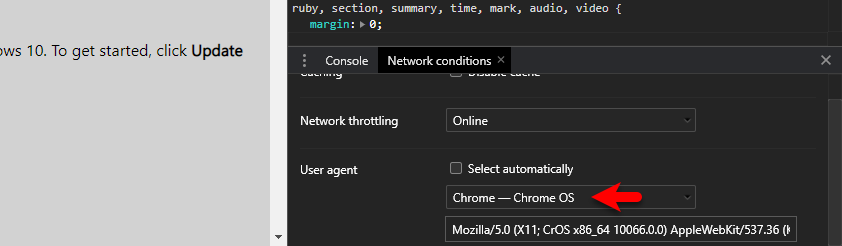
Step 5. When the settings changed again you need to refresh the web page, for that from the top left-handed window click on “Reload” option.
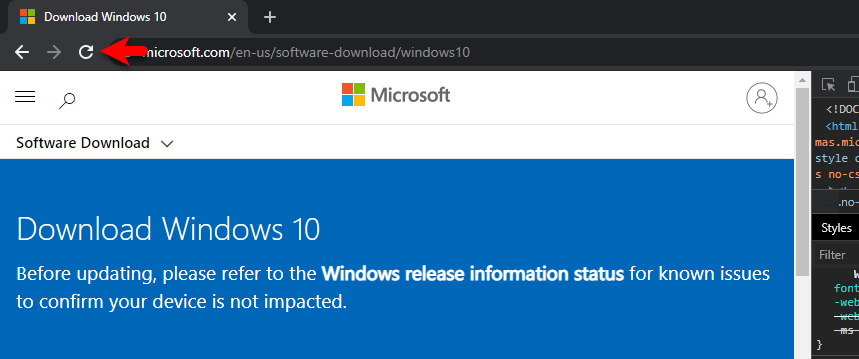
Step 6. While the web page successfully reloaded, the download link will appear. In the first step select the Windows 10 and click confirm.
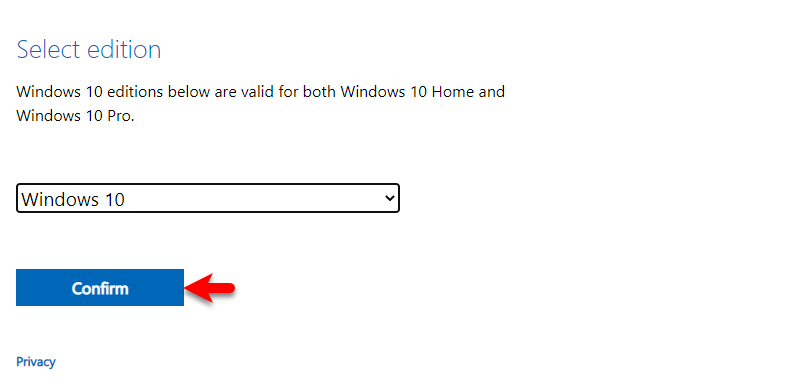
Step 7. Select Windows 10 language and click confirm.
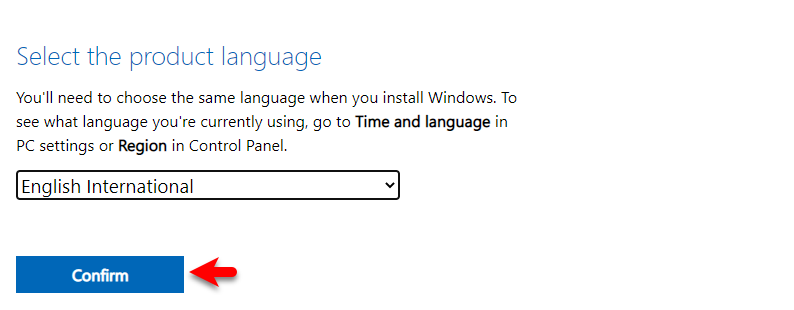
Step 8. Once your confirmed the Windows version, and Windows language, you will be redirect to the download process. From there you will see Windows 10 32-Bit and 64-Bit versions, so it depend on you which version of Windows 10 you want to download. Click on the download button and wait for the downloading.
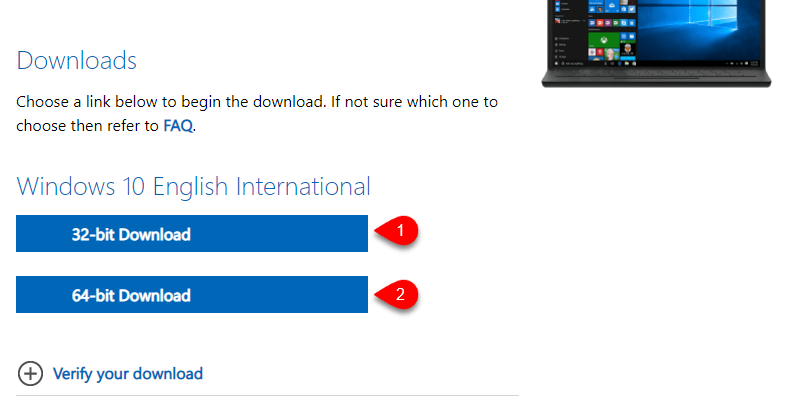
Ending Point
If faced any kind of problem related to this article don’t forget to share it with us via comment section. Also, if you liked the article don’t forget to share it with your friends.