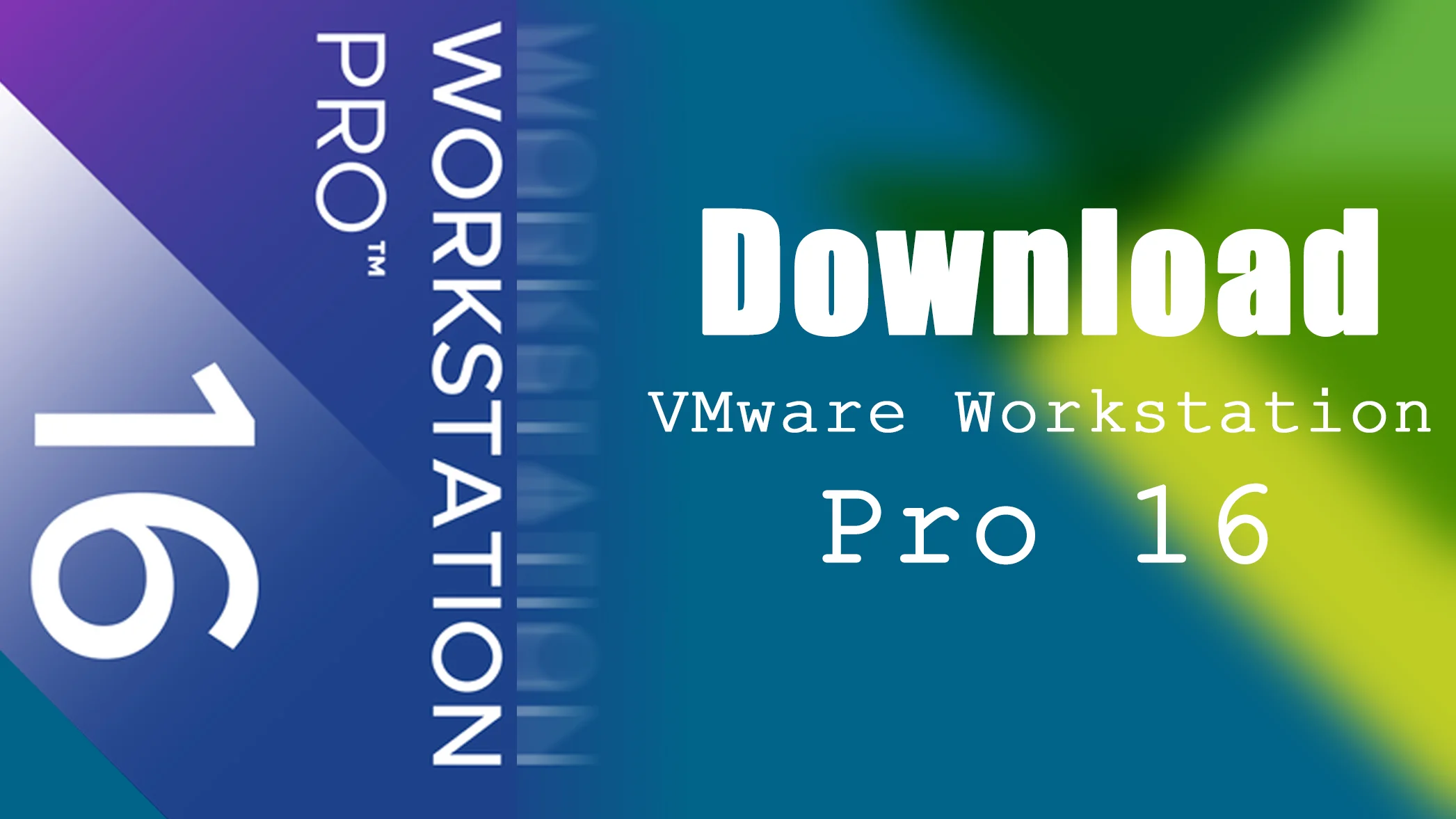Discover the power of flexibility of your desktop or laptop computer with VMware Workstation. Reduce hardware cost by 50% or more by running multiple operating systems on one PC at the same time. VMware Workstation is one of the most advanced tools in the era of Virtualization tools, which help you to install a different OS on your computer. VMware Workstation makes it simple to create and run multiple virtual machines on your desktop or laptop PC. You can convert your actual existing PC into a VMware virtual machine, or create a new virtual machine from the actual computer. For example, when you want to test a Windows 10 operating system on your macOS PC, then the virtual machine will help you to test it. On the other hand, if you want to test macOS operating system on your Windows PC then the virtual machine will help you to run two operating systems at the same time.
What is VMware Workstation?
Worldwide VMware Workstation, VMware Player has lots of users that they are currently testing different operating systems including Windows, Linux, macOS, and Mobile OS. While running any other operating system on your actual computer by virtual machine then that will be counted as guest operating systems on your existing machine. You can switch between two operating systems on your machine instantly with a click of the mouse. The VMware Workstation will give you the ability to drag and drop between your actual PC and virtual machine, you can share files, and other functionality that you are using on your PC.
With the VMware Workstation, you can take snapshots that preserves the state of a virtual machine so you can return to it at any time. Snapshots are useful while using VMware Workstation when you revert to your virtual machine prior. After taking snapshots the VMware Workstation will display all your thumbnails of your snapshots on a single screen display.
VMware Workstation will give the opportunity to run the multi-tier operating system on a single PC. It can cover the same hardware equipment, the actual and virtual machines will be connected to the real network host with the help of VMware Workstation. With the help of VMware Workstation, you can make different changes on the multi-entire-operating system environment with a single click of the mouse. VMware Workstation will display you the live thumbnails of all connected virtual machines on the real host. It will gives you the ability to identify the virtual machines with the teams.
Installing multiple operating systems and software on VMware Workstation can take lots of time, But using the clone option will help you to make many copies of the virtual machines from a single installation. The procedure is easy and simple it will cover less time to distribute the stuffs between the employees and students.
What is New?
VMware Workstation is a hosted hypervisor that runs on 64-Bit versions of Windows, Linux. It enables you to set up virtual machines on a single physical machine and use them simultaneously along with the host machine. Each virtual machine will execute its own operating system. Including versions of Microsoft Windows, Linux, BSD, macOS. VMware Workstation is developed by VMware Inc, a division of Dell technologies.
Since the release of the VMware Workstation or VMware Player, it’s a free and non-commercial application that people are using in their daily life. From VMware Workstation 11, Player till now it attracted lots of users. As there are a bunch of Virtualization software such as Hyper-V, VirtualBox. But the VMware Workstation is one of the advanced and easy applications that will able to install the operating systems with a few clicks.
Newly VMware Inc released the latest update of VMware Workstation and VMware Player with the version of 16.1.0 update. This update of VMware Workstation has bunches of new features, including the new dark mode, and other fixes.
This release of VMware Workstation has the below down fixes.
- VMware Workstation Player has an uninitialized stack memory usage vulnerability in the vmxnet3 virtual network adapter that might allow a guest to execute code on the host. The Common Vulnerabilities and Exposures project (cve.mitre.org) has assigned the identifier CVE-2018-6981 to this issue.
- Support has been added for the following OS, both systems and host, Ubuntu 18.10, Fedora, RHEL 7.6.
- DirectX 10.1 is an incremental update over DirectX 10.0. It provides higher visual quality through the support of multi-sample anti-aliasing (MSAA). DirectX 10.1 also supports Shader Model 4.1 and Cubemap Array.
- Graphics Memory up to 3GB
Issues on VMware Workstation Pro 16.1.0
- Unable to open a virtual machine on a VMware Workstation Player for Linux host
- On a Linux host, when the setting that records file and application usage is disabled, opening a virtual machine with VMware Workstation Player does not succeed.
- For example, on Ubuntu 18.04, the setting is Settings > Privacy > Usage & History. For an older version of Ubuntu, such as 16.04, the setting is System Settings > Security & Privacy > File and Applications.
- Workaround: Enable the setting that records file and application usage.
Download VMware Workstation Pro 16 For Free – Latest Version
Using the below downlinks will help you to download VMware Workstation, Player with pre-activated versions. There won’t be any need to use any crack or patcher to activate VMware Workstation on your computer. Once you get succeed to install VMware Workstation on your Windows 10 PC, then automatically it will be activated. Also, the VMware Workstation and VMware Player now it will be installed with one installation process.
When you are installing any guest OS on your actual machine, after the installation you will be required to fix some issues and features such as full-screen mode, drag-and-drop, and other hidden features. For that VMware Inc separately developed a tool called “VMware Tools”, that help you to fix the internal issues.
Download VMware Workstation 16.1.0 Pro
[penci_button link=”https://dl2.repack.me/files/vmware/VMware.Workstation.16.Pro.v16.1.0.17198959.zip” icon=”” icon_position=”left” background=”REd” hover_bgcolor=”Green”]Download VMware Workstation[/penci_button]
Download VMware Tools 11.2.5
[penci_button link=”https://my.vmware.com/web/vmware/downloads/details?downloadGroup=VMTOOLS1125&productId=1073&rPId=58582″ icon=”” icon_position=”left” background=”REd” hover_bgcolor=”Green”]Download[/penci_button]
If you faced any kind of problem feel free to share with us via the comment box. Also, if the article was useful for you so don’t forget to share it with your friends.