YouTube is one of the biggest Google online platforms that are best for the users for uploading, watching, listening to different kinds of videos. Indeed YouTube offers the best video quality such as Songs, Movies, Short Movies, Tutorials, Documentaries, and other kinds of videos. On the other hand, nowadays YouTube has become one of the biggest platforms for earning. Like those who are uploading the videos which include the privacy policy, Terms and conditions have enough revenue.
In fact, nowadays YouTube has become one of the huge platforms for gamers. Especially, PUBG “Player Unkown Battle Ground” lovers have a better opportunity to have a good income by uploading their gameplay videos or Live Streaming.
However, while I was using YouTube on my Android phone then I faced the following issue “Youtube won’t run without Google play services which are not supported by your device”. Sometimes the Google play service is hiding from your mobile phone because of critical error. But there is not any big point you fix the error by following the below down instruction.
Note: If you are using Huawei mobile device then following the below down instructions you can install the YouTube application on your Huawei mobile. Huawei is being rejected by Google due to now YouTube application can’t be installed on Huawei mobile devices because of Google play services. But you can follow the below down points and properly can install the YouTube application on your Huawei device.
Fix Youtube won’t run without Google play services which are not supported by your device
Step 1. Open up your mobile device head to any browser and open it. From google search for “Google Play Services APK” and hit enter to search.
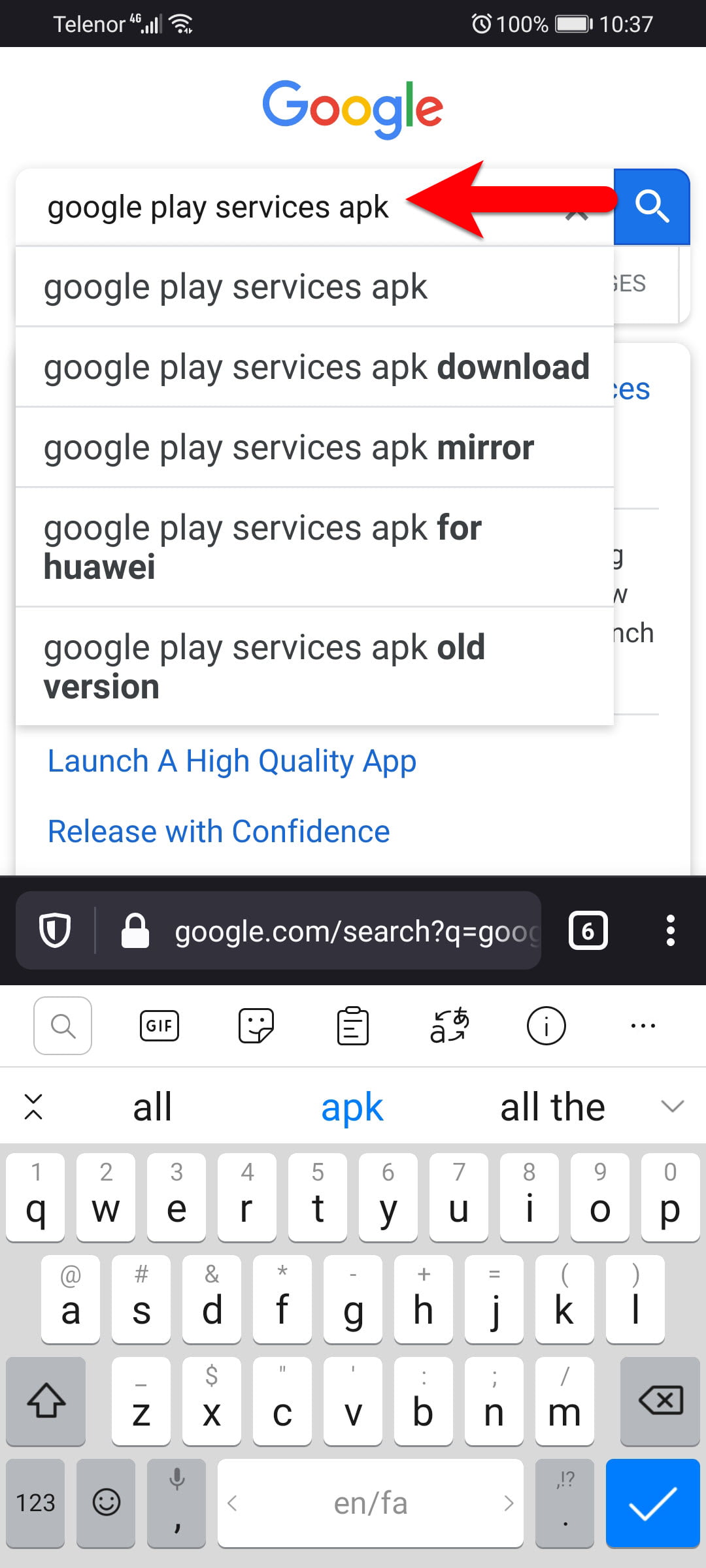
Step 2. Now open up the APK official website and click on the latest version.
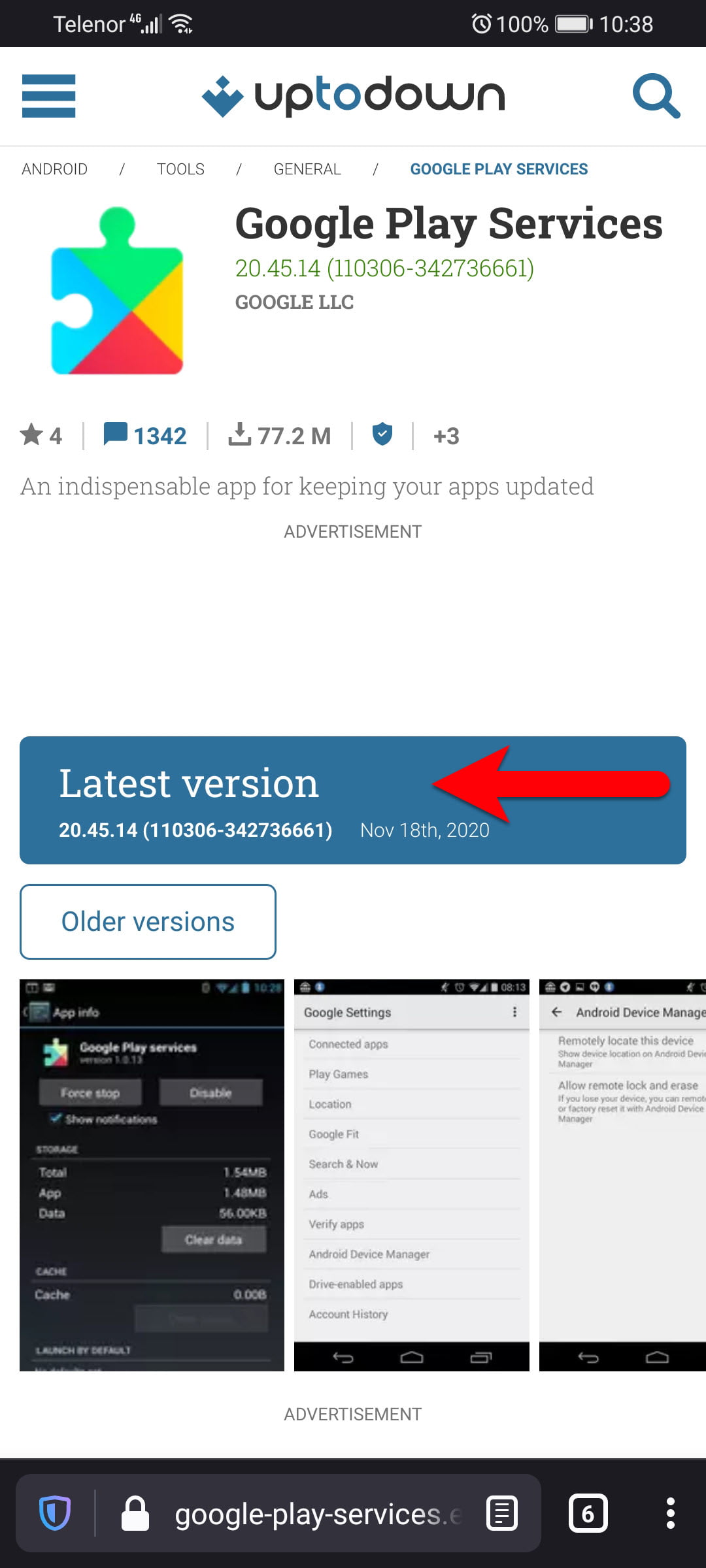
Step 3. Click on the Download button.
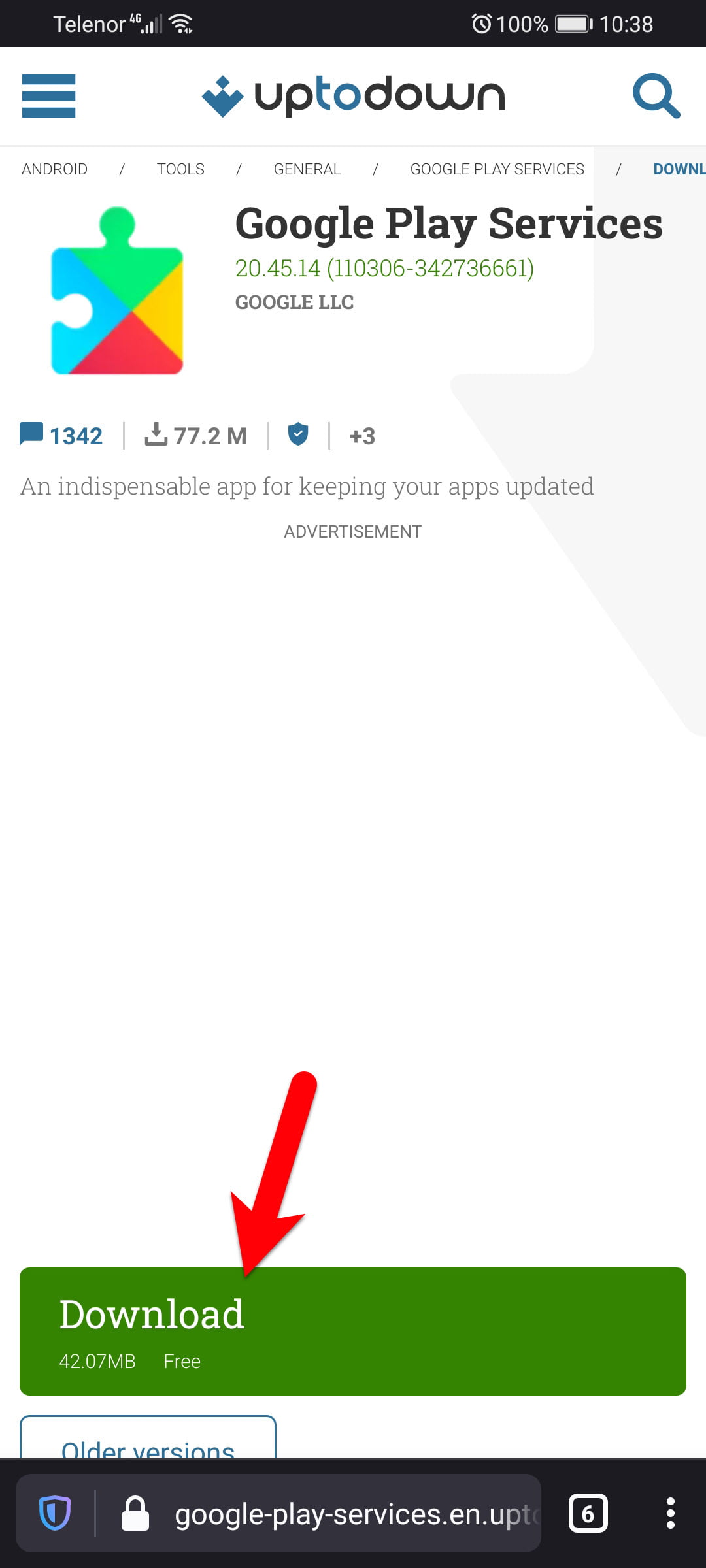
Step 4. After clicking on the download button another option will pop-up at the bottom of the screen there also click on the Download option.
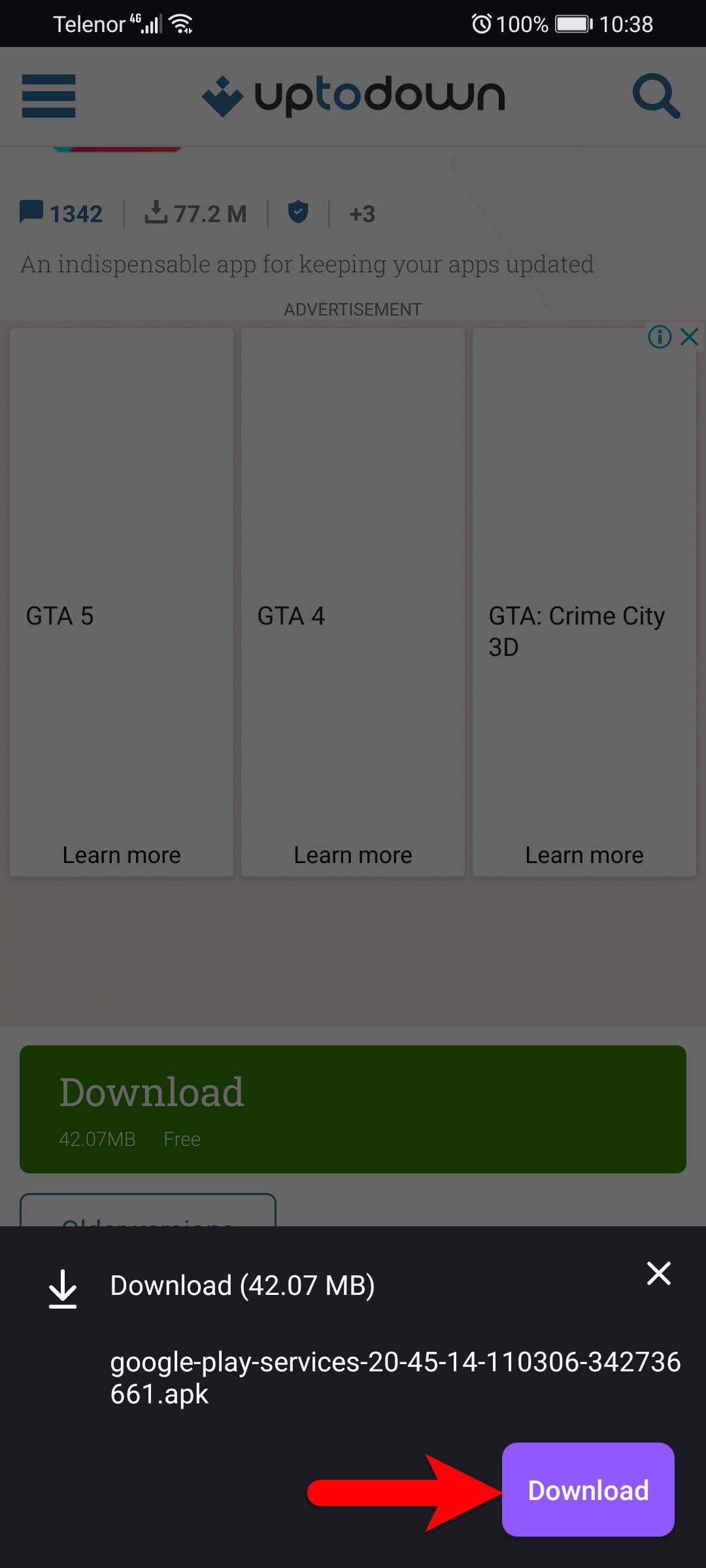
Step 5. Once the download process completed launch the installation and click on the Install button.
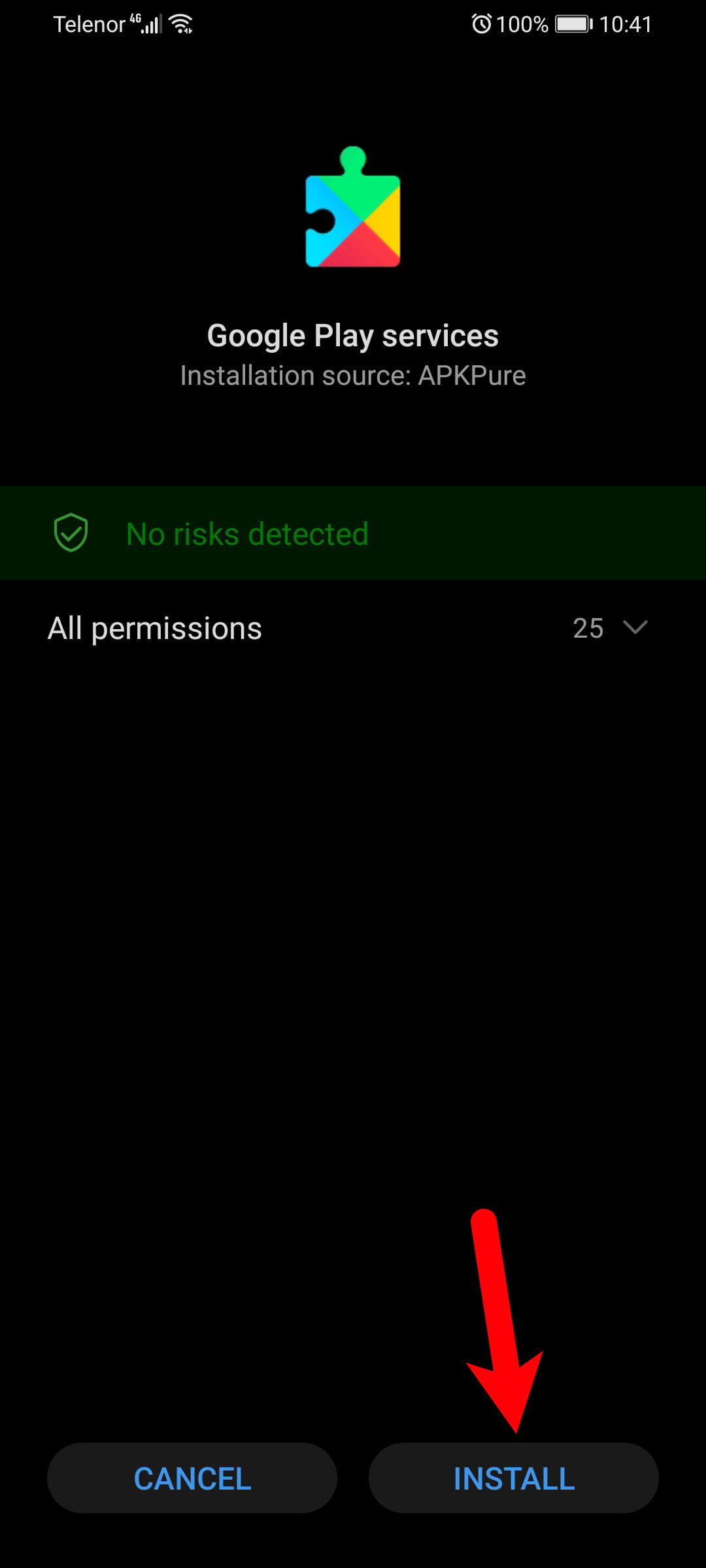
Step 6. Now, wait until it should be installed on your device.
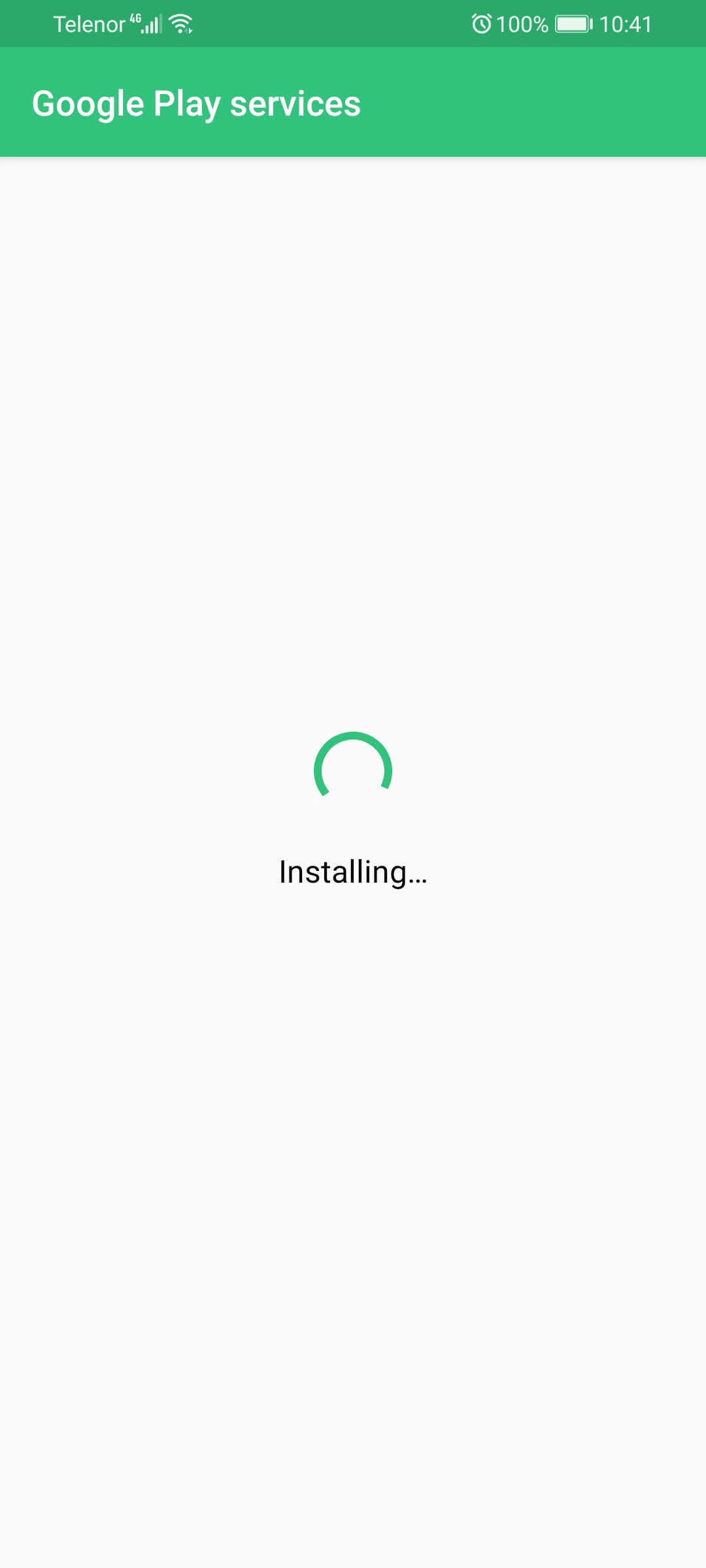
Step 7. When the installation completed click on done to close the window.
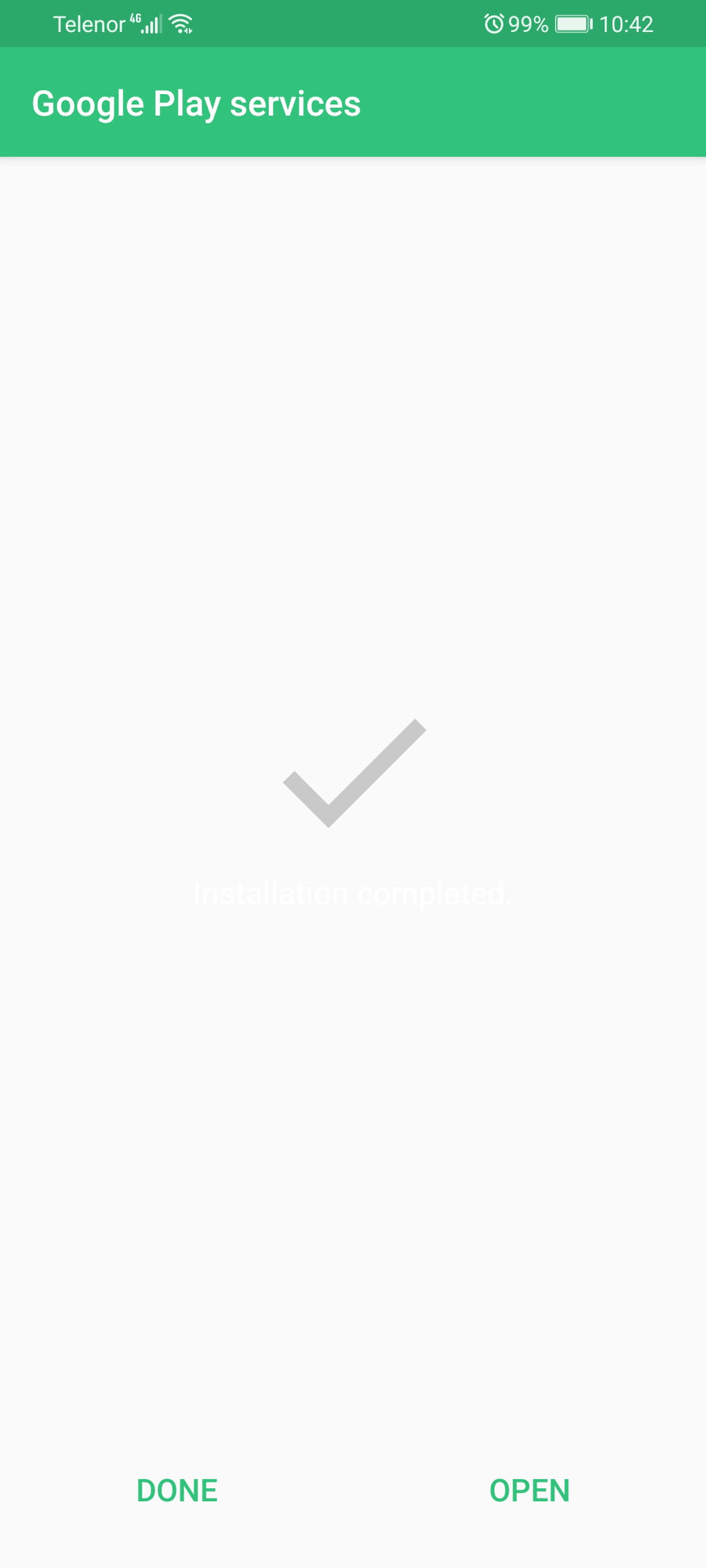
If you faced any kind of problem feel free to contact us using the comment section. Also, if you liked our article don’t forget to share your feedback.
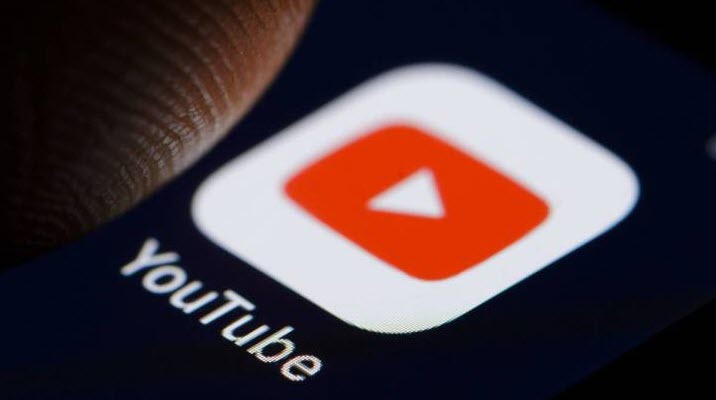
Can’t install the app, when I click install it says “App not installed”
What is your device?
i did everything you recomended yet it’s not working.
thats not how it works, you need to install google play services as system app, and you cant do that just from OS.