Due to some circumstances, Google has banned the Google Play and Google App Store for Huawei mobile devices. These problems are frustrating for those users that are using Huawei mobile phones with the model above 2020 year. On the other hand, there is another separate service that available on Huawei is called “App Gallery”. Unfortunately, most of the applications aren’t available in that gallery. However, it’s the time of the game, and one of the most popular games that hits nowadays is “PUBG” Player Unknown Battle Ground. But unfortunately the service of PUBG is not available in “App Gallery” on the Huawei devices.
Following the below down instructions you will be able to install PUBG on your Huawei mobile devices. PUBG is a free online mobile game that available on App Store for iPhone and iPad, and available on Google Play Store for Android devices. Overall, PUBG is a massive game that has lots of fans users can download directly PUBG on their mobile devices and play with their friends. In addition, if you are an owner of a Huawei mobile device then it’s out of Google play services then below down learn how to install it.
Scene Huawei is running is the same Android devices as other phones that run the Android operating system but Huawei runs Android with the exception of Google Services. At the most recent event, Google property has stopped and prohibited their services for Huawei. However, there won’t be a big issue as Android remain with the same operating system still you can have the latest version. Android gives you the ability to install the APK file manually. We make it happen to install the PUBG game using its official website.
Install PUBG on Huawei Mobile Devices Without Google Play Store
Fortunately, Huawei covers a large amount of applications but unfortunately, PUBG isn’t one of them. But again thanks to them to give the users the facility to get the latest version of it from its official website. To do it just follow the below down guide properly.
We have take down the complete process with easy steps of PUBG installation on your Huawei mobile devices. On the other hand, to be sure that there are two different ways of installing PUBG player unknown battleground. One of them is directly navigating to PUBG’s official website and download from there. And the second easy option is the APK file. On the other hand, APK is a huge website that provides manual downloads of applications and different kinds of software. Also, the APK is having its official application for Huawei and other Android devices called APKPure. Easily after installing the APKPure on your device you will be able to install different kinds of applications on your device.
- How to Install and Play CS: GO on Windows 10 using Steam
- How to Fix Tencent Gaming Buddy Stuck at 98% in PUBG
- How to Fix Internet Error In PUBG Android & IOS
Steps to install PUBG on Huawei Device
Step 1. Head over to your Huawei mobile device, open up its browser.
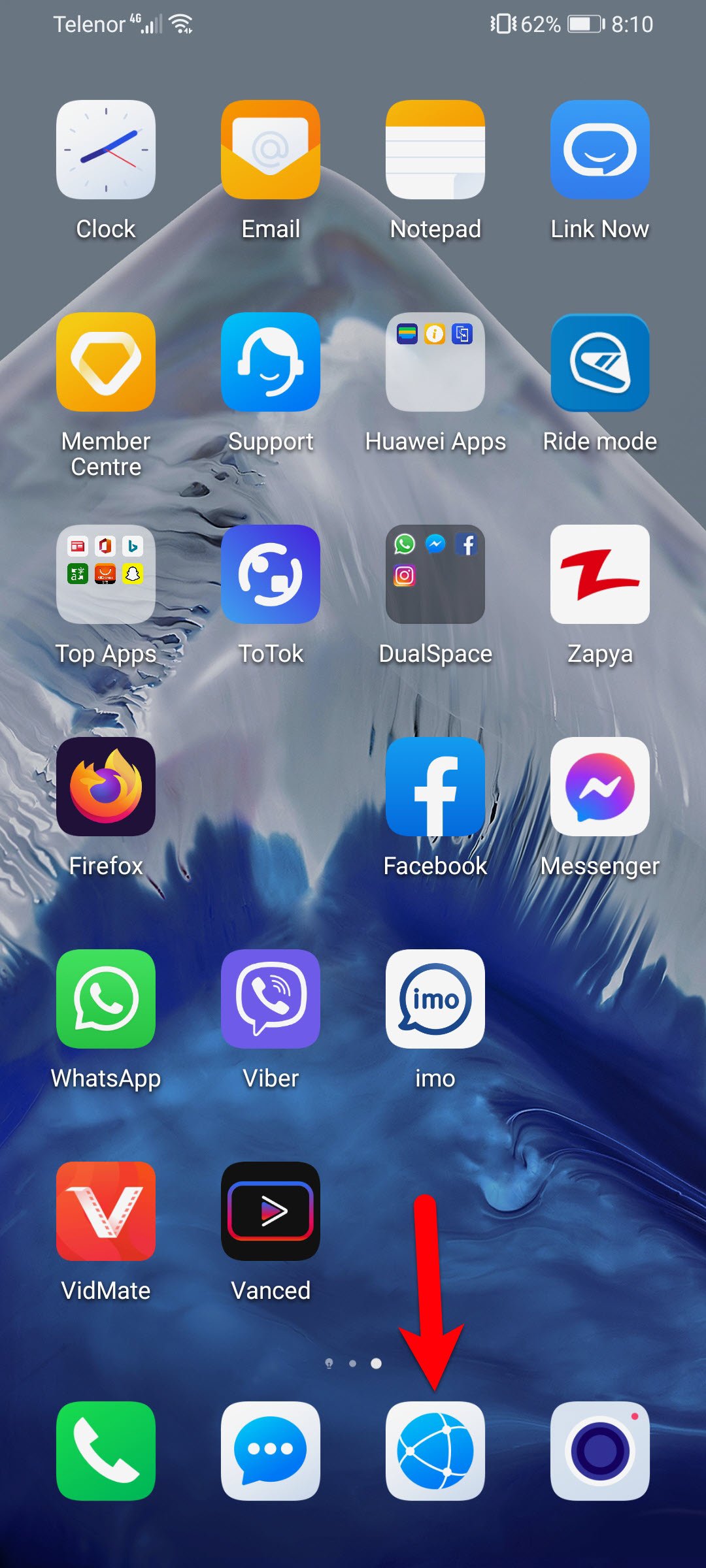
Step 2. When the browser opened click on the top search bar and type “Apkpure.com” and press the search button.
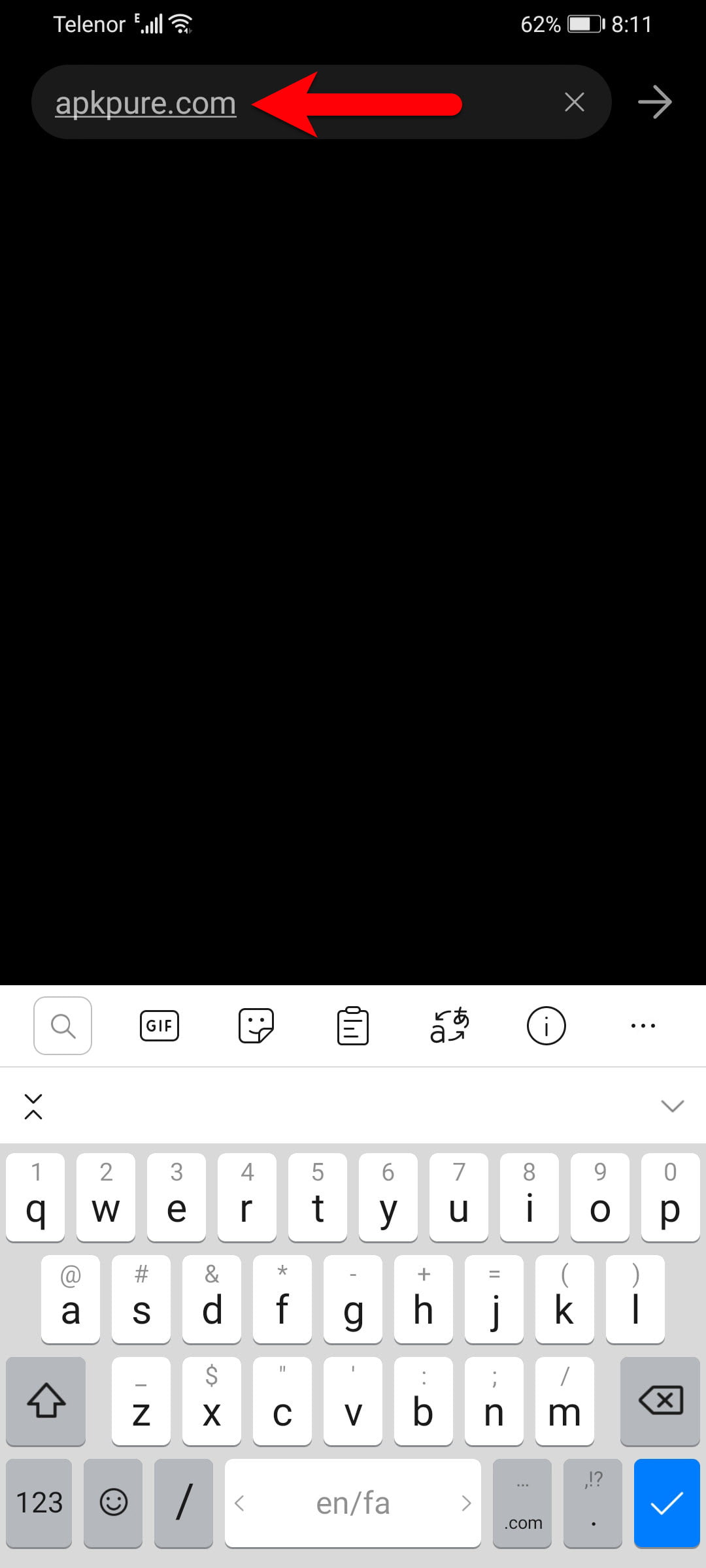
Step 3. Once the APKpure website opened you will see directly the APKPure application there click on the Download option for downloading the APKPure application.
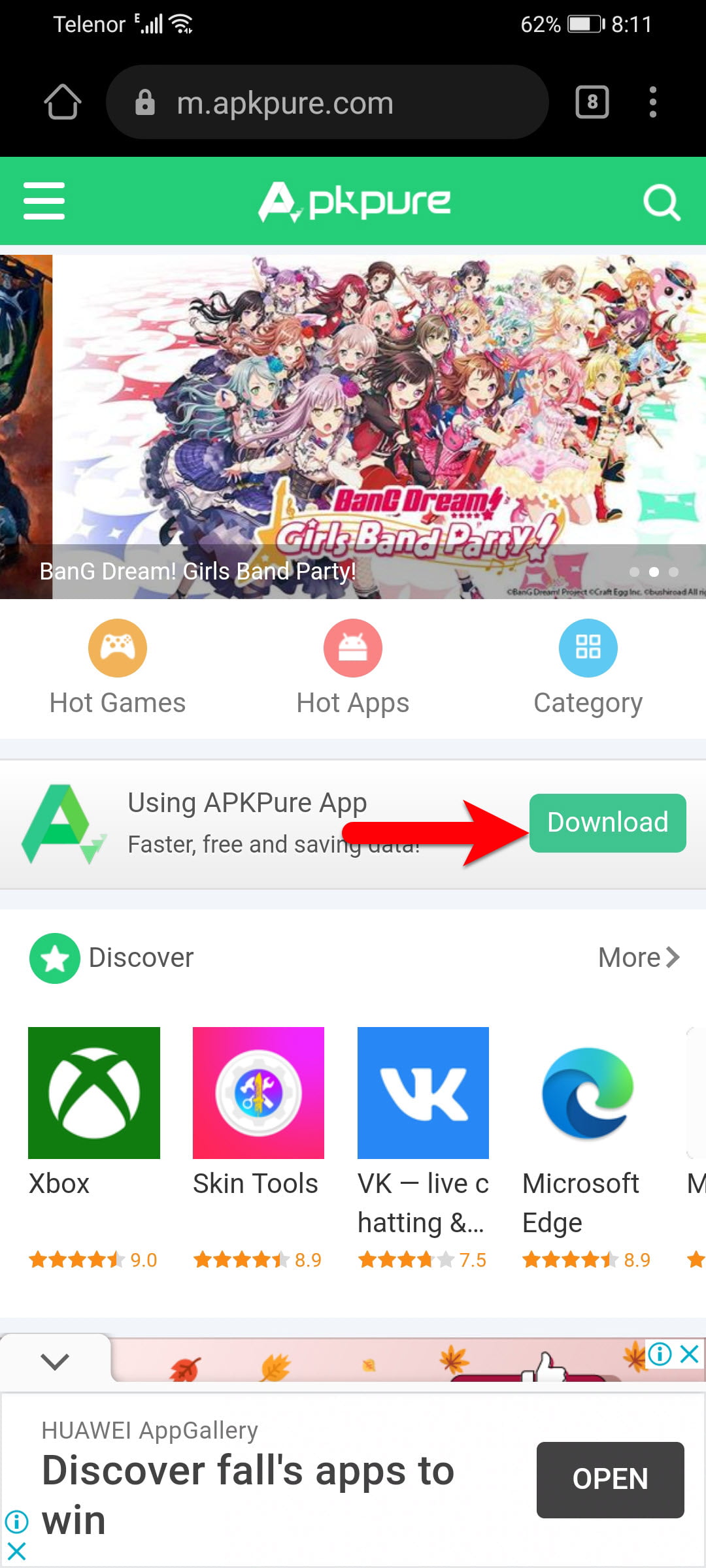
Step 4. After clicking the download button another page will open again click on the Download option.
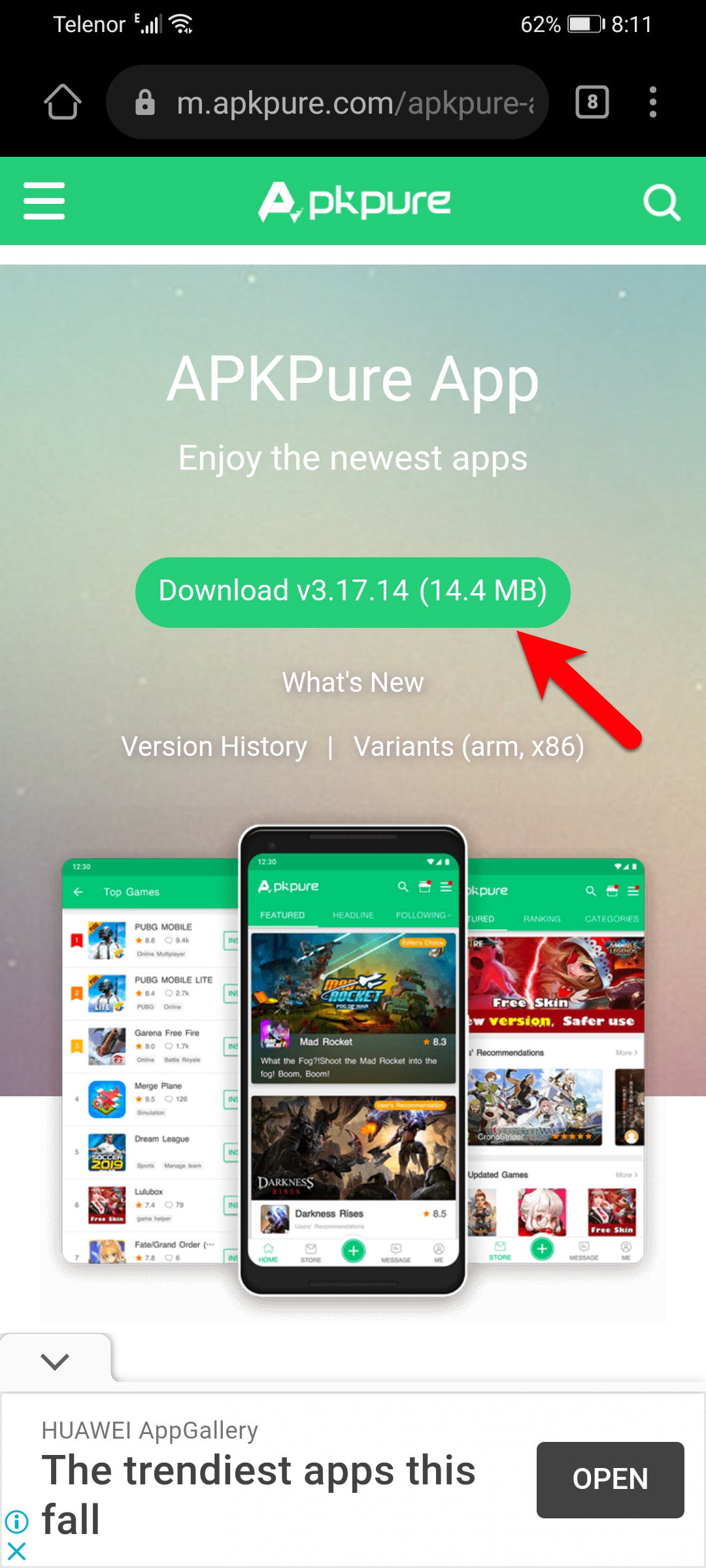
Step 4. And now the download begins to start, another notification will pop-up at the bottom of the screen click on the Download option to start downloading.
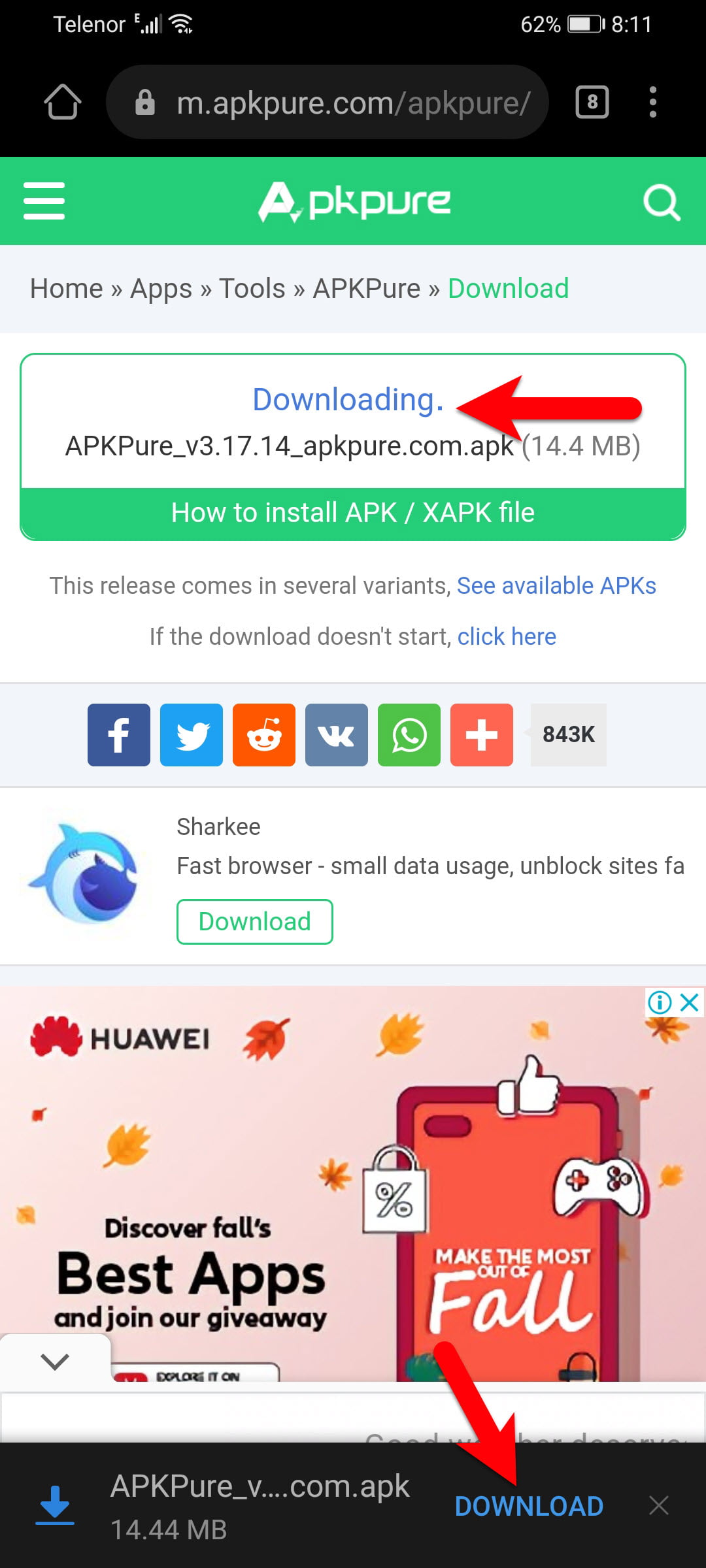
Step 5. Once the APKPure application successfully downloads automatically the installation will launch so, click on the install button.
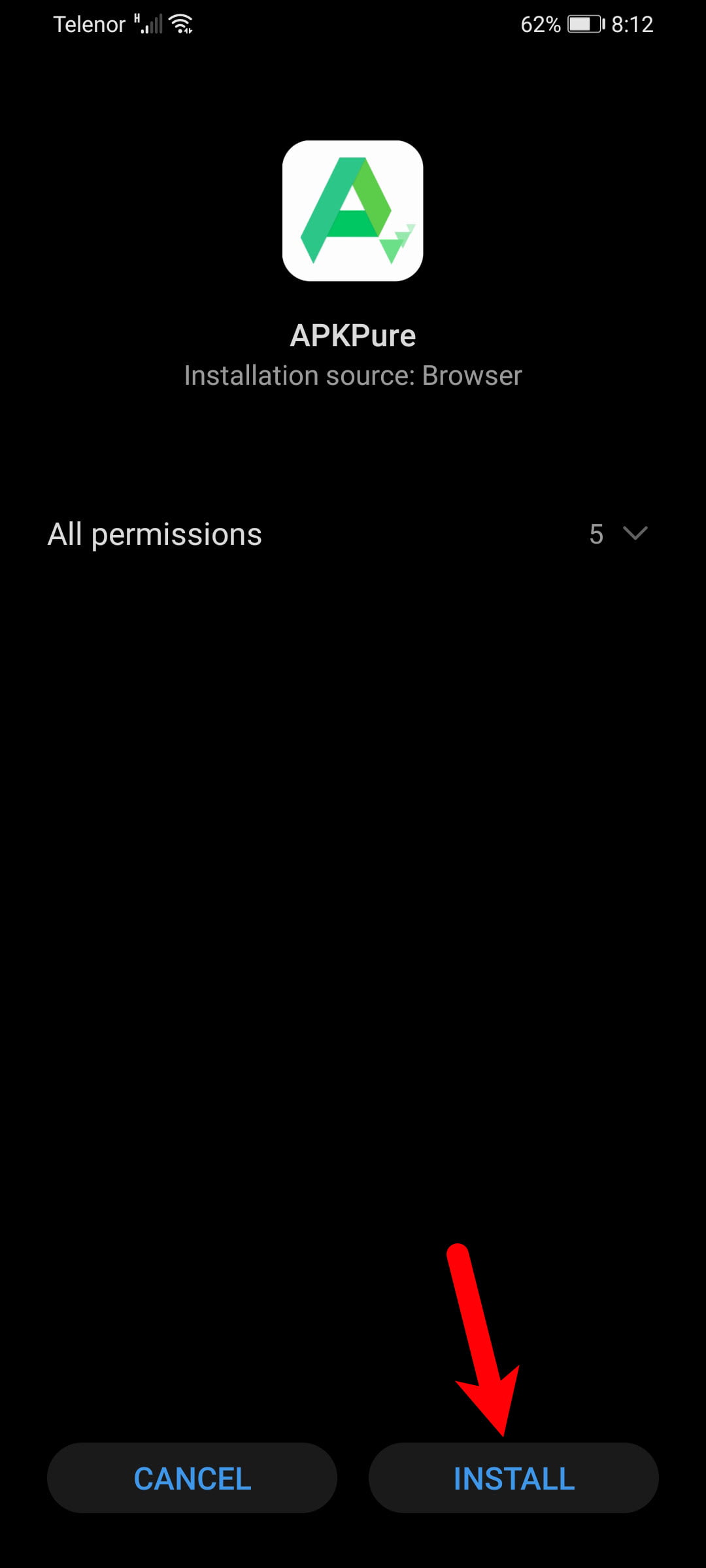
Step 6. Now the APKPure is installing on your device, wait until it should be installed on your phone.
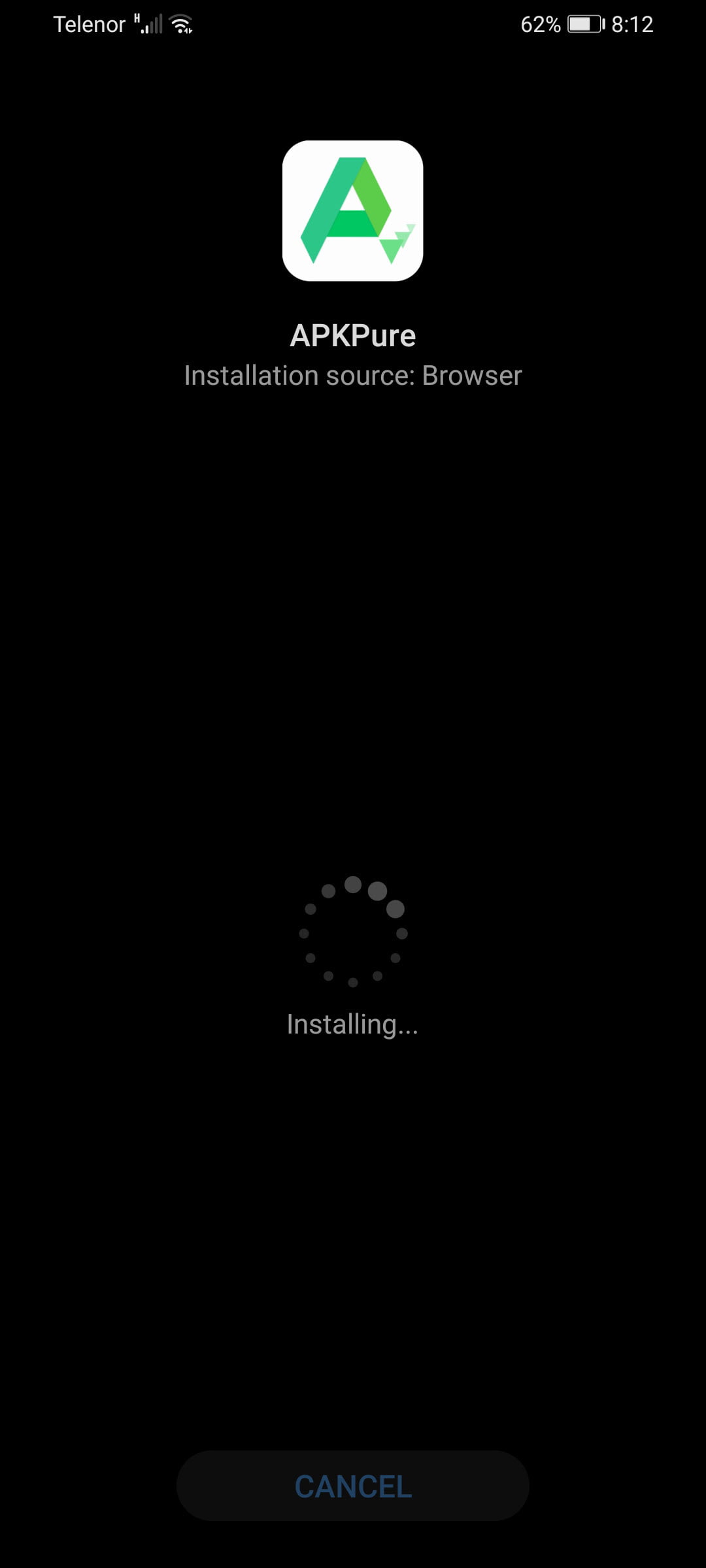
Step 7. Once the installation successfully completed click on open.
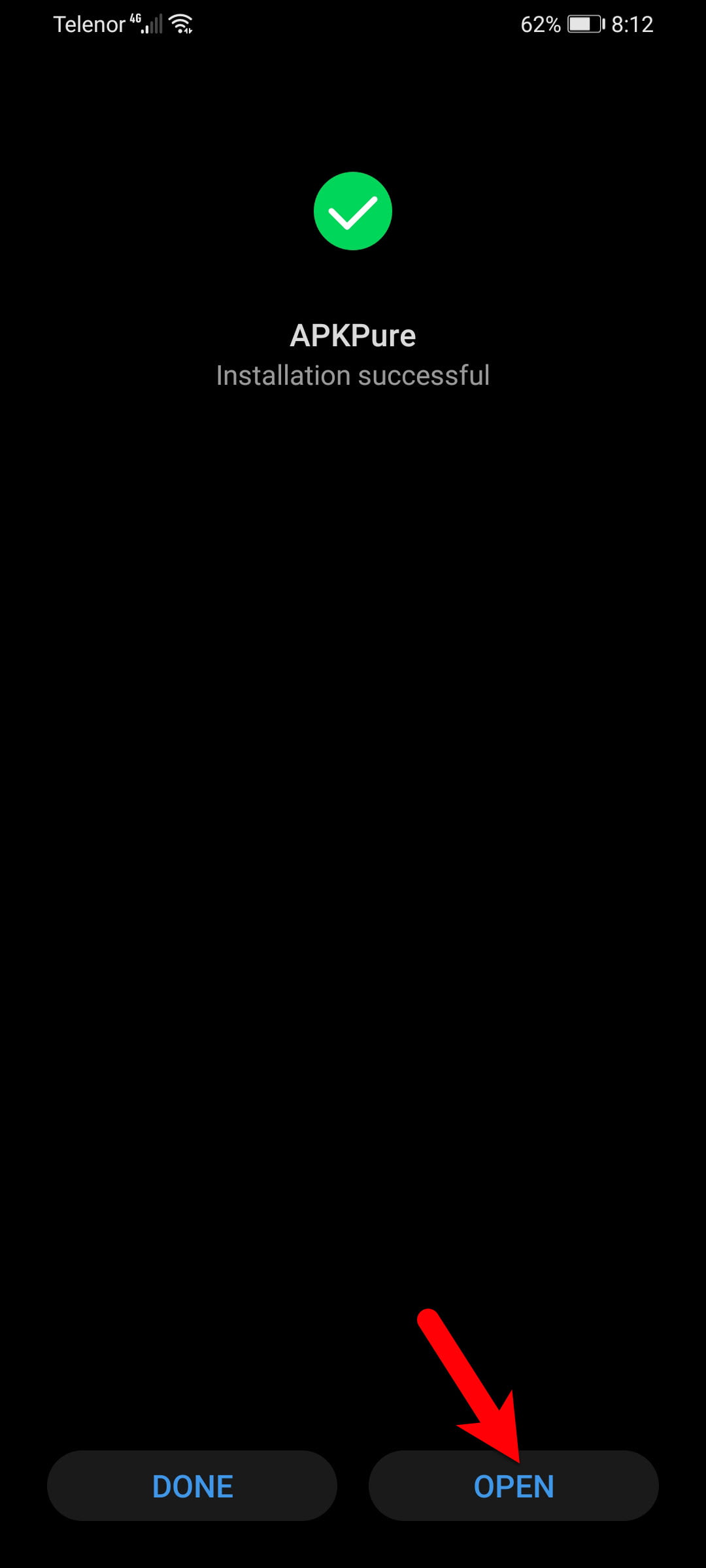
Step 8. When the APKPure application opened click on the search bar, then type there “PUBG” and click on the search option.
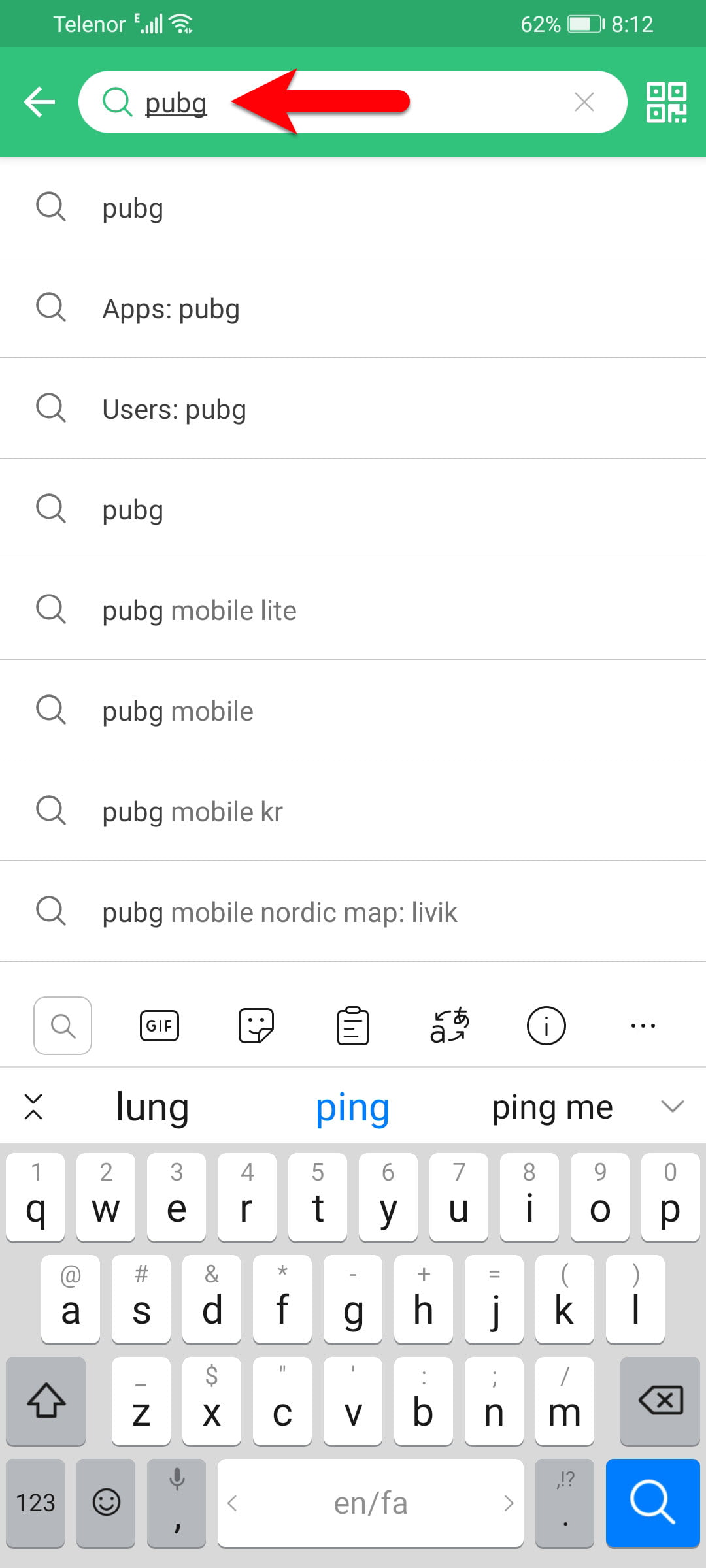
Step 9. While the PUBG successfully searched click on the “Install” button.
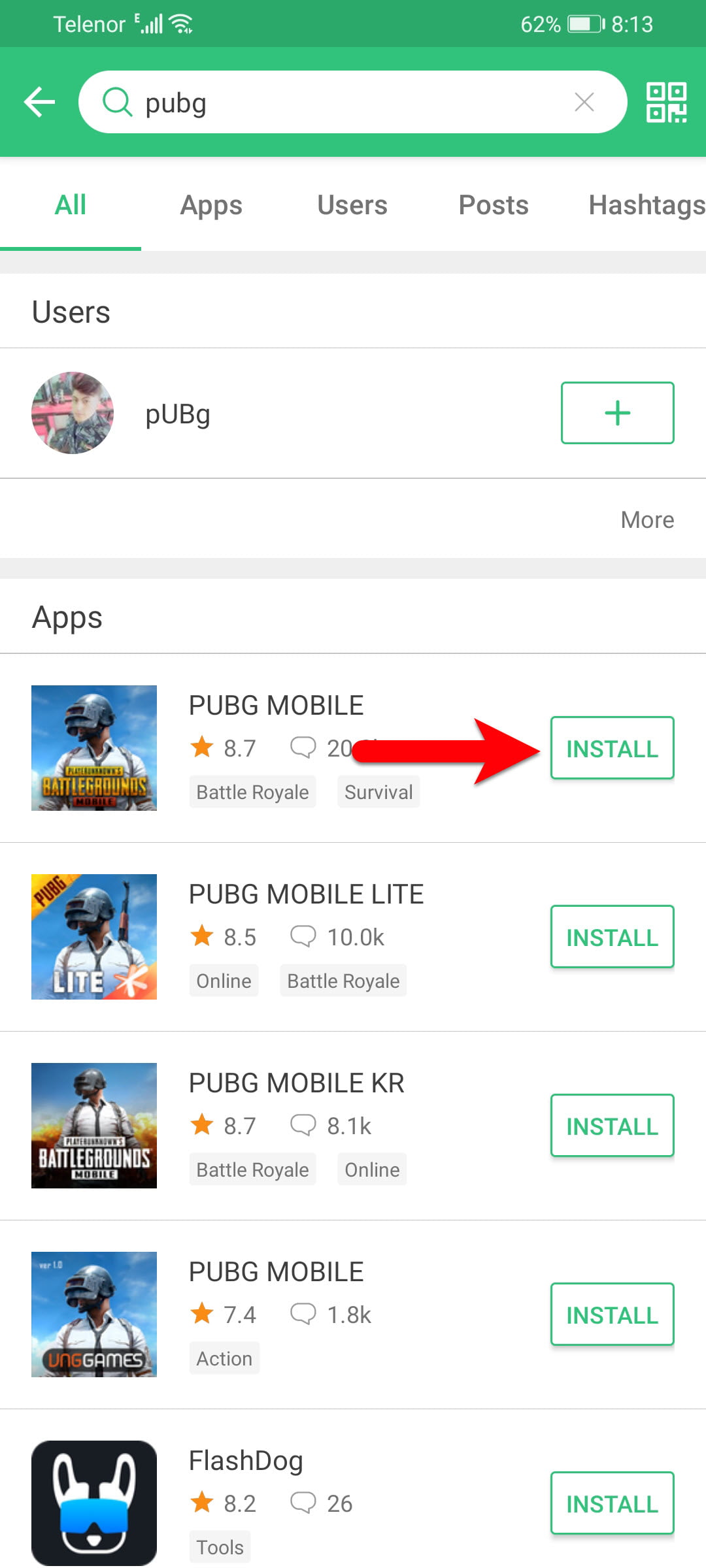
Step 10. And now PUBG is downloading once the installation is completed find out the PUBG icon on your phone and press on it to open.
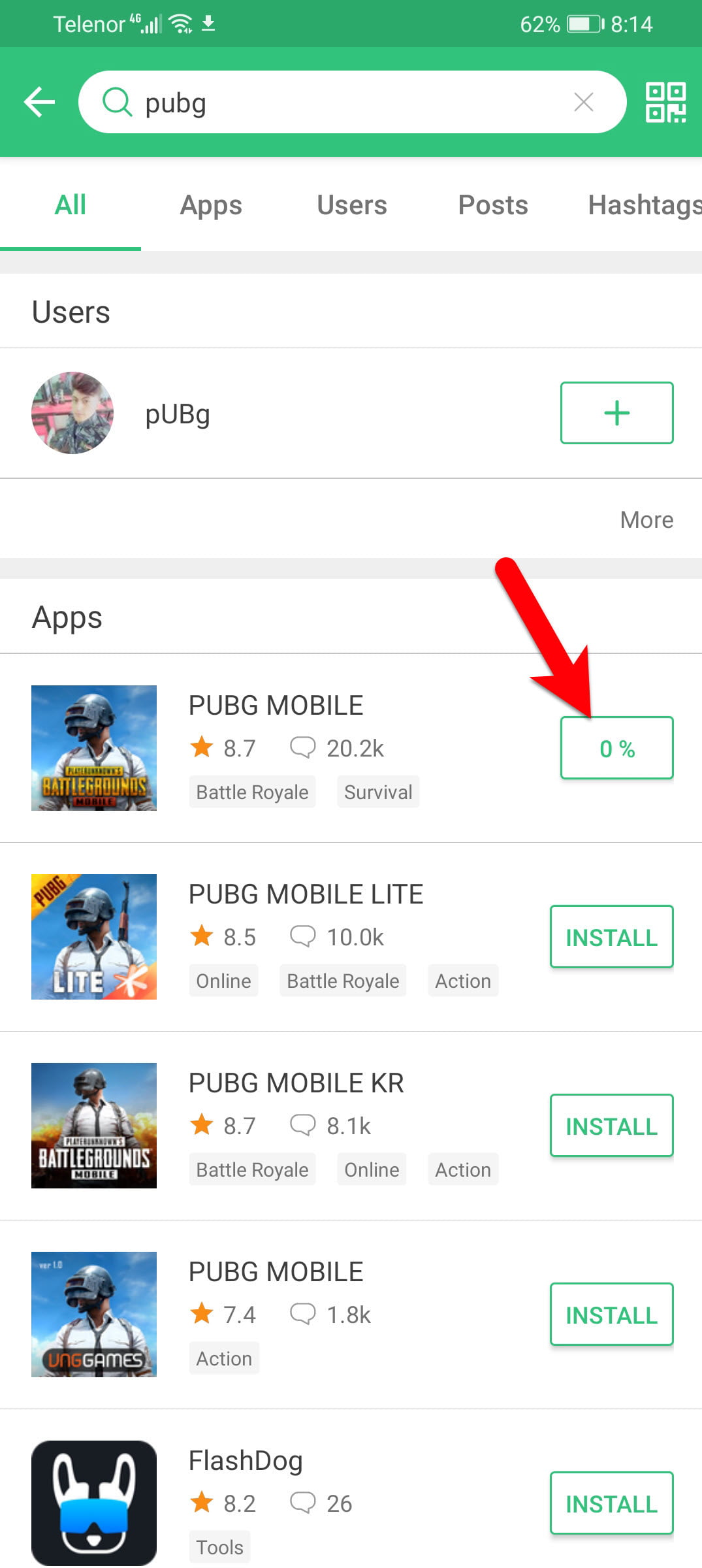
And now Player Unknown Battle Ground is successfully installed on Huawei. If you faced any kind of problem feel free to use the below down comment section. Or for further inquires you can contact Wikikeep using Contact form.
