Apple released the macOS Big Sur 11 operating system for Macintosh computers, at its annual “Worldwide Developer conference” 2020 in June 2020. Apple unveiled the latest operating system with the following name “macOS Big Sur” and with version “11.0” after macOS Catalina 10.15. The latest operating system has +85 new features that the best features introduced by Apple the WWDC include redesigned Safari web browser, Refreshed Maps, Messages, and Control Center.
macOS Big Sur released last month in June and available for users in Beta mode. Those users wanted to test that, they used Apple Developer Program website. And updated the computers to macOS Big Sur 11 with the Beta version. And here a few days ago Apple released the 2nd Beta version of macOS Big Sur. Now macOS Big Sur is available in App Store for free. Without any charges, you can update your computer to macOS Big Sur.
While newly getting as a part of Apple Developer for downloading any Beta software. Firstly you need to be enrolled in that. In fact, for being a part of the Apple Developer program yearly it will cost $99.
Still, macOS Big Sur 11 is having the security issues, unstable and buggy for your computer. It means we strongly recommend you do not install it on your primary Mac. The public Beta update will be soon available for you in the Mac App Store. If you are using any of the macOS operating systems then soon you will receive the notification to update your current operating system.
At the WWDC Apple rescheduled the Public Beta and Final version release of macOS Big Sur 11. The Public Beta version will release till the end of July 2020. And the final version of macOS Big Sur 11 will release in Septemeber and October of 2020. Also, its the first time that Apple brought changes in the version numbering. macOS Big Sur released with 11.0 version, after macOS Catalina 10.15. Since Apple released the first operating system, Mac OS X, in 2000.
macOS Big Sur 11 is compatible with the following Macs and MacBooks. There is bad news for those who are having Macs model below 2013.
- 2015 and later for MacBook
- 2013 and later for MacBook Air
- 2013 and later for MacBook Pro
- 2014 and later for Mac Mini
- 2014 and later for iMac
- 2017 and later for iMac Pro
- 2013 and later for Mac Pro
Clean Install macOS Big Sur on PC-Hackintosh?
For installing macOS Big Sur 11 on PC-Hackintosh, you need to have some good stuffs to perform a clean installation of it whether on Mac, MacBook, and Hackintosh. First of all, for having a clean installation fo macOS Big Sur you need to take backup of your important and necessary files. For taking backup you have the better option using Time Machine. When you back up your files, then follow my guideline, and download the macOS Big Sur EFI files. EFI or fixes files that will work after installing macOS Big Sur on PC-Hackintosh to fix Wifi, Bluetooth, Internet, Audio, and Graphic Display.
Steps to Install macOS Big Sur
1. Create macOS Big Sur Bootable USB Drive
To create macOS Big Sur 11 Bootable USB Drive firstly, you have to download its installer file. So, for downloading the macOS Big Sur installer file. Over ahead, to your Apple Developer account, and download it there or download it manually from the below link.
Download macOS Big Sur dmg
- Open up Safari then open “Apple Developer Website”.
- From the top menu bar click the “Discover” option and click on “macOS”.
- Click Download
- Sign in with your current Apple Developer account to confirm.
- While you signed in to your Account scroll down and select the “Install Profile” option.
- The macOS Big Sur installer file will start downloading automatically.
- Once the downloading completed follow the below steps to create Bootable USB.
However, for creating macOS Big Sur 11 you can use several Applications like TransMac, DiskMakerX, Unibeast, MultiBeast. But the very simple method is to erase your USB flash drive via “Disk Utility” and apply some commands using the terminal. It will help you out to Create Bootable USB Drive. Erase the USB Drive with the following parameters.
- Name: USB
- Format: Mac OS Extended (Journaled)
- Scheme: GUID Partition Map
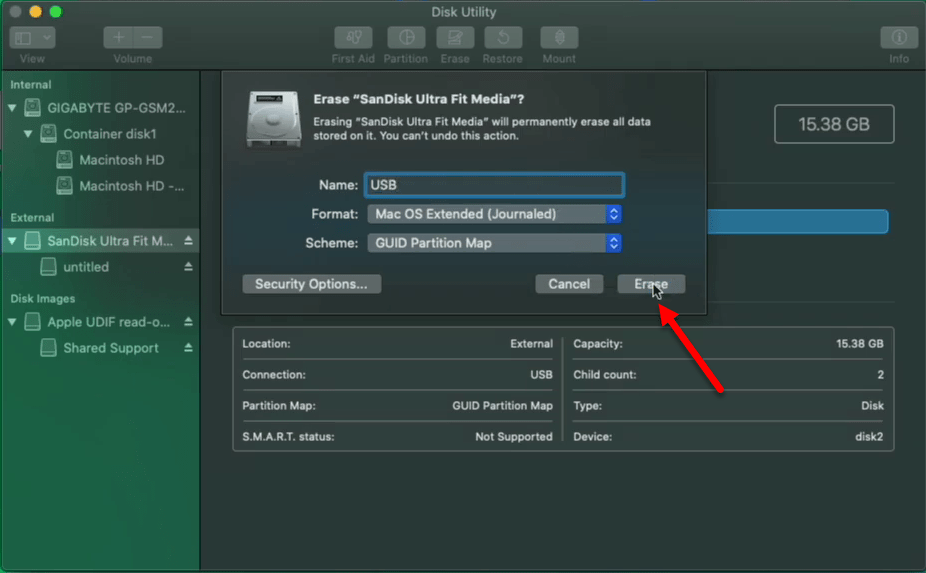
To do that, navigate to search spotlight type terminal, once appeared press enter to open. Then in the terminal apply the below commands to create a Bootable USB drive for macOS Big Sur using the downloaded installer file.
sudo /Applications/Install\ macOS\ Beta.app/Contents/Resources/createinstallmedia --volume /Volumes/USB2. Mount EFI Partition
For copying the EFI files to USB flash drive, you need to mount the EFI partition of the current USB flash drive to copy the EFI files. To do that, open the OpenCore Configurator. And mount partition of your USB flash drive then copy the EFI files then paste it into EFI partition of USB flash drive.
3. Edit BIOS Settings
Before installing macOS Big Sur on PC-Hackintosh you need to bring some changes into BIOS settings of your PC. To do that, restart your PC and press the delete key to enter the BIOS window. Select the “Save & Exit” tab, select “Load Optimized Defaults” press enter and select “Save”. Now select “Save & Exit” and press enter to restart your PC.
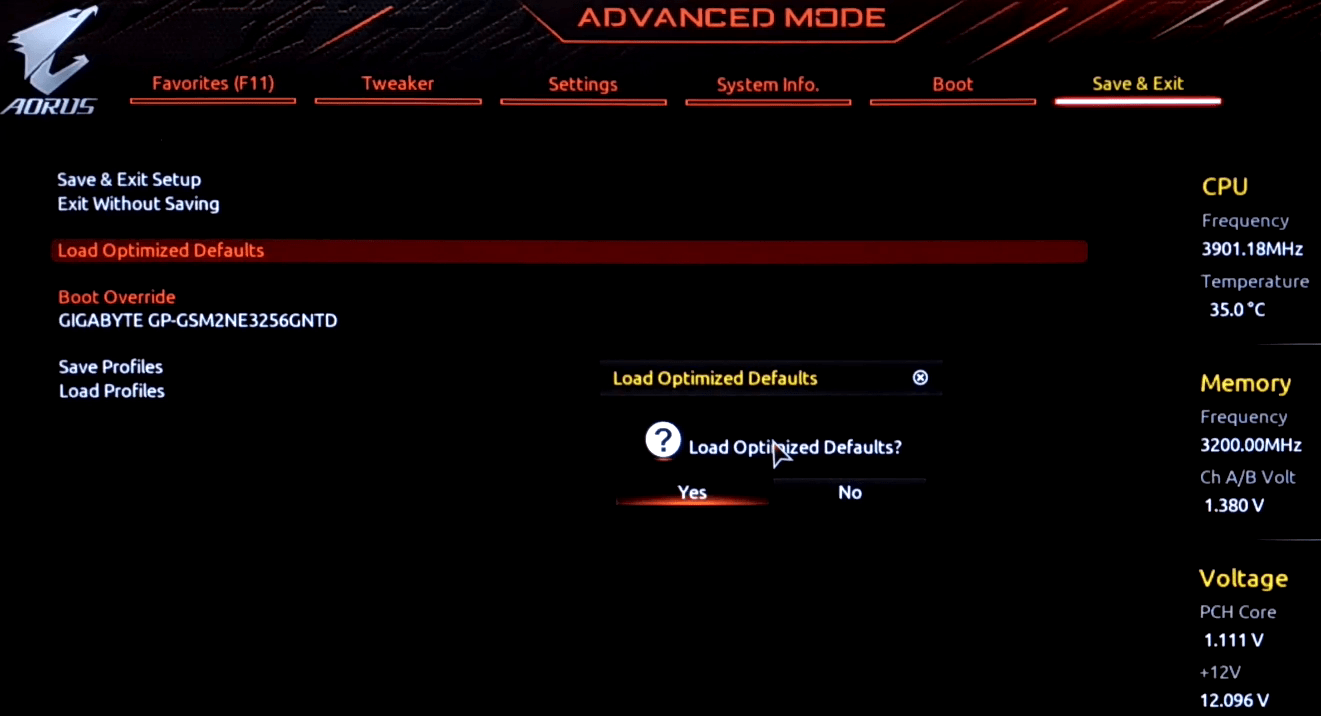
Once your PC restarted again press the delete key to enter the BIOS settings window. And change the following settings according to the below screenshot. Once the BIOS settings changed save the changes.
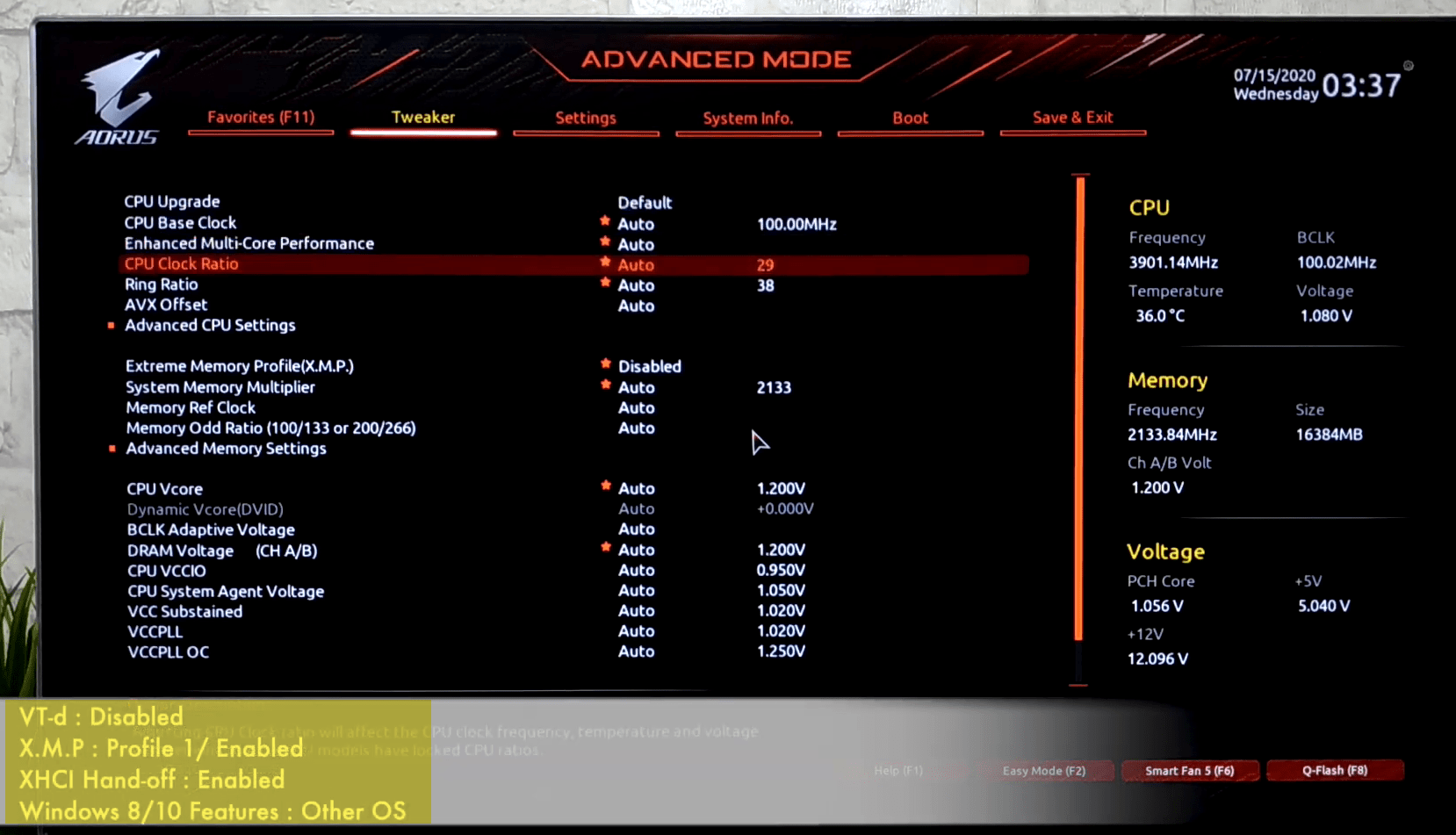
4. Install macOS Big Sur
Once your PC BIOS settings get ready for installing macOS Big Sur 11. Then attach the USB flash drive, and press the Boot Menu key, and select the “USB flash drive” and press the enter to boot.
- Select your language and click on the right arrow button.
- Once the macOS Big Sur recovery utilities window appeared, select “Disk Utility” and press enter.
- From top click on “View” and select “Show All Devices”, select your drive for the partition. And click on the “Erase” option, format it according to the following parameters. Name: macOS Big Sur, Format: APFS, Scheme: GUID Partition Map, and press the erase key. Once the disk erased click Done and close the Disk Utility window.
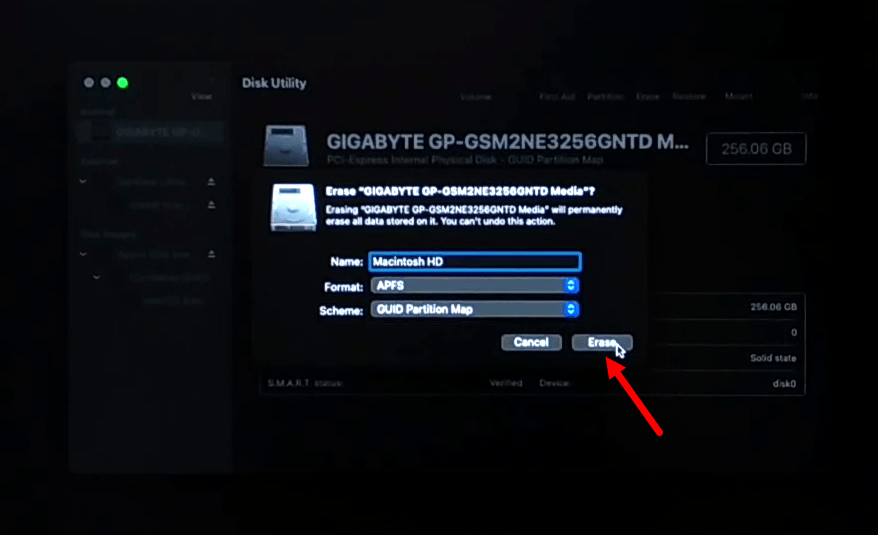
4. Now select “Install macOS” and press the continue button.
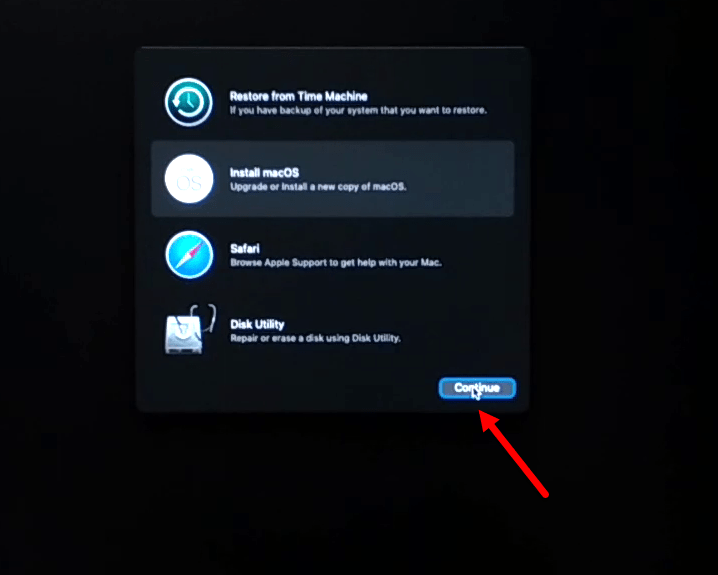
5. Now to set up the macOS Big Sur installation, click continue.
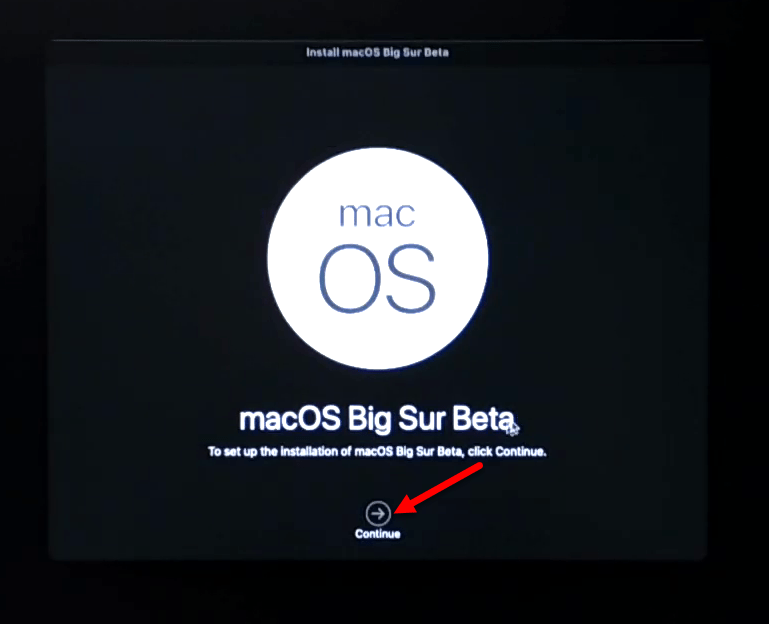
6. Agree with the terms and conditions of macOS Big Sur and click continue.
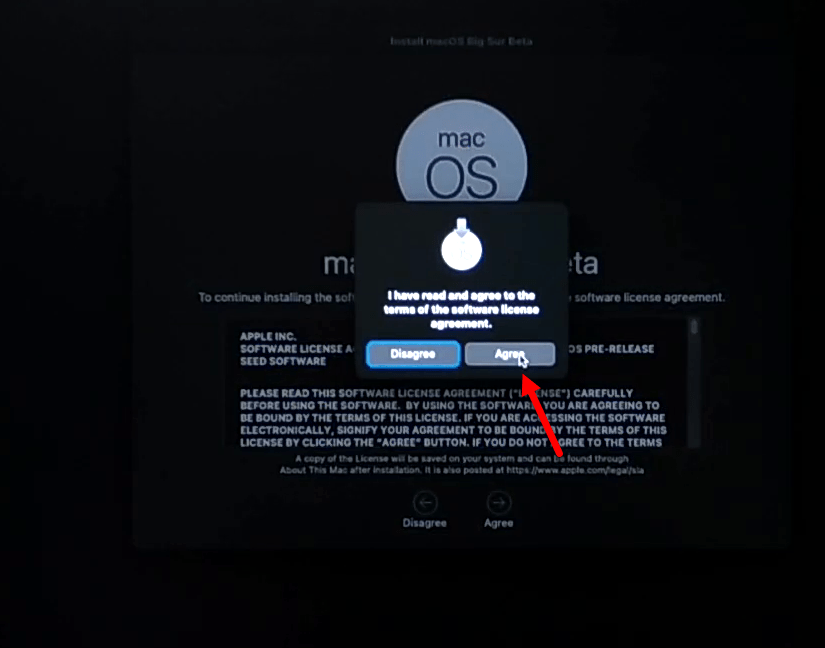
7. Select the drive where you want to install macOS Big Sur and click on the Install button.
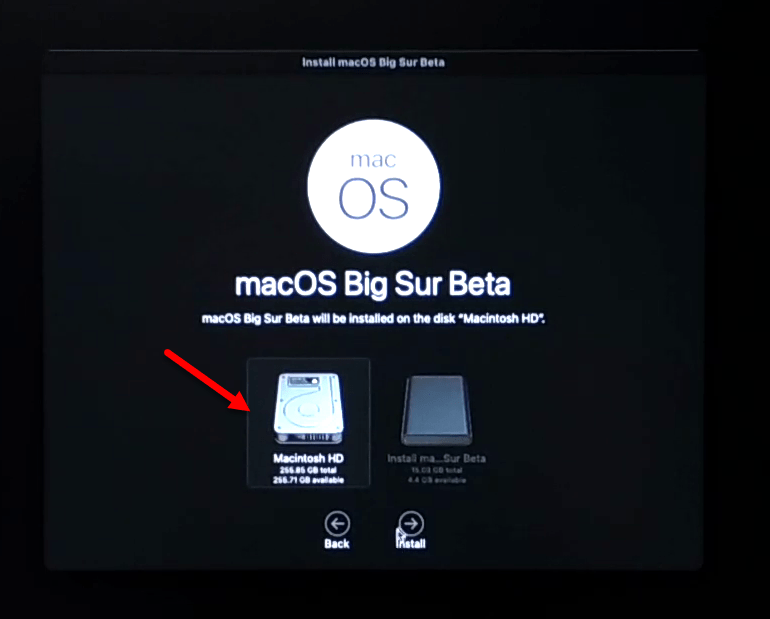
8. Now wait until macOS Big Sur should be installed, once the installation completed automatically your PC will restart.
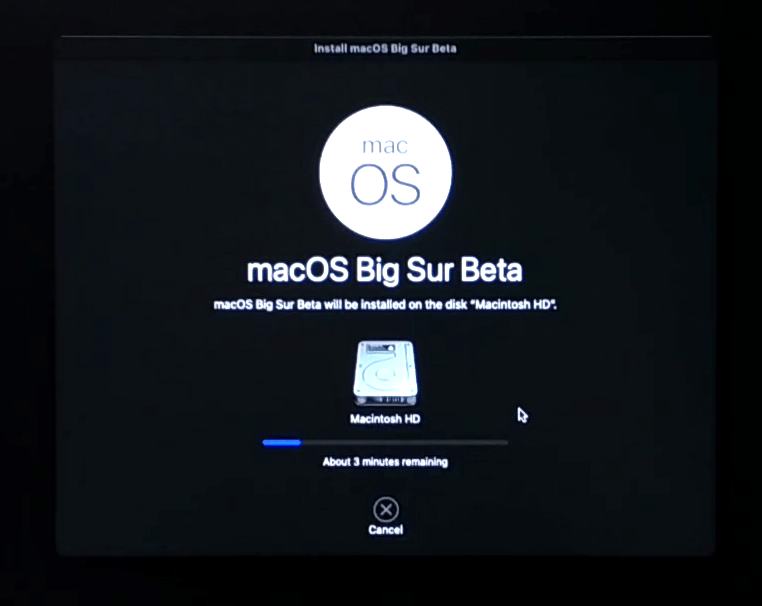
9. Once your PC restarted again wait for this step of the installation, and your PC will restart several times during this step.
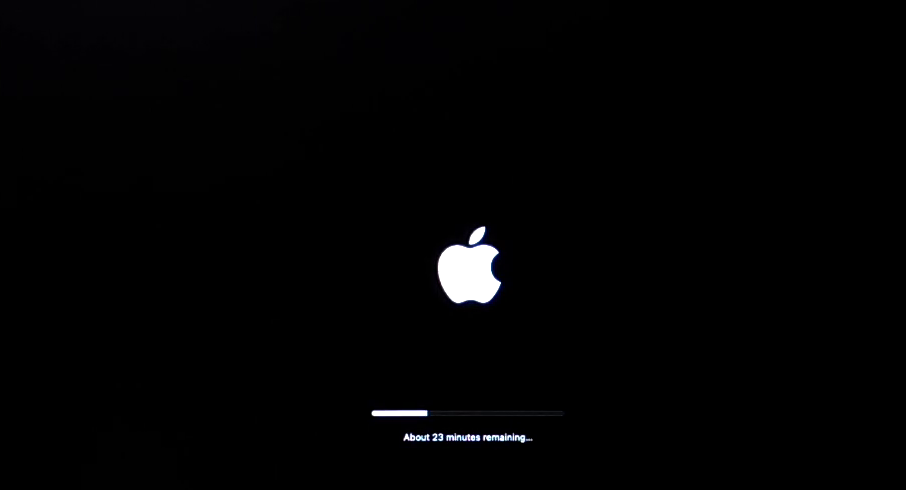
10. Once the installation completed, so complete the macOS Big Sur settings for the first use.
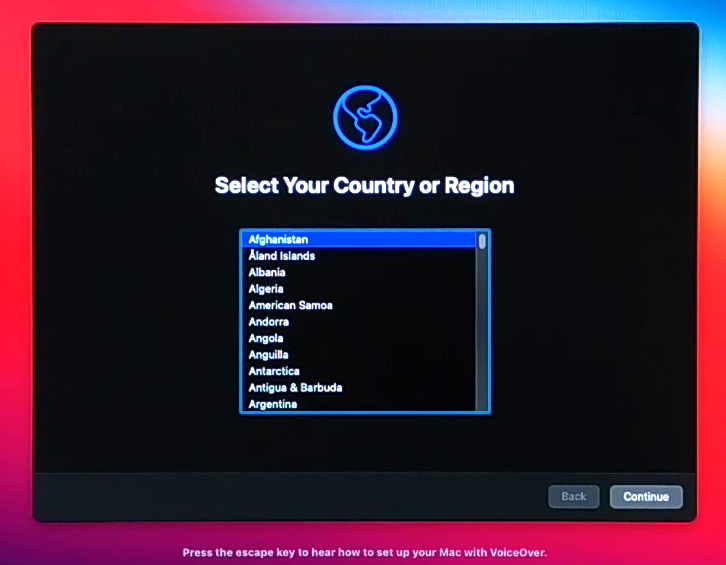
5. Install the Drivers in macOS Big Sur
Once the macOS Big Sur installation completed, after that, you need to install some fixes drivers. Such as Wifi, Internet, Bluetooth, Audio, and Graphic Display.
Attach the USB flash drive which you copied the OpenCore Configurator setup and move that to your desktop. And open the Core configurator, then mount the partition of your USB flash drive and the system drive. Copy the EFI folder from the EFI partition of the USB drive, and paste it into the EFI partition of the system drive.
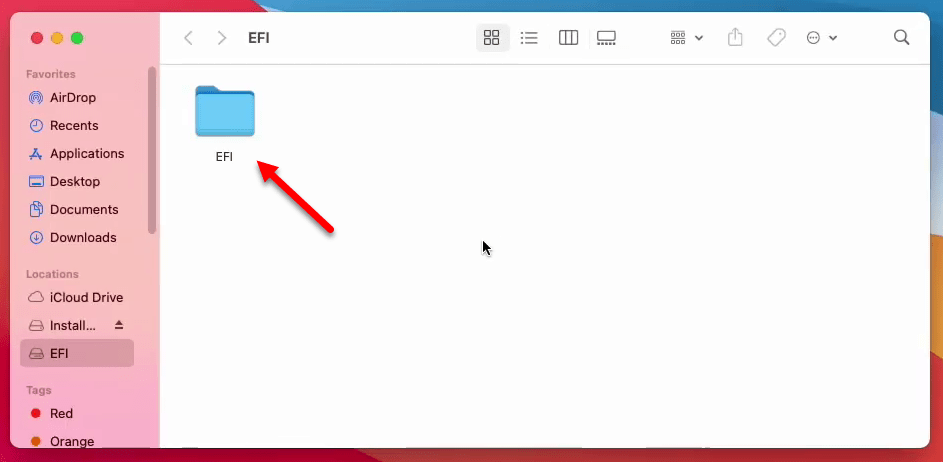
Once the EFI folder successfully copied, navigate to Apple Logo and Restart your PC.
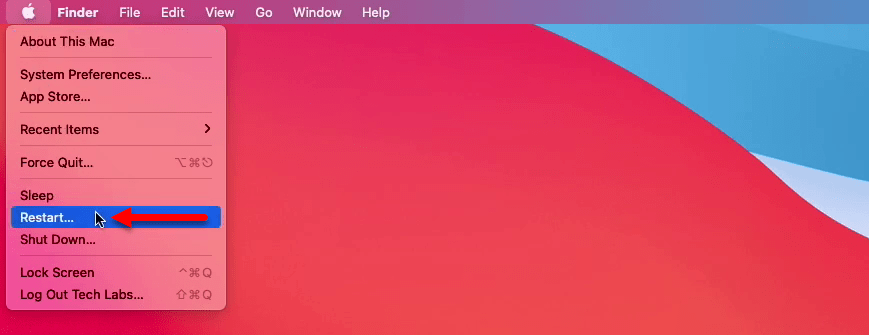
When your PC restarted to check everything is working perfectly. Click on “System Preferences” and click on “Sounds”, and here you see sounds is working properly.
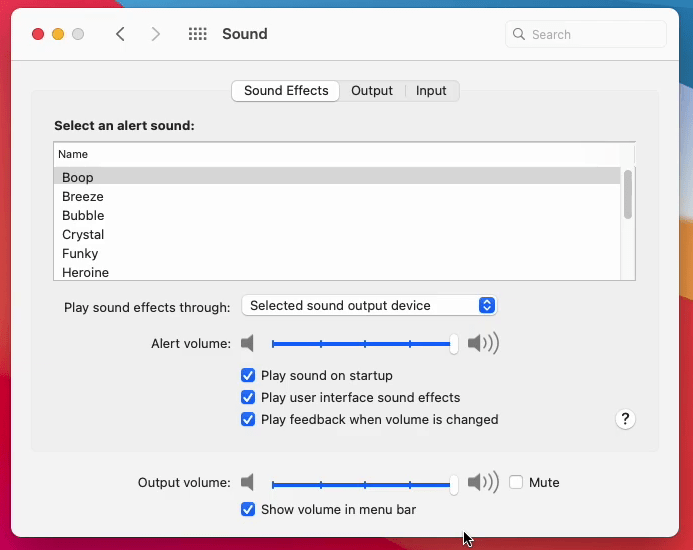
Select the “Bluetooth” and check its connectivity, that works or not.
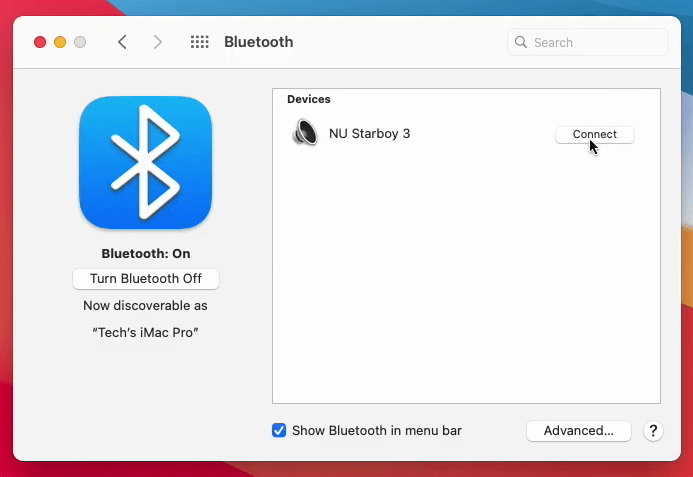
Close the Bluetooth Window and click on the “Wifi” option, check that is working or no.
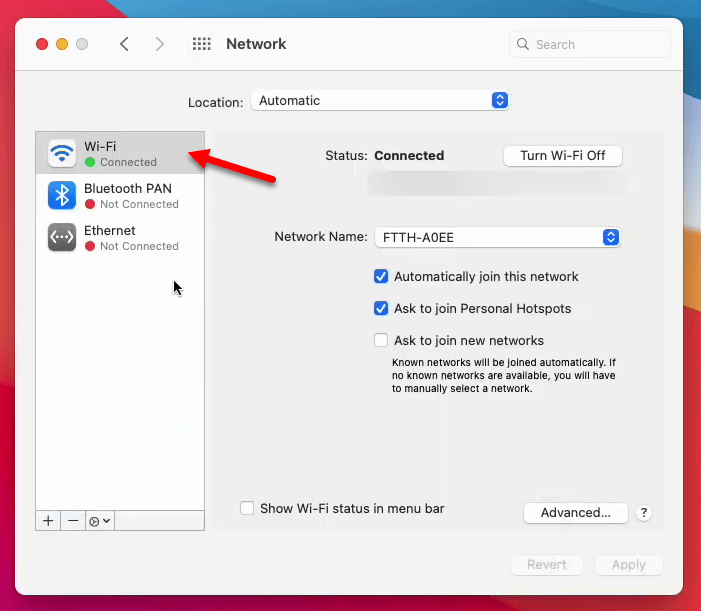
And finally macOS Big Sur 11.0 Successfully installed on PC-Hackintosh with a clean installation. To check the graphic display and system report. Navigate to Apple Logo and click on “About This Mac” option. Once that is opened check the display and System report.
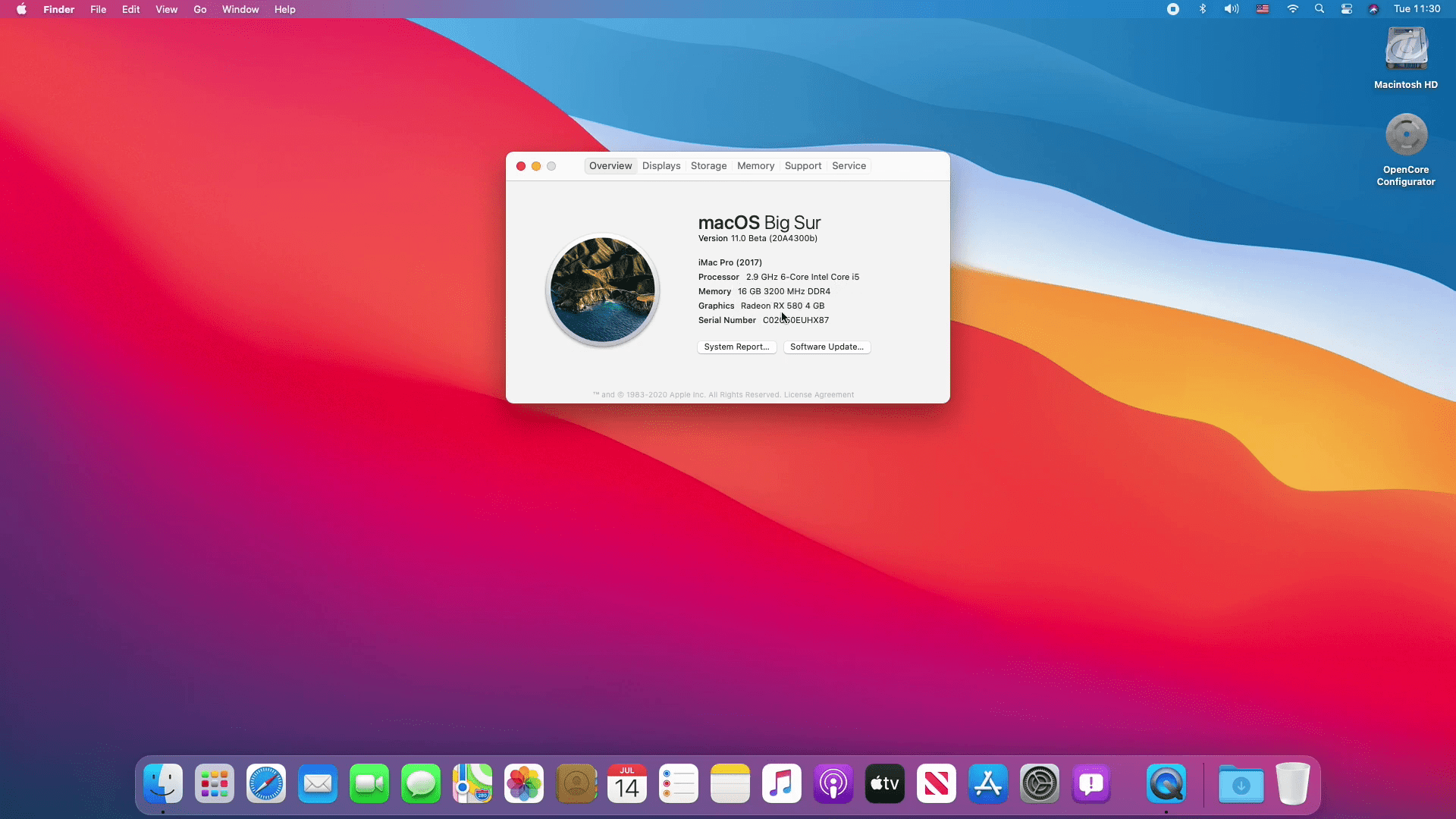
Fur further inquires kindly use the below down comment section.
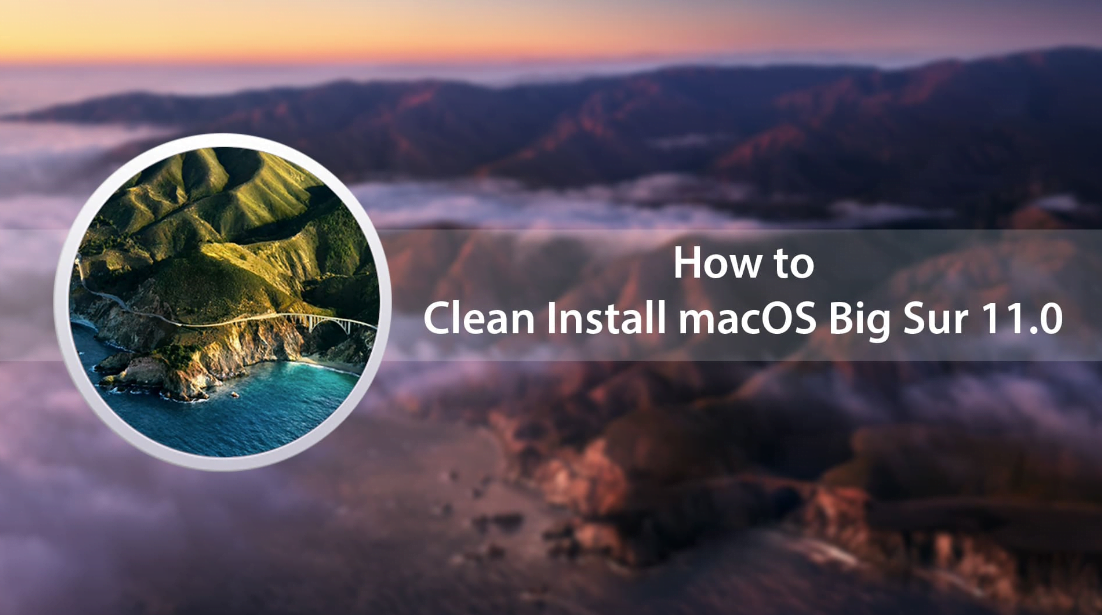
Your EFI link is NOT working.
Hi Mike the download link is updated check it now, please.
Hey! Will it work on Intel PCs?
What are the specifications of your PC?
4 GB Ram
1366×768
Intel Core i5 1.80 Ghz
700 HDD
Intel Graphics 4500
This is my 2nd PC
Same specs as Macbook Air 2013/Mac Mini
Umm… Johny?