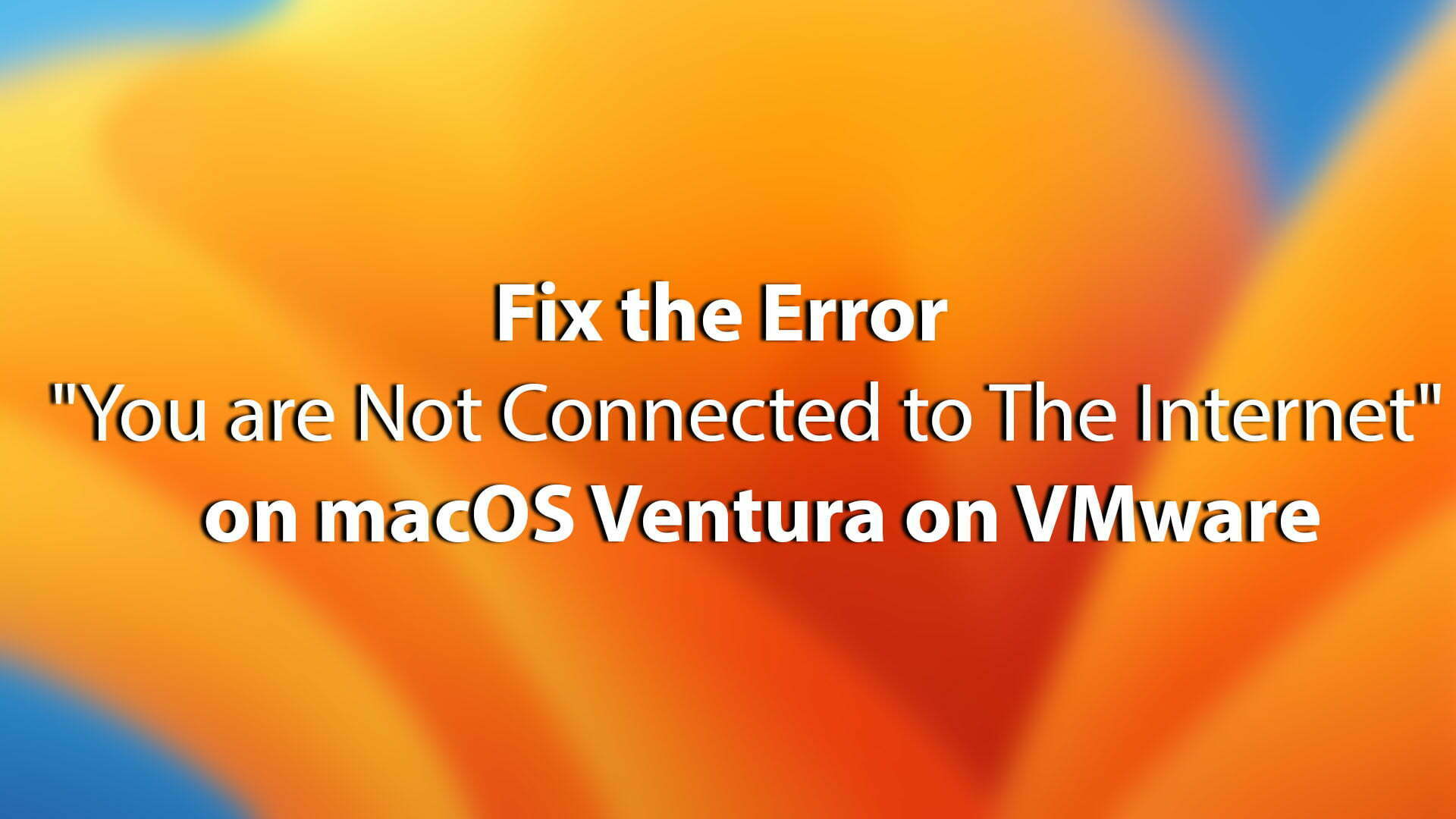After installing macOS Ventura on VMware on Windows PC I faced the error “You are not connected to the Internet”. So this is a network issue on VMware, previously the error and every issue were solved on macOS older versions by installing the VMware Tools. So, while you are searching for anything online through the Safari web browser you will see gain an again you are not connected to the internet. So, if you change the hardware settings on VMware, again the issue will remain and it won’t be fixed. So, finally, I figured out the issue by editing the VMX file through the notepad. After editing the VMX file you will be able to get fixed the internet connection on macOS Ventura on VMware on Windows PC.
Fix the Error “You are Not Connected to The Internet” on macOS Ventura on VMware
If you are currently running the macOS Ventura on VMware on Windows PC. Then completely close the VMware Workstation/Player from the background.
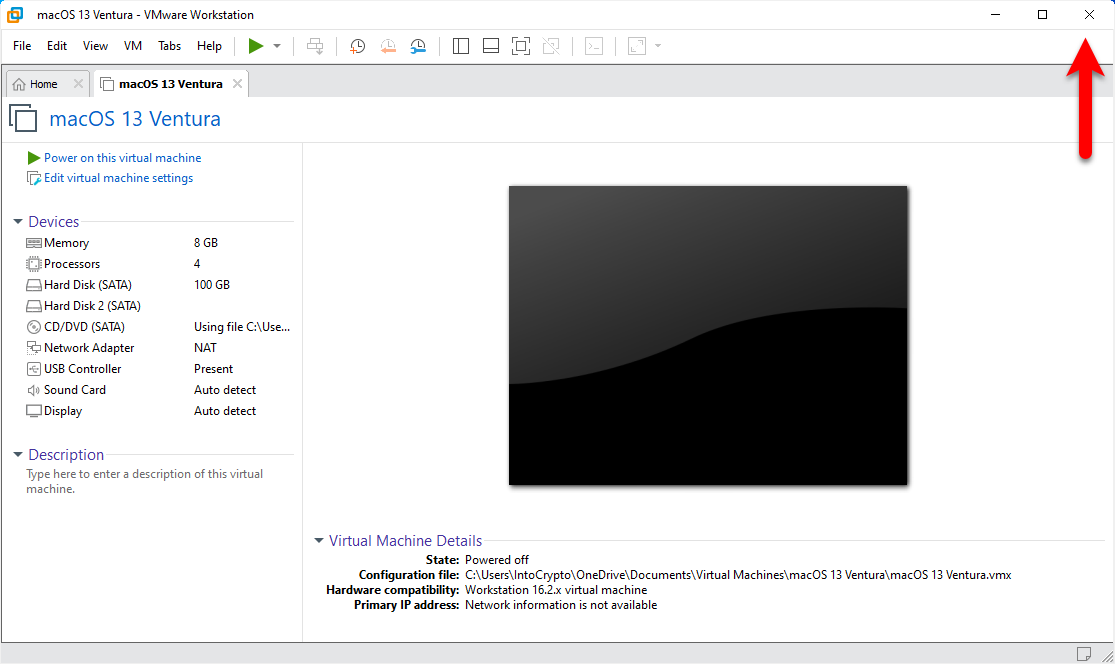
Now navigate to the location where the macOS Ventura Virtual Machine is saved there. Then find out the macOS Ventura vmx file Right-click on that, and open it with notepad.
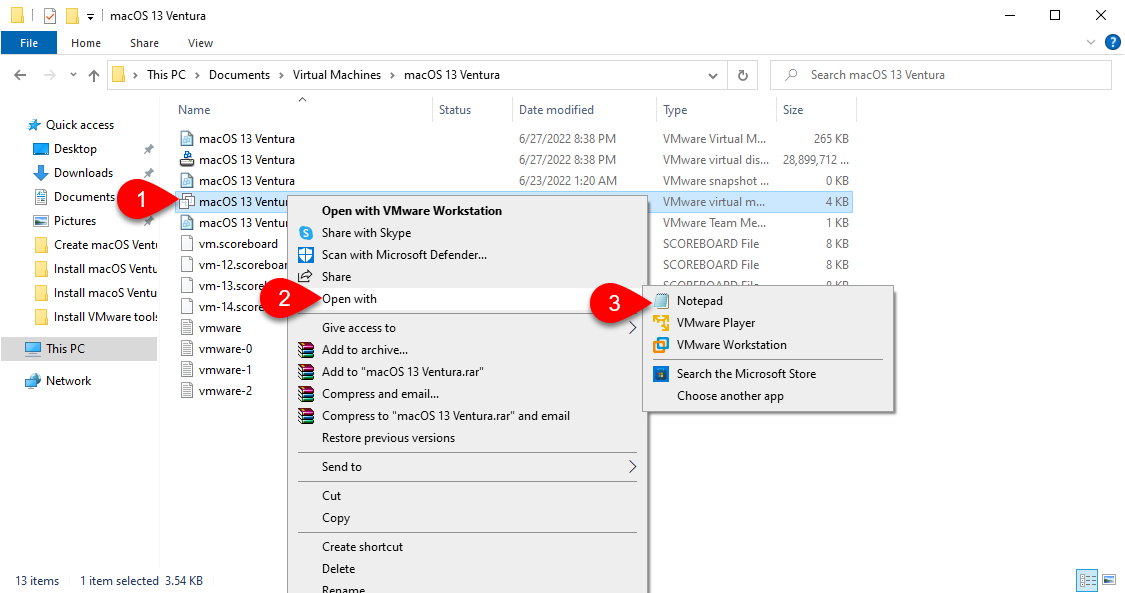
Once the vmx file is opened with a notepad, you need to change the network adapter. Change the
“Ethernet0.VirtualDev = “e1000e” to “Ethernet0.VirtualDev = “vmxnet3”. You can fix the error of the network by editing the commands.
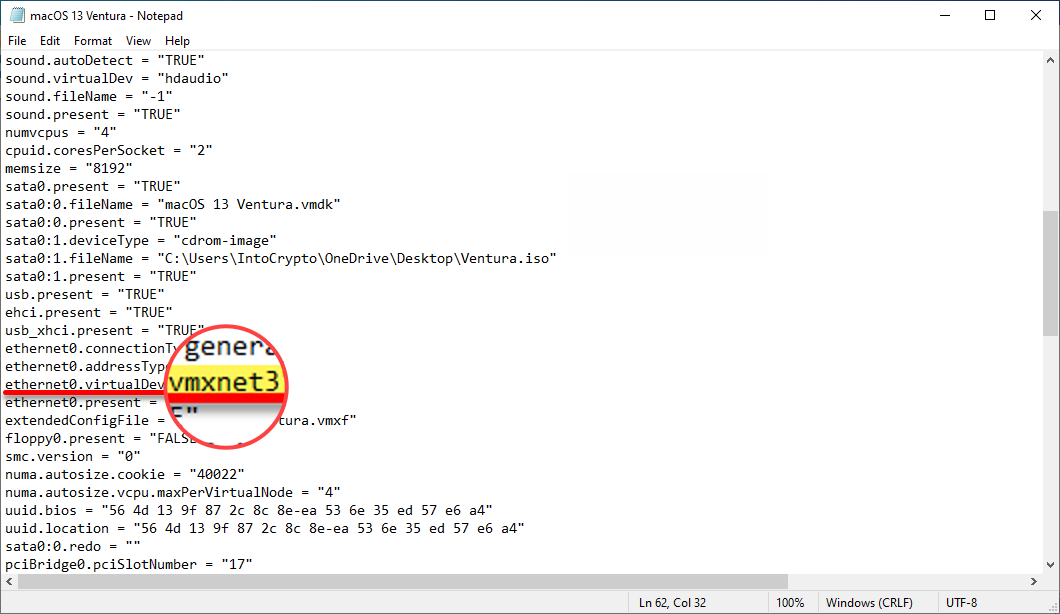
When you changed the network adapted on the notepad window simply save the notepad to make changes. Now navigate to VMware power on the virtual machine and check the network connection.