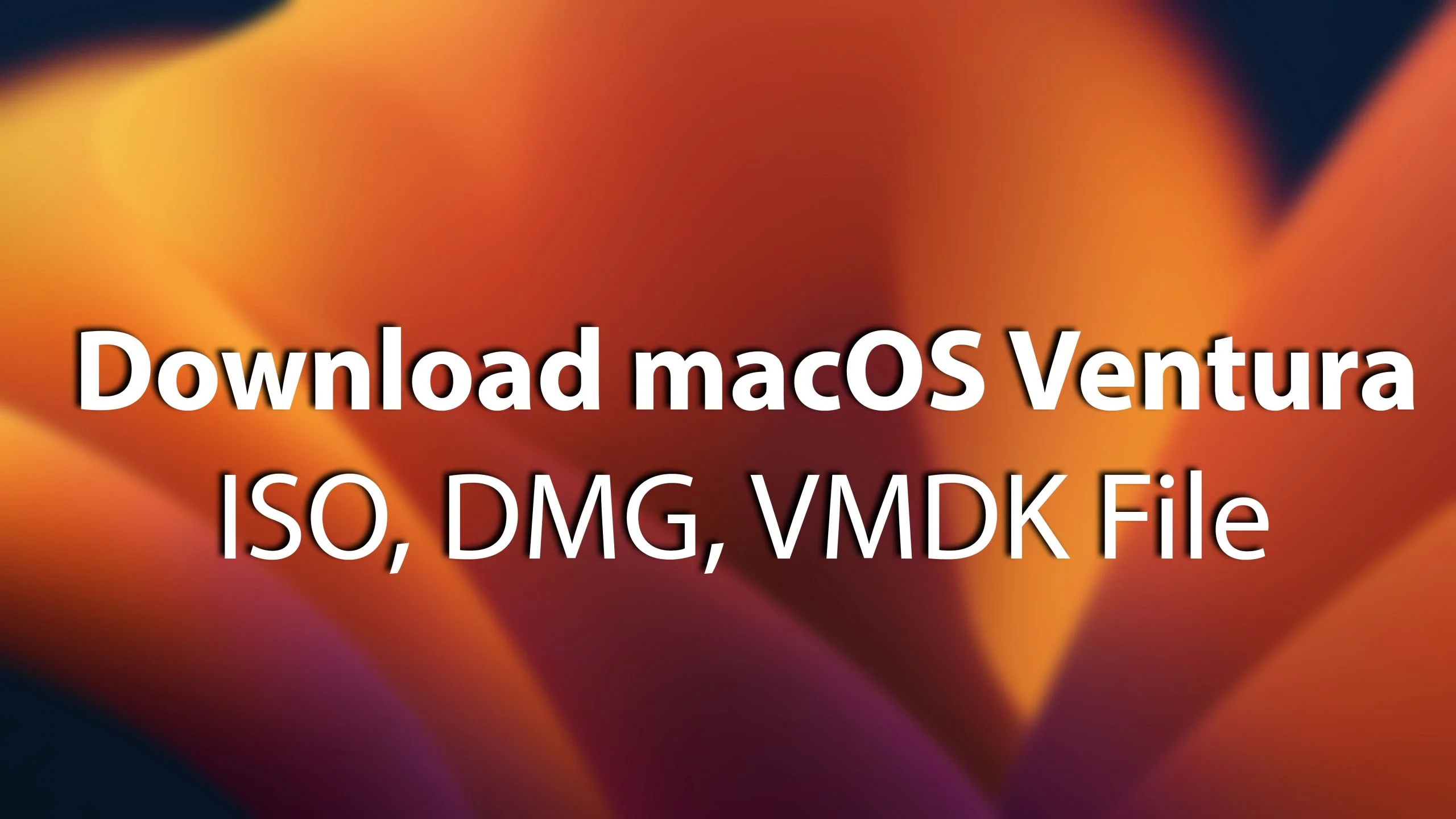Every year Apple kicks out its latest products such as operating systems, Watches, MacBooks, and other products. With the same process this year Apple kicks out the latest operating systems such as macOS Ventura version 13, iOS, WatchOS, and tvOS. The new WWDC Worldwide Developer Conference was held on June 6, 2022, at the Apple hall and the conference was gone live for the developers who participated in the event of WWDC.
However, we have created the latest macOS Ventura 13 ISO, VMDK, and DMG, files for those who want to test it on their macOS PC, Windows, or Linux. Therefore, I will provide the three different files of macOS Ventura version 13.
If you are facing a lake of macOS machines, you can easily install the macOS Ventura on your Windows, or Linux, with the help of virtual machines. Such as we have tested the macOS Ventura on VMware and VirtualBox. If you don’t know how to make it happen then check out the below downlink.
- How to Install macOS Ventura 13 on VMware on Windows PC
- How to Install macOS Ventura 13 on VirtualBox on Windows PC
- What is ISO File: An ISO file often called an ISO image, is an archive file that contains an identical copy or image of a data image found on an optical disc, like a CD/DVD. They are usually used for backing up the optical disc, and distributing large image files into a single optical disc. ISO image files can be written to USB Drive or CD/DVD. For this purpose for installing macOS Ventura or other macOS operating systems such as Windows, Linux, and Chrom OS, you need to have its ISO image file to install it on VMware or VirtualBox.
- What is DMG File: A file with a DMG file extension is an Apple disk image, sometimes called a Mac OS X Disk image file, which is basically a reconstruction of a physical disk. However, you might see that inside Windows we have ISO image files, and inside macOS, we use DMG files. For this purpose, the DMG file is often used to store the compressed software installer files instead of having the physical disc.
- What is VMDK File: VMDK is often called Virtual Machine Disk Image file, it used the extension of the copy of the original file of the installer for VMware & VirtualBox. You can use on the other side of the ISO file the VMDK file too for installation on the virtual machines. Easily you can create the VMDK file using the VMware & VirtualBox. With the same process, you can create macOS, Windows, and Linux VMDK files.
Download macOS Ventura ISO Image File
If you want to install macOS Ventura on VMware Workstation, Player, VirtualBox, Parallel Desktop, or VMware Fusion, then you have to download or create the ISO image file of macOS Ventura 13. Through the ISO image file of macOS Ventura you will be able to install it on different virtual machines. However, you can check the procedure of the installation at the beginning of the article.
Download macOS Ventura DMG File
For installing macOS Ventura version 13 on the actual PC such as MacBook Pro, Air, Macintosh, Hackintosh, or any other Mac PC. You need to download the macOS Ventura DMG file because through the DMG file of macOS you will be able to create the USB installer drive. Once you have created the USB bootable drive simply you can install it on your Mac PC.
Download macOS Ventura VMDK File
However, most of the bloggers are saying that VMDK is a pre-installed file of operating systems. But indeed VMDK has a separate file that can be creatable such as an ISO image file. Like you are using the VMware & VirtualBox to create a VMDK File. Previously most of the bloggers were using the VMDK file. When a new way finds out to create the ISO file they left to create the VMDK file. Such as starting the macOS Sierra people were using the macOS VMDK file for installing it on VMware & VirtualBox. Right now, we are using the ISO image file of macOS, which makes the task pretty much easy.
- Download macOS Ventura VMDK File
Conclusion
That was all about the download links of macOS Ventura version 13 ISO, DMG, and VMDK files. I hope you have done with it and there isn’t any error for you. So if you faced any kind of problem feels free to share with us via the comment section box.