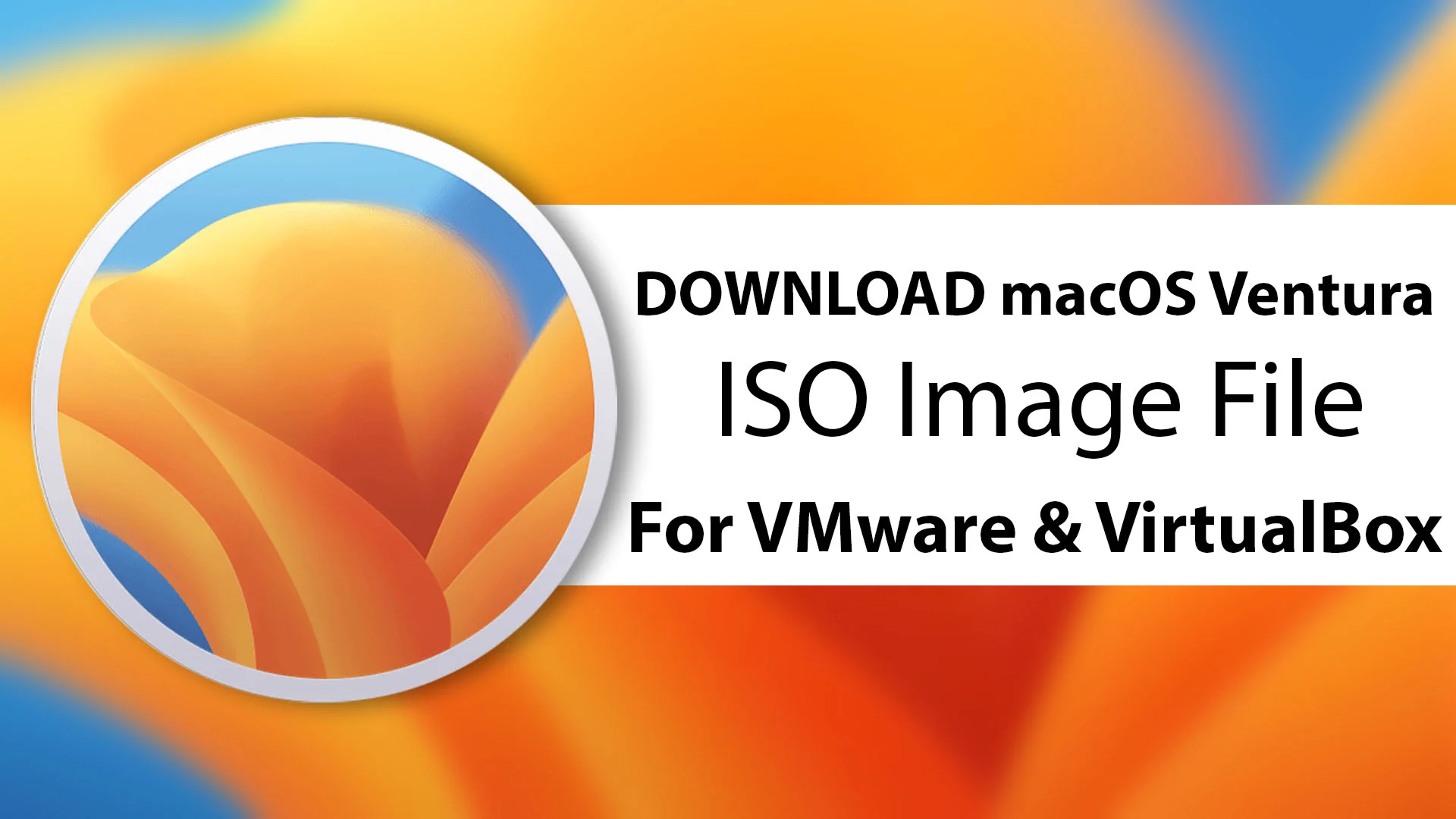macOS Ventura is the latest version of the macOS operating system which was released at the recent WWDC Worldwide developer conference 2022. macOS Ventura version 13 is the nineteenth major release of the macOS Apple operating system for desktop and Macintosh computers. The successor major release of macOS Ventura was introduced at the WWDC 2022 on June 6, 2022. The name of macOS Ventura 13 has taken from Ventura city which is located in California America. Now macOS Ventura is available in the Beta version the Public Beta version soon will be available in your hand in July, also the final version of Ventura will be available later in 2022.
So through this article, I will provide you with the download links to the macOS Ventura version 13 ISO image file. Why do you need to get or download macOS Ventura ISO Image file? if you want to install the macOS Ventura on your third-party platform such as a virtual machine then you have to get the ISO image file. If you are facing a lake of macOS machines and you are using a Windows machine. Easily you can run macOS Ventura version 13 on your Windows machine using the Virtual machines.
There are several changes in macOS Ventura that you have to know about it
Source: Wikipedia
- Weather for the Mac
Because of this, the Weather Widget no longer redirects to The Weather Channel’s website. - Clock for the Mac: an app that displays world time and manages alarms, stopwatches, and timers
Because of this, the Clock Widget no longer redirects to the Date & Time section of System Settings. - Stage Manager, a new tool for organizing windows on the desktop
- Improvements to search, email organization, and formatting in Mail
- Richer search results in Spotlight
- A new version of Safari includes Shared Tab Groups and Passkeys, a technology for password-less account management, and a redesigned sidebar.
- Updates to Messages, which allow the user to edit and unsend recent iMessages
- Handoff for FaceTime: the ability to transfer an ongoing call between multiple Apple devices
- New features for videoconferencing, including the ability to wirelessly use an iPhone as a webcam
- System Preferences was given a complete overhaul, with System Settings as its new name, and with a new user interface and better-organized categories, modeled after that of the iOS/iPad Settings app
- “About This Mac” has a new user interface.
- iCloud Shared Photo Library which allows multiple people (members of iCloud Family Sharing) to add, edit, and delete photos in the same photo library
- Redesigned Game Center dashboard
- Visual redesign of Font Book
- Freeform, a productivity app like a whiteboard for real-time collaboration
- Support for routes with multiple stops in Maps
- Updated design for Siri, to match iOS and iPad.
- AV1 and AVIF support
Also, macOS Ventura is supported by the below down machines:
- iMac (2017) and later
- iMac Pro
- MacBook (2017)
- MacBook Air (2018) and later
- MacBook Pro (2017) and later
- Mac Pro (2019)
- Mac Studio
- Mac Mini (2018) and later
What is an ISO Image file?
An ISO file is also known and an ISO image file is an archive file that contains the copy of an image file of data from an optical disk, such as a CD/DVD. ISO image file works similar to an original disk file, in fact, it takes a copy of the image file. ISO image files usually compress a large amount of a file into a single file, that can be easy to be written into a USB/CD/DVD drive. Also, we can use the ISO image file for operating systems such as Windows, macOS, Linux, ChromOS, and other operating systems.
Download macOS Ventura ISO Image For VMware & VirtualBox

However, you have gotten all the ideas about the new macOS operating system including its all best features which is absolutely amazing after the major release of macOS Monterey. Therefore, for installing macOS Ventura on VMware or VirtualBox firstly you have to download the macOS Ventura ISO image file. After that, you can easily install it on VirtualBox or VMware step by step. If you don’t know how to install macOS Ventura on virtual machines then I will provide you with the links below down.
- Download macOS Ventura ISO Image file | Credit Goes to: https://techrechard.com/
- A new ISO Image file of macOS Ventura is on the way so stay tuned until we should complete the uploading.
Conclusion
That’s all about the macOS operating system 13 ISO image file, I hope you have gotten all the stuff clearly. Also if you faced any kind of problem so feel free to share with us via the comment box section.