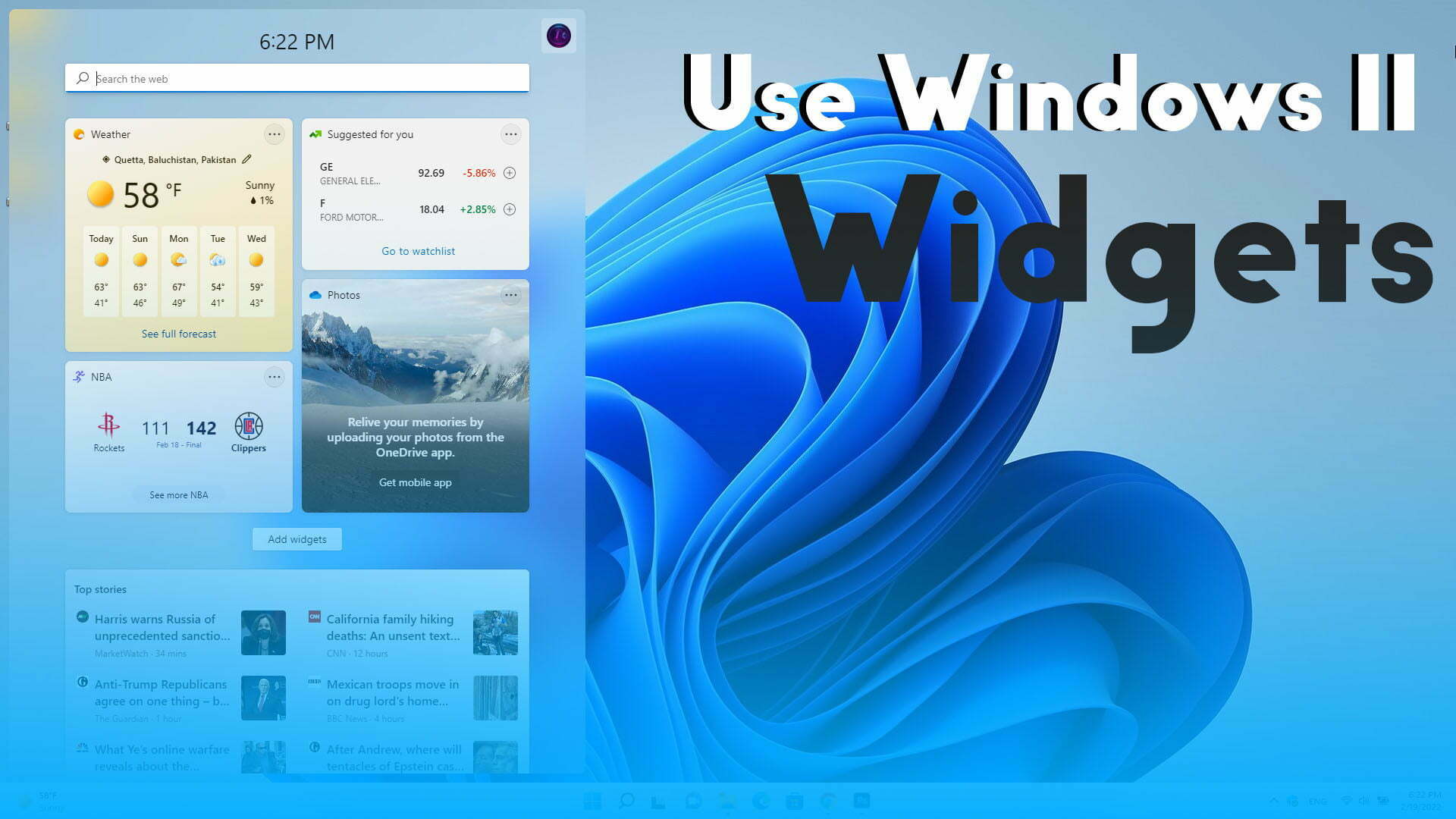Windows 11 is one of the most interesting and beautiful operating systems which attract you to use it as your daily operating system. Windows 11 with bunches of interesting features is the best operating system for your laptop any computer. You can see bundles of features inside Windows 11 then Windows 10 operating system. So, through this article, I will show you step by step how to use Windows 11 Widgets. If you navigate to Windows 10 you will see the widgets the Widget inside Windows 10 will appear on the right-handed side. But if you navigate to Windows 11 the widgets are available in the left-handed window side.
By opening the widget panel you will be able to get in touch with daily news, weather, and other updates worldwide. There is no need to navigate to another website to check the updates of the market and the world. Inside Windows 11 you can easily change the widget size, customize the widget, move widgets, add or remove widgets, adjust the news feed, Manage your interest, tune your news feed.
- How to Download Windows 11 ISO image file from Microsoft Legally?
- How to Download & Install Windows 11 Drivers Completely?
How to Use Windows 11 Widgets, Enable Widgets on Windows 11
If you want to enable Windows 11 widgets simply, navigate to Windows taskbar, right-click on Windows 11 taskbar click on taskbar settings.
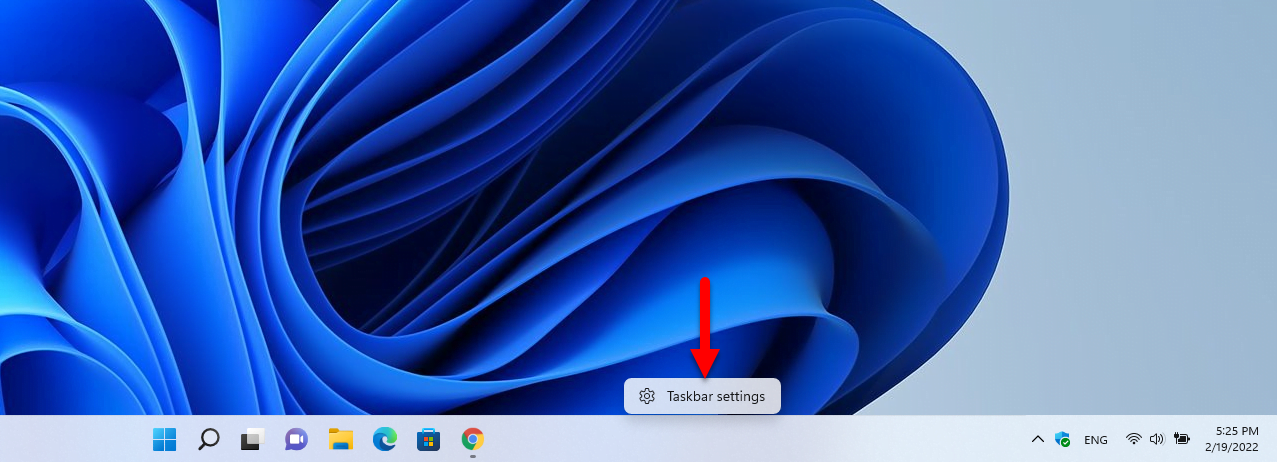
Turn on the widgets option if the option is off.
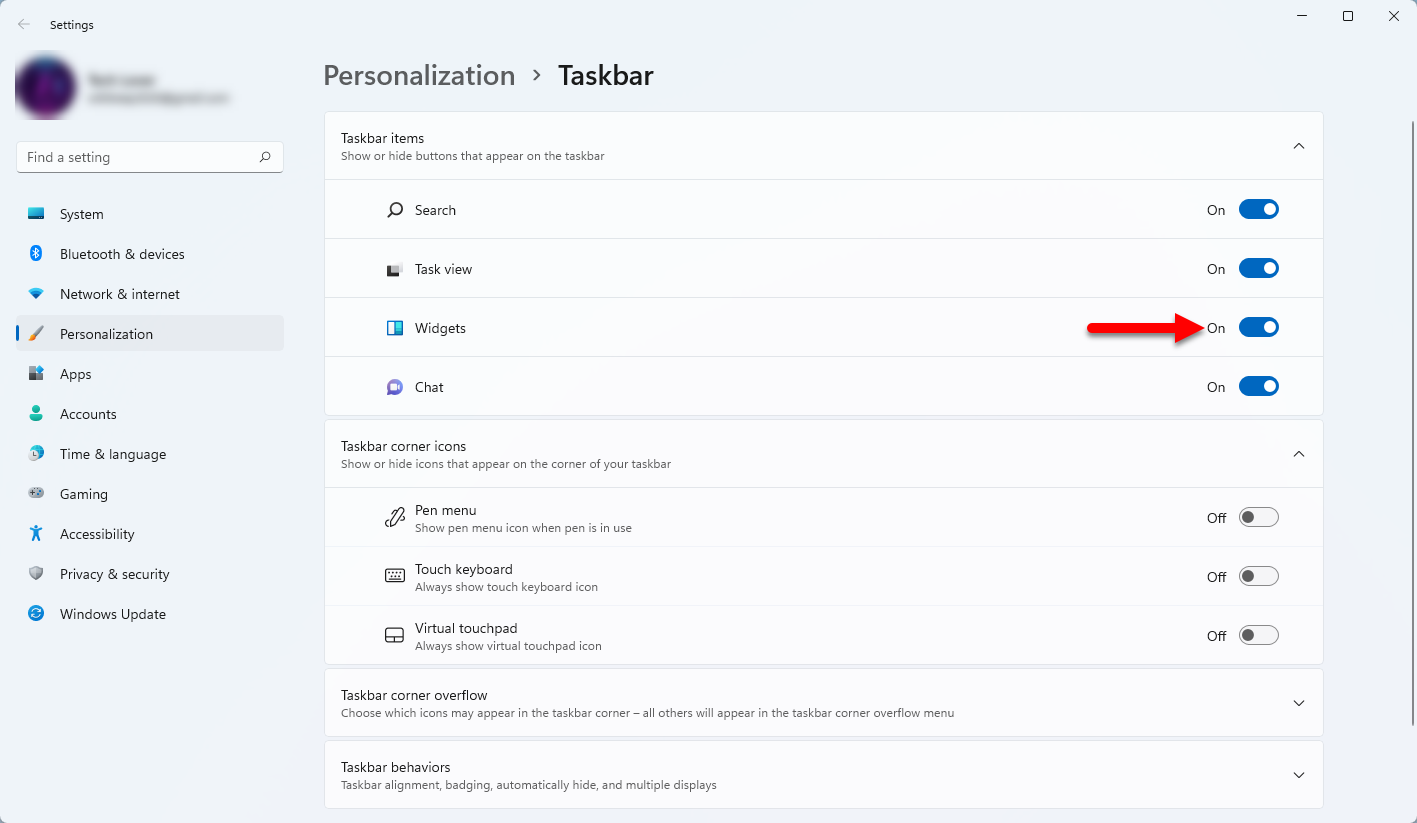
Once you enabled the widgets simply navigate to the left-handed window side and click on the widget option. After that, you will be required to sign in with your Microsoft account.
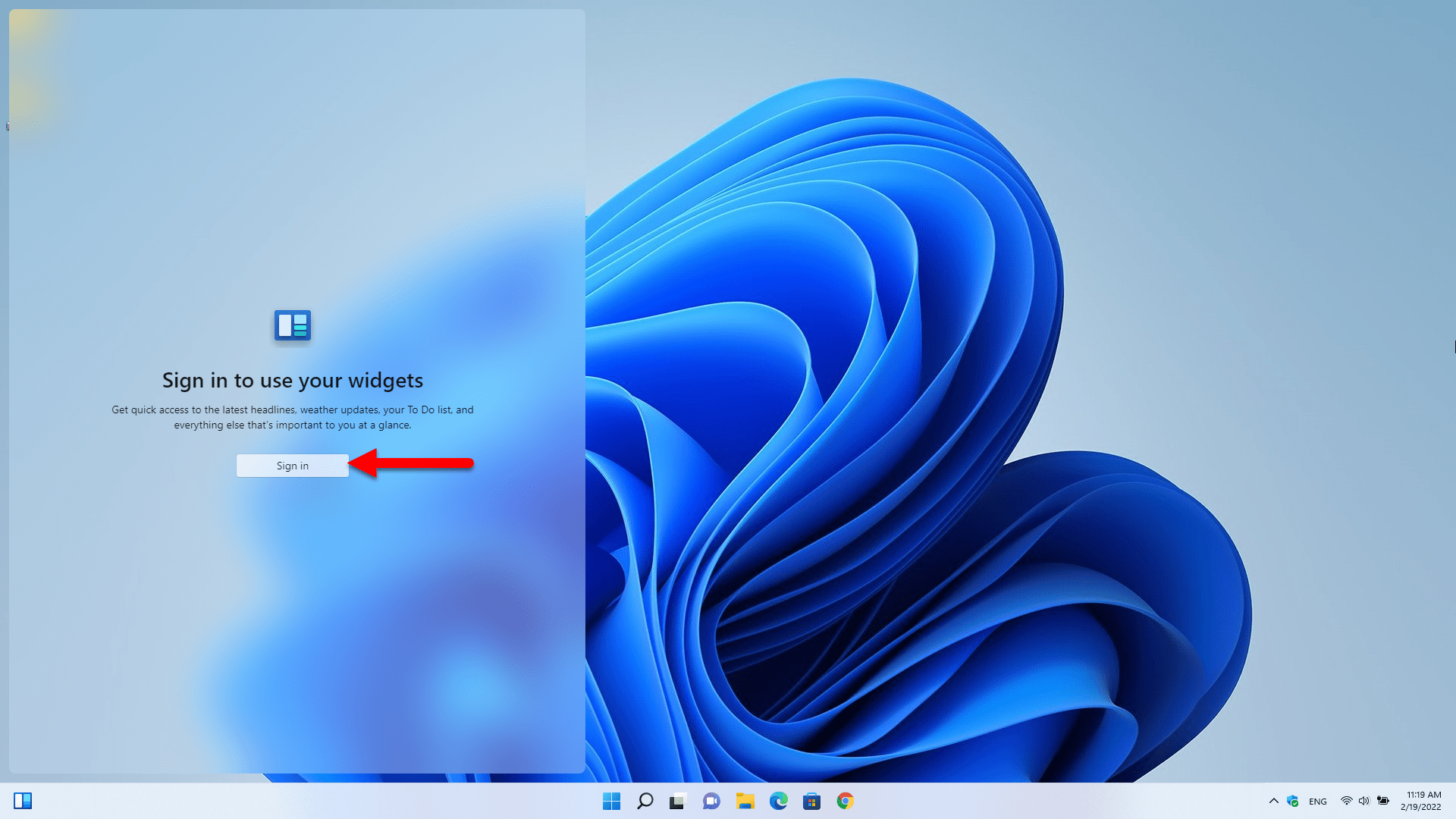
Now enter your Microsoft email address and click next.
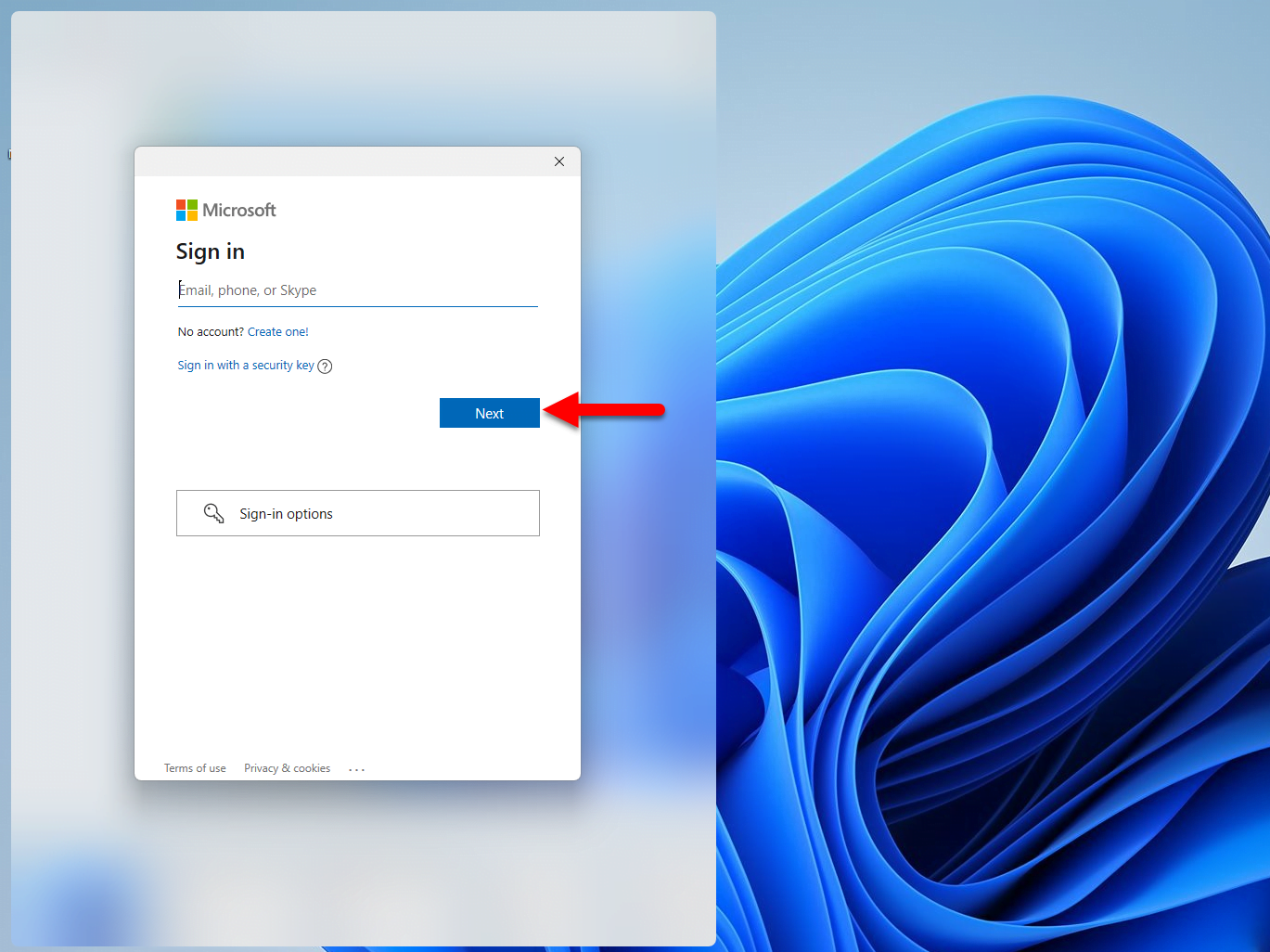
Now enter the password of your Microsoft account and click Sign in.
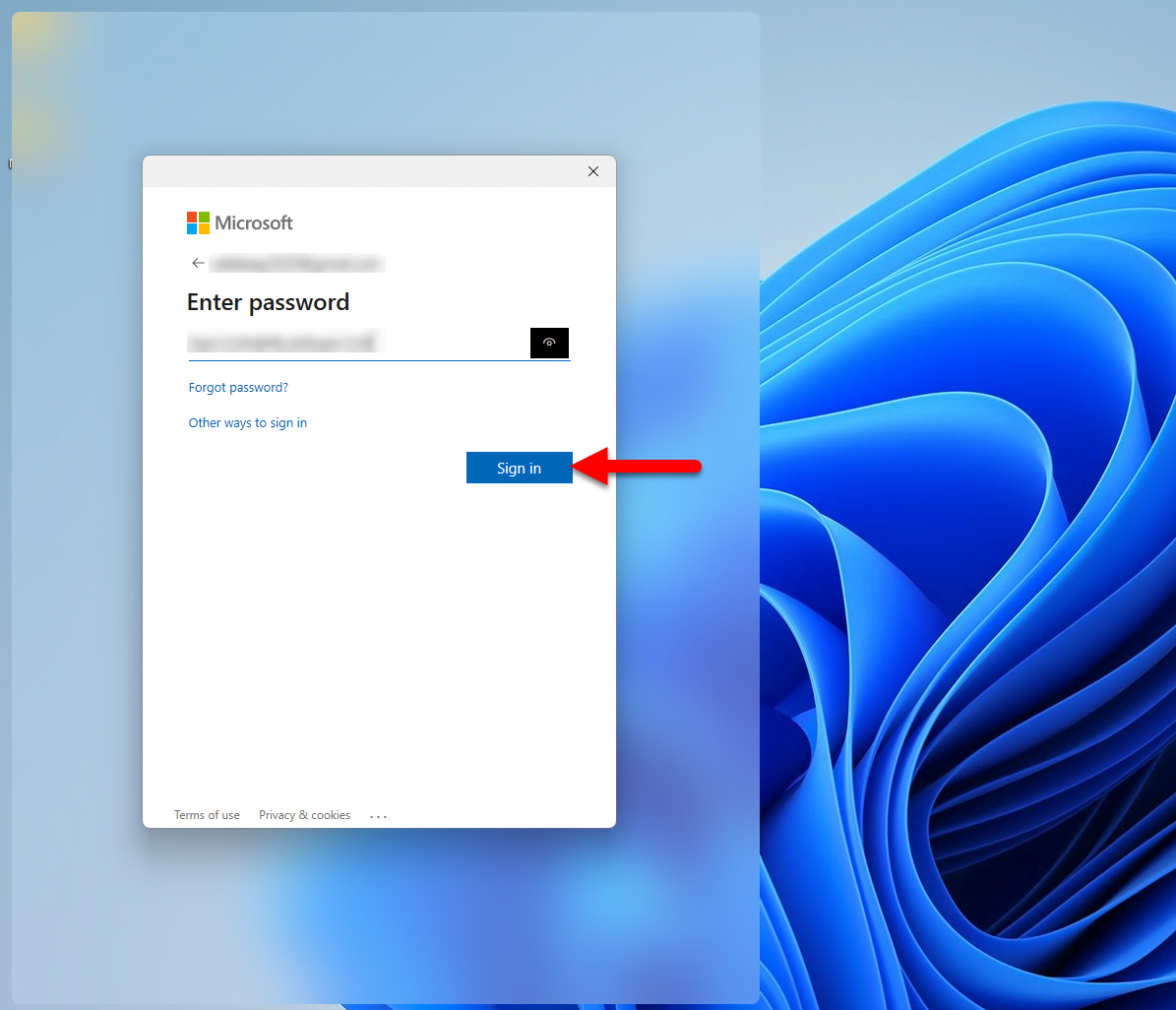
After entering your email address and password, you will be required to verify it in order to use the Widgets. Simply, navigate to your email box check the verification code, copy that and paste it to the widget’s box and click verify.
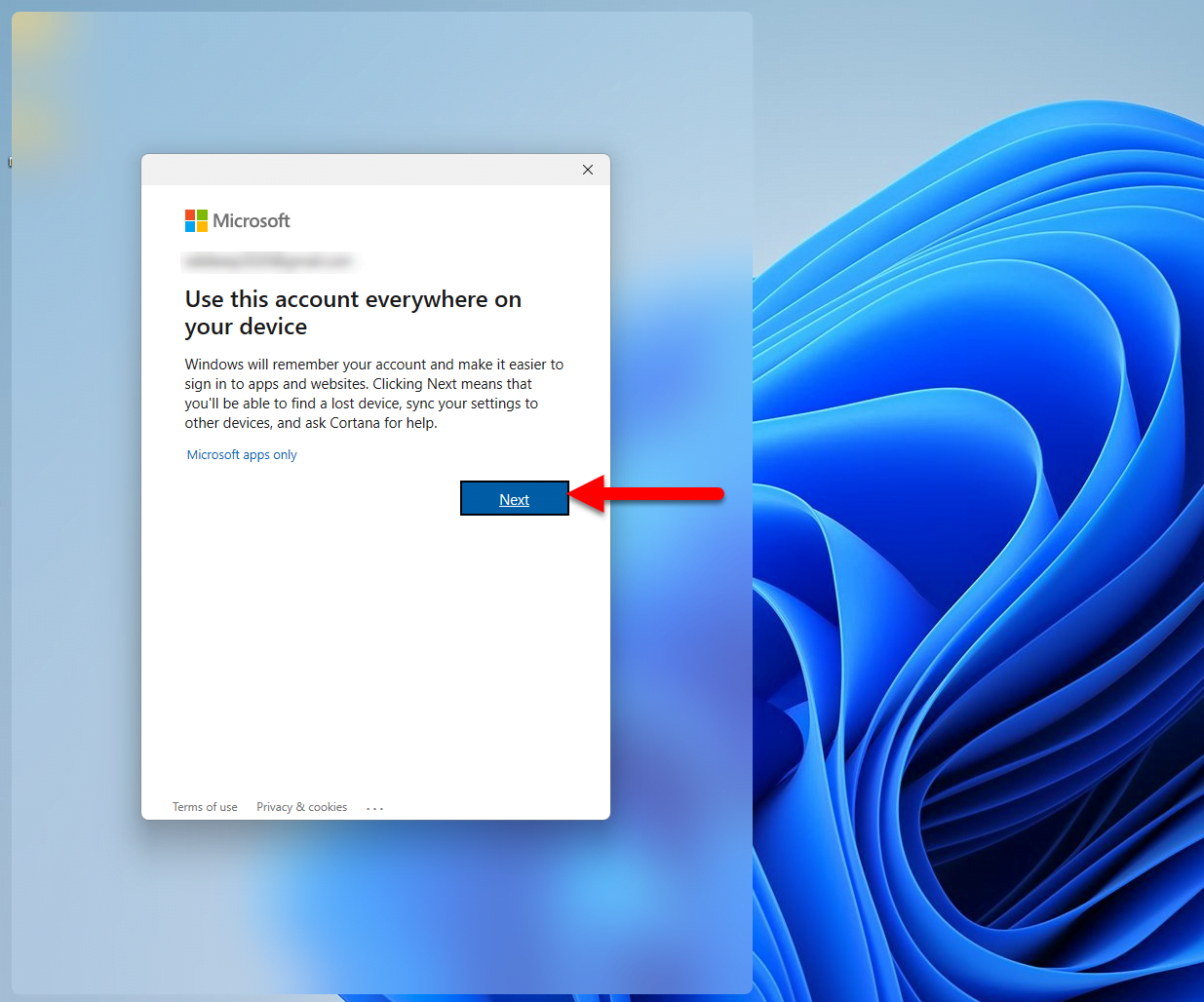
After you verified your email, there you will be able to use Windows 11 widgets.
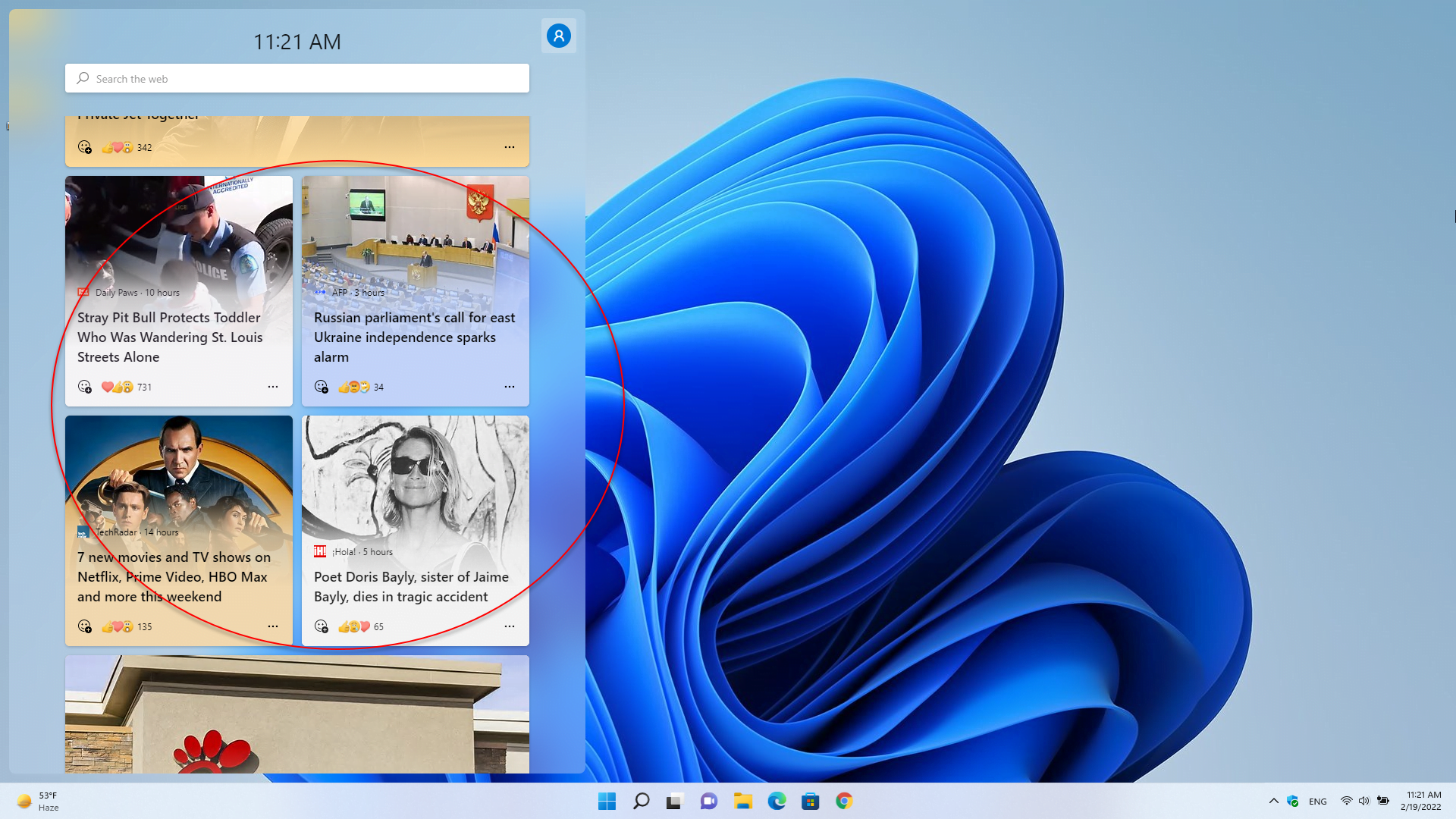
Conclusion
It was about how to use Windows 11 widgets, enable widgets on Windows 11. If you faced any kind of problem feels free to share with us via the comment section.