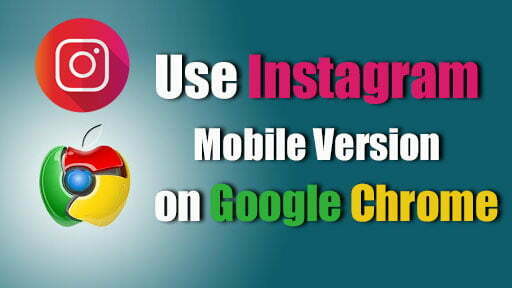Instagram is a free online photo-sharing application that was launched by the Facebook company in 2012. Instagram allows you to share and upload your photos, short videos, through the mobile application. Users are allowed to upload their photos, mentioning their locations with hashtags. Most of you might use Instagram on your mobile devices but never use the web version.
Instagram allows you to use the same username on your mobile device on your computer or laptop. indeed, the web version of Instagram is being limited with most of the features. The features which you are using on your mobile device you won’t be in touch with that in the web version. However, there are extensions and applications that allow you to use its complete version with full features on the web version.
In this article, I will show you step by step how to use the Instagram mobile version on Google Chrome or any other browser. Usually, most people are using Google Chrome on their laptops or computers. So, here also I have tested the extension which is pretty interesting that makes everyone jobes easier to use Instagram with full features on Google Chrome. Mostly, the extension which allows you to use the Instagram mobile version on Google Chrome is available for Microsoft Edge, Mozilla Firefox.
The extension is called “Inssist”, this extension makes my job very easy. Like while I am using my computer, then there is no need to touch my mobile phone while using the Instagram application. Simply, the Inssist extension is a helper tool that allows me to use Instagram with complete features which I am using on mobile devices.
How to Use Instagram Mobile Version on Google Chrome
Step 1. If you are using Google Chrome simply navigate to the Google Search bar, or click on Settings, and on the Settings window click on Extensions. But I recommend you to use Google search for finding the “Inssist” extension, on the Google search type “Inssist” extensions and click on the search button.
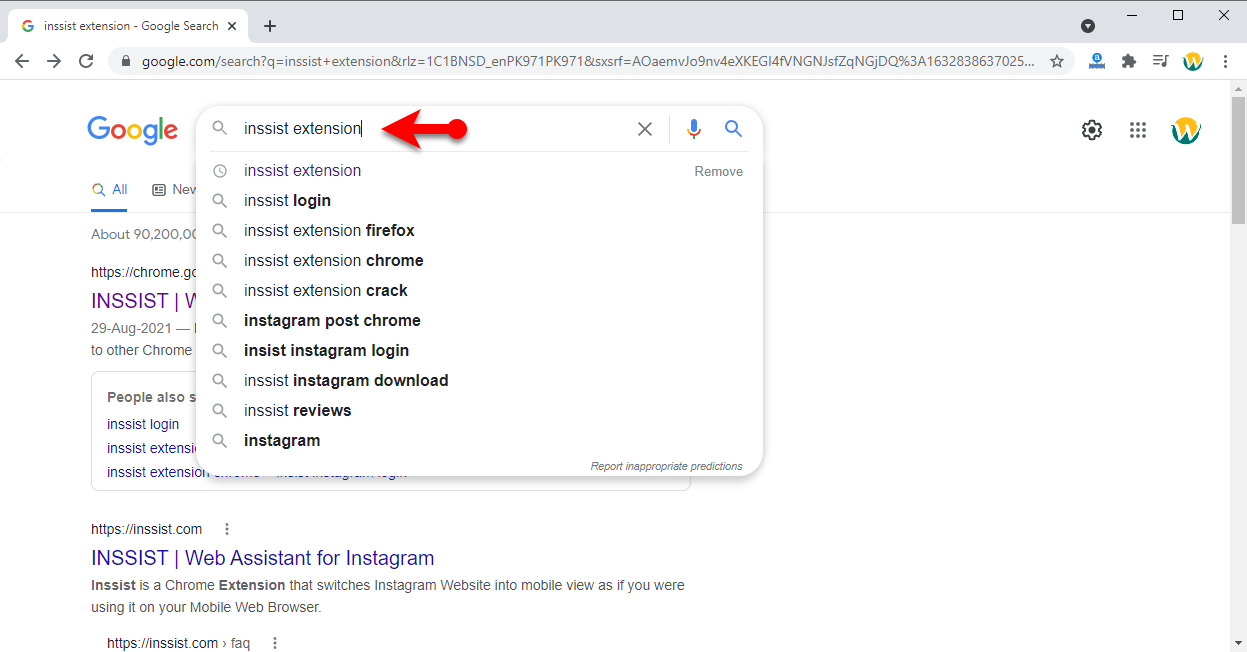
Step 2. Once the Inssist web client for Instagram extensions is searched click on Add to Chrome.
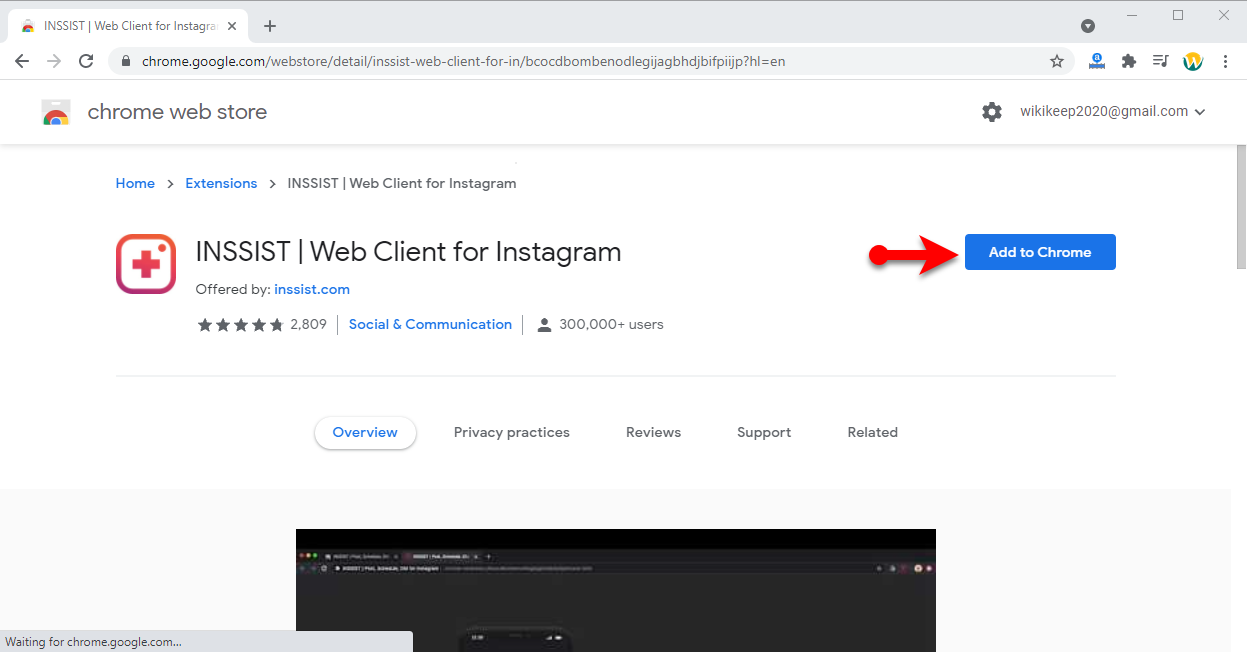
Step 3. Once another window popped up click on Add Extensions. The installation process may take some time, so wait for a few seconds until it should be added to Google Chrome.
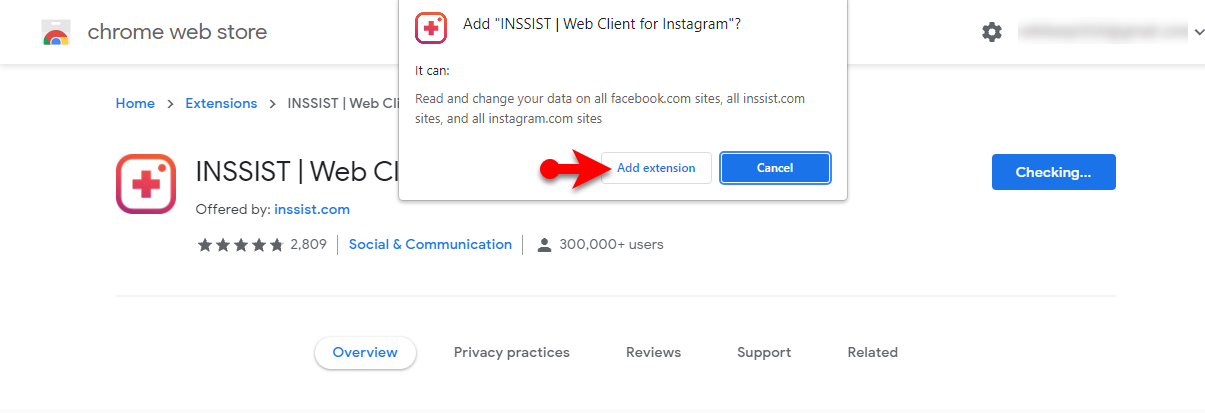
Step 4. When the Inssist is successfully added to Google Chrome, its place will be at the top right-handed of the bar. So, click on the Inssit icon to open its extensions, once opened click on the “Let’s Go” option.
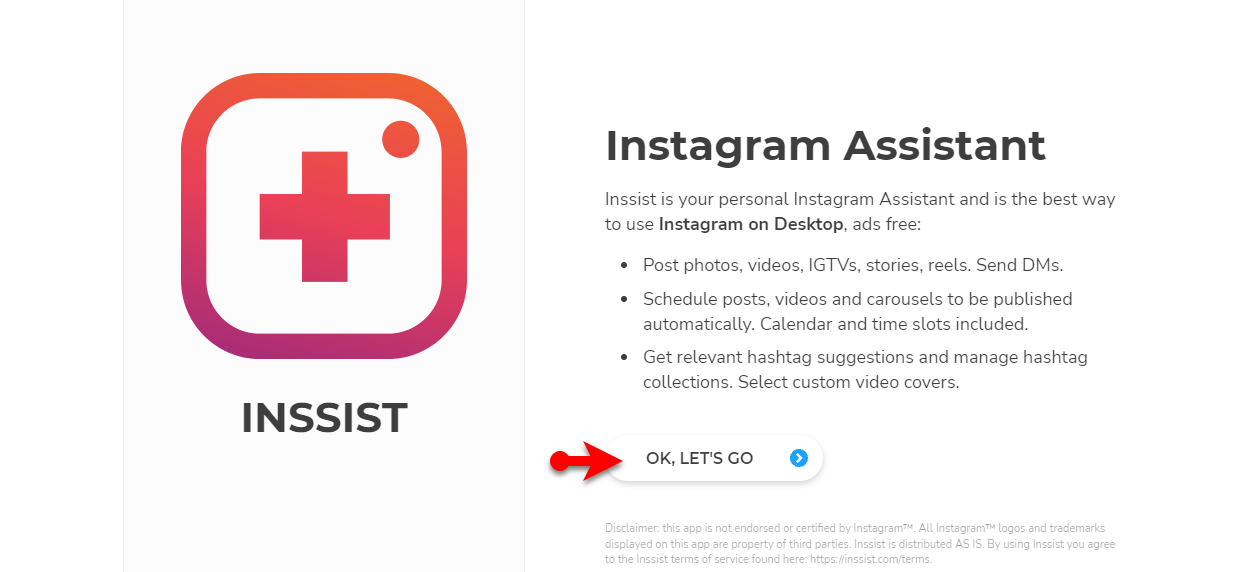
Step 5. When the Instagram window opened, enter your username and password or simply click on “Continue With Facebook” if your Facebook account is logged in on the web version.
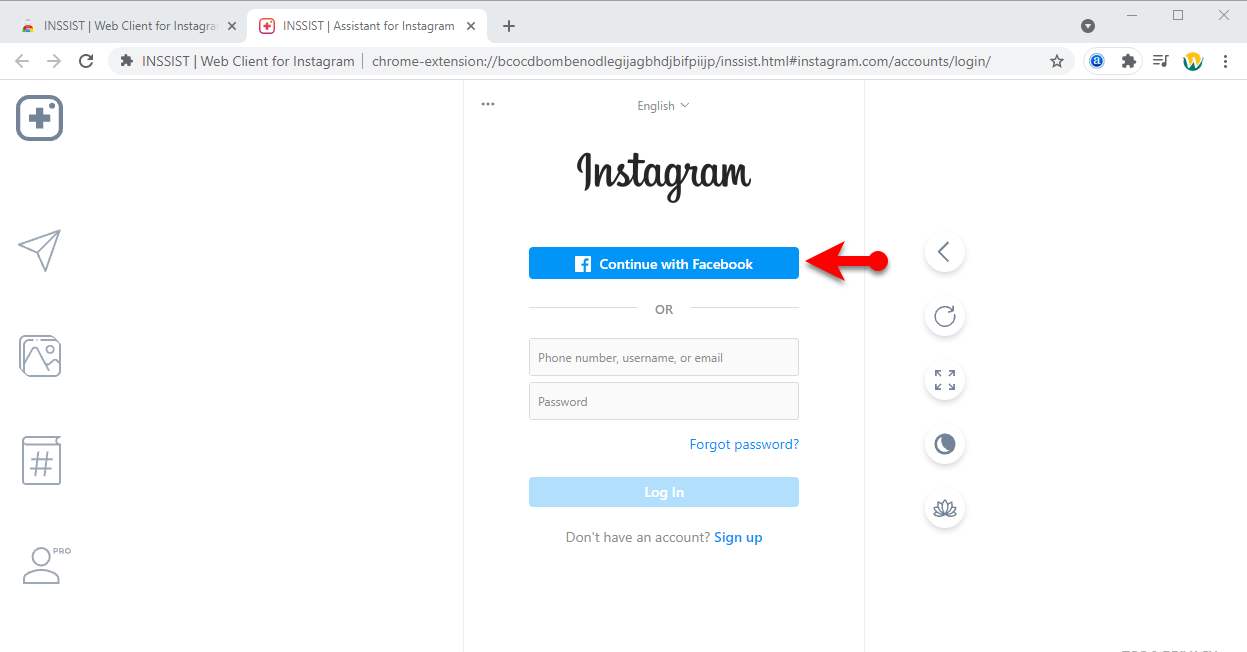
Step 6. And now you are completely logged in to Instagram mobile version on Google Chrome. Enjoy using Instagram with its full features on the web version.
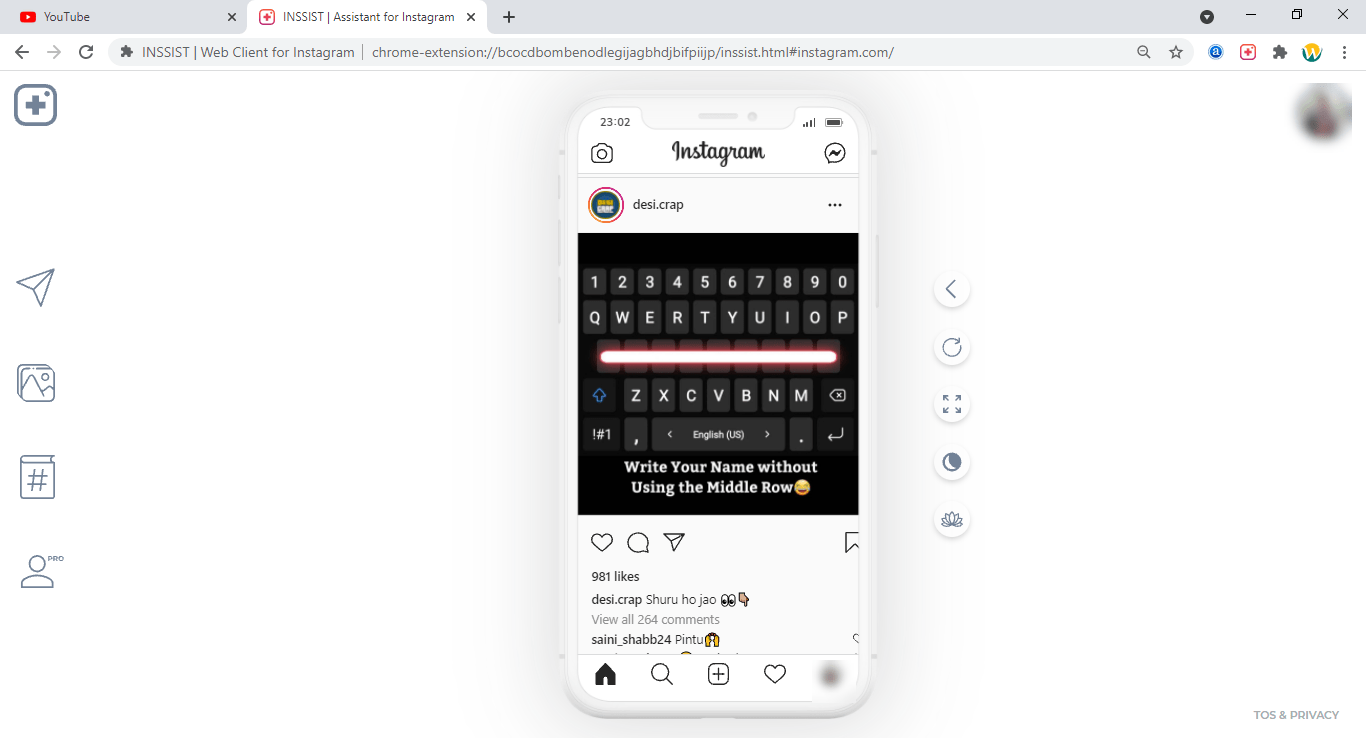
Conclusion
That was about how to use the Instagram mobile version on Google Chrome, using Instagram sometimes when you are not in touch with your mobile is pretty interesting. Indeed there are bunches of interesting experiment which allows you to use Instagram on the web version. However, if you faced any kind of problem feels free to share with us via the comment section box.