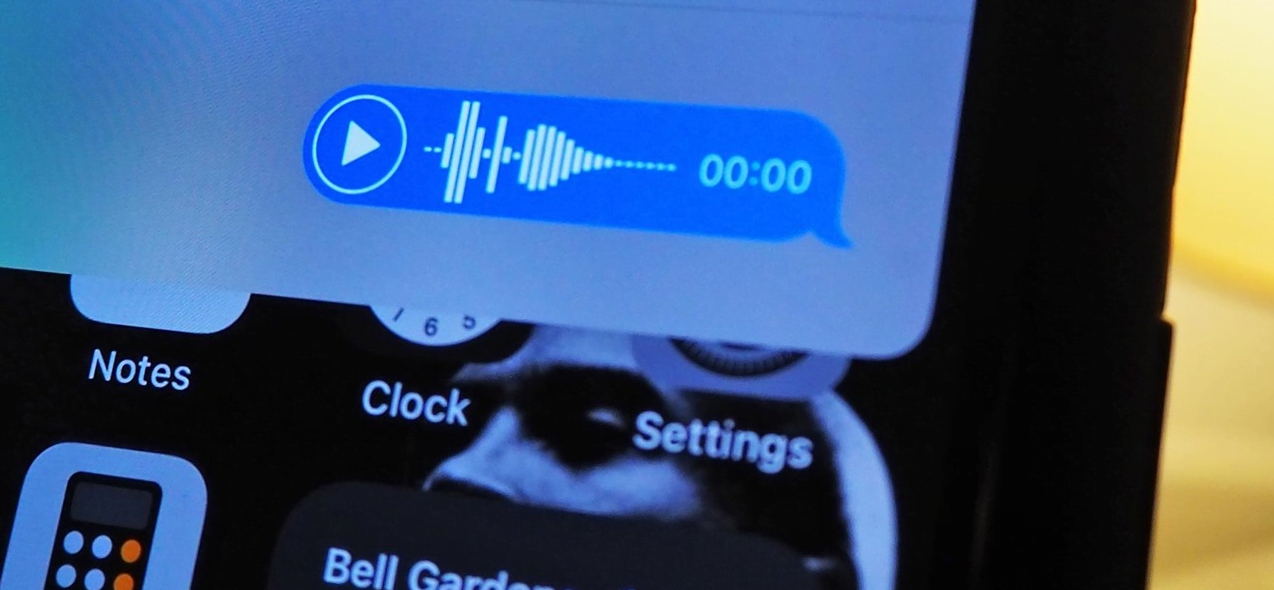Siri released for the first time in iOS 5, and till now Apple is working on the advancements of Siri to make it more improved for the users. As we have the information about Siri, Siri is an assistant for every iOS user. But actually, Apple redesigned Siri in iOS 14 with advanced changes.
Finally, Siri is redesigned in iOS 14 and there is no need to look at your mobile. Whether you invoke by saying “Hey Siri” or by pressing the “Side button” or “Home Button” to enable Siri. But now by saying “Hey Siri” a small orb button will appear at the screen of your mobile screen.
In iOS 14 Apple has designed the Siri app that should not cover the whole screen of your mobile phone. In fact, while using Siri it will pop-up a small orb at the bottom of your mobile screen, without any disturbance. This orb feature is not enough in Siri 14, in fact, Apple has added lots of other features. Such us now you can record and send voice messages to any of your mobile contact numbers.
While you are using the audio record option in Siri 14 in the message app, then the record option will appear for those recipients who are using the iMessage app. But there is the best option in Siri that has the ability to send Audio Messages to Android users too.
Send Audio Message using Siri – iOS 14
This feature of Siri is special when you are sticking at any trouble. Then this feature of Siri 14 will help you to easily send an audio message to any of your friend numbers. You can easily open the Siri by saying “Hey Siri”. When the Siri opened simply say “Send audio message” to the following the contact number.
- Open Siri window on your iPhone or iPad by saying “Hey Siri” or using the “Side button” or “Home button”.
- Once the Siri opened just tell “Send audio message “following contact names” that exist on your phone. Some time Siri get unsure about the contact name. But the list will appear on the home screen to choose from there.
- When the Siri gets ready, automatically will say “OK, recording”. Now say whatever you want to say the message through the audio. Also, Siri will transcribe your audio message at the bottom of your mobile screen.
- To finish the audio message recording simply stop talking for a few seconds. Once the audio message recorded Siri will recognize you by word finished.
- While the audio message recording message is done, the waveform will appear on your mobile screen. There will be “Send” “Cancel” and “Play” button for the audio message. Just click the send button to send the audio message or press the cancel button to cancel the audio message.
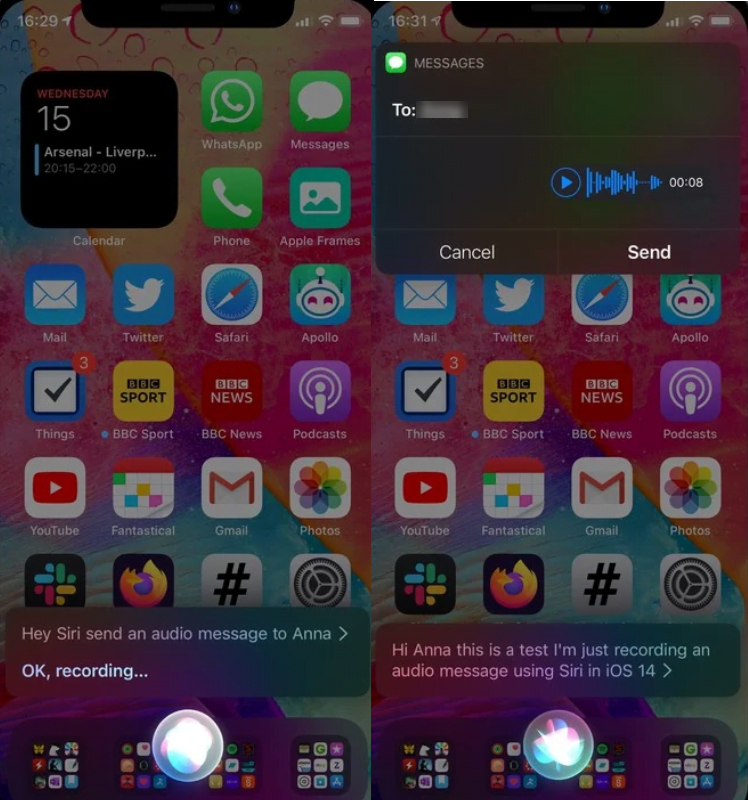
Now when the recipient should open the Message app, the will see the audio message sent by you. However, the audio message will be deleted after some minutes when the recipients turn their mobile device ON. To change this setting of the message app. Select Message>Expire>Never. By selecting the never option you will change the message settings, to keep the audio message forever.