While directly updating from Windows 10 to Windows 11 via the Update Tools, it gives the following error “The PC Must Support TPM 2.0”. After researching on the internet finally we figured out the solution how to fix it. By replacement of a small tool, you can fix the error and you will be able to update Windows 11.
Windows 11 is a major successor release after Windows 10, with its nice and interesting features it will take the place of Windows 10. Now Windows 11 is being leaked on the internet you can easily upgrade your Windows 10 to Windows 11 on your PC without losing data.
The process of upgrading is pretty much easy just navigate to Microsoft’s official website download its update tool. Once you have downloaded the tool you might face the following error that the PC must support TPM. Then follow the below down steps to fix the error.
New Method: How to Fix This PC Can’t Run Windows 11 – New Method
How to Fix Windows 11 Error the PC Must Support the TPM 2.0
For fixing the error you have to download the below down required files. Once you have downloaded it just follow the below down steps on how to fix it.
- Download Required File
Once you have downloaded the file simply replace it, and for a clean installation of Windows 11, you have to create a Bootable USB flash drive.
- Download Windows 11 ISO image file
Read Also:
Step 1. While you are checking for the update of Windows 11, you want to upgrade your Windows 10 operating system directly to Windows 11. Then you may face the below down error.
note: Once you replaced the file you need to create a bootable usb flash drive for windows 11, then install windows 11 manually.
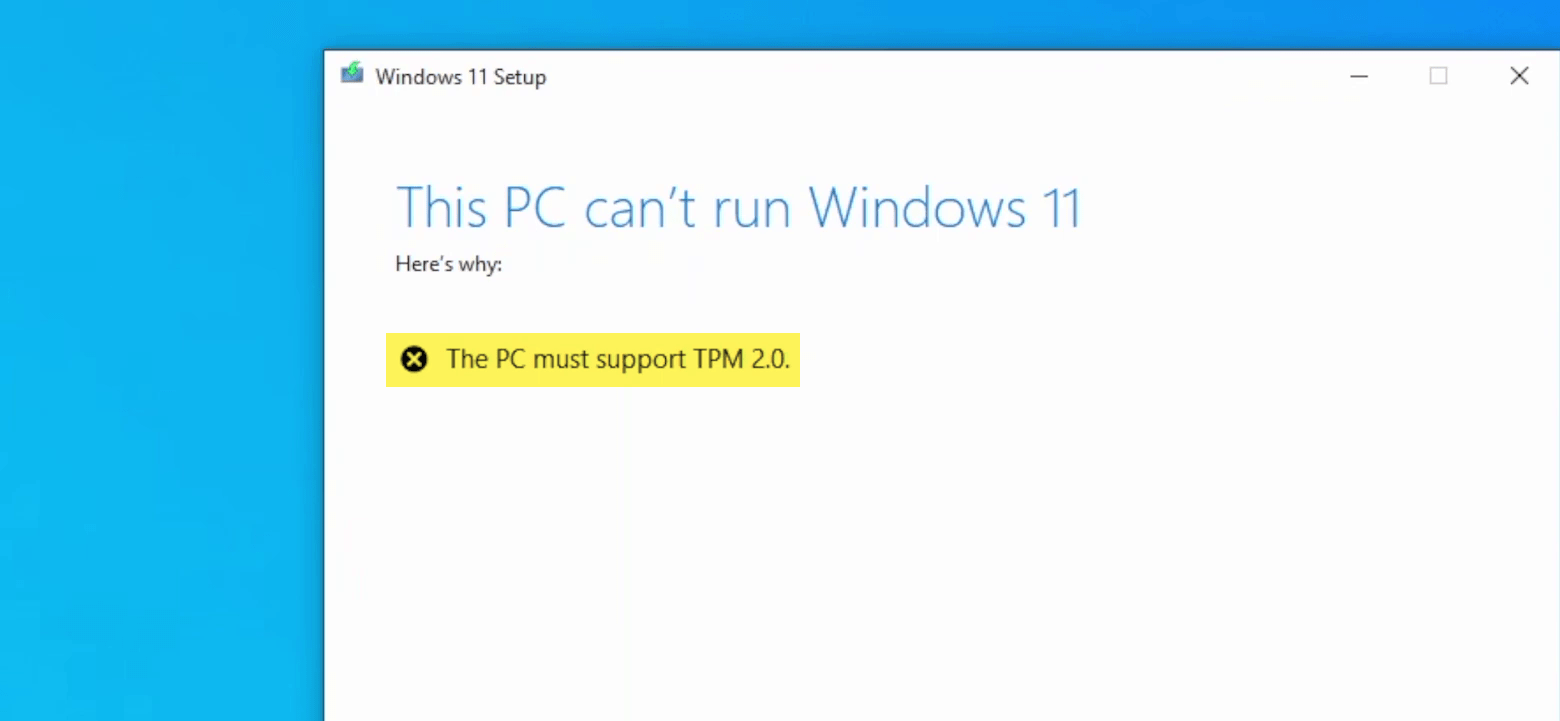
Step 2. Once you have created a Bootable USB flash drive for Windows 11. Navigate to your USB flash drive open it, open up “Sources”.
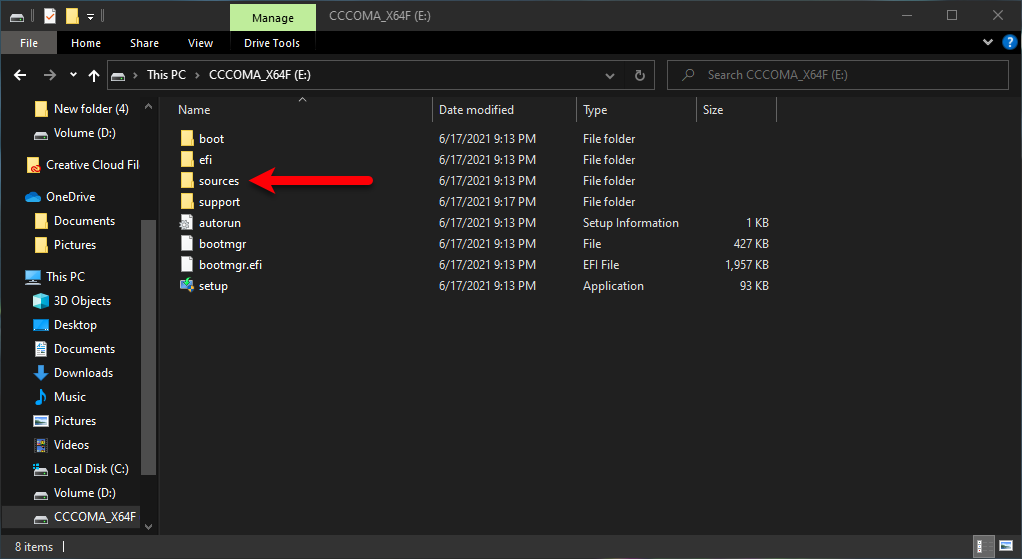
Step 3. Find out the “Appraiserres.dll” file in the sources folder, right-click on that and delete the file.
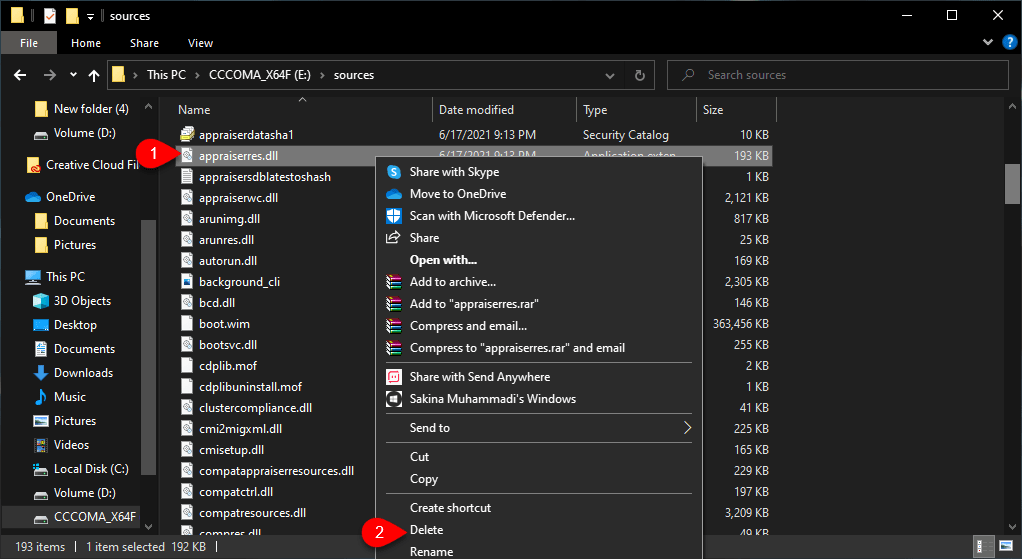
Step 4. Now copy the Appraiserres.dll which you have downloaded from the above link and paste it into the sources folder.
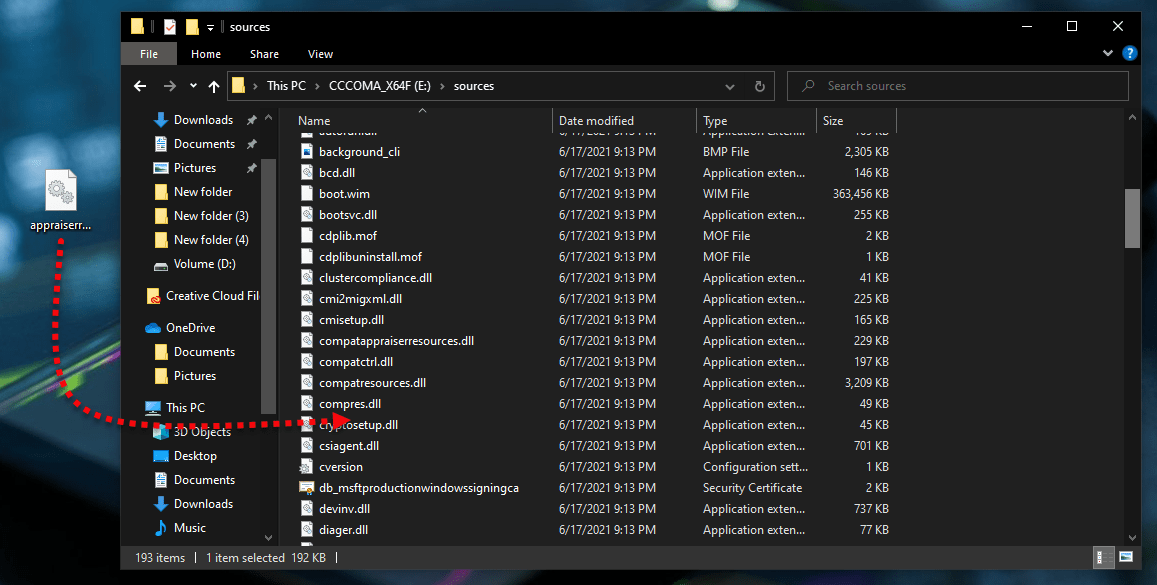
Step 5. Once you copied the required file, then go back and double-click and manually install Windows 11.
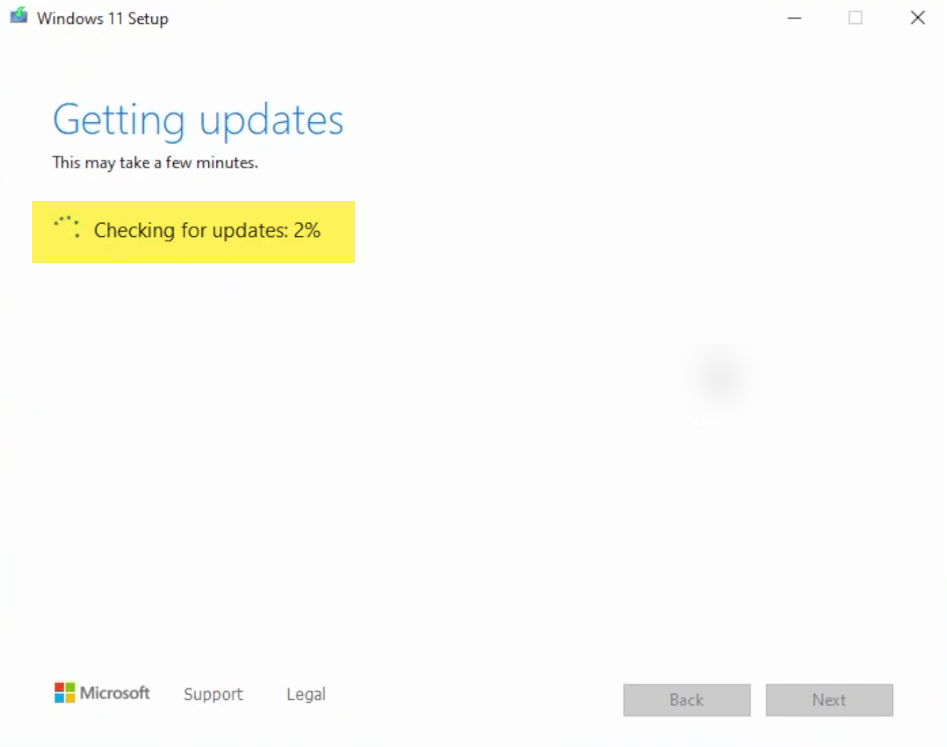
Final Point
Hope the above guide worked for you, again if you faced any problem feel free to share with us via the comment section. We will be happy that you share your nice feedback about the article in the below down comment box.
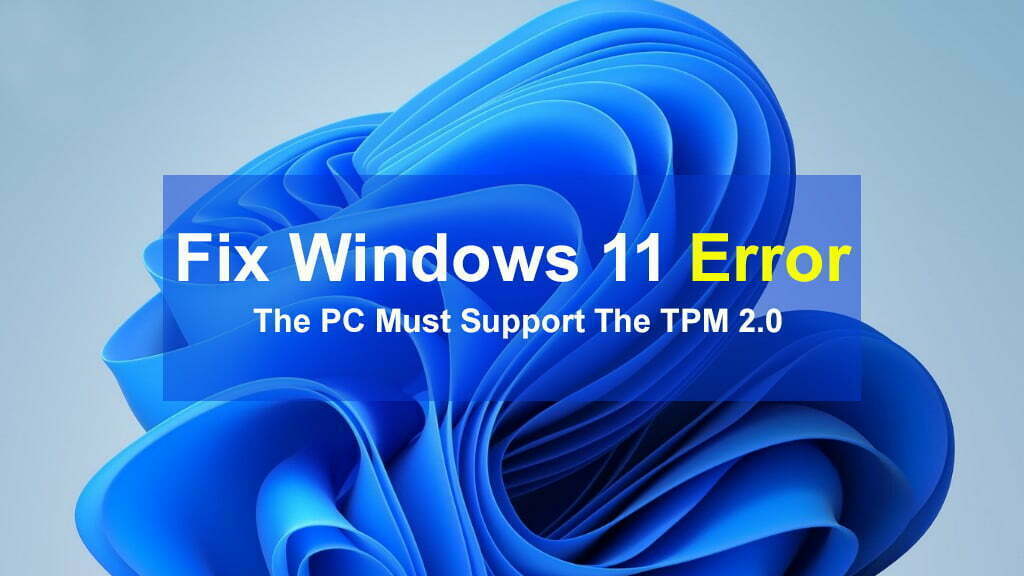
Thank you. Just removing was no longer enough, I’m upgrading from Win 11 stable to an insider preview (without being in the program, and without TPM).