macOS Big Sur 11.0 is the biggest release of Apple this year, alongside the iOS 14, Watch OS 14, tvOS 14. macOS Big Sur 11 is being the first operating system of Apple Inc that runs on Intel-based processor. On the other hand, Apple introduced the ARM-Based processor for the upcoming Mac PCs. And nowadays the Apple developer is working on ARM-Based Macs that should run macOS Big Sur 11 on that.
It was Monday 22 June, 2020 morning time that Apple unveiled its latest operating system called macOS Big Sur 11 at the WWDC Worldwide Developer Conference Keynote event. At the WWDC event, 2020 Apple only showcased the macOS Big Sur operating system. On the next day kicked out the Beta version 1 for the users to upgrade their PCs.
Moreover, macOS Big Sur 11 is now available in Beta version 2, Apple has this goodness that firstly release the Beta version, then release the Public Beta update, and after the passage of time they release the final version. However, macOS Big Sur 11 is now available in Beta version 2, and most of the users upgraded the old operating system like macOS Mojave 10.14, macOS Catalina 10.15 to macOS Big Sur. Unfortunately, most of them faced bugs issues problems while using macOS Big Sur.
It means macOS Big Sur 11 is unstable and Buggy now for you to install on your Mac and MacBooks. The Beta version of macOS Big Sur 11 is not what you expect. Because after installing it on your Mac you will encounter lots of problems. Most of the users faced the battery problem, that macOS Big Sur covered lots of battery life. But the only solution is to downgrade back to macOS Catalina or macOS Mojave.
Steps to Downgrade macOS Big Sur to macOS Catalina on MacBook
- Backup your Machine
- Remove macOS Big Sur Beta profile Update
- Download macOS Catalina Setup file on macOS Big Sur
- Make macOS Catalina Bootable USB Drive
- Install macOS Catalina using the Bootable Drive
- Setup macOS Catalina
Backup your Machine
Following each of the proper steps, you will be able to downgrade macOS Big Sur to macOS Catalina on MacBook or other PC. The very begging step of downgrading is to take a full backup of your necessary files. Because it can happen during the downgrading your hard disk or installation should damage. In this case, macOS has one of the advanced inside built backup tool for tacking backup that called “Time Machine”. The time machine will help you to copy or backup your important data to any external drive.
Always before upgrading to any Beta operating system don’t forget to take backup. On the other hand, before upgrading to macOS Big Sur if taken the backup of your files. After downgrading also you can use the backup files.
You can take backup of your of data using any external hard drive. Or any online storage drives such as Google Drive, MediaFire, OneDrive and etc. Once you downgraded to macOS Catalina, easily you can transfer your data to any internal drive.
Remove macOS Big Sur Profile Update
After you take backup of your important data, over ahead to delete the macOS Big Sur Profile update. Because most of the currently installed application will not able you to downgrade correctly.
Open system preference from top Apple logo left-handed
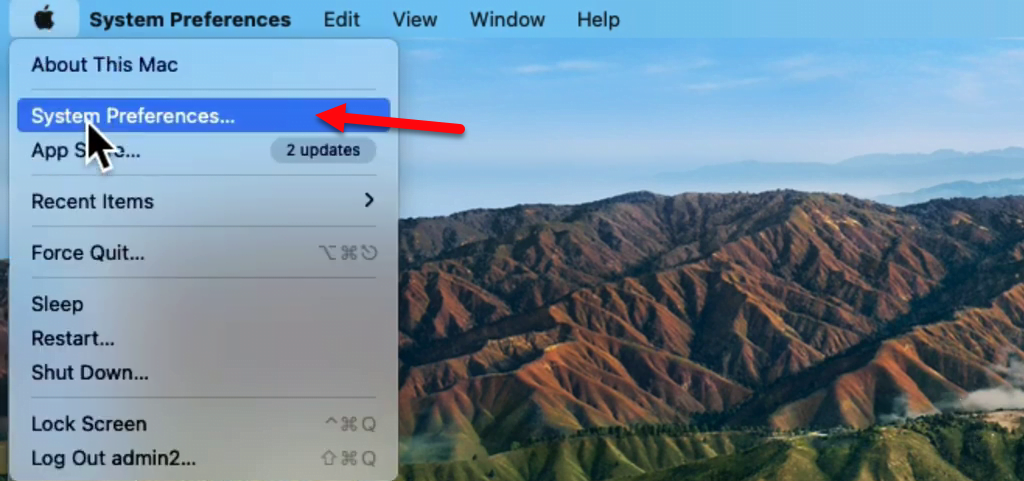
When the preferences window opened, find out the “Software Update” and click on that to open.
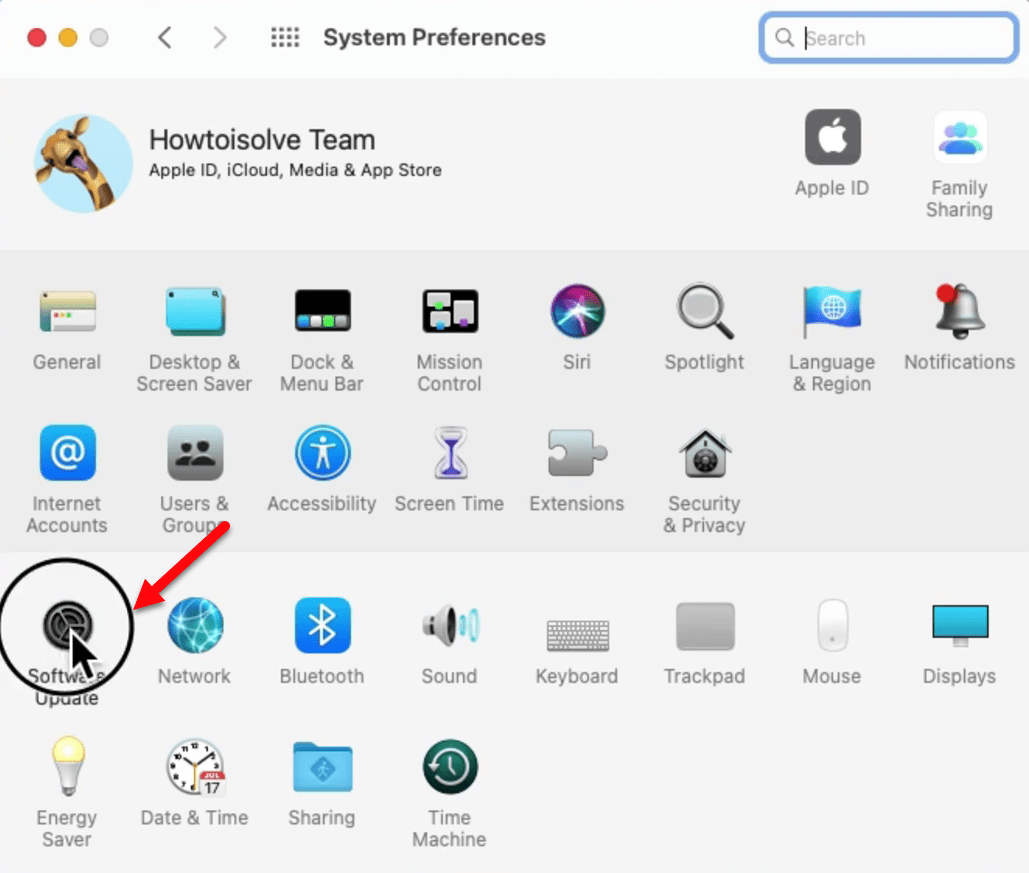
Wait for second you will see the profile update of the software update window, so click on the “Details” option.
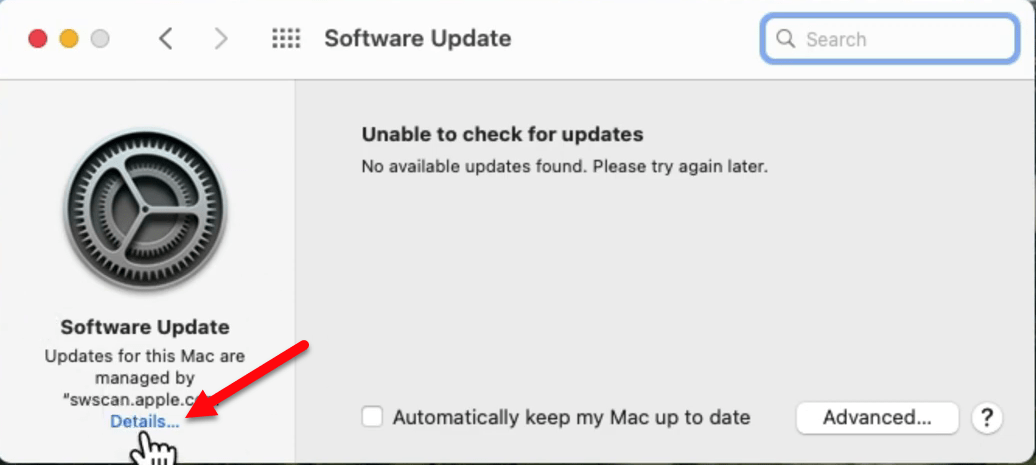
Now click on “Restore Defaults” to remove the macOS Big Sur 11 Profile update.
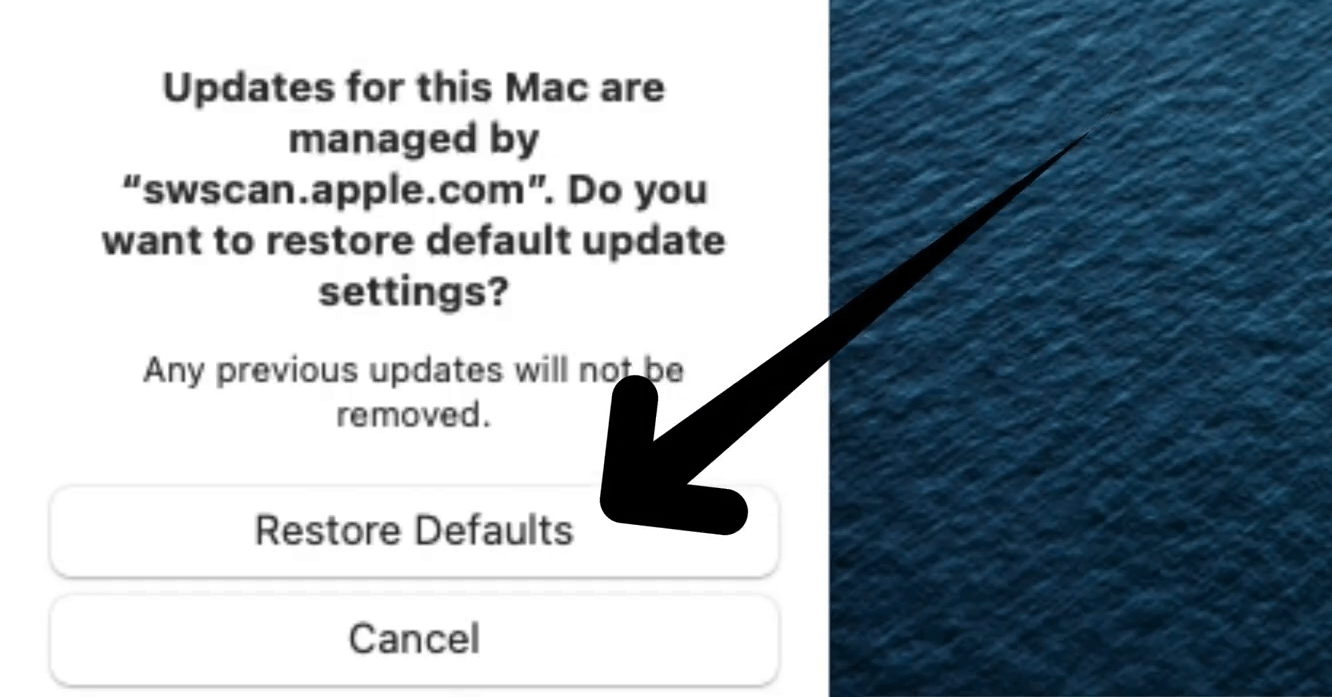
After clicking the restore button, your Mac will ask you to enter your username password to remove the macOS Big Sur 11 Profile update.
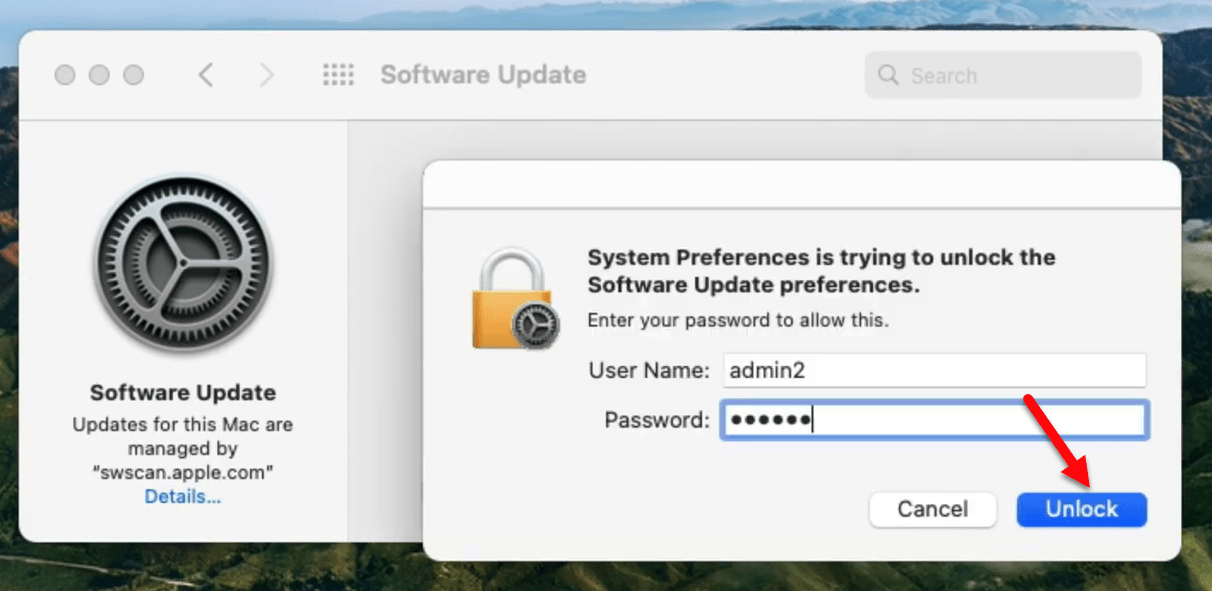
Download macOS Catalina Setup file on macOS Big Sur
Once you have successfully removed the macOS Big Sur 11 Profile update. So, over ahead and download macOS Catalina or macOS Mojave setup file. Don’t forget the macOS Catalina or macOS Mojave won’t be available in the App Store.
To download macOS Catalina setup file open Safari browser type macOS Catalina on App Store and press enter. Once appeared click on that to open its site.
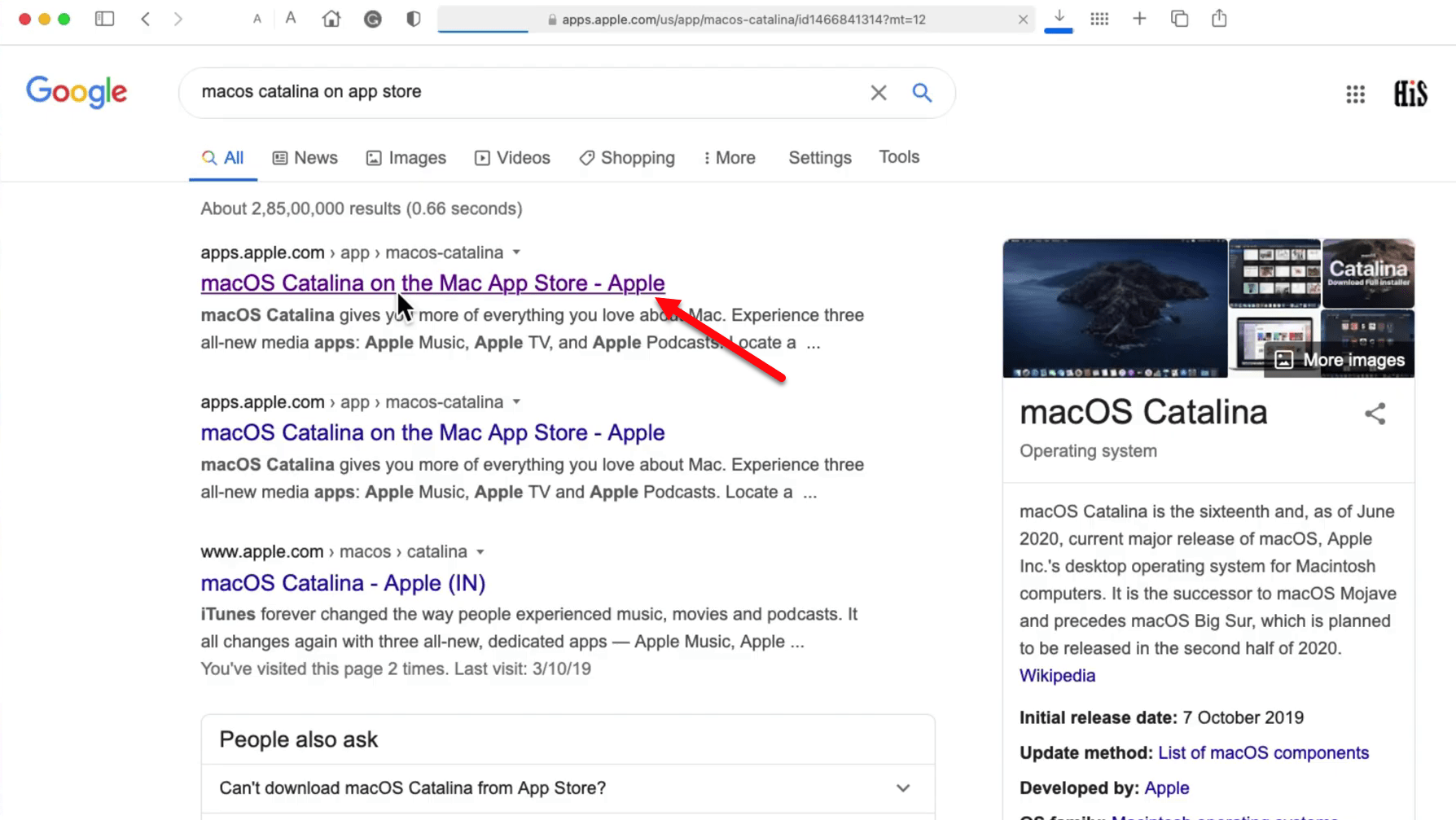
When macOS Catalina searched click on the “View in Mac App Store” option.
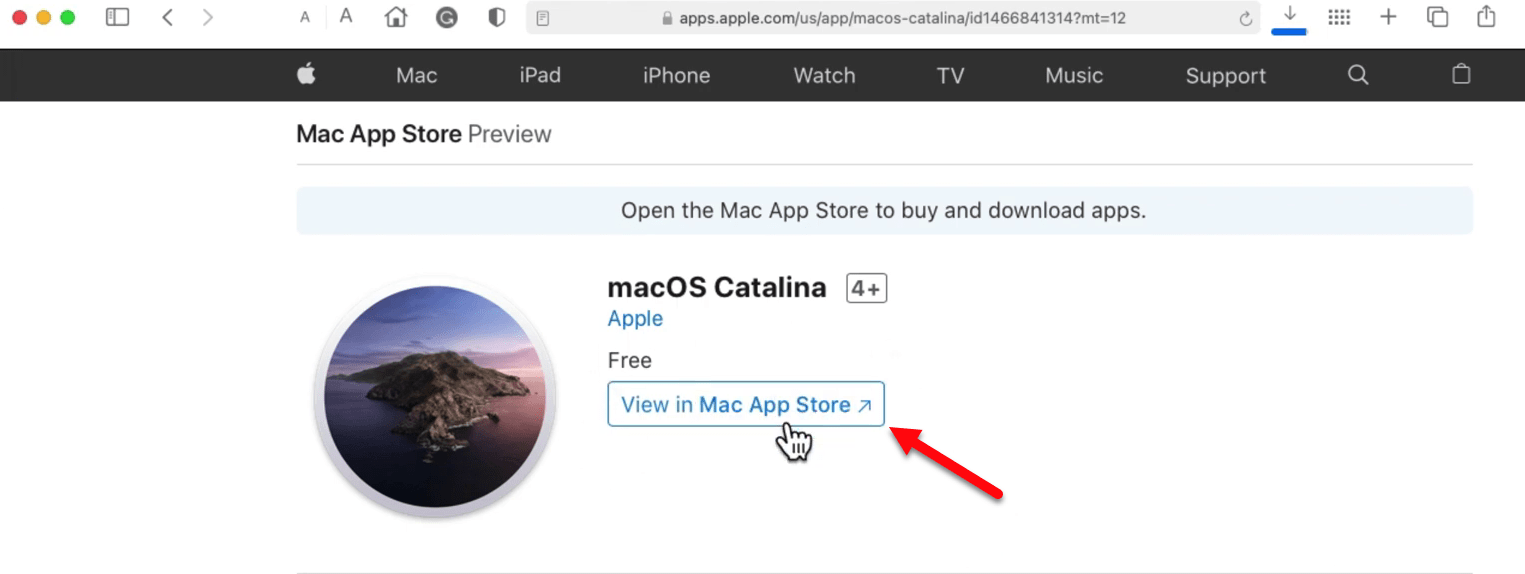
The Safari web browser will search the macOS Catalina setup file in the Mac App Store. Click on the “Get” button to search for macOS Catalina.
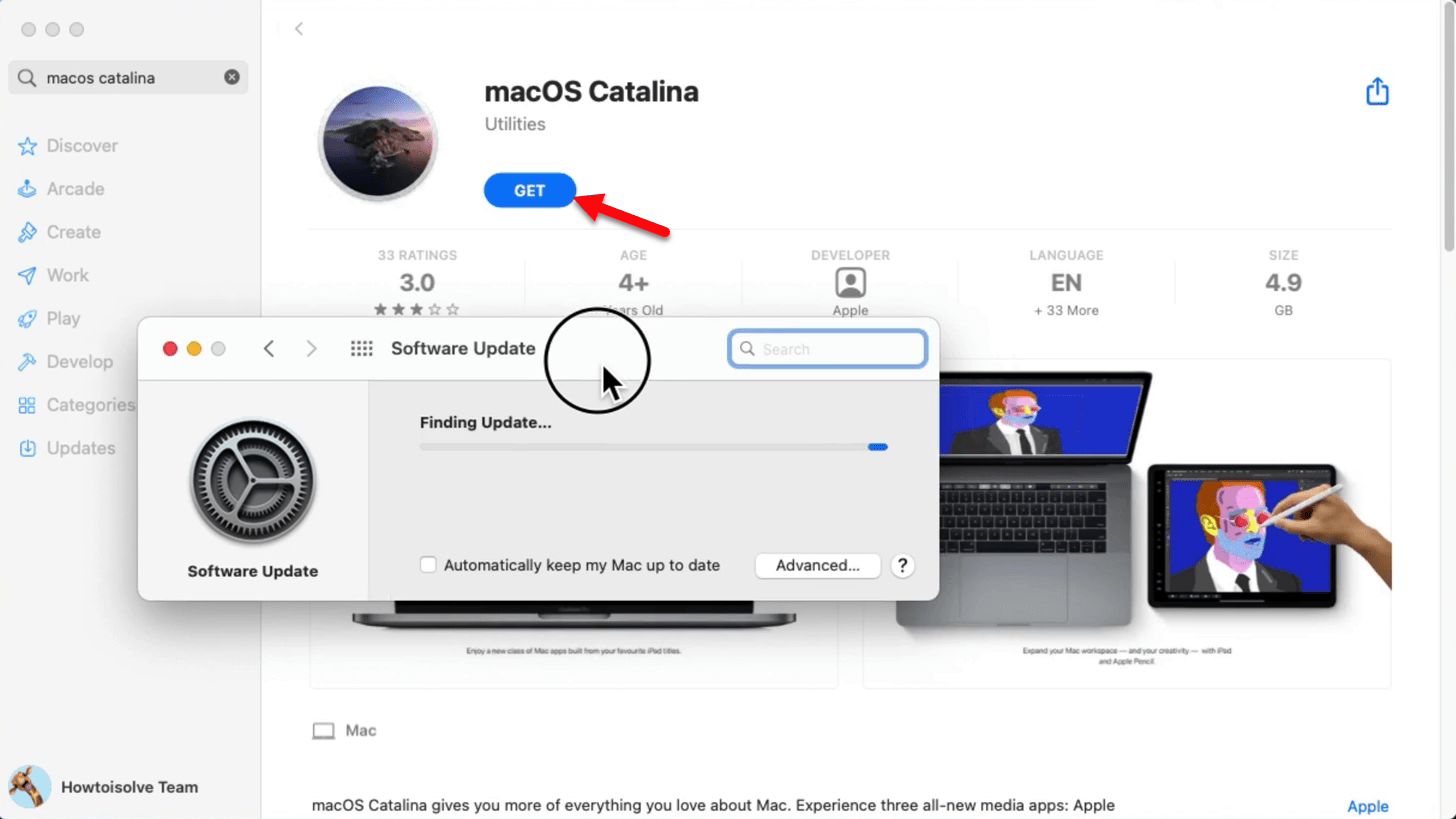
Once macOS Catalina update searched the “Download” option will appear at the left-handed bottom of the window, click on that to download macOS Catalina.
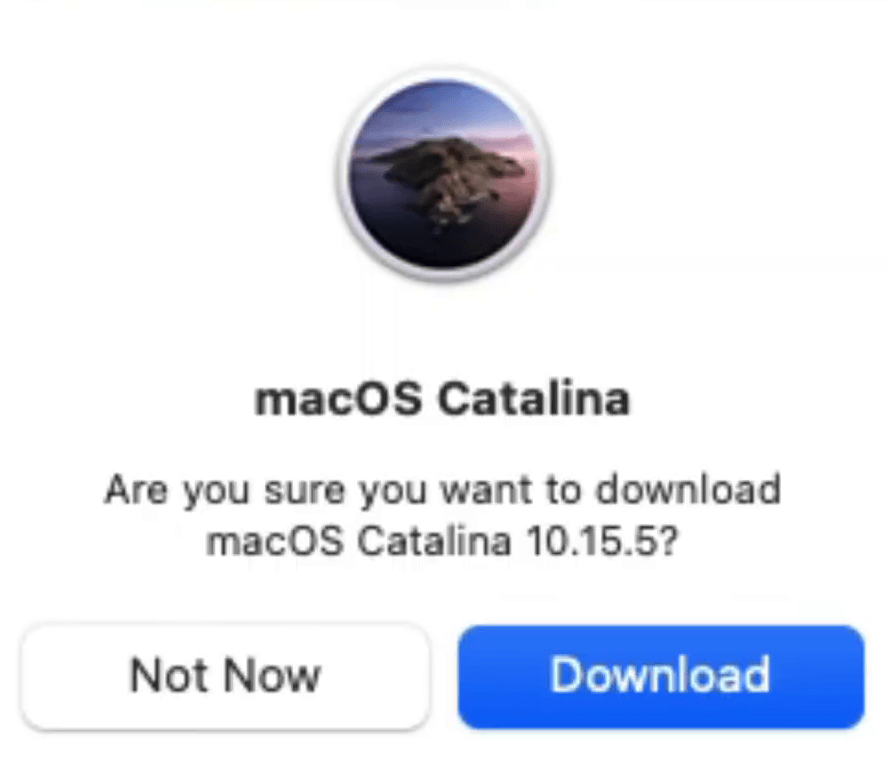
Wait until the macOS Catalina update should be downloaded on macOS Big Sur.
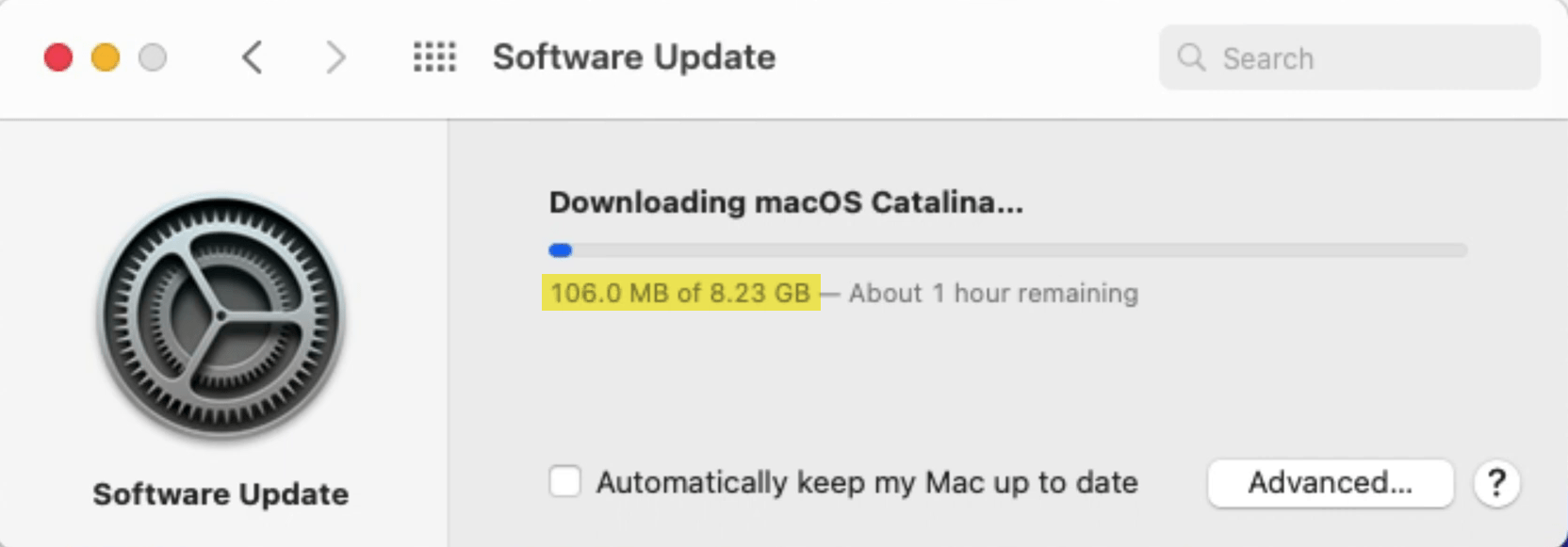
Most of the users faced the following error “This copy of macOS Catalina installer application is too old to be opened on this version of macOS”, simply click Quit and close the window.
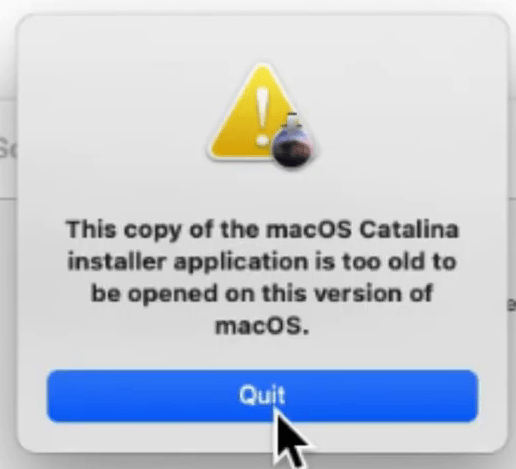
After that, macOS Catalina successfully downloaded navigate to launchpad and check that the macOS Catalina installer file exists there.
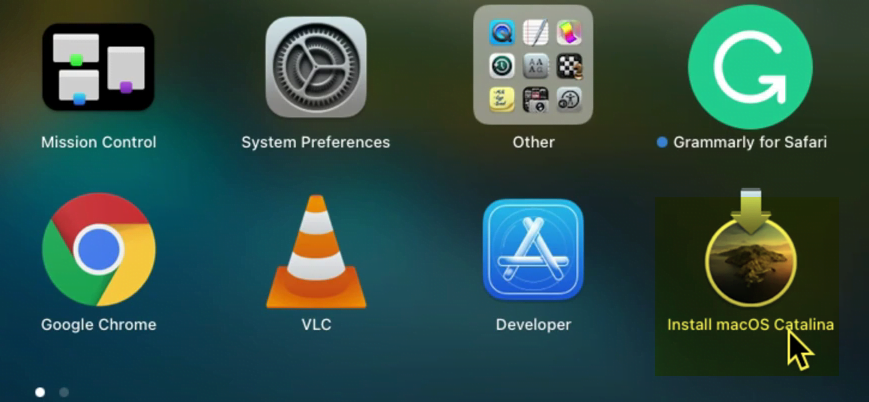
Prepare a Bootable USB for macOS Catalina
For creating macOS Catalina Bootable USB Drive on macOS Big Sur. You need to have a macOS Catalina installer file in the Applications folder, and at least 16GB USB flash drive.
Connect your USB drive to macOS Big Sur, then navigate to the “Search Spotlight” type terminal and press enter to open. Once the terminal opened, apply the below commands for creating Bootable USB Drive.
sudo /Applications/Install\ macOS\ Catalina\ Beta.app/Contents/Resources/createinstallmedia --volume /Volumes/UNTITLED && echo Catalina Boot Drive Created
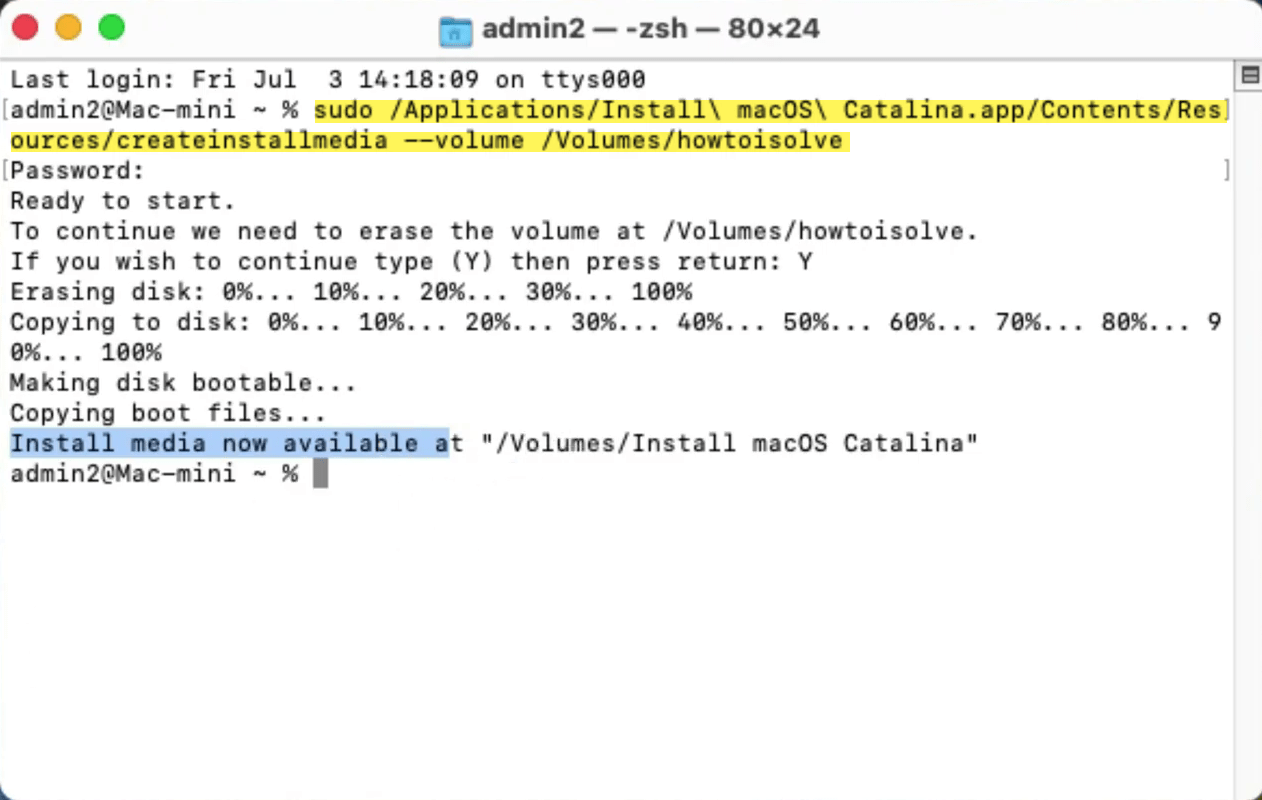
Re-install macOS Catalina 10.15 (Downgrade)
While the macOS Catalina 10.15 Bootable USB Drive created, restart your macOS Big Sur machine to downgrade it to macOS Catalina back. When your machine restarted press and hold the boot menu key. Select the macOS Catalina USB Drive and press enter to boot. In the macOS Utilities window select “Install macOS” and press enter.
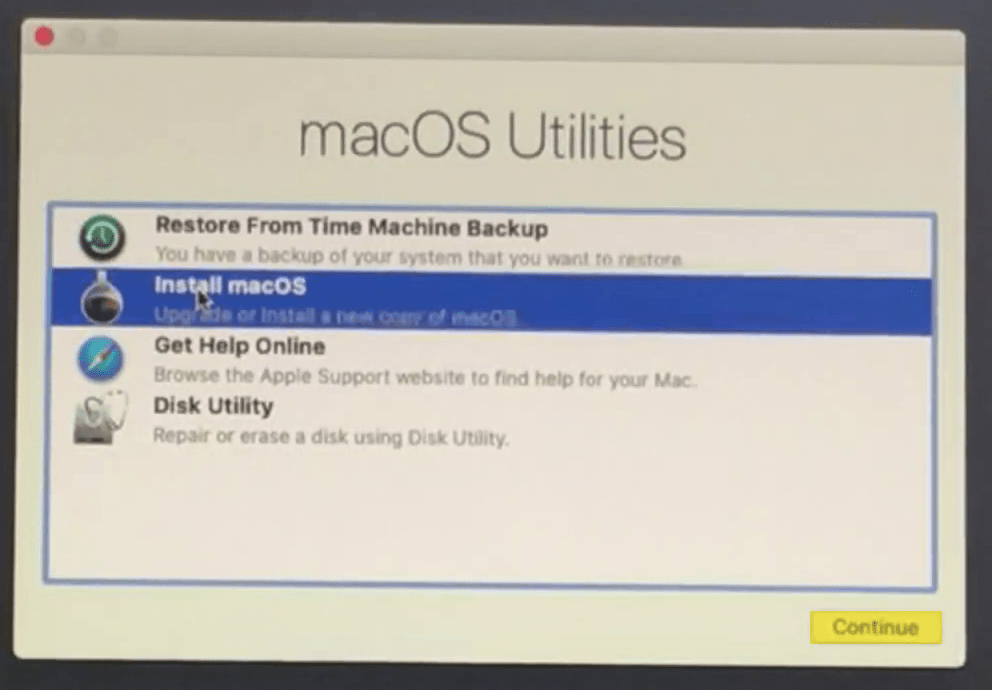
- To set up the installation of macOS Catalina, click continue.
- Agree with the terms and conditions of macOS Catalina.
- Now select the drive where macOS Big Sur installed, and click Install.
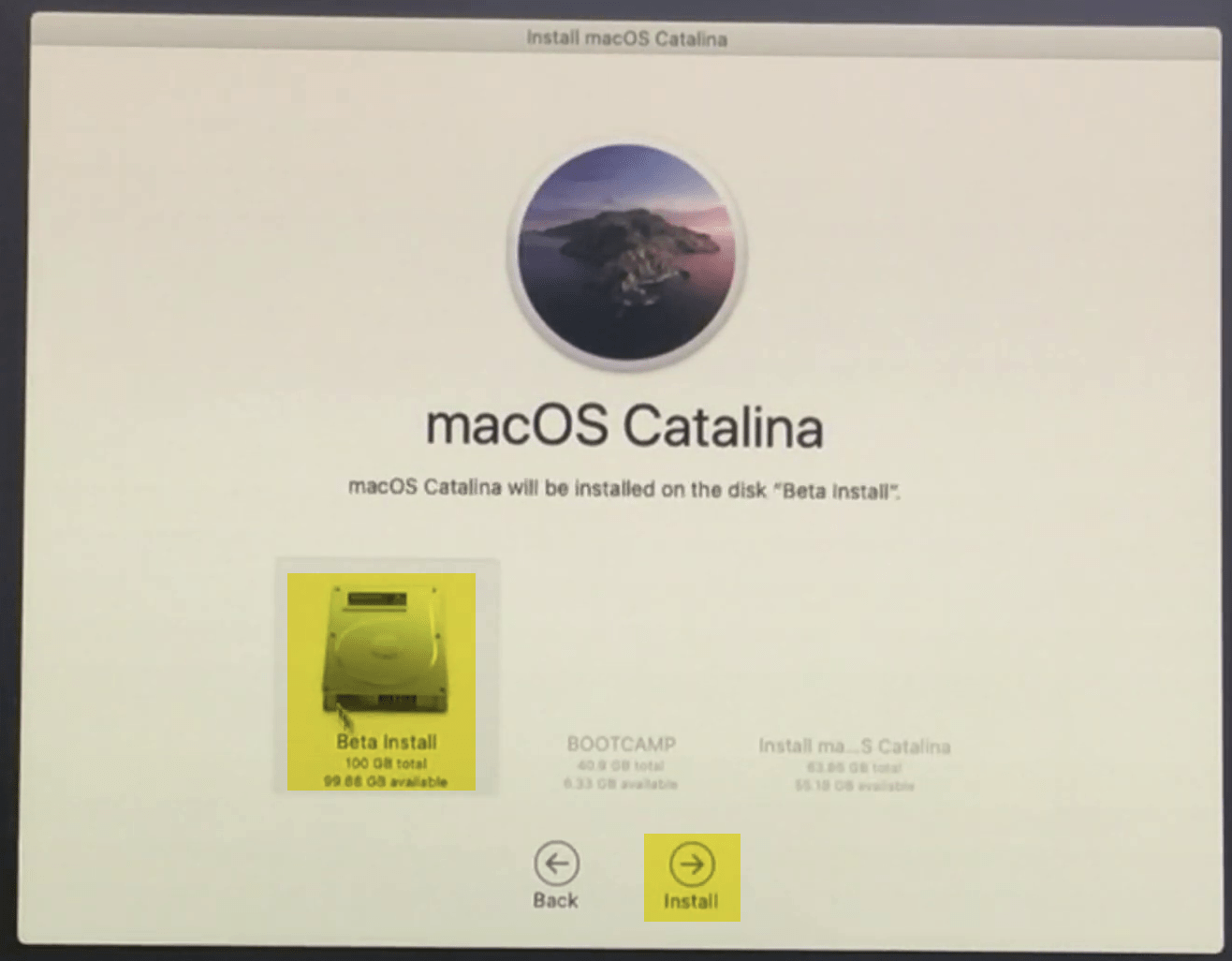
Now wait until macOS Catalina should install, once the installation completed your machine will restart.
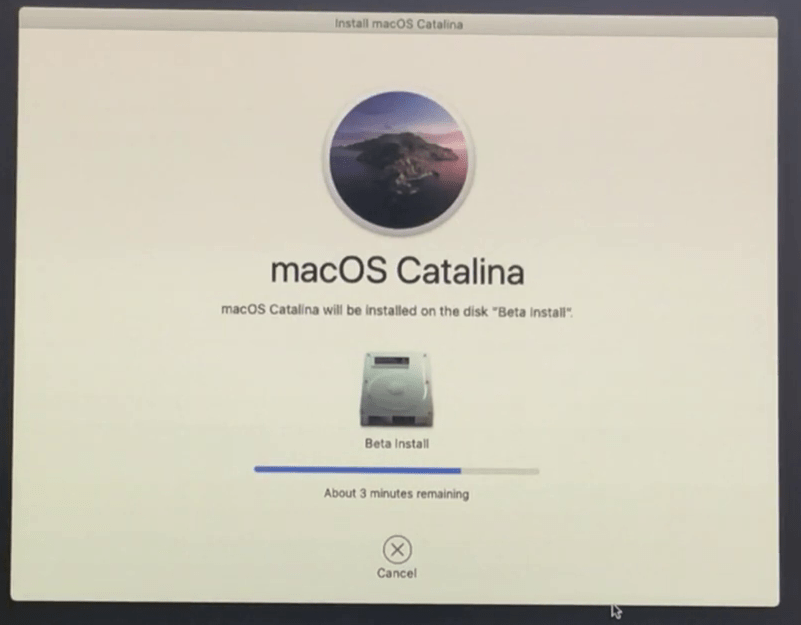
- Select your country where you live and click continue.
- Select don’t transfer any information right now and click continue.
- Sign in with your Apple ID and click continue.
- Agree with terms and conditions of macOS Catalina
- Create your computer account.
- Select your Mode for macOS Catalina and click continue.
- That’s it we have successfully downgraded macOS Big Sur to macOS Catalina on MacBook.
For further inquires use the below down comment section.
