Having the complete information that which kind of RAM ou is installed on your computer is essential. It’s important to know about RAM details such as model, serial number, and other specs, it will determine your computer that can meet the minimum program requirements. There are few ways to find out the RAM specifications of Windows 10 PC. But it depends on which options suit you more relax to find the RAM specifications on Windows PC.
Windows has the inside built a feature called the Dxdiag tool, which is a basic tool that gives information about the display driver, and RAM specifications. It is the tool which gives you the basic information about your computer specifications. Such as, it gives information on how much memory installed on your computer. But it will not give information about memory type, memory models are installed on your computer.
On Windows 10 understanding the full technical information of memory is also referred to as RAM (Random Access Memory). For example, if your computer getting slow down while running different kinds of games, then it will demand to add more memory. Adding more Memory RAM can improve the speed and performance of your computer. Also, getting the specifications of your Random Access Memory will help to know about current size, speed, and brand to purchase for computer.
If you don’t know how to find RAM specifications on Windows 10, such as Manufacturer name, serial number, part number, that helps you to can support the team for the troubleshooting. Also, have the demand to order the exact replacements to add more RAM on your computer.
Check Memory RAM Specifications on Windows 10 PC
For finding more specifications about your memory RAM through this guide we will use some small pieces of commands to find the specs.
Step 1. For finding the specification navigate to Windows 10 start menu, type cmd then right-click and Run as administrator.
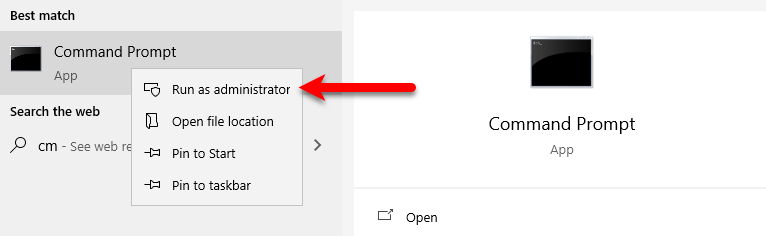
Step 2. Once the cmd opened, for finding the manufacturer of RAM enter the below commands and press enter. When the details appeared, check that below the column.
wmic memorychip get devicelocator, manufacturer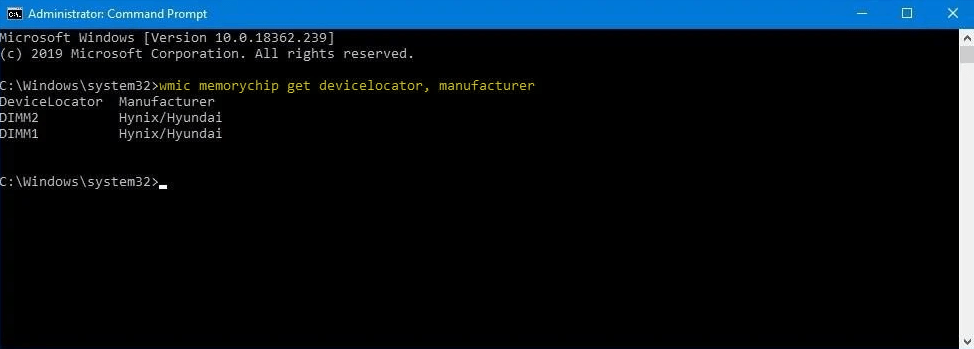
Step 3. For finding the part number of RAM, enter the below commands and press enter to search. After pressing the enter key the identifier will appear below down the part number column.
wmic memorychip get devicelocator, partnumber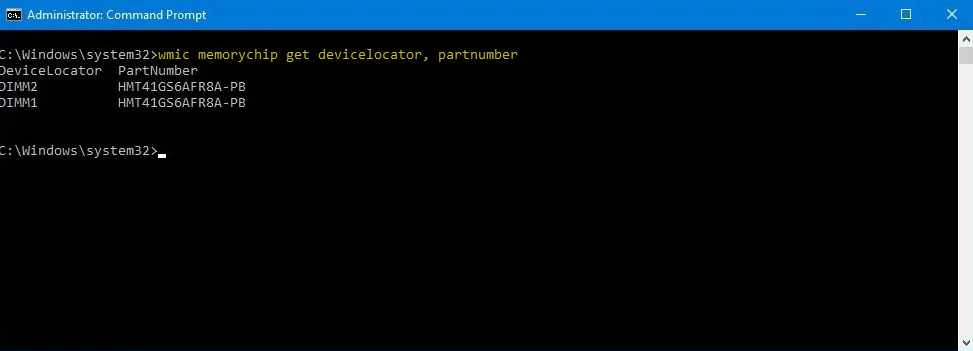
Step 4. For finding the serial number of RAM, type the below down commands and press enter. After that, the serial number will appear below down the serial number.
wmic memorychip get devicelocator, serialnumber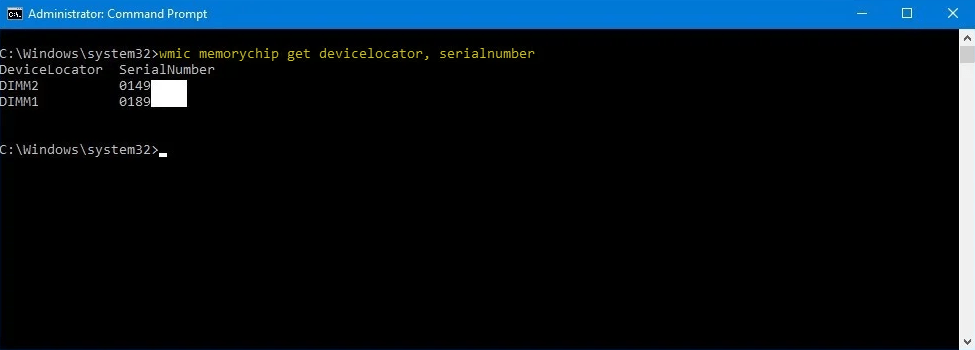
Step 5. To find the Module of RAM, type the below command to determine the capacity of per memory module. The module of each RAM will appear under the module column.
wmic memorychip get devicelocator, capacity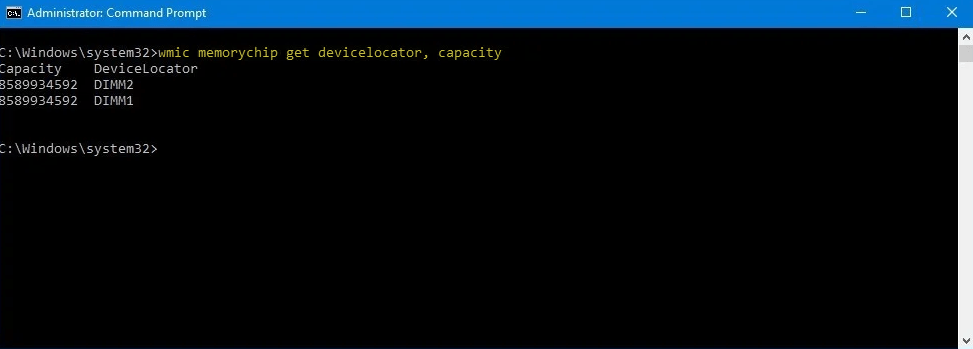
Step 6. To find the total system memory capacity, type the below commands and press enter to search the total system memory capacity. After that, the total system memory capacity will appear under the memory capacity column.
systeminfo | findstr /C:"Total Physical Memory"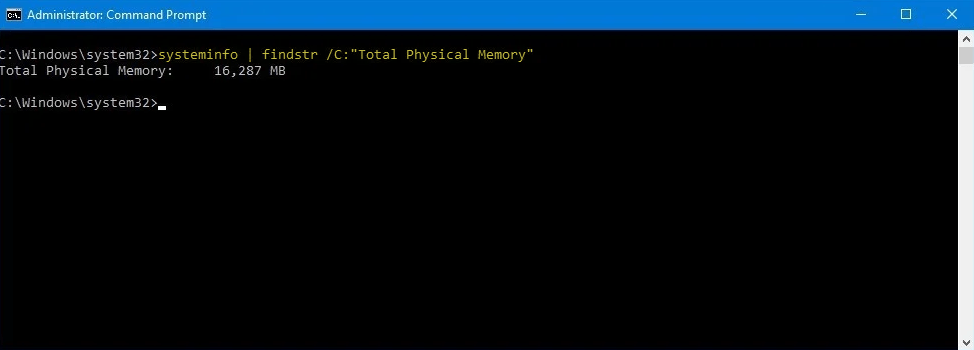
Step 7. For finding the memory speed, type the below commands and press enter. The RAM speed will appear under the speed column.
wmic memorychip get devicelocator, speed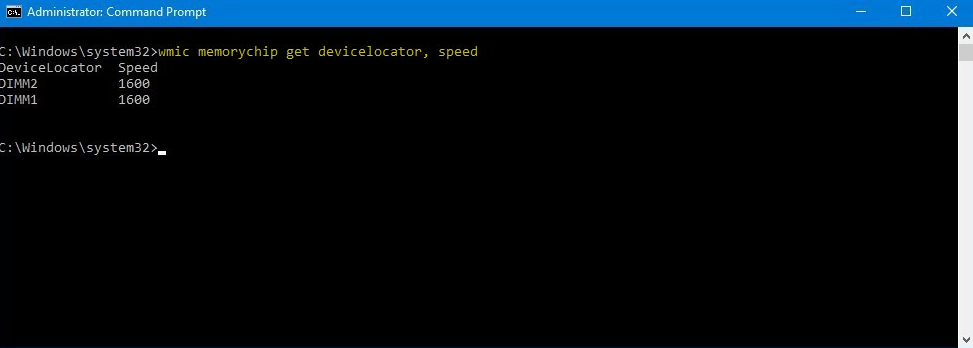
Step 8. To find the memory type, type the below commands and press enter to find. The RAM type will appear under the Memory type column.
wmic memorychip get devicelocator, memorytype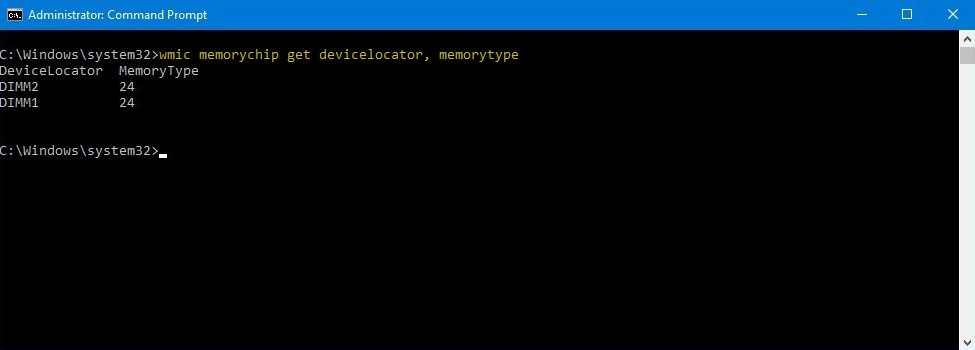
Complete list of memory types
- 0: Unknown.
- 1: Other.
- 2: DRAM.
- 3: Synchronous DRAM.
- 4: Cache DRAM.
- 5: EDO.
- 6: EDRAM.
- 7: VRAM.
- 8: SRAM.
- 9: RAM.
- 10: ROM.
- 11: Flash.
- 12: EEPROM.
- 13: FEPROM.
- 14: EPROM.
- 15: CDRAM.
- 16: 3DRAM.
- 17: SDRAM.
- 18: SGRAM.
- 19: RDRAM.
- 20: DDR.
- 21: DDR2.
- 22: DDR2 FB-DIMM.
- 24: DDR3.
- 25: FBD2.
Step 9. To find the memory form factor, type the below commands and enter to find it.
wmic memorychip get devicelocator, formfactor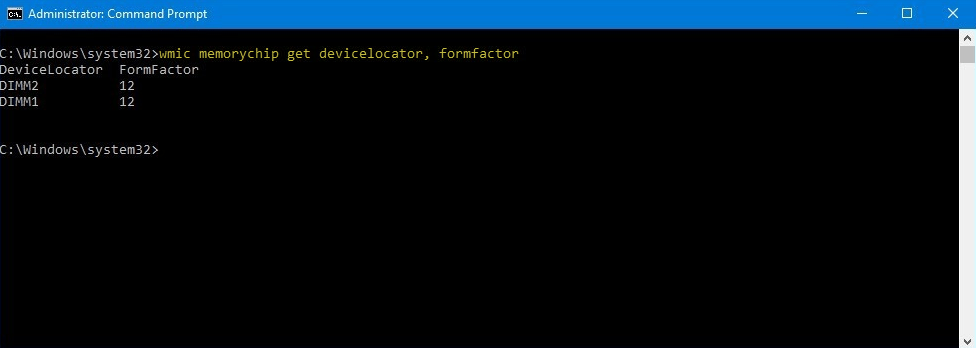
Complete list of memory form factor
- 0: Unknown.
- 1: Other.
- 2: SIP.
- 3: DIP.
- 4: ZIP.
- 5: SOJ
- 6: Proprietary.
- 7: SIMM.
- 8: DIMM.
- 9: TSOP.
- 10: PGA.
- 11: RIMM.
- 12: SODIMM.
- 13: SRIMM.
- 14: SMD.
- 15: SSMP.
- 16: QFP.
- 17: TQFP.
- 18: SOIC.
- 19: LCC.
- 20: PLCC.
- 21: BGA.
- 22: FPBGA.
- 23: LGA.
- 24: FB-DIMM.
Step 10. The above commands allow you to find some critical information about the memory specifications. To check the complete information of memory RAM you need to enter the below command. When you applied the command all the details of your computer RAM will appear.
wmic memorychip list full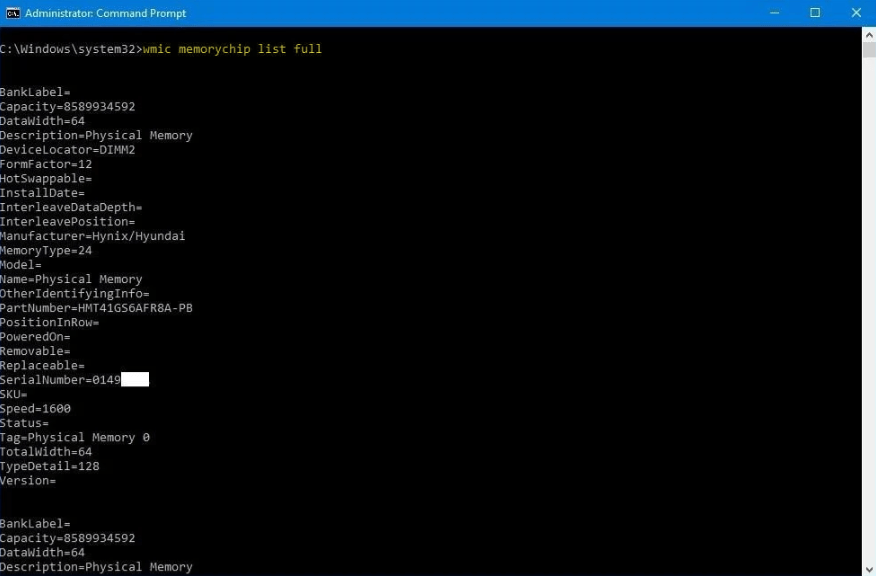
Step 11. Now, this command is optional, apply the command to find the desire details about your computer RAM.
wmic memorychip get devicelocator, manufacturer, partnumber, serialnumber, capacity, speed, memorytype, formfactor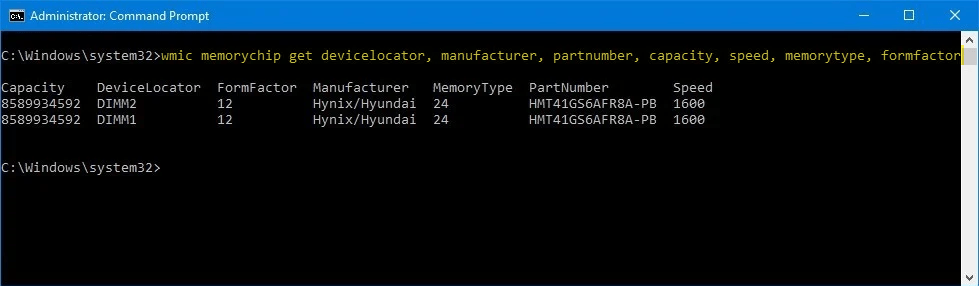
When you have searched or used the above guideline, it will show you the exact specifications about the RAM which is currently installed on your computer. However, you can troubleshoot in order to have better speed with high performance.
Related:
