Since Windows 7 removed from Microsoft sides due to its security problem. From that, till now users are trying to migrate from Windows 7 to Windows 10. For the suggestions of Microsoft Windows 10 is completely safe in every case. The reason that Windows 10 become of the most interesting operating system for users. Over millions of devices currently preinstalled Windows 10, also most of the offices are using Windows 10.
However, there is something important to take note of before migrating to the latest operating system that is Backup. Backup is performing one of the most important roles in our computer. A backup is an entire and best technique against the failure of Hardware and Software problems in a computer. For example, while upgrading that is important to take a backup of your important files. Or due to some critical issues like malware viruses that can affect to damage the files. In that case, if do not create regular backups of your files, then it may happen to lose your documents, photos, and other files that you spent your time.
Particularly Windows 10 offers there users to create separate backups of there files on an external hard drive. Alongside there is an online platform too that you can take the backup of your files there like OneDrive, Google Drive, MediaFire, and other cloud storage. Those all online storages are counted as a third-party backup solution. Besides the online platform, there are manual methods on Windows 10 to take the backup of your files.
However, if you are going to take the full backup of your Windows files then that is having other individual methods to do it. Also, that is called “Full Backup” this method create to take a copy of your all files stored on your computer which includes Windows 10 installation. Indeed through this guide, I will walk you how to Backup Computer to External Hard Drive Windows 10 which includes creating a full backup of your custom settings, Apps, and other necessary files.
Note: Windows 10 upcoming latest update will no longer support the “System Image Backup Tool”. But we are trying our level best to provide something possible. Still, you can use the System Image Backup Tool on Windows 10. According to my concentration, I have no idea about the future of Windows 10, there should be any changes or not?
Backup Computer to External Hard Drive Windows 10
1. System Image Backup Tool
System Image Backup Tool is a built-in backup utility of Windows 10. Also, the Backup tool is available in the older version of Windows like Windows 7, 8, 8.1. For instance, there are also available third-party apps that you can install on your PC and easily take a backup of your files. The System Image Backup Tool allows you to take the backup of your files in online networks, or external hard drives. As Microsoft recommends there users to take the backup of there files on external drives. Which easily they can access everywhere, they want.
To do that navigate to Windows 10 start menu click on “Setting Gear icon”. When the setting window opened click on “Security & Privacy”. Then click on “Backup” from left-handed, when the backup window appeared under the “Looking for an older backup?”. Click on the “Go to Backup and Restore Windows 7” option.
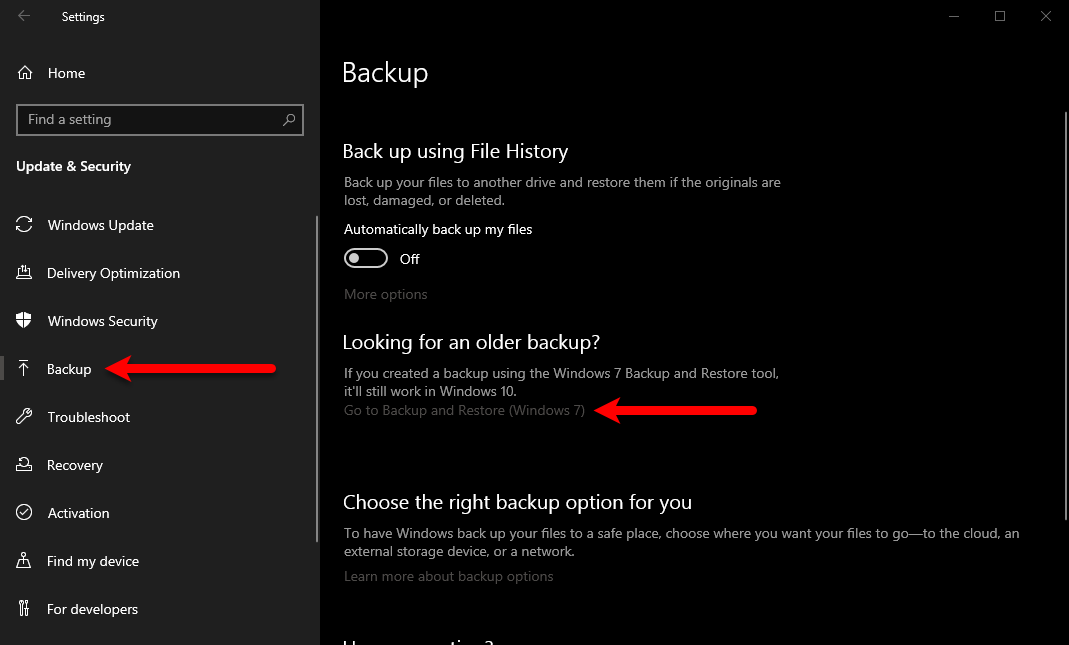
Once the next window opened click on “Create a System Image” from left-handed”.
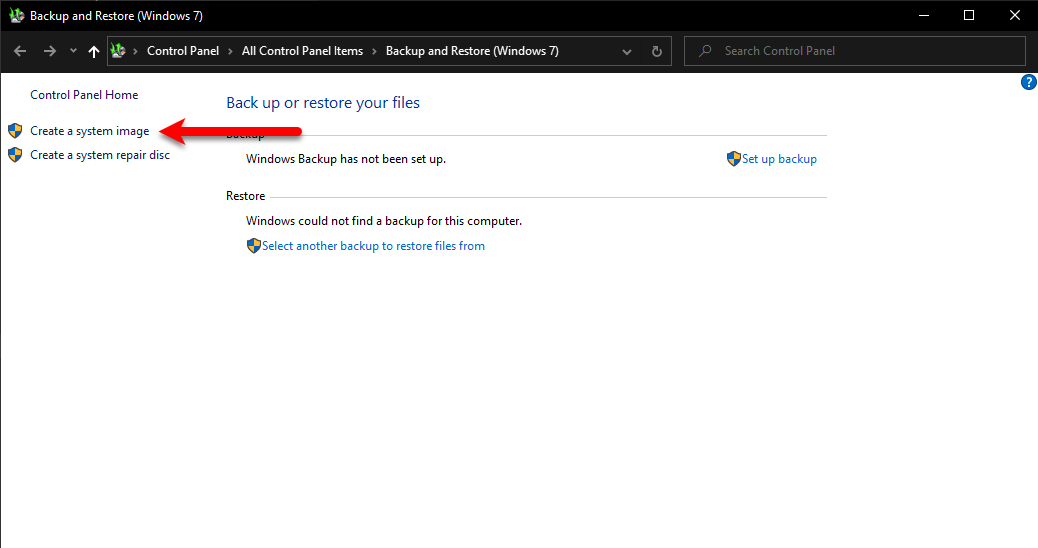
In this window, you need to select the “On a Hard Disk” menu, then specify the hard drive which you want to take the full backup of Windows 10 files. When that is done click next.
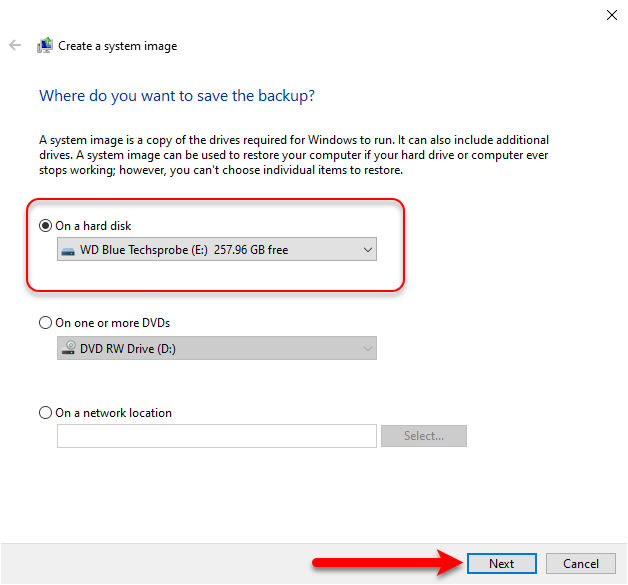
- Also, in the next window, you can select manually any other drive. Which you want to take its backup, but that is optional it depends on your wants.
When everything gets ready simply click “Start Backup”, in fact, the backup might take some time. But it depends on the size of your file.
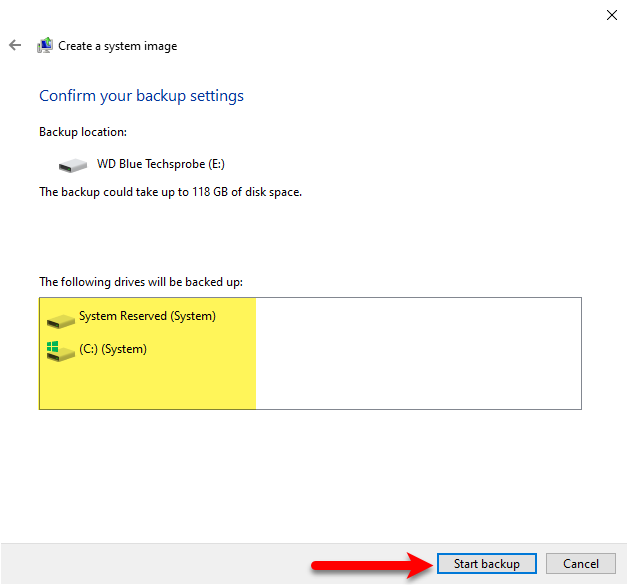
While the process of backup completed through the System backup image tool. Automatically the tool creates the backup of your Windows files. On the other hand, also take the backup of your drives which you have selected during the tool backup producer. However, the System backup image tool is a simple built insider tool that takes a shadow copy of your files. After that, the files can be accessed and readable for any purposes in which you were using that.
2. Restore the Backup with System Image tool on Windows 10
While you take the backup of your files directly using the System backup image tool on Windows 10. After that, you can access those files to replace them in your PC hard drive. You can use the system restore backup option. The instruction is pretty easy need to follow the below steps.
For this process, you need to individual drives that allow you to get access. The first one is the drive in which you backup your Windows files. The second one you need a Bootable USB Drive of Windows 10. For this process insert both drives. For the Bootable USB Drive of Windows 10, you need to start the computer then press the boot menu key. When the installation wizard opened click Next.
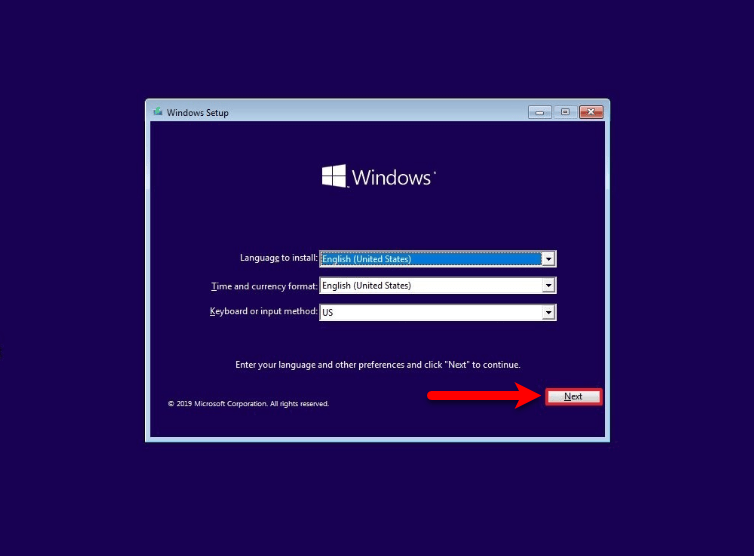
When the next window appeared, click on the “Repair Your Computer” option.
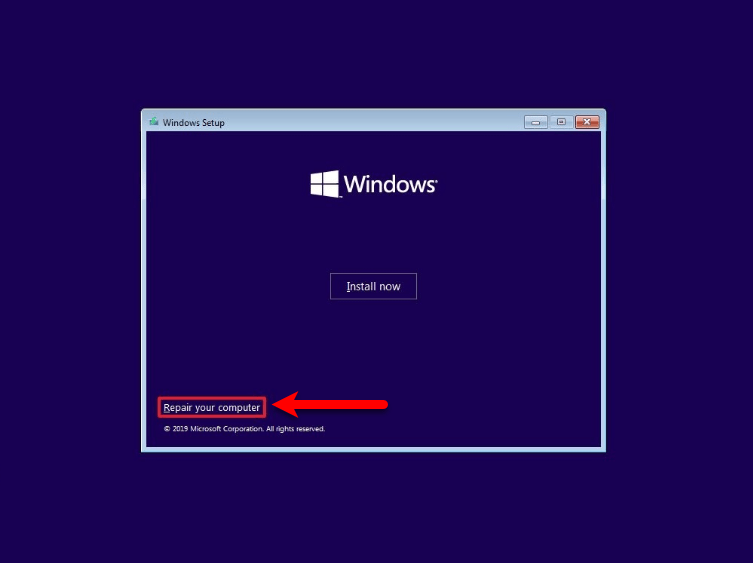
In this step, click on the “Troubleshoot” option
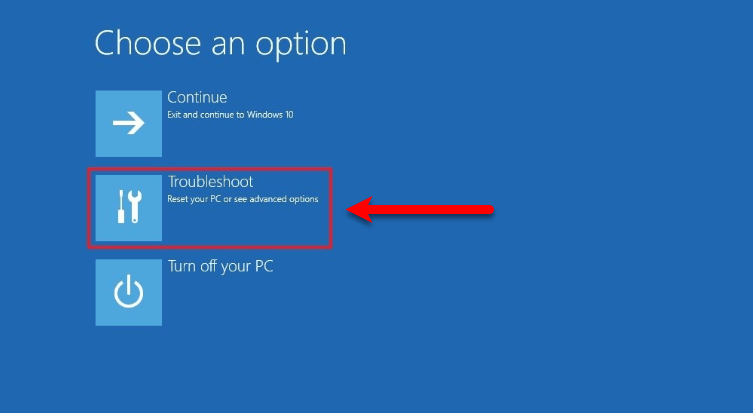
Now hit on “System Image Recovery” option
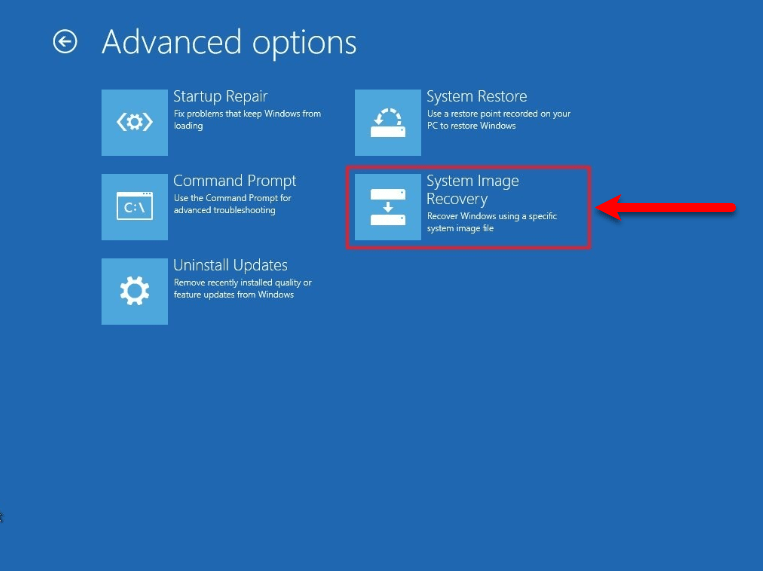
Here is Windows 10 is our main purpose to take its backup, so click on it.
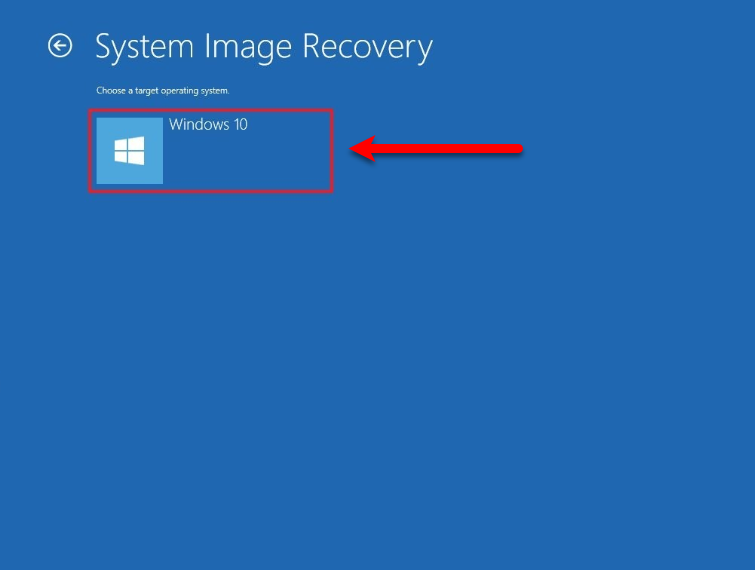
Now select the option “Use the latest available system image (Recommended) then click next.
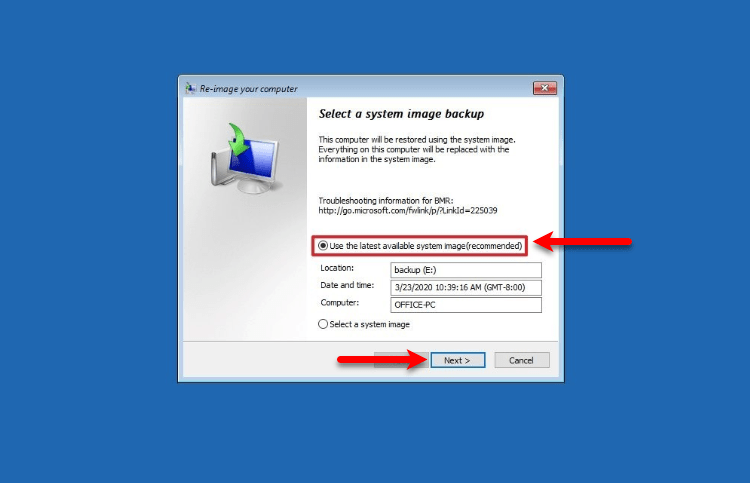
To restore your backup to a new hard drive, you have to select the option “Format and repartition disks” and click next.
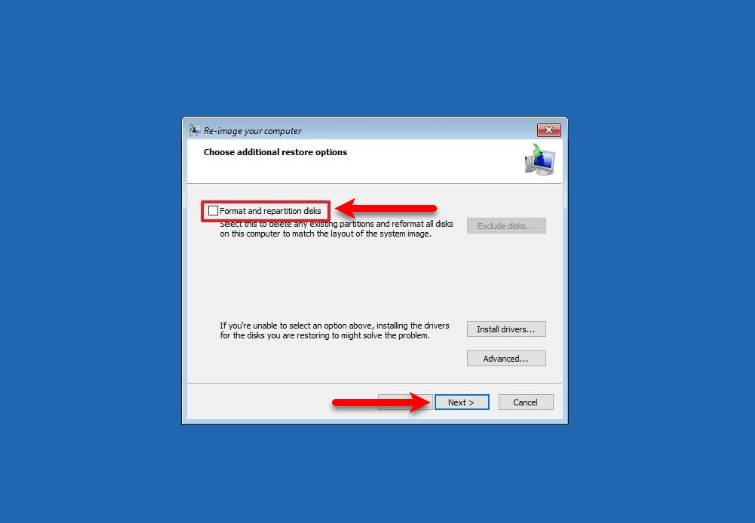
When everything gets ready then click Finish
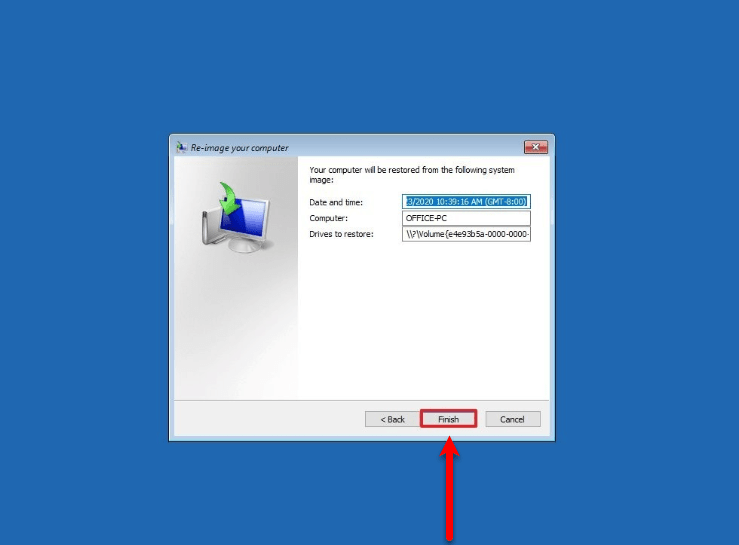
That’s all about how to Backup Computer to External Hard Drive Windows 10. If you faced any kind of problem let me know below down in comment section.
