After using it for six years of Windows 10, finally, we have a new Windows operating system called Windows 11. Windows 11 is an exciting operating system, and we have one hand on an early build that leaked on the internet. There is a question that will Windows 11 be free to upgrade like Windows 10 or no? If we should think the Microsoft still doesn’t announce something about the upcoming operating system. But again yes you can upgrade it for free.
Windows 11 is the next biggest major version of the Windows operating system, with the replacement of Windows 10. Windows 11 is the first operating system that we have used for six years. What was the reason? the reason was that while Microsoft announced Windows 10 for people, mentioned that there won’t be any other operating system after Windows 10. But again Windows 10 keeps its users for a long time and now most people are using Windows 10. Due to that Microsoft continuously keeps updating Windows 10.
With every update of Windows 10, Microsoft added interesting features, like in one of the updates Microsoft added the dark mode. As Windows 10 was released with the light mode in the market. And twice a year Microsoft keeps updating the features for Windows 10. This would be a positive result which Windows 10 received more than five years.
Hearing the name of Windows 11 is unbelievable because we remembered that Microsoft again keeps updating the features of Windows 10. As under the codename Sun Valley, Microsoft is just going with the whole branding name. The features of Windows 11 are being tested with an emulator on Windows 10 called Windows 10X.
How to Update Windows 10 To Windows 11 Without Losing Data?
If you are using Windows 10 on your PC, then installing or updating to Windows 11 is just like you are updating its Windows 10 features. The leaked version is now available and most of the users tested on different platforms such as installing Windows 11 on VMware Workstation on Windows PC or installing it on VirtualBox or even SandBox.
If you are already using Windows 10 a free license of purchased license then you can easily upgrade Windows 10 to Windows 10 with a valid license also. On the other hand, you can have a clean installation of Windows 11 using its ISO Image file.
When you have downloaded the ISO image file of Windows 11. You can upgrade directly your Windows 10 to Windows 11, or you can create manually a Bootable USB drive and install it. It depends on whether you want to upgrade or will have a manual installation. You can check out the below down-link on how to create Windows 11 Bootable USB drive.
While upgrading to Windows 11 from Windows 10 if you faced any kind of problem. Then you can check the below down-link. Most people during the upgrading faced the below down error which you can check the below link. Also, I will provide the steps in the article.
Steps to Update Windows 10 to Windows 11
For updating, you have to download the Windows 11 ISO file from the above-given link. Once you have downloaded that just extract the ISO file using ISO Burner or any other software that you know. Open up the Windows 11 files and click on Setup.
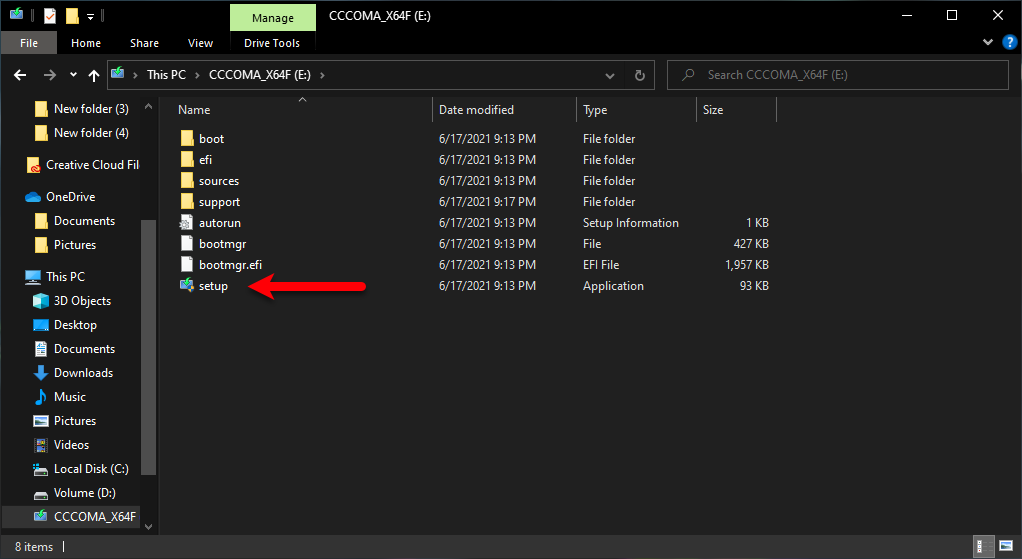
Wait until it should get prepared.
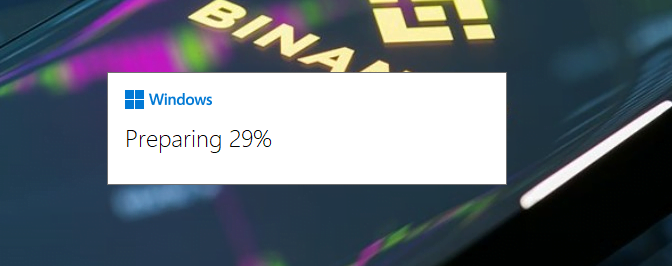
Once the installation wizard opened click on the Next option.
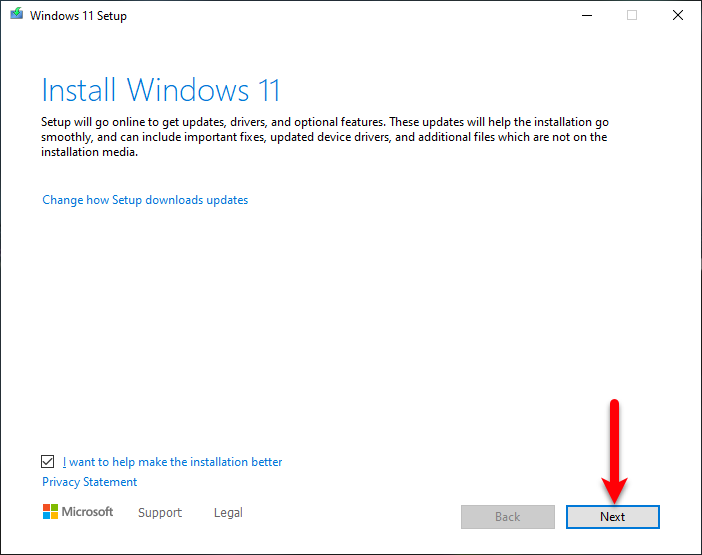
Wait while it should check for Windows 11 update.
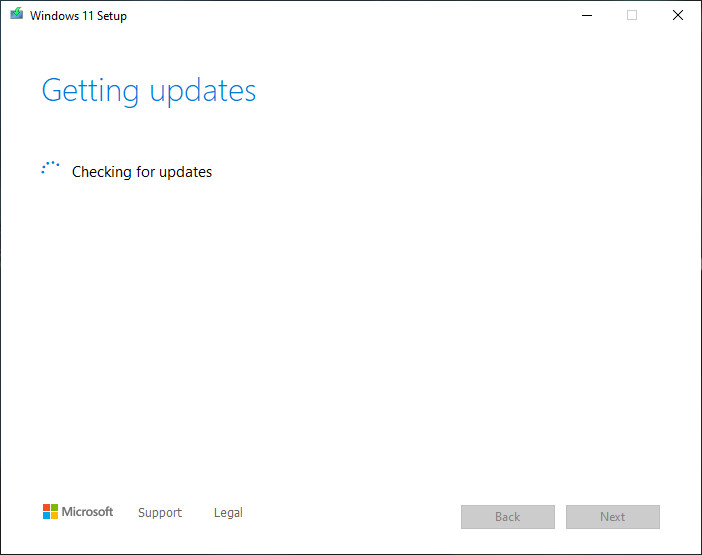
When the next window opened you can see the error “The PC can’t Run Windows 11”. Or the PC must support the TPM 2.0. Simply close the window and download the below-down file.
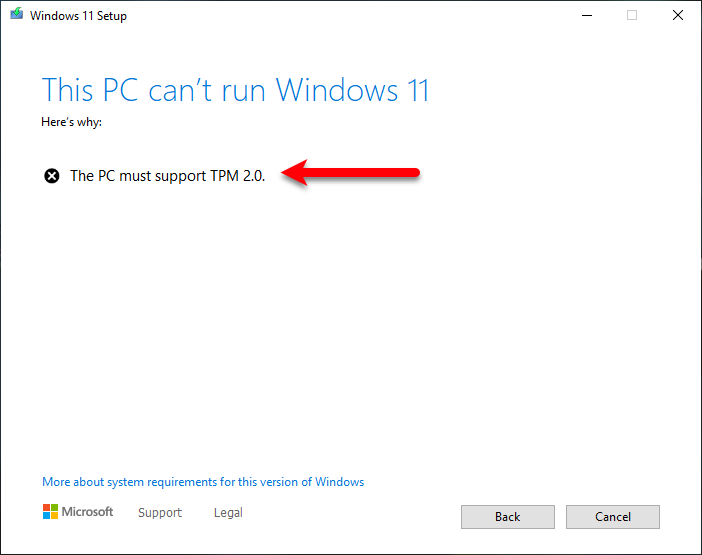
Now navigate to Windows 11 installation file click on the Sources folder. And search for “appraiserres.dll”, then right-click and delete the file.
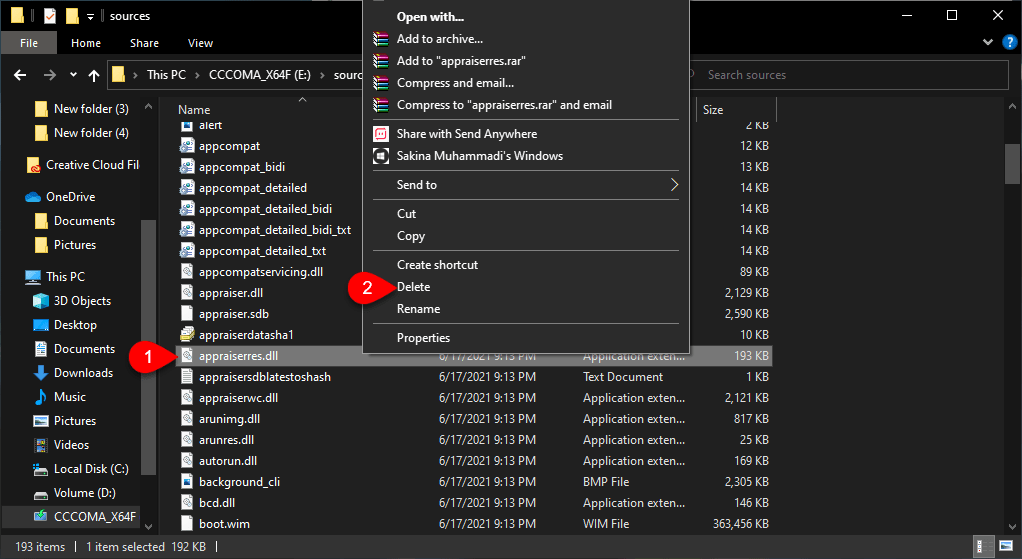
Now copy and replace the appraiserres.dll or required file which you have downloaded from above-link and paste it into the sources folder.
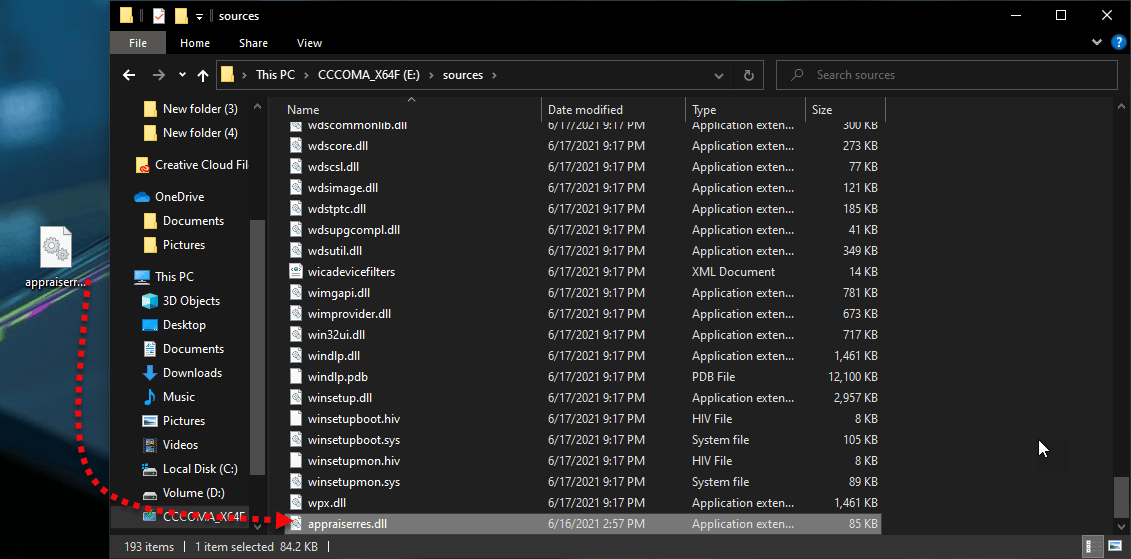
Now again launch the setup file of Windows 11, and continue the upgrading accept the terms and license.
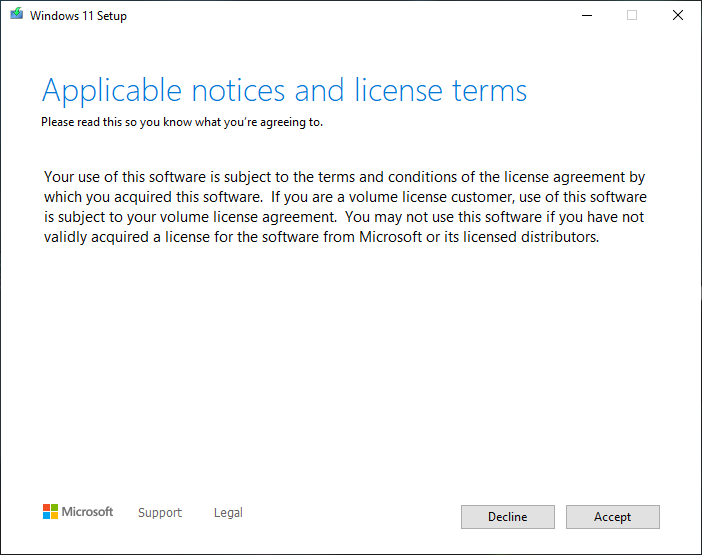
And finally, it starts downloading the update of Windows 11. Wait until the download should be completed, then continue the installation and upgrade your Windows 10 PC to Windows 11 new operating system.
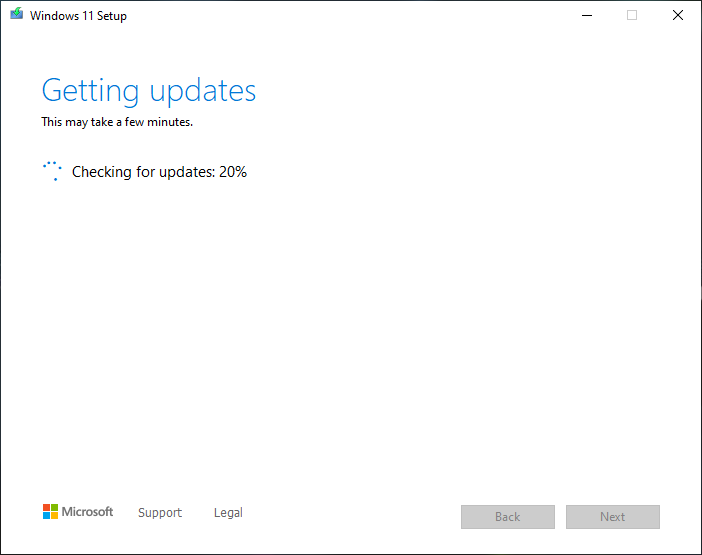
Final Point
After the installation completed, complete the basic settings of Windows 11, the procedure is similar to Windows 10. You can set up Windows 11 for the first use easily. When you get ready enjoy using Windows 11 on your computer. However, if you faced any kind of problem feels free to share via the comment box section.
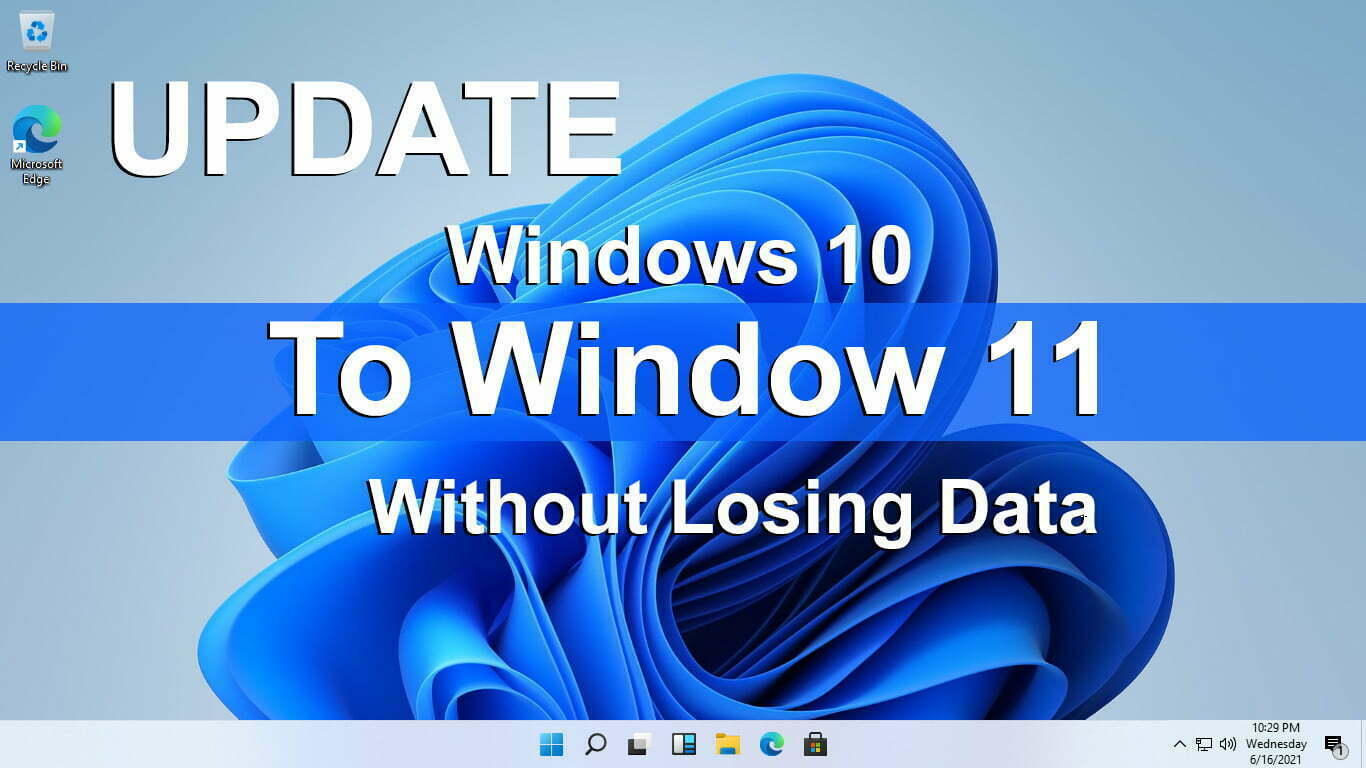
yes it’s show error secure boot.
There is a method mentioned in the article, check that out, please.