In this article, I will guide how to create Windows 11 Bootable USB Drive?. Microsoft kept the work secret and launched the best operating system called Windows 11. Windows 11 currently available and leaked online on the internet you can get and download Windows 11 ISO files. On the other hand, you can simply navigate to Microsoft’s official website for downloading Windows 11 update tool.
In the year 2015 when Microsoft kicked out the latest version of the operating system Windows 10. That they mentioned for the users that for several years we will keep up to date with the Windows 10 operating system. And there won’t be any other operating system after Windows 10. Finally, in the month of June 2021, Microsoft successfully revealed the latest operating system with a bunch of new features.
Windows 11 Features
- New Start Menu, taskbar, Search
- New Animations
- A new way to multitask with Windows
- Improved touch controls
- Fresh new sounds
- Dark Mode
- Rounded Corners
- Refreshed Actions Center
- New Icons
- New ways to manage virtual desktops
- Widgets
- More Changes to come in the upcoming updates
However, if you want to install Windows 11 or want to update your Windows 10 operating system to Windows 11 operating system. Firstly you have to download Windows 11 ISO image file, then create a fresh Bootable USB drive for it. With that purpose in this article, I will show you how to create Windows 11 Bootable USB drive with step by step guide.
Required files:
- A USB Flash Drive with 16GB size
- How to Install Windows 11 on VMware on Windows PC?
If you faced any problem during the installation follow up the below down-links. Because most of the people are facing currently this error while manually installing Windows 11, or updating their Windows 10 to Windows 11 on their PCs.
How to Create Windows 11 Bootable USB Flash Drive?
You might know of familiar with creating Bootable USB drive for Windows operating systems. Like you are creating Bootable drive for Windows 7, 8, 8.1, 10. With the same process in this article, I will show you how to make it happen.
There are several methods that you can create Windows 11 Bootable USB drive. Like you can use the CMD Command prompt, Rufus, or any other tools that you know. But the best way is to use the Rufus tool, which can be easy.
What is Rufus? Rufus (The Reliable USB Formatting Utility, with Source) is a free and open-source portable application for Microsoft Windows that can be used to format and create bootable USB flash drives or Live USBs.
Click the Rufus link or open up your browser on the search bar type Rufus. Once the link appeared click on that to open its official site.
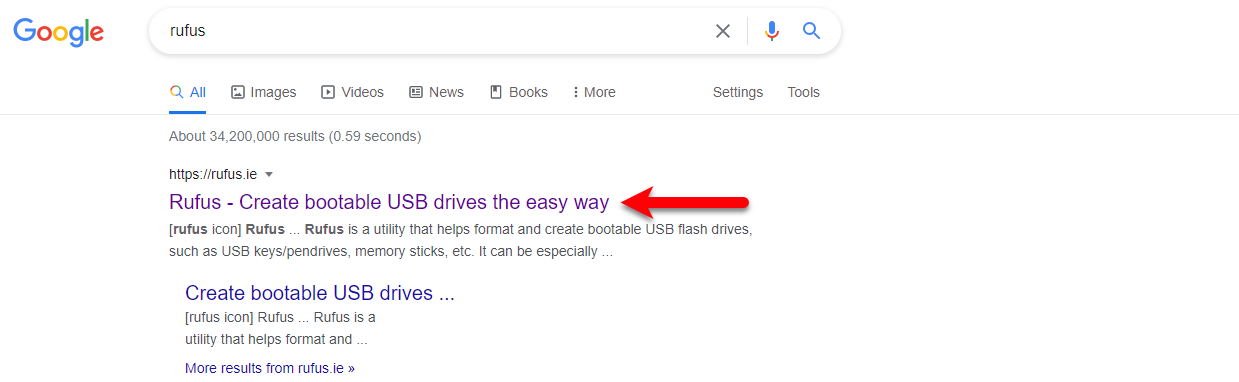
Once the Rufus website opened scroll down and download its portable version.
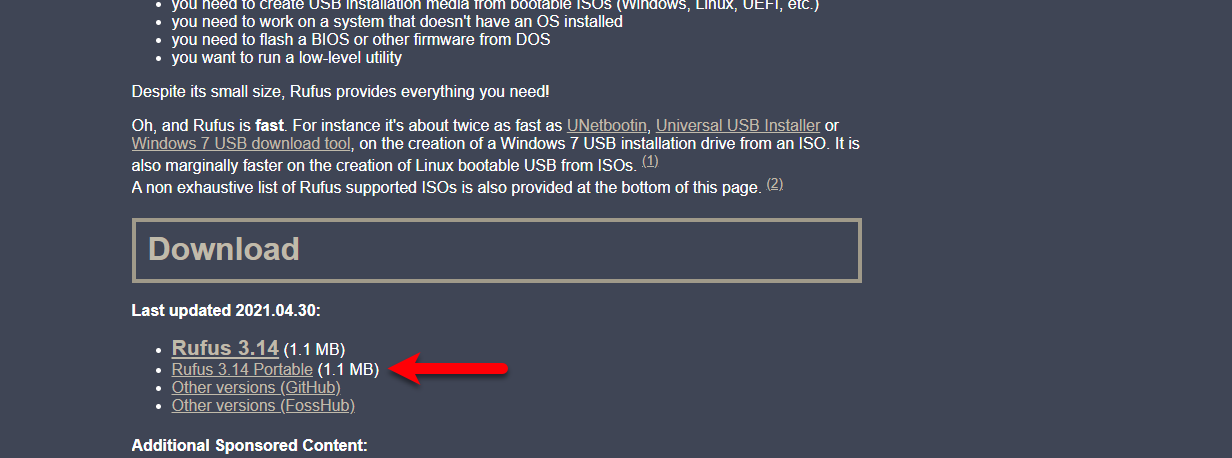
When the Rufus downloaded open it and click Yes to go ahead.
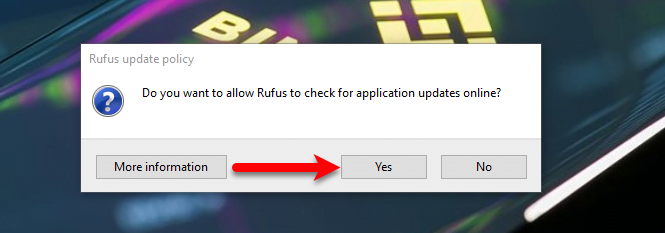
While the Rufus App opened click on the Select option.
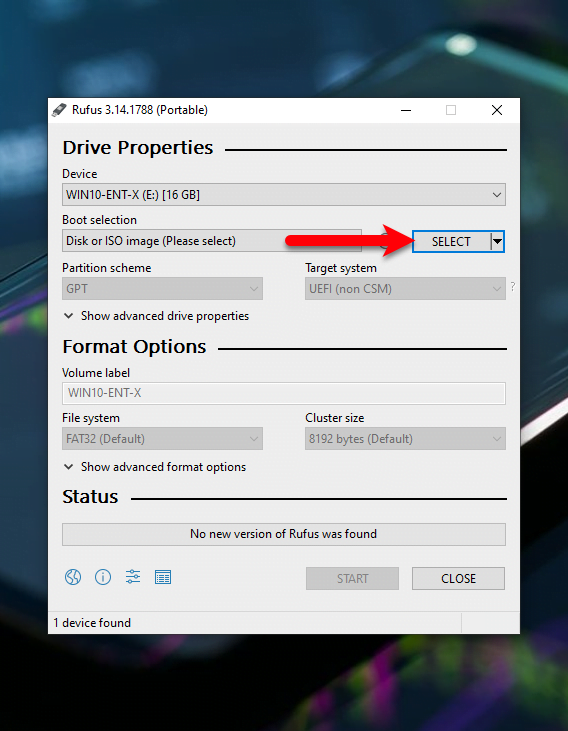
Now select the Windows 11 ISO image file and click Open.
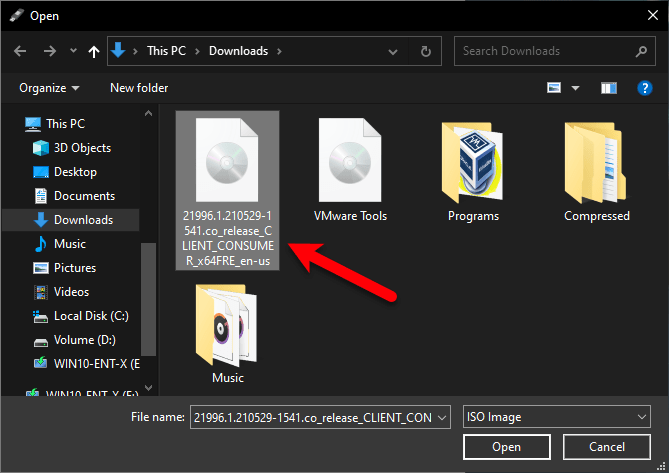
When the Windows 11 ISO Image file inserted into the Rufus window. Select the partition scheme “GPT”, Target system “UEFI (non CSM). Be sure to create the Bootable USB flash drive with the below down screenshot settings.
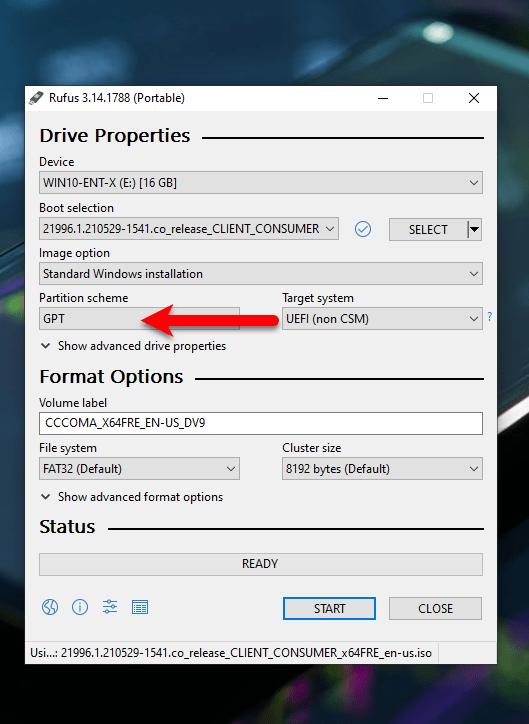
After clicking the start button a warning will pops-up simply click OK to go ahead.
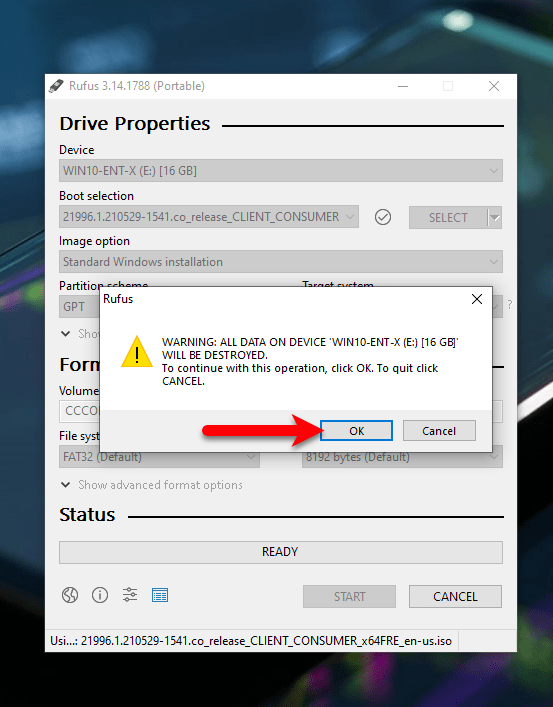
Now, wait until it should copy the Windows 11 ISO image file to USB Drive.
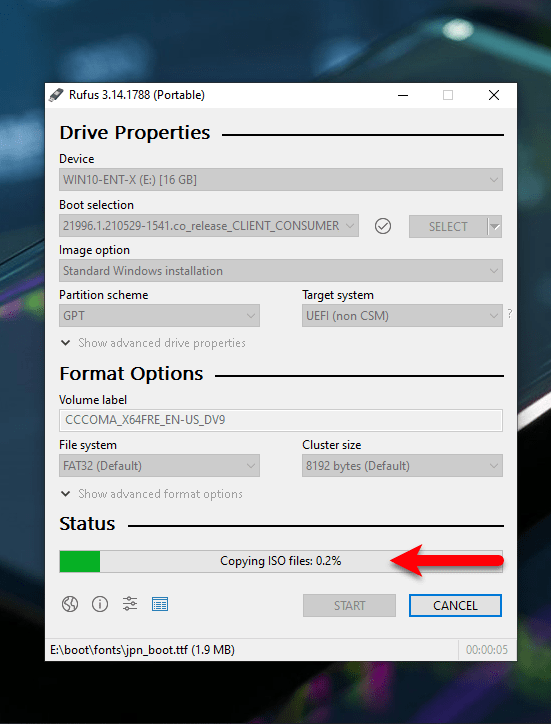
Once the Windows 11 ISO file copied to the USB drive you will see the ready option on the Rufus screen.
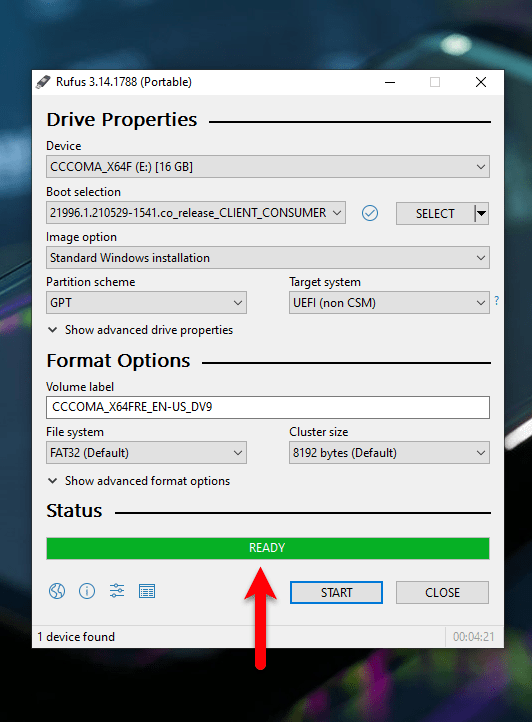
Final Point
Finally, Windows 11 USB flash drive is being created successfully, be sure that you might face any error during the installation. Before booting to Windows 11 installation, fix the error by clicking on the above link. I hope you got something from reading this article, if you got something then let me know in the below down comment section box.
