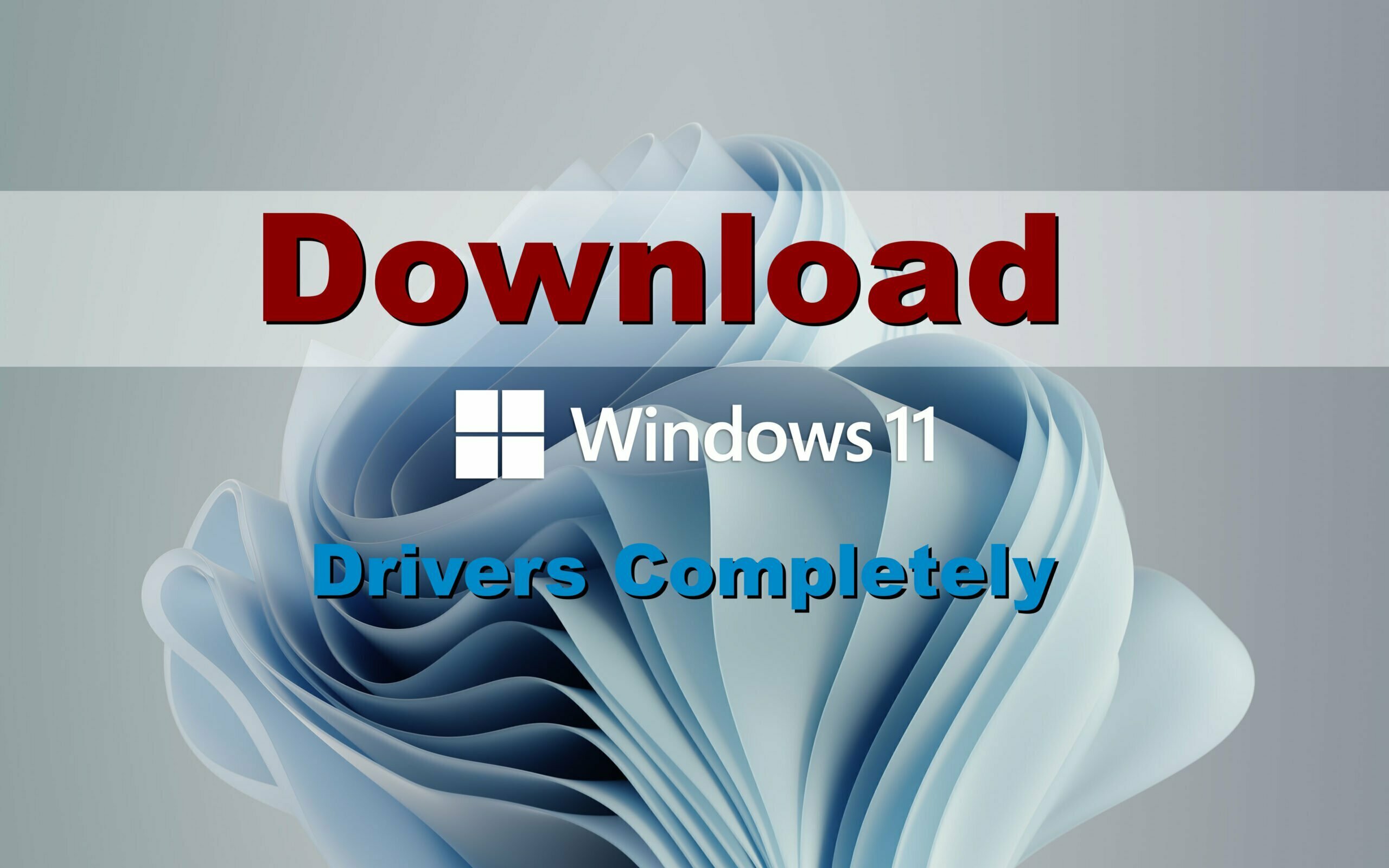If you have installed Windows 11 on your computer or laptop, then you have to update all the drivers completely. Drivers are playing one of the essential roles in every computer, after installing the operating system. Without drivers, your computer works, but it won’t work perfectly as after installing all the drivers. Therefore, the drivers may contain the main part of computers like Video, Audio, Graphics, Screen Resolution, Keyboard, Mouse, and other parts of computer hardware. For example, if you won’t install the graphic card drivers then your computer will not work smoothly.
There are several methods of installing or downloading the Windows OS drivers. Whether you are using Windows 11, 10, 8.1, 8, Windows 7, or even Windows XP which is the oldest version of the operating system. Then you have to install its all drivers. At the time of using Windows XP, there were Universal Drivers, which allows us to update the complete drivers of Windows. So, at the time of Windows 7, the Auto Drivers comes out on the DVD or its setup file. Which allows the users to install the Windows drivers completely. And after releasing the Windows 8 operating system Microsoft replaced the drivers in the Windows settings window.
From that time till now we are updating the whole computer drivers through Windows settings window. Which is pretty much easy and interesting. However, through this guide, I will show you how to download and install Windows 11 drivers completely.
How to Download & Install Windows 11 Drivers Completely?
One of the easiest and common of updating any Windows operating system drivers is to navigate to the Windows start menu click on Settings, and click on Windows updates, and click on check for updates. Be sure before updating and downloading you must perform a clean installation of Windows on your computer. Then connect your computer to the internet and check for updates.
One of the next methods is most of the users are doing after the installation of Windows, is simply the navigate to Device Manager and install every update one by one. But I recommend you update your Windows drivers through the Windows Updates settings window.
Step 1. For updating to complete Windows 11 drivers simply click on the Windows start menu then click on the Settings option.
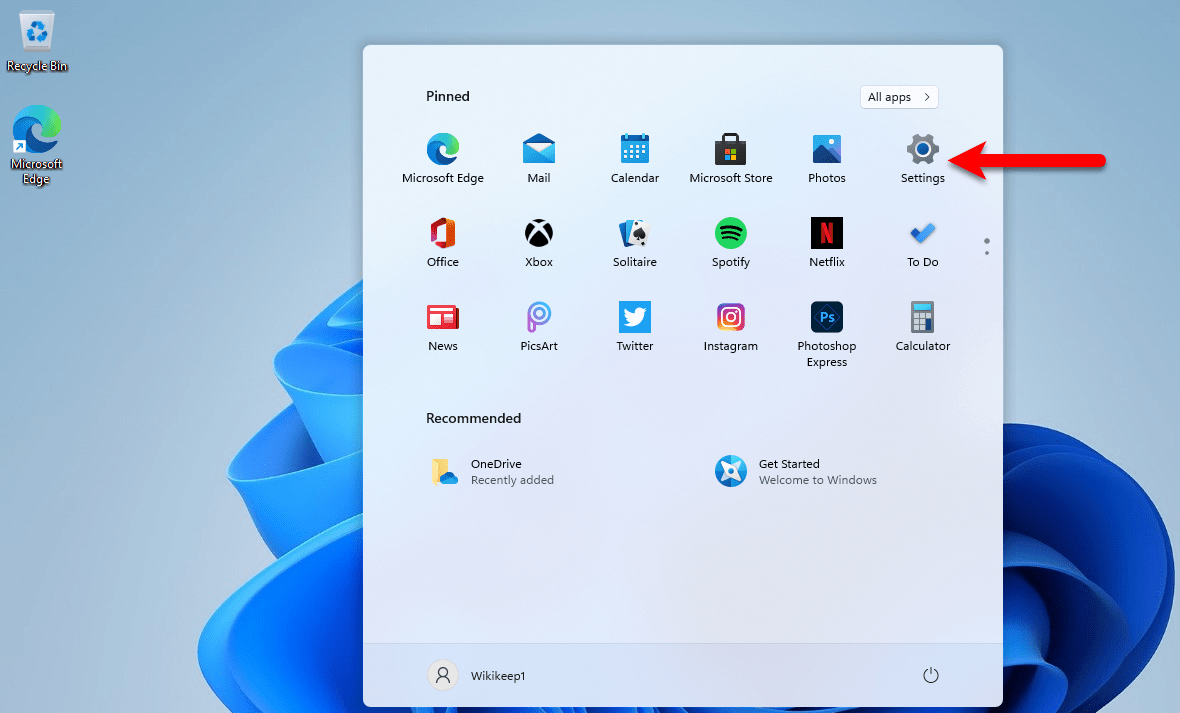
Step 2. When the Windows settings opened click on Windows Updates if the Windows Updates won’t available on the top bar. Then from left-handed click on Windows Updates from the left-handed window side.
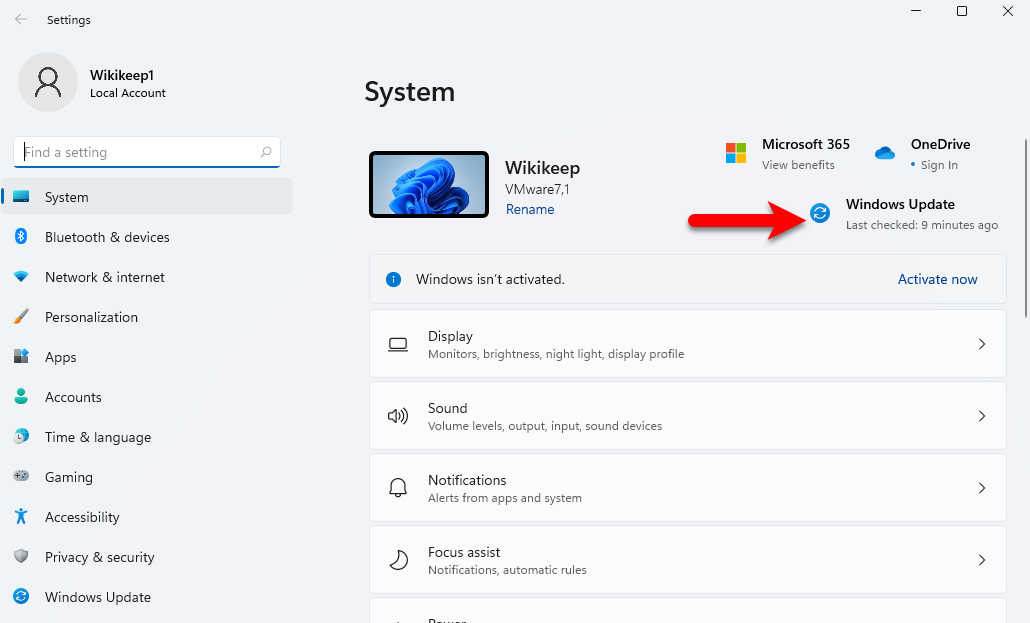
Step 3. After clicking on the Windows updates option, on the next window click on Check for Updates. Automatically it will start searching for the drivers, and starts downloading the latest updates.
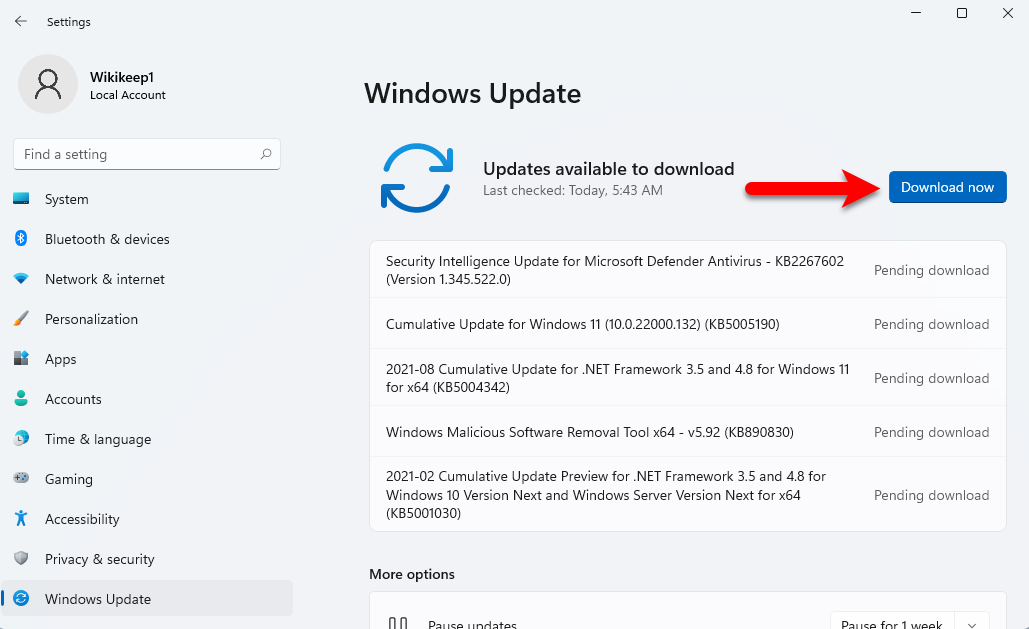
Step 4. Wait until all the updates should be downloaded, the updates will take some time.
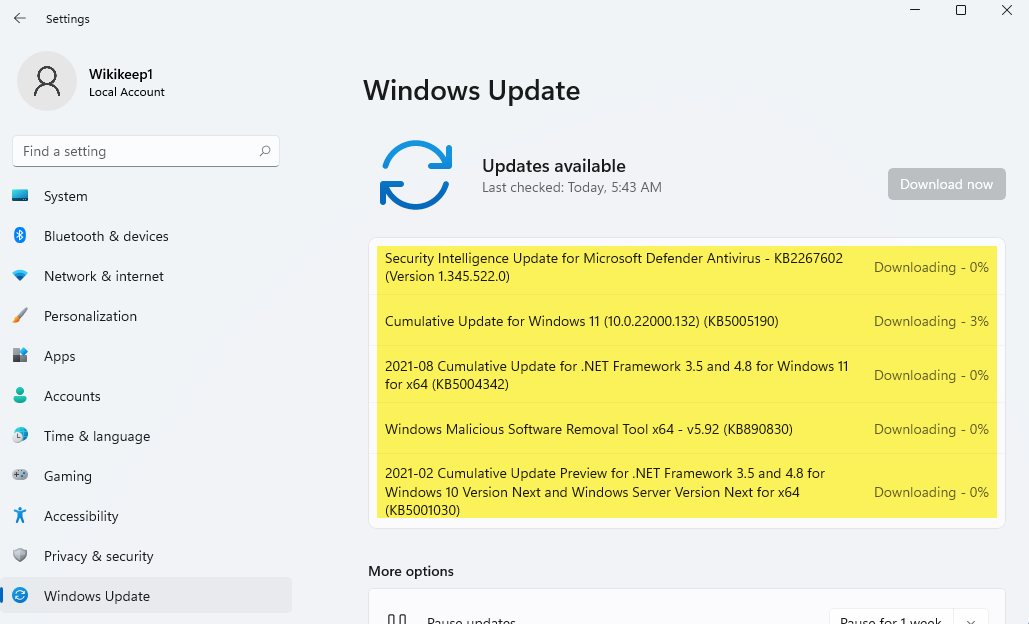
Step 5. Once the updates are successfully downloaded you will be required to restart your computer.
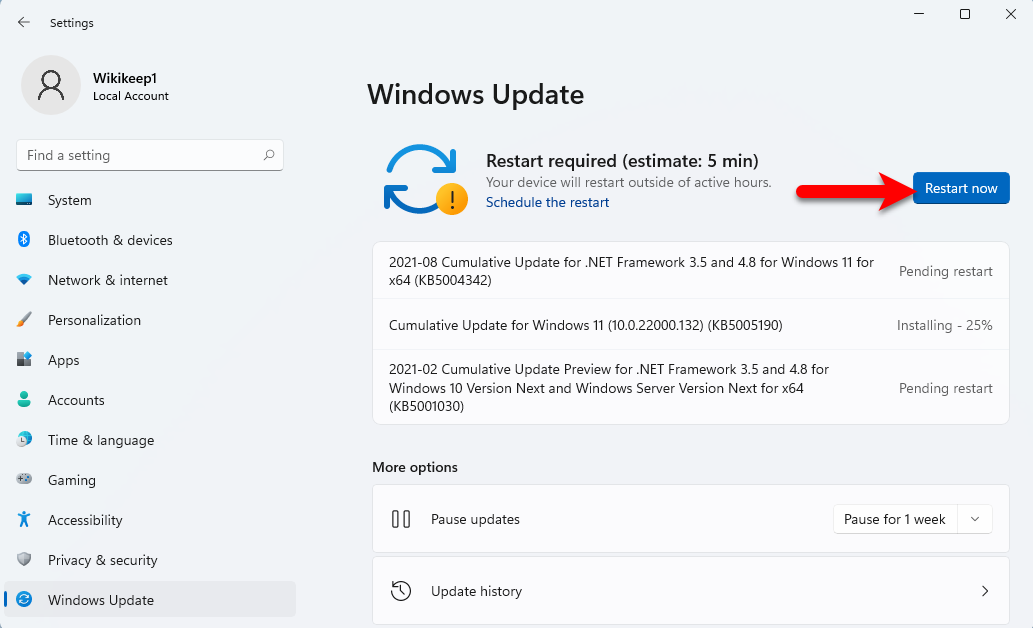
Step 6. Now, wait while all the updates should be installed on your computer.
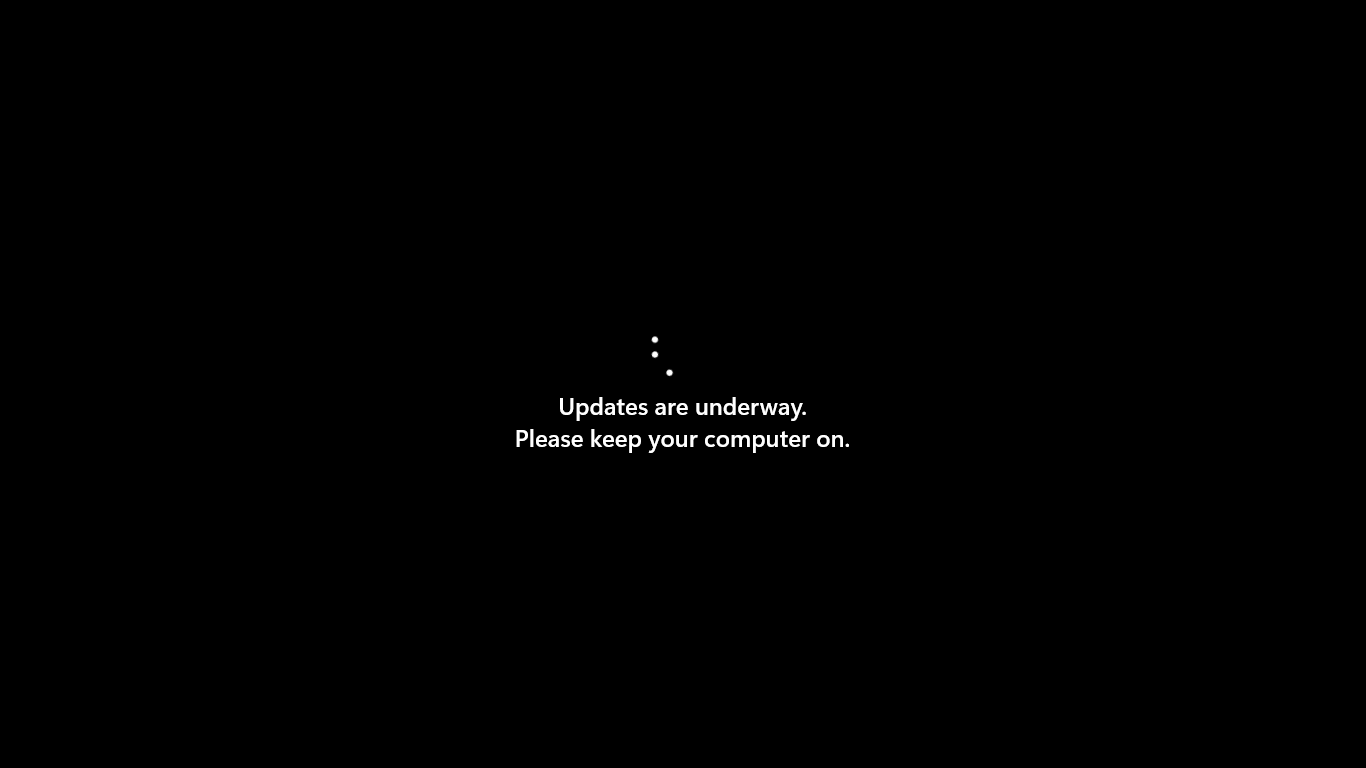
Bottom Line
After that, the drivers or updates are successfully downloaded and installed on your computer. Simply, coming to the main window again click on the Windows start menu click on Settings, and again click Check for Updates. However, it was about how to download & Install Windows 11 drivers completely, If you faced any kind of problem feel free to share with us via the comment section box.