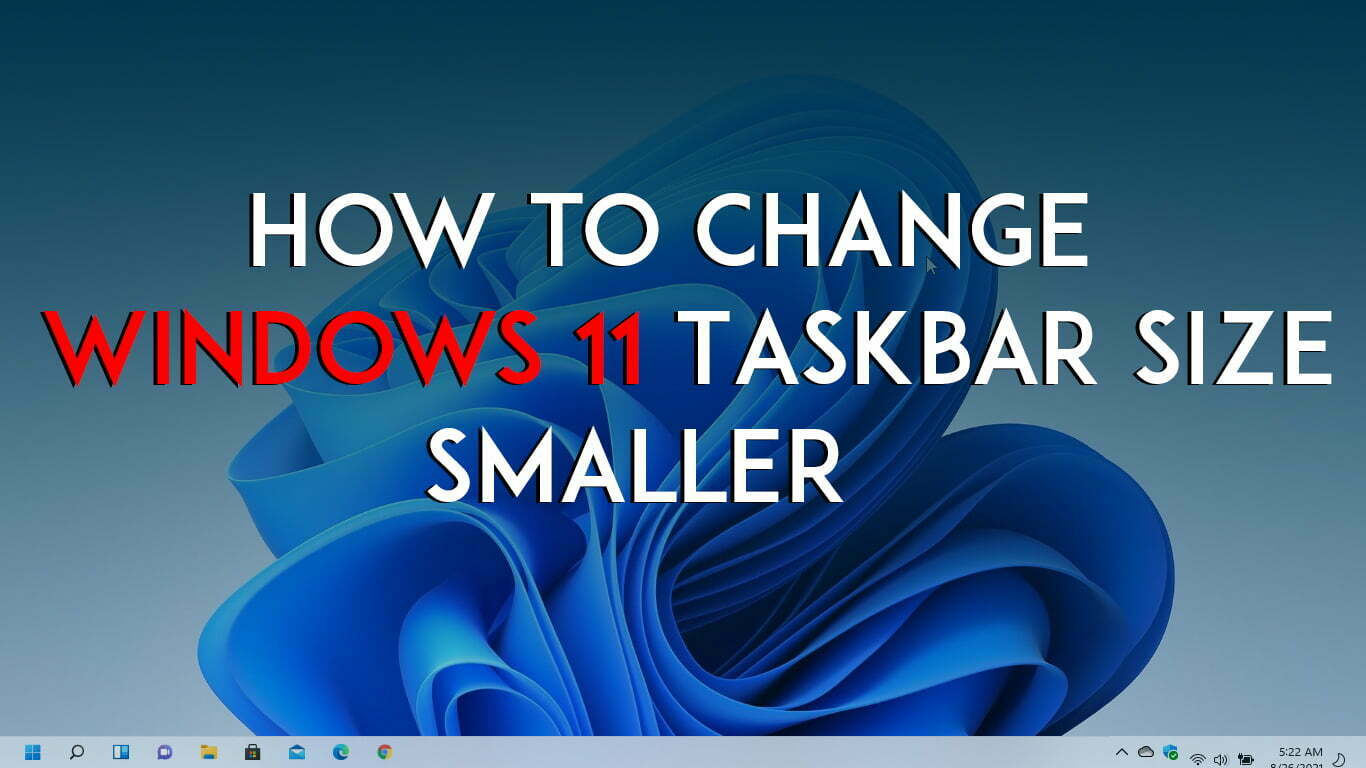Windows 11 is one of the best-operating systems after Windows 10. As we passed several operating systems like Windows XP, 7, 8, 8.1. But now it’s the time of Windows 11 which includes lots of interesting features that make the users attract to use the Windows 11 as their daily work. Therefore, you can see lots of changes inside Windows 11, like new curved rounded edges for every part of Windows, a new center taskbar placed for the Windows start menu. Unfortunately, there isn’t an option inside Windows 11 to resize the taskbar size of Windows 11. Sometimes we are getting interesting to get the size of the Windows 11 taskbar small, but that option isn’t available in Windows 11.
Don’t be frustrated because through this article, I will show you step by step how to change Windows 11 taskbar size smaller. When navigating to Windows 11 taskbar settings you will see there isn’t an option to resize the taskbar size. But there is a second method that allows you to resize the taskbar size. So, you can use Windows 11 registry editor.
Note: Registry editor can perform lots of tasks inside any Windows, but sometimes if you use registry editor in the wrong way it can be damageable for your Windows or your data. In this case, I can’t recommend you to use registry editor more on Windows operating system.
However, through this method, you will be able to make your Windows 11 taskbar smaller than before. So follow the pictorial guide till the end and get the idea to make it happen.
- How to Download Windows 11 ISO image file from Microsoft Legally?
- How to Download Windows 11 ISO Without Being An Insider
- Download Windows 11 ISO Image file – Latest Version
How to Change Windows 11 Taskbar Size Smaller
For changing the size of the Windows 11 taskbar to a smaller one simply navigate to Windows 11 start menu. On the search bar simply type “Registry Editor”, once it appeared press enter key to open.
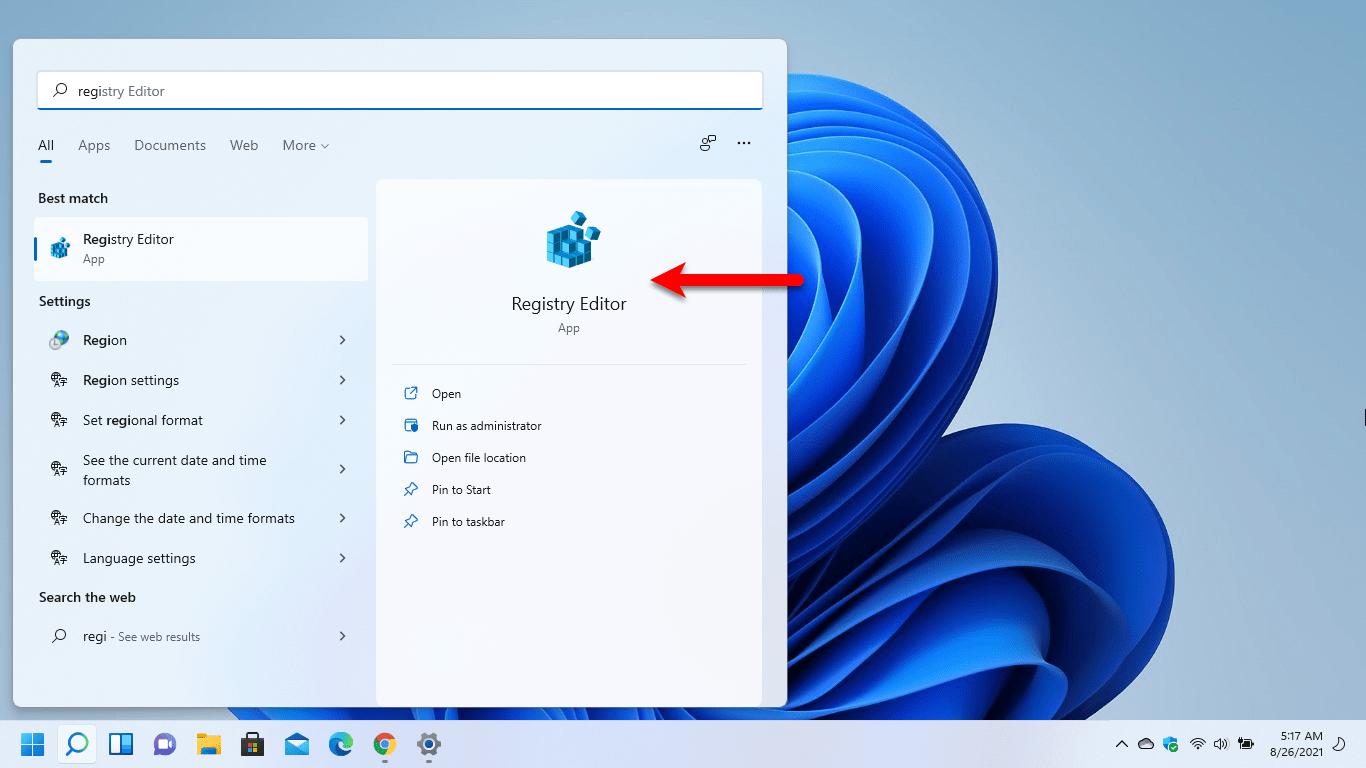
When the registry editor opened click on the “HKEY_CURRENT_USER”, Then click on “Software”.
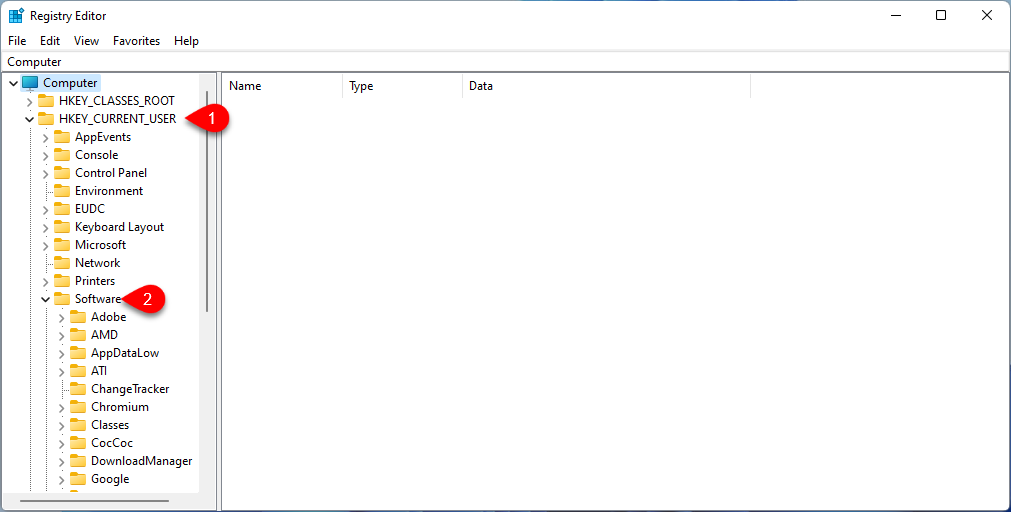
Now on the software window scroll down find out the “Explorer”, expand the Explorer, and click on the “Advanced” option. On the advanced options window right-click, click on New>select the “DWORD (32-Bit) Value”.
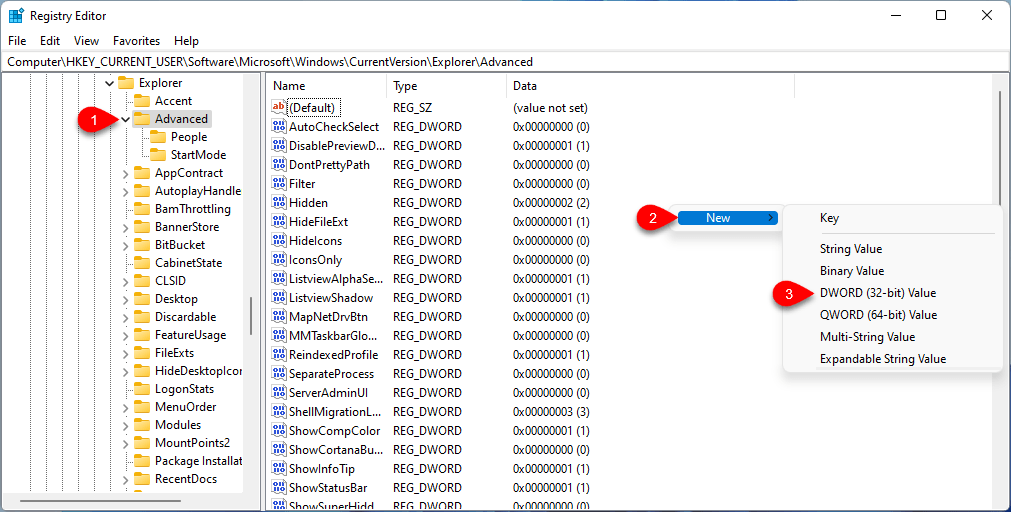
When the file is created and asked for the name simply type “TaskbarSi” and press enter to create.
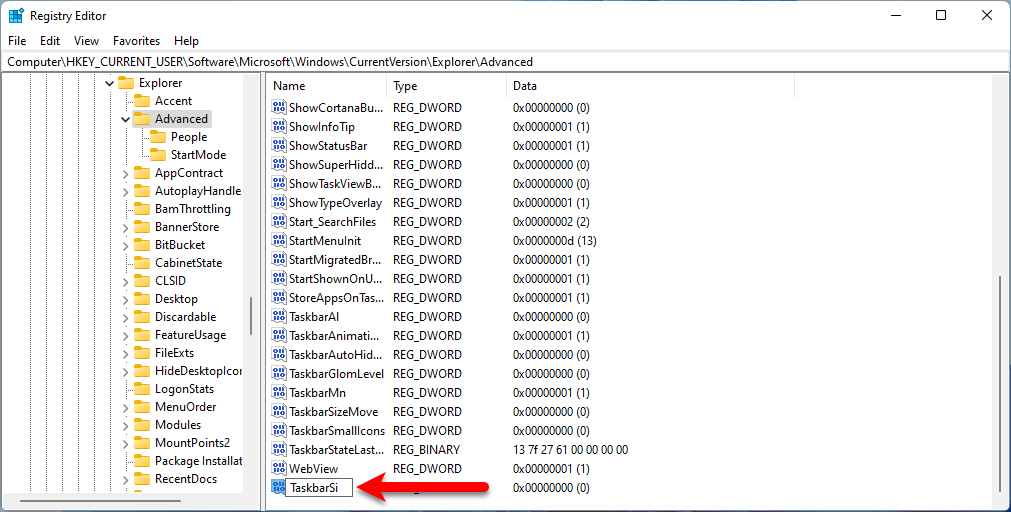
Double-click on the value to edit it, Change the number of one less than and click OK. Also, “0” is for small taskbar size, and “2” is for big taskbar size.
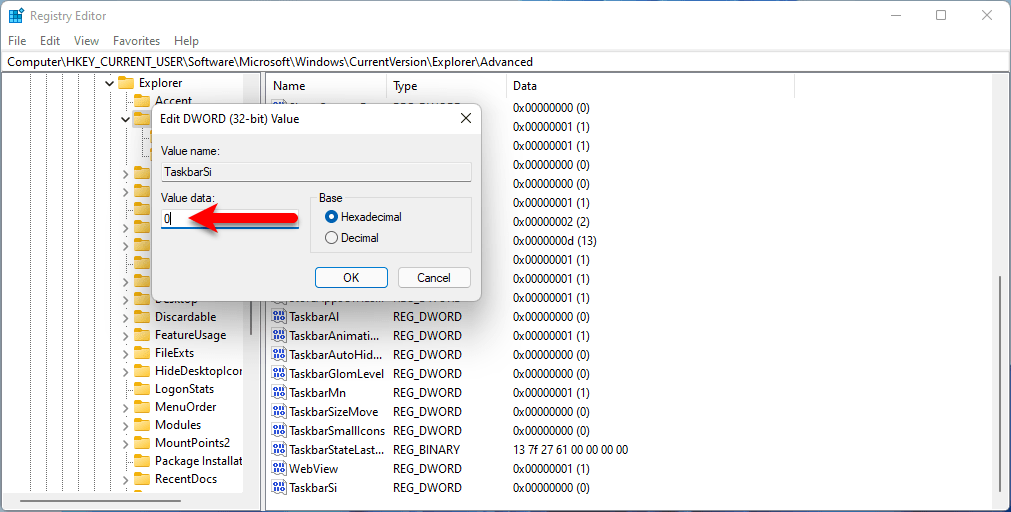
Once you changed the value to “0” simply, you need to restart or log out your computer to make your Windows 11 taskbar size smaller. After coming back to Windows you will see your Windows 11 taskbar size is smaller than before like the below down screenshot.
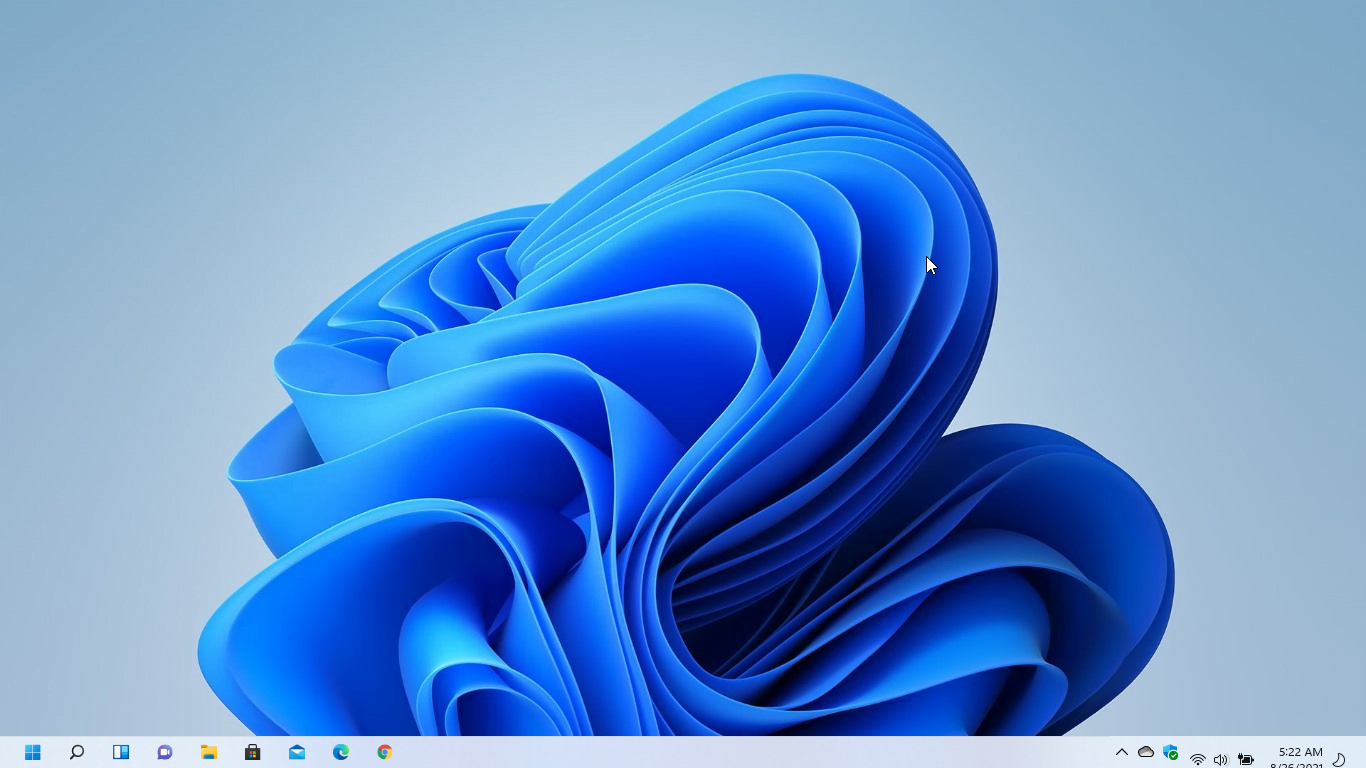
How to Make Windows 11 Taskbar to Normal Size?
The default size of Windows 11 taskbar size is easy to restore back. Simply by following the above 5 steps you will be able to change the taskbar size as before. Simply, again the registry editor and follow the above steps then delete the “TaskbarSi” value.
Conclusion
That was about How to Change Windows 11 Taskbar Size Smaller. If you faced any kind of problem feel free to share with us via the comment box section.