Do you know that Windows 10 is one of the most popular operating systems in the world? That has over millions of active users monthly. You know that Microsoft changes its way it handles licenses. Do you know that I am talking about Windows 10 product key? That’s not much important whether you are using Windows 8, 8.1, or Windows 10. Or you are using Windows original copy or second copy. It’s not important whether you are installing Windows 10 on your actual PC. Or install it on Virtual machines platforms. Again you will be required to activate it through product key.
However, when installing on Windows 10 on a PC, the product key is in the Windows registry. But when you want to take out the Windows product key, that is the much-complicated process. Day by day Windows 10 is getting more professional with its features, security privacy, or activation method, and license key. Alongside, now you Microsoft efforts to register Windows 10 with digital method automatically. Below Windows 10 if you are using any version then there is no way to extract its product key. I was frustrated with how to find Windows 10 product key. And finally, I sort out the solution on how to get Windows 10 product key.
Find Windows 10 Product Key through Command Prompt
Method 1.
If you are one of those that want to find out the Windows 10 product key. Then check out my solution below to find your Windows 10 OS product key using command prompt. However, nothing is impossible on Windows 10, indeed command prompt allows you to lots of tricks on Windows 10. Also, finding a Windows 10 products of Windows 10 is pretty easy. Follow my instructions below down.
Come first-come, to start this navigate to Windows 10 start menu. Or the next method simply presses and holds Windows + S to launch Run. Once it launched type CMD then right-click and Run As Administrator.
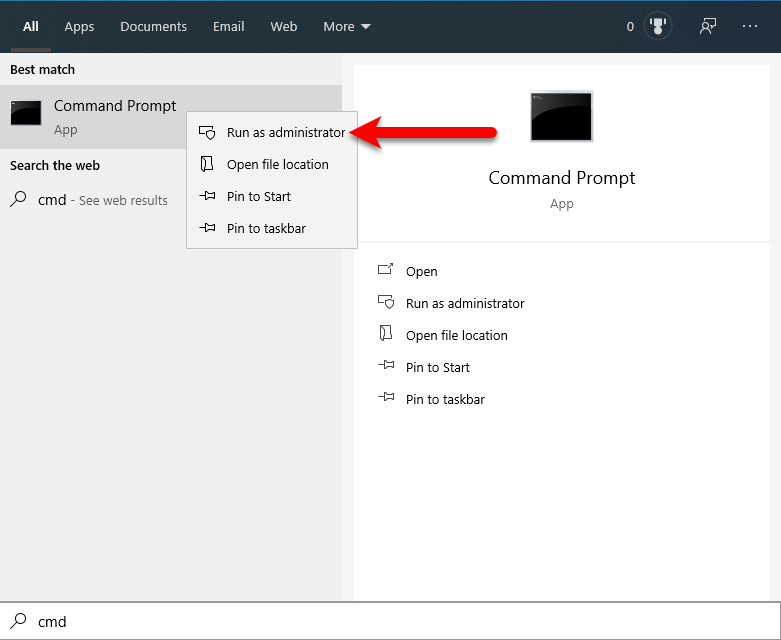
Once the command prompt opened type the following commands. After that, it will automatically detect Windows 10 product key.
wmic path softwarelicensingservice get OA3xOriginalProductKey
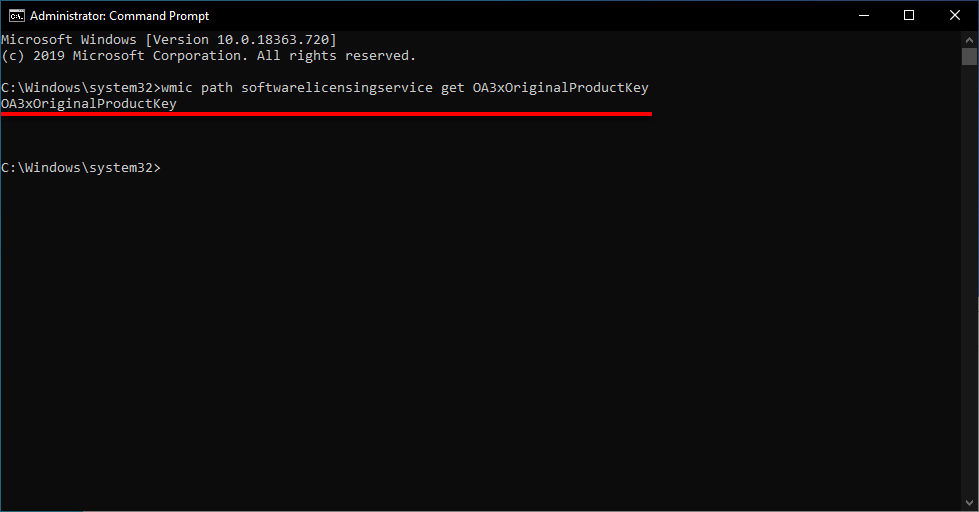
After this, the 25 digit number product key of Windows 10 will appear in front of you. Copy and paste those digits in notepad.
Method 2.
If the above method didn’t work for you then try this method. Again if you are trying to reinstall your Windows 10 operating system, it can happen that you should face problems during installation due to not having the product key. Those methods can save your operating system for every Windows user. I got frustrated about why Microsoft makes too many difficult processes to find out product key. When installing Windows on your computer and activate it. Then don’t worry Windows product key will save on the Windows registry.
In this step, I will guide you on how to find the Windows 10 product key through the registry window. Simply boot to Windows 10 then there is a simple VBScript-some, on the other hand, you might have seen this script on Windows forums. What you need just copy the below script and paste into notepad, then save that as Productkey.VBS.
Set WshShell = CreateObject("WScript.Shell")
MsgBox ConvertToKey(WshShell.RegRead("HKLM\SOFTWARE\Microsoft\Windows NT\CurrentVersion\DigitalProductId"))
Function ConvertToKey(Key)
Const KeyOffset = 52
i = 28
Chars = "BCDFGHJKMPQRTVWXY2346789"
Do
Cur = 0
x = 14
Do
Cur = Cur * 256
Cur = Key(x + KeyOffset) + Cur
Key(x + KeyOffset) = (Cur \ 24) And 255
Cur = Cur Mod 24
x = x -1
Loop While x >= 0
i = i -1
KeyOutput = Mid(Chars, Cur + 1, 1) & KeyOutput
If (((29 - i) Mod 6) = 0) And (i <> -1) Then
i = i -1
KeyOutput = "-" & KeyOutput
End If
Loop While i >= 0
ConvertToKey = KeyOutput
End Function
Once the file saved double click on that to open it. After it opened a new window will show your Windows product key in the registry.
That’s if hope you enjoyed reading this article, Again if you faced any kind of problem feels free to share with me below down.
